How to Archive Emails in Outlook Mac 2016 and 2011?

Are you using Outlook for Mac email client and want to archive some of its emails on macOS? Wondering how to archive emails in Outlook Mac? Searching for a quick, reliable, and trouble-free solution for the same? If yes, then this article is definitely what you are looking for!
Email archiving helps in reducing the size of Outlook data files and increasing mailbox storage. It also creates a local backup that one can open or import in Outlook for Mac at any time and access all the emails as well as other mail items. So, in the blog, we will go through the steps to archive Outlook for Mac emails into the most commonly used and popular file-saving options.
The process of archiving emails involves transferring emails from the email account to a specific folder such as from INBOX to another path on the system. Generally, email archiving is performed to get rid of old unnecessary emails that are no longer needed but need to be kept safe due to organizations’ rules, compliance, or for later use.
It is an essential step towards securing the emails and creating more space in the mailbox to receive more incoming emails. Additionally, moving unnecessary mailbox items into another folder will reduce the clutter and thus improve the processing of the Outlook email application.
Therefore, in the segment, we have discussed effective methods to archive emails in Outlook Mac 2016 and 2011 using Outlook for Mac archive steps and a third-party solution.
Simple Methods to Archive Emails in Outlook Mac
In Outlook 2016 or later versions, there is a new one-click archiving feature with the help of users who can instantly move emails from mail folders such as INBOX to an archive folder. Whereas in Outlook Mac 2011, one needs to manually archive emails into OLM file format.
Let’s go through the operational steps of the methods to archive emails in Outlook Mac 2011 and 2016.
Archive Emails in Outlook Mac 2011
Archiving emails in Outlook Mac is possible irrespective of the email account configured in the same. The archiving option is available for all email service providers such as Microsoft 365, Outlook.com, Google, Hotmail, and Microsoft Exchange 2016 or later.
Follow the steps to archive emails in Outlook 2011 Mac:
Step 1. Open Outlook for Mac 2011.
Step 2. Click on Outlook and select Preferences.
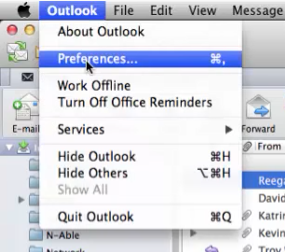
Step 3. Tap General.
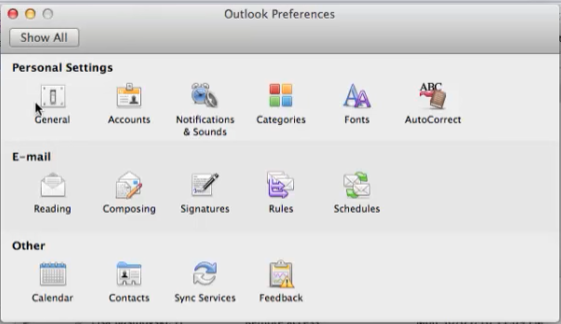
Step 4. Deselect the option of hide on My Computer folders.
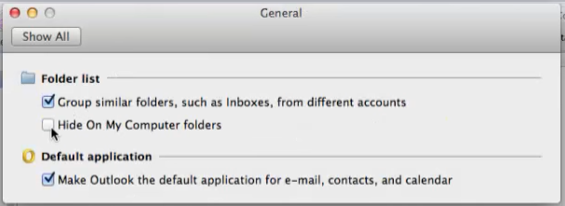
Step 5. Close the General Settings and you will see the On My Computer screen.
Step 6. Press the Fn key and right-click On My Computer and then go with the New Folder option.
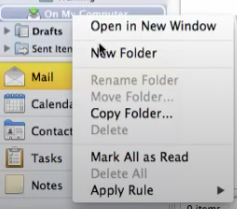
Step 7. Specify folder name such as Archive. One can also create sub-folders to organize archive folders in a more appropriate way.
Step 8. Now, open the email folder that includes messages to archive. Choose the required emails by pressing Shift or the command key.
Step 9. Drag and drop the selected emails to a newly created archive folder.
Step 10. This will transfer all the unnecessary old emails to a new archive folder.
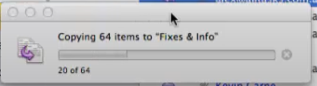
Repeat the steps for archiving other emails. Once the emails are archived, then you can delete the archived emails from the email account to create more storage space. However, you can access the transferred archived emails back to your email profile with the help of drag-and-drop whenever needed.
Archiving Emails in Outlook Mac 2016 or Later Versions using One-Click Procedure
To archive Outlook Mac 2016 emails, follow the steps:
Step 1. Open Outlook Mac 2016 on the system and choose the required emails to archive. Use the Shift or Command key for multiple selections of emails at once.
Step 2. Once you selected all the emails, tap Home and go with the Archive option.
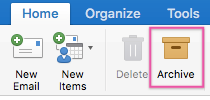
Step 3. After clicking the Archive option, the selected messages will instantly move to a necessary archived folder. One can also restore archived messages to an email account if a message is accidentally archived.
Step 4. In case you receive the following prompt after archiving, then click Choose Another Folder option to select the already created archived folder or click Continue to allow the Outlook email client to create the archive folder.
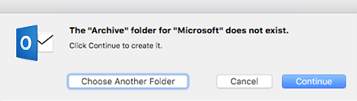
Step 5. In case you are archiving Gmail messages then the folder name would be All Mail. For all email accounts, the folder name will be Archive.
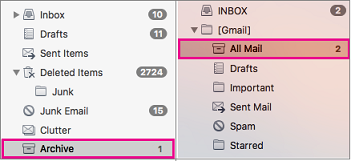
Is Archive Option in Outlook Mac is Invisible?
Step 1. If you find difficulty in seeing the Archive option in Outlook for Mac 2016 or later versions, then go with See more items (…) and choose Customize Toolbar.
Step 2. In order to add the required item to Archive, choose it from the options available options and drag it to the toolbar to add.
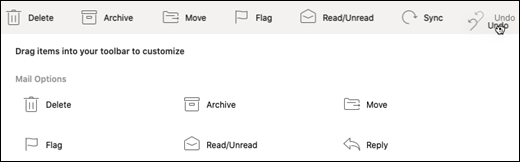
Step 3. Click Done.
Now, follow the steps to perform the email archiving in Outlook 2016 Mac or later versions with the help of One-Click Archiving option.
Email Archiving from Outlook for Mac Profile to OLM Format
You can use the Export option to save necessary emails in OLM format. The method is applicable for both Outlook for Mac 2011 and 2016. Follow the steps:
Step 1. Open Mac Outlook and navigate to Tools. Choose Export.
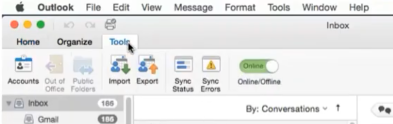
Step 2. Pick necessary email items to archive or export into OLM file type. Also, you can choose a required folder to archive.
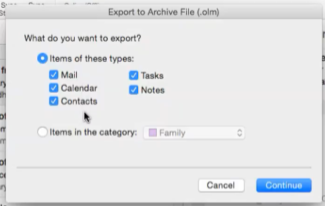
Step 3. Click Continue.
Step 4. Choose the required location to save the archived OLM file and press the Save button.
Step 5. Press the Finish button.
Step 6. Now, open the OLM file in any Outlook for Mac profile.
However, in order to import archived files of Outlook for Mac saved in OLM to MBOX or other file types, then use OLM Converter for Mac. It is an advanced solution designed by MacMister to access OLM files into 15+ saving options with emails, contacts, calendars, and other items. The software also offers free demo that will help in experiencing the entire working of the app for free.
Epilogue
Email archiving is an appropriate approach for managing mailboxes. It enhances the storage space and improves the functioning of the Mac Outlook account. Also, helps in keeping the mail folder organized and safe without deleting it. One can even quickly access the mailbox items stored on the system.
Moreover, it helps in fulfilling the compliance of organizations and businesses in order to protect the business from unnecessary litigations. So, in the mentioned article we have discussed some methods for archiving emails Outlook 2016 and 2016 Mac.