How to Download all Gmail Emails to My Mac in Bulk at Once?
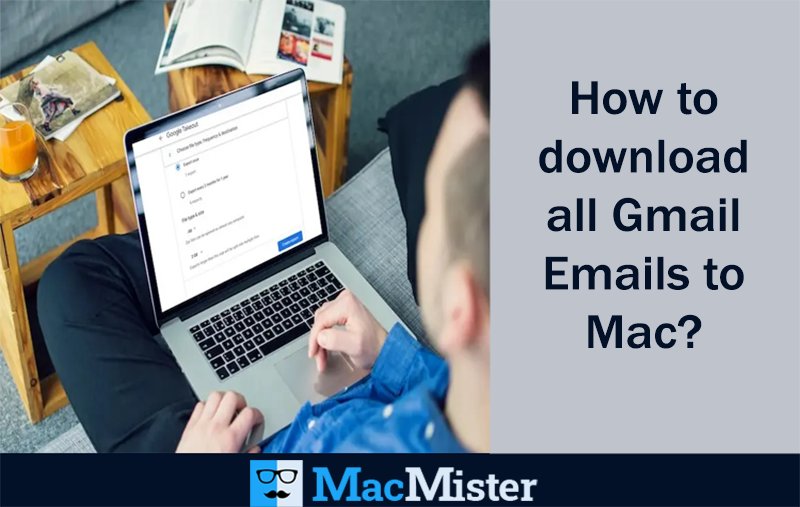
Nowadays, many people are searching for a solution to download all Gmail emails to Mac in bulk at once. If you are one of those, then no need to go anywhere because MacMister will prove to be the right place for you!
Gmail is a popular service of Google that allow users to create multiple free accounts with large storage space, quick search feature and access from any web browser. But, somehow little risk is involved when storing correspondence in Google’s cloud. Sometimes, the unexpected network outage anywhere between Mac and Google Server’s make the emails temporarily inaccessible while user error or server malfunction could erased the so many years saved messages. Thus, the risk of losing emails can be minimized by downloading all the required ones locally.
There are multiple techniques discussed here that users can opt accordingly to download entire list of emails from Google Mail account. However, the first step to access emails from Gmail account is to sign-in to your Gmail profile. Go to gear-shaped icon appearing on the upper right and choose Mail Settings option. Go to Forwarding and POP/IMAP tab and select Enable IMAP if not selected. After this, click Save Changes.
Technique 1. Downloading all Gmail Emails on Mac Manually
The most secure approach to access Gmail emails locally by using IMAP-supported desktop-based email clients such as Apple Mail, Mozilla Thunderbird and Outlook etc.
- Go to Apple Mail, navigate to Mail and select Preferences and then click on Accounts. Select the Gmail account from the list showing on the left. Click Advanced and choose All Messages and their Attachments from Keep Copies of Messages for Offline Viewing pop-up menu.
- Open Outlook 2011, go to Outlook and select Preferences. Click Accounts and choose Gmail account from the list appearing on the left. Click Advanced and then choose Server. Select “Always Download Complete Message Bodies” and deselect “In Inbox Only”. Click OK to close Preferences window.
- Open Thunderbird. Go to Tools and select Account Settings. From the list displaying on the left under Gmail account, select the option “Synchronization & Storage”. Ensure that the option of Keep Messages for this Account on this Computer is selected. Also, select the option of “Synchronize All Messages Locally Regardless of Age” and deselect “Don’t Download Messages Larger Than_KB”. Additionally, click on Advanced and ensure that the list of required Gmail folders are selected. Now, click on OK to close each dialogue box.
When the client gets successfully sets up, just launch it and check the Gmail account or allow to check automatically once in a day. Also, make sure to leave it open long enough so that all emails gets downloaded properly.
When all emails are downloaded locally to an IMAP-supported email client, then two copies will be created – one on the Mac system and another will be stored on Google’s servers.
Technique 2. Downloading all Gmail Emails on Mac Directly
To download all Gmail emails to Mac directly, make use of all-in-one Gmail Backup Tool for Mac. The software saves the time of users by restoring unlimited Gmail emails into 15+ saving options directly on macOS. The application allow users to access Gmail emails in PDF, OLM, MBOX, MHT, EML, EMLx, DOC, CSV, G Suite, IMAP Server, Thunderbird and more. However, one of the best thing about the direct solution is that it delivers bulk migration and completes the entire process in minimal time.
Moreover, the spectacular features included in the software allow users to download all Gmail emails from Google Mail account according to requirements. And, this can be tested by launching the free demo version of the tool on the system.
Steps to download all Gmail Emails to Mac with Attachments
Step 1. Run Gmail Extractor for Mac on macOS.
Step 2. Select Gmail from left webmail source list and enter Gmail login details. When all required fields are filled, then click on Login button.
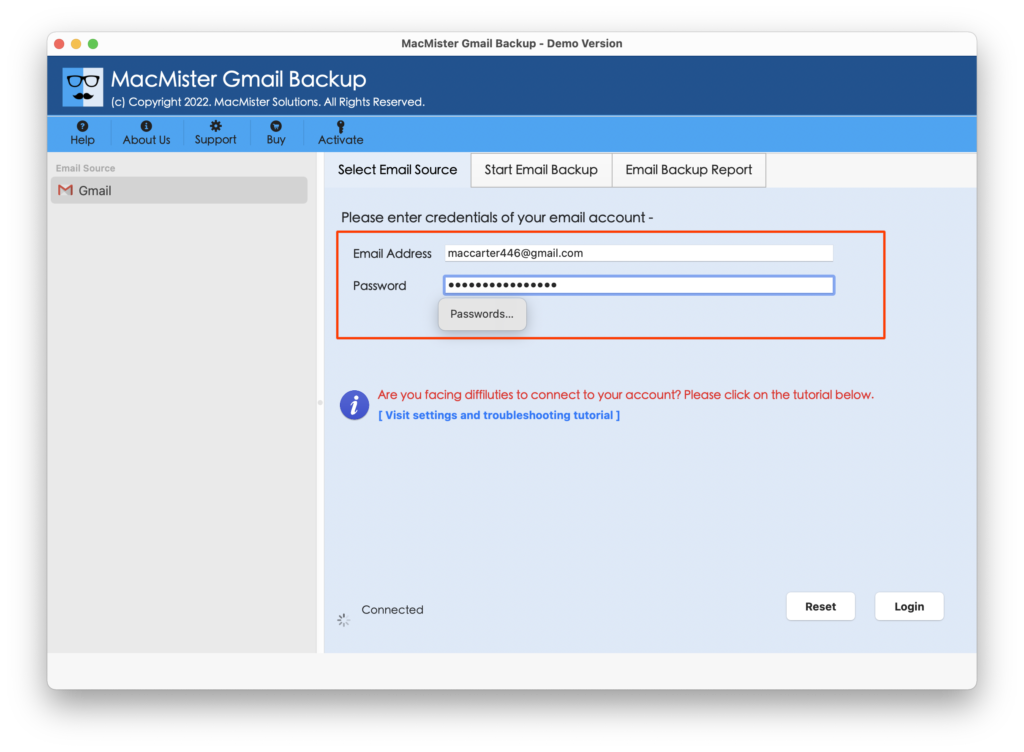
Step 3. Specified Gmail account is now connected with the application. Tool will now start to list folders of Gmail account in hierarchical structure with checkboxes (all selected by default).
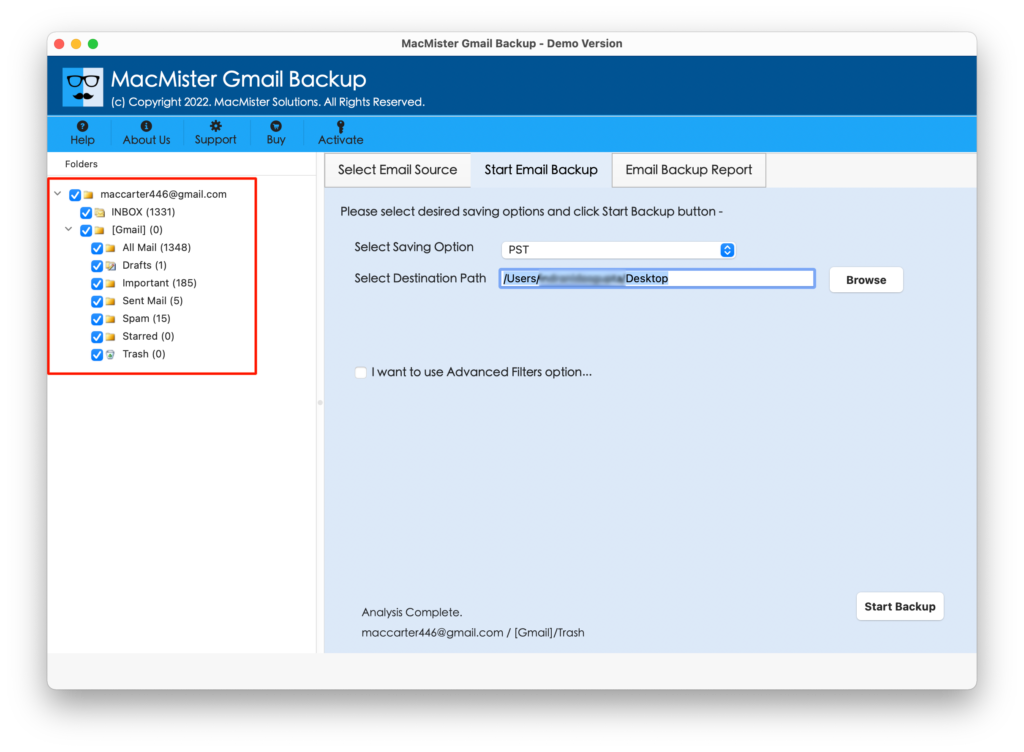
Step 4. Choose the required saving option by clicking Select Saving Option.
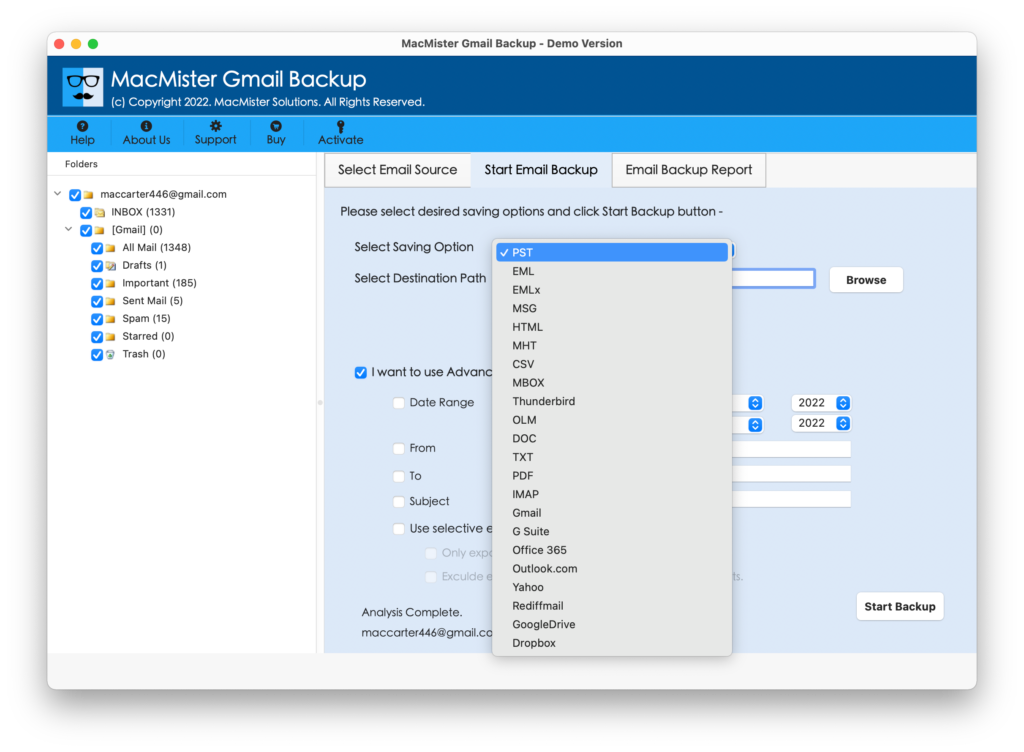
Step 5. Each saving option has unique properties that users can apply to get the desired output. After this, click on Start Backup button.
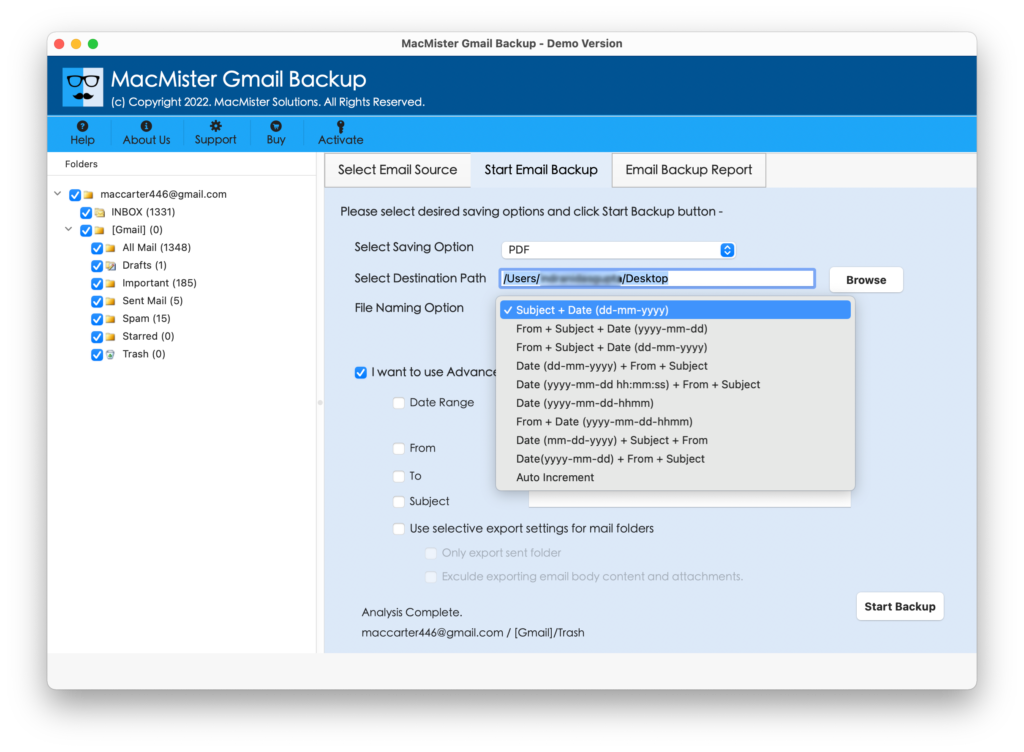
Step 6. Now, track the export status of the process through Email Backup Report as shown-
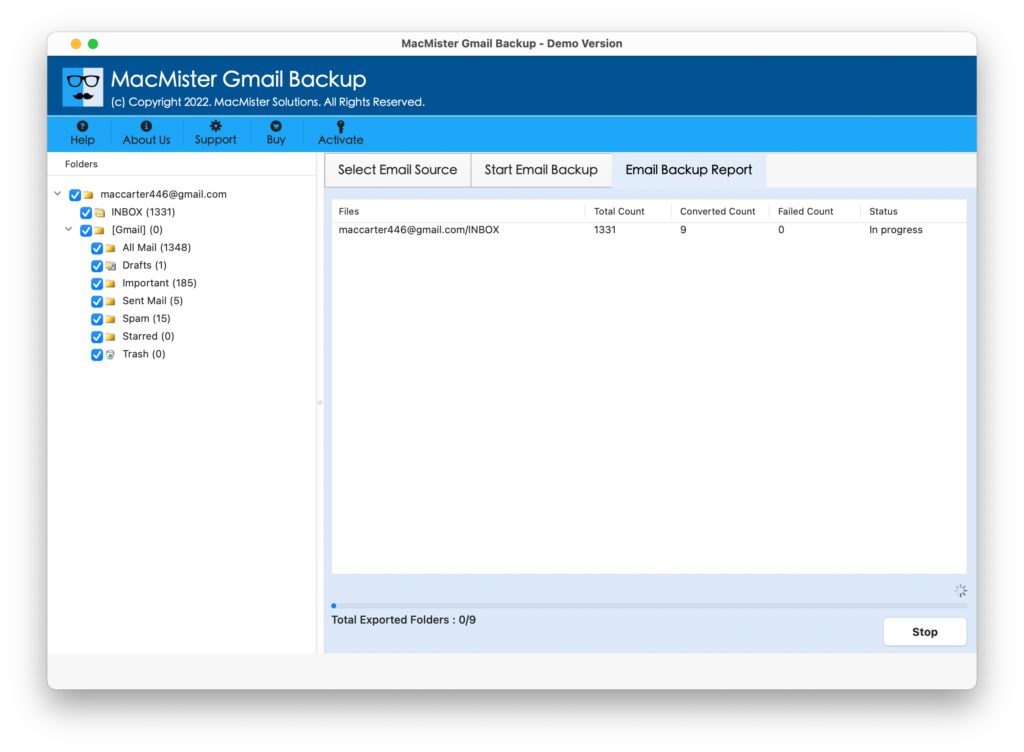
Tool will display the confirmation message (Conversion Completed) once all Gmail files are transferred. Click OK and the users will receive log report which will generate automatically by the tool. It will show all the migration related details. Users can save it at desired location if necessary for future use. Moreover, the plus point is users will get the accurate output.
Why to Choose Direct Approach?
There are various reasons of choosing direct solution and some are as mentioned –
- Direct download of multiple Gmail emails to Mac with attachments in a bulk at once.
- Able to save Gmail emails from Google account into 15+ saving options on macOS.
- Preserves the original Gmail email properties during the process.
- Secures the entered credentials of Gmail profile when restoring Gmail emails locally.
- Time-saving utility for users who urgently need to save unlimited Gmail emails to Mac.
- Works without an error on all Mac OS versions including Mac Monterey.
- Offers demo edition that saves 25 Gmail emails to Mac free of cost.
Final Thoughts
The complete article has highlighted two approaches to download all Gmail emails in a bulk with attachments on macOS. Both are implementable in their own ways. However, in case you need any assistance or guidance to download Gmail emails properly, you can contact the support team. MacMister Solutions will do its best to support you and definitely help you in carrying out the desired task effortlessly.

