How to Enable Outlook Classic View on Mac & Windows?
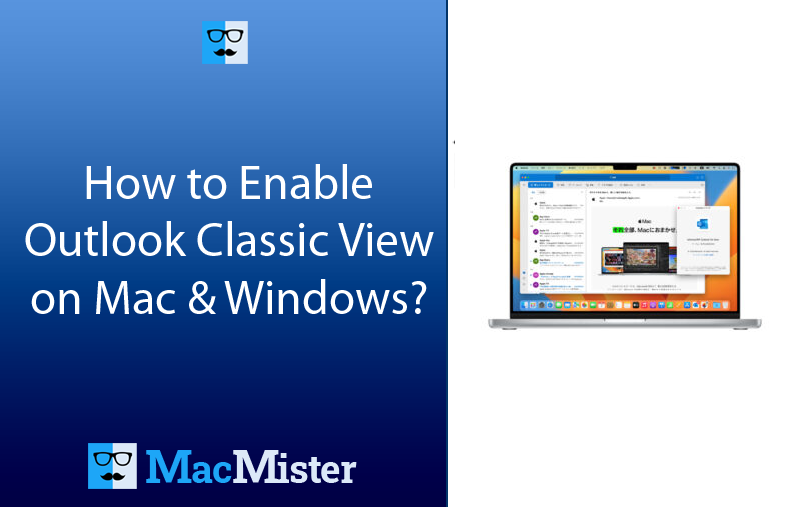
There are several users who have been utilizing the desktop version of Microsoft Outlook for a very long time and they don’t like it whenever Microsoft performs any changes in it. This is actually what happened with new Outlook Mac. Fortunately, it is possible to enable Outlook classic view on Mac and the article has explained it, let’s check it out!
Why to Enable Outlook Classic View?
Microsoft Outlook was launched in 1990s as a part of Microsoft Office Suite and now turns out to be a number one choice for corporate email and calendar management, although it is also extensively used for handling personal tasks.
To cater the complicated necessities of business professionals, Outlook provides many features that can be daunting for new users. So, Microsoft introduced new Outlook email client that provides more smooth experience similar to the web-based outlook.com.
People who uses the upgraded Outlook version observes two things: Outlook look different and certain features including the option to create new contact list is missing.
Thereby, many Outlook users are seeking guidance on how to go back to the classic Outlook. So, here we have provided the step-by-step instructions for Mac and Windows.
Note. In few circumstances, users find difficulty in switching back to the old Outlook version due to account restrictions, absence of toggle option or the administrative policies in organizational settings offered by Microsoft.
How to Enable Outlook Classic View on Mac?
If you prioritize functionality over design, then go through the instructions discussed to check how to switch back to old Outlook for Mac version:
- Run Microsoft Outlook.
- Navigate to Outlook menu.
- Deselect New Outlook option appearing.
- Tap Revert button.
- Wait for few seconds until the screen change to classic view.
Alternatively, you may implement these steps instead:
- Run Microsoft Outlook.
- Go to Help menu.
- Select Revert to Legacy Outlook option.
- Confirm the decision to switch back to Legacy Outlook Mac.
- Wait for the app to restart.
How to Enable Outlook Classic View on Windows?
The Windows Outlook version is different than a Mac Outlook version, so follow the steps discussed below to enable Outlook classic view on Windows –
- Run Microsoft Outlook.
- Now, go to the right and switch off the toggle appearing next to Try it now.
If Outlook still look the same, then follow the below steps –
- Run Microsoft Outlook.
- Navigate to View tab.
- Tap Change View.
- Ensure that the Compact option is selected.
- Now, open the Layout dropdown menu and not the Change View.
- Select Folder Pane and choose Normal.
- Select Reading Pane and click Right.
However, no matter what you do, make sure to backup Microsoft Outlook for Mac database before initiating any changes.
How to Backup Outlook for Mac & Windows Database?
The direct process to backup Outlook for Mac database is MacMister OLM Converter for Mac & Windows. The software provides users the freedom to export required .olm files/folder into 15+ saving options. It includes PST, EML, MBOX, CSV, HTML, MHT, DOC, Yahoo, Gmail, IMAP, and more. The application interface is easy to manage, thus anyone can utilize the tool and perform the process effortlessly.
Moreover, the tool is programmed with many advanced features with the help of users can execute the backup according to their requirements. Besides, a trial edition of the software is available that users may download to experience the conversion process in detail for free.
Working Steps to Backup Mac Outlook Database before enabling classic view
Step 1. Download, launch, and run the software on any macOS version.
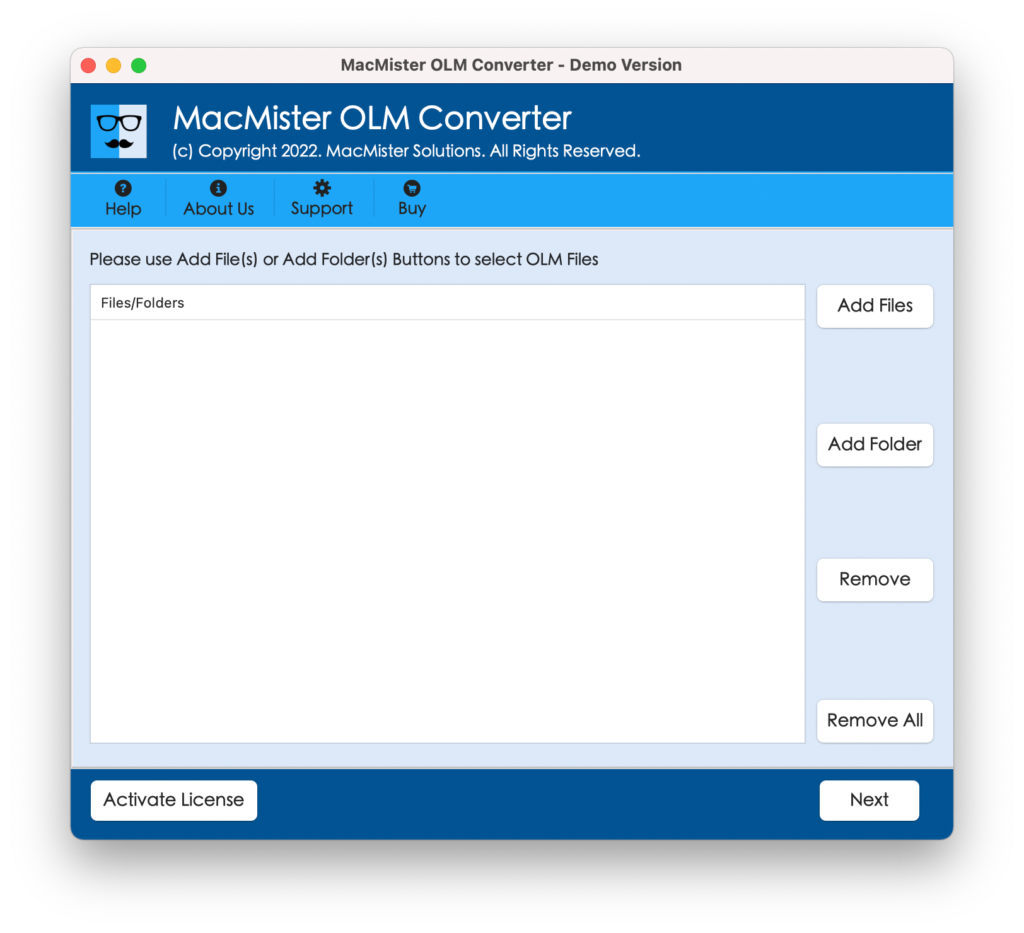
Step 2. Opt for dual options to add OLM files/folder on the software panel. Use Add File(s) option to add few OLM files on the tool or click Add Folder option to add a folder carrying unlimited .olm files on the tool for batch conversion and then tap Next to proceed.
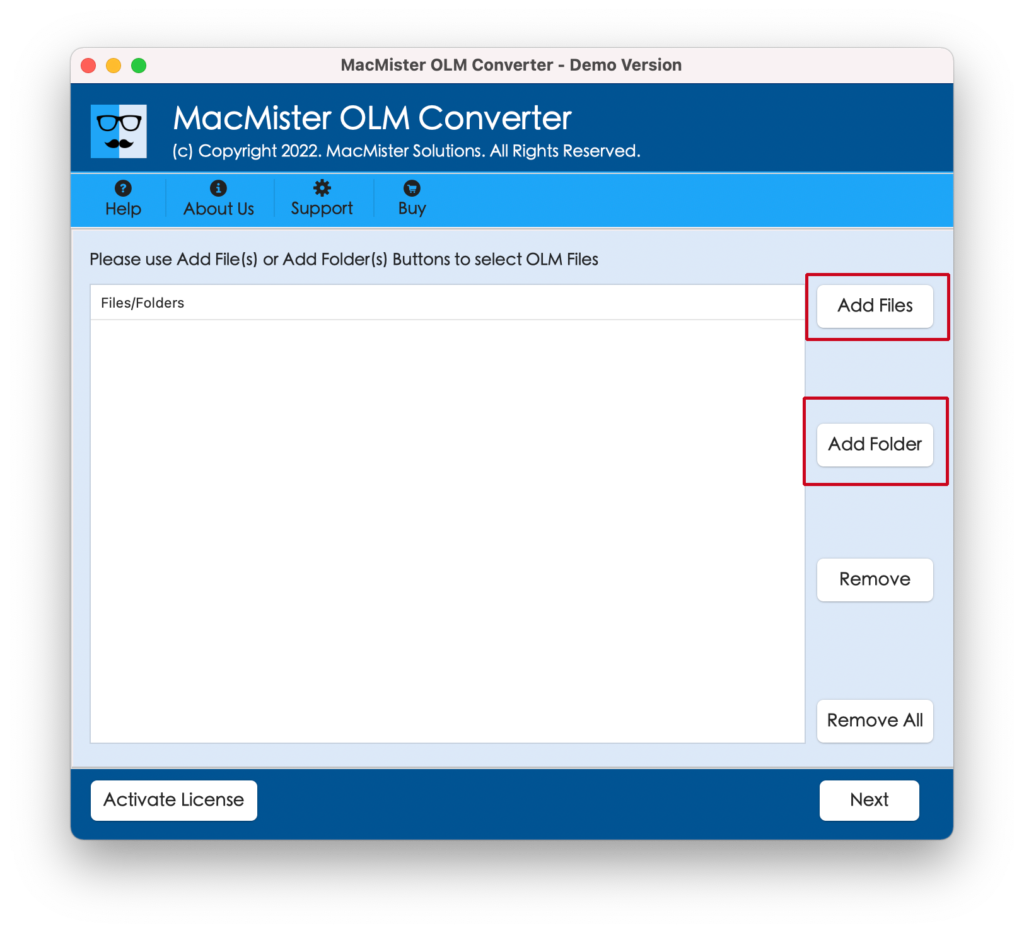
Step 3. The software will show all the files on the interface one-by-one. The entire list will be displayed with checkboxes that users may select as per their needs to carry out selective conversion, if needed and then hit Next button to continue.
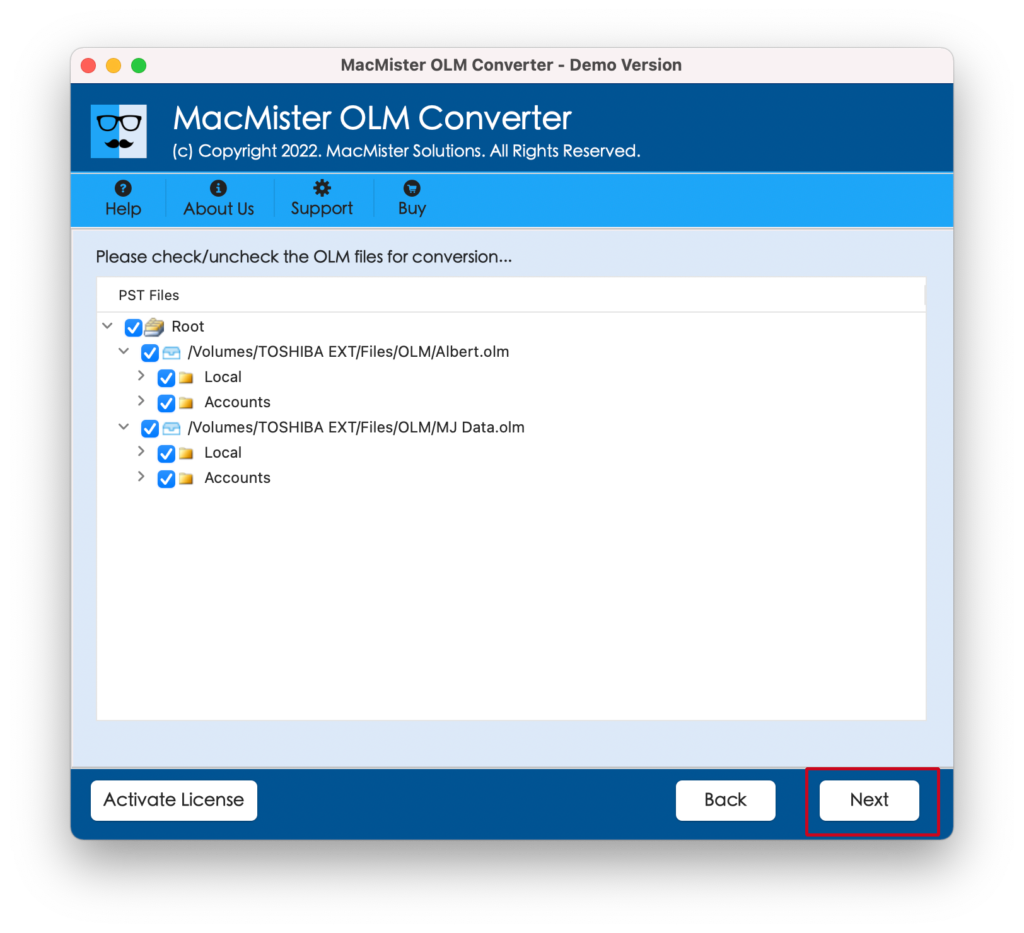
Step 4. Click Select Saving Options and select the desired saving type from the menu.
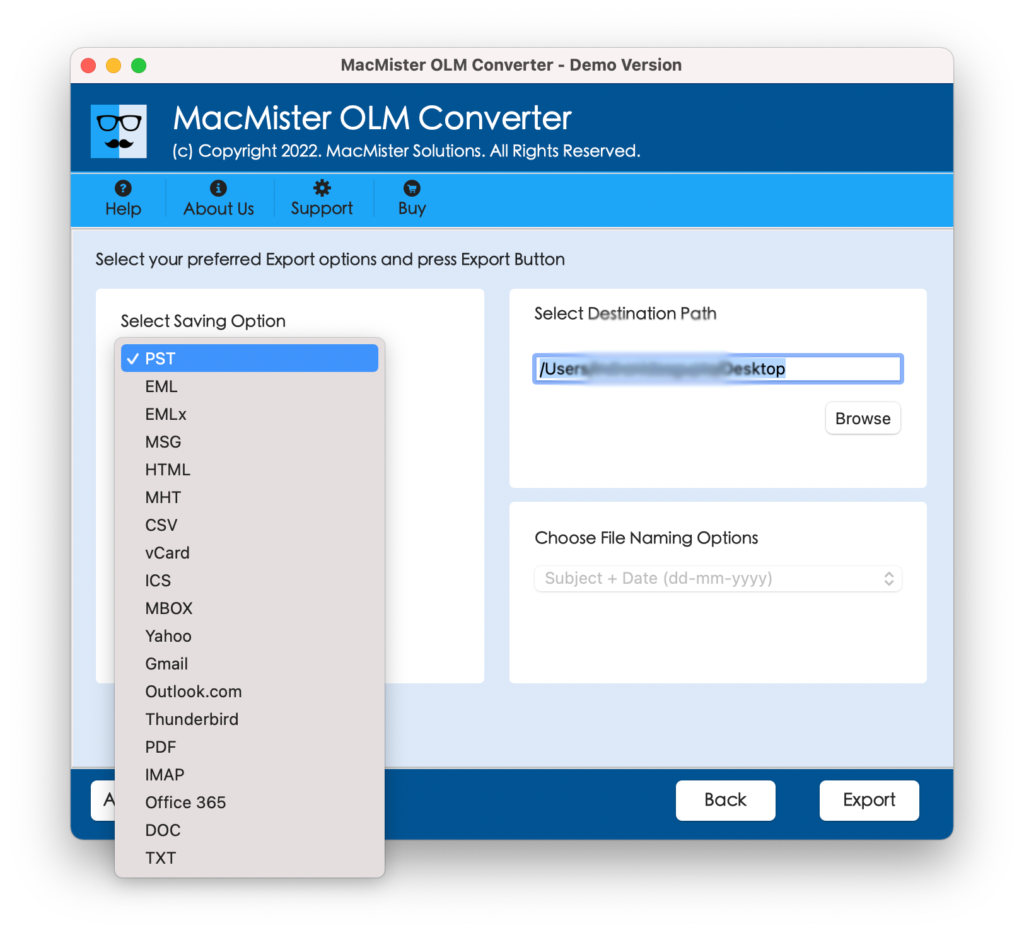
Step 5. Set the sub-options of a chosen saving type according to the requirements and press the Export button.
Step 6. The Live Conversion Report will open which shows the live backup progress of OLM files.
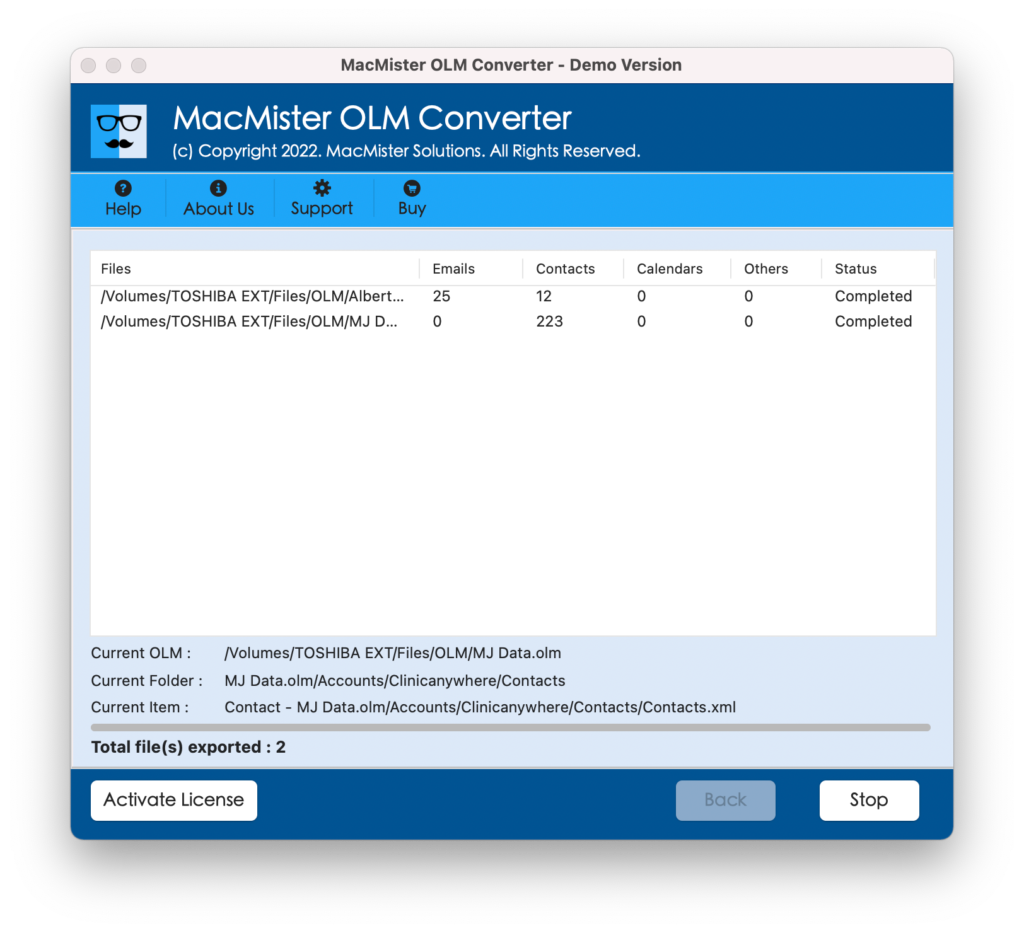
FAQs
Can I enable Outlook for Mac classic view after installing new Outlook version?
Yes, switch back to old Outlook version is possible on Mac by navigating to Help menu and choosing Revert to Legacy Outlook option & Windows by switching off Try it now toggle button.
Will I able to change Outlook Items view?
Yes, Outlook view is customizable in multiple ways and all the customized options are accessible from View menu. For e.g. you may change the font size or font in the message list in Windows OS –
- Open Outlook.
- Go to View menu to select View Settings.
- From Advanced View Settings screen, choose Other Settings.
- Now, change the Column Font and Row Font options as per your requirements.
Epilogue
In the article we have provided different ways to resolve “how to enable Outlook classic view” on Mac & Windows. Switching back to classic view is a troublesome process so simultaneously we have provided the solution to backup Outlook for Mac database. This will help in preventing the essential Outlook data from any type of loss. In case for any assistance, contact MacMister Support.