How to Import MBOX to Outlook 2016 Mac?
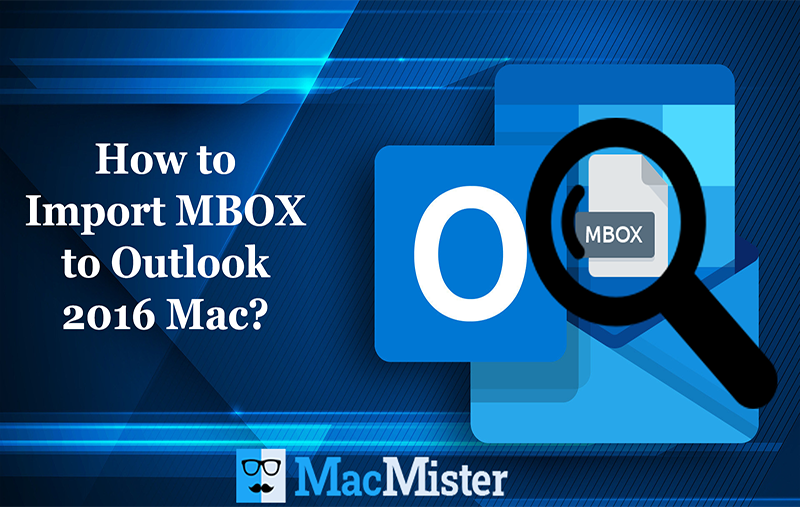
Having plethora of MBOX files on the system? Want to import MBOX to Outlook 2016 Mac? Searching an appropriate solution for the same? No worries, because MacMister Solution is here to help you out!
MBOX is a popular and most used file type of Mac OS. It is mostly used by Apple Mail email client to store user account email files. However, apart from Apple Mail, Mozilla Thunderbird, The Bat, Spicebird, Eudora, Entourage and many more uses .mbox file to save user email files. MBOX file includes four basic MBOX file variations such as MBOXO, MBOXRD, MBOXCL, and MBOXCL2. They all being programmed on same core structure but differently formatted.
Outlook 2016 for Mac is another commonly used program that is designed by Microsoft Corp. It was introduced after gaining popularity in Windows Outlook. It is a personal information manager just like Outlook for Windows. The email client manages the entire user account database in an organized way such as mails, contacts, tasks, notes, calendar, etc. Moreover, the GUI offered by Mac Outlook is very much advance, user-friendly and attractive. The faster speed, better search and personalized options makes the email client preferable among organizations.
Some important features of Outlook 2016 Mac highlighted
- Supports multiple email accounts.
- Different protocols support that features address book and built-in calendar.
- Keep you in touch with co-workers, friends and family.
- Schedule meetings and easily manage different tasks.
- Able to handle Exchange Server, POP3 and IMAP email accounts.
- Access all email folders and RSS feeds in a single-click.
Therefore numerous users are moving to Outlook for Mac from a different application. Due to this, users now looking to import MBOX to Outlook 2016 Mac.
Best Solution to Import MBOX to Outlook 2016 Mac
MBOX Converter for Mac is a strong powerful solution which helps to batch import MBOX files to Mac Outlook directly in a single time. The software provides IMAP Server saving option that allows to provide Outlook for Mac login details with IMAP Host & Port Number. With the help of the same, users can directly implement the migration process and import MBOX to Mac Outlook effortlessly.
The solution does not require specialised skills as any user can utilize its clicks and import MBOX to Outlook 2016 Mac. The features provided by the application is remarkable that securely execute the entire process without data loss. You can test the functioning and performance of the software with the help of trial edition. Download freeware version and check the process step-by-step.
Steps to Import MBOX to Mac Outlook 2016 on Mac OS
Step 1. Download MBOX to OLM Converter for Mac on macOS.
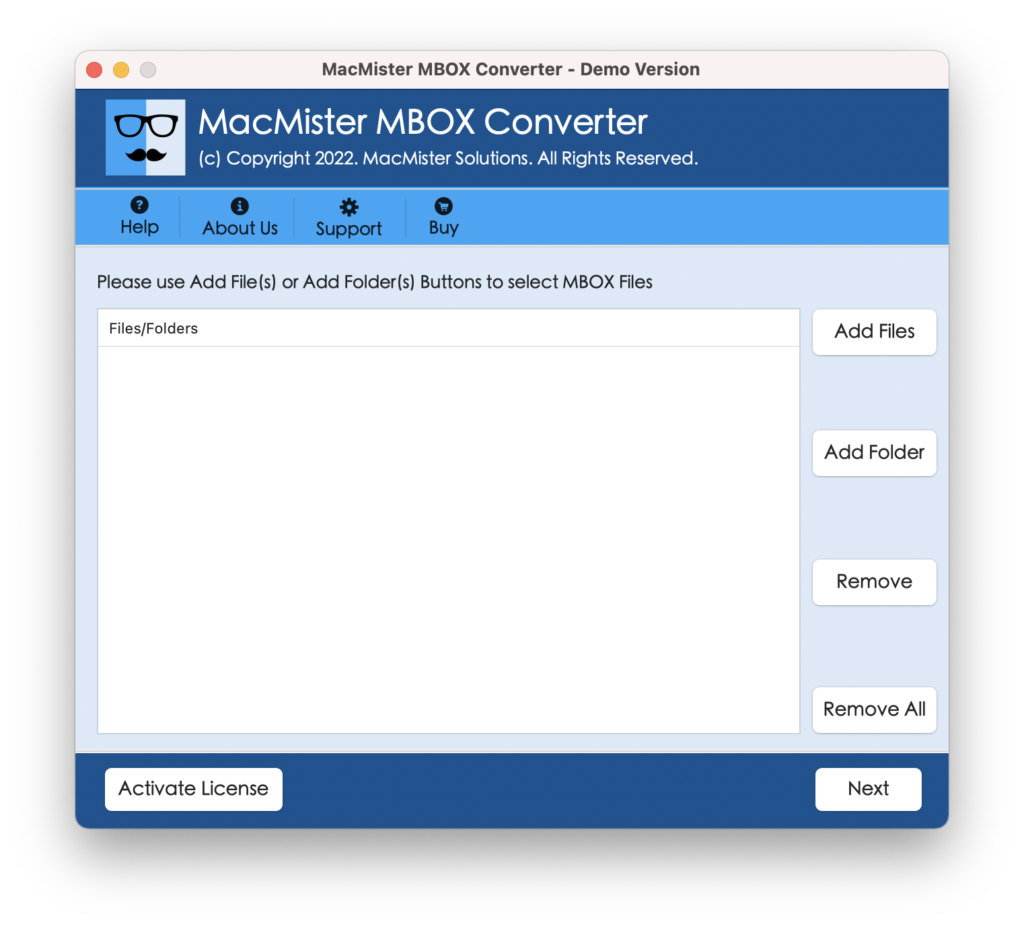
Step 2. Use software Add Files or Add Folder button to add required MBOX files that are required for migration to Mac Outlook 2016. Click Next.

Step 3. MBOX file list will appear quickly with check boxes. By utilizing check box, users can import selective MBOX files to Outlook for Mac. Click Next.

Step 4. Choose OLM option by clicking Select Saving Option.
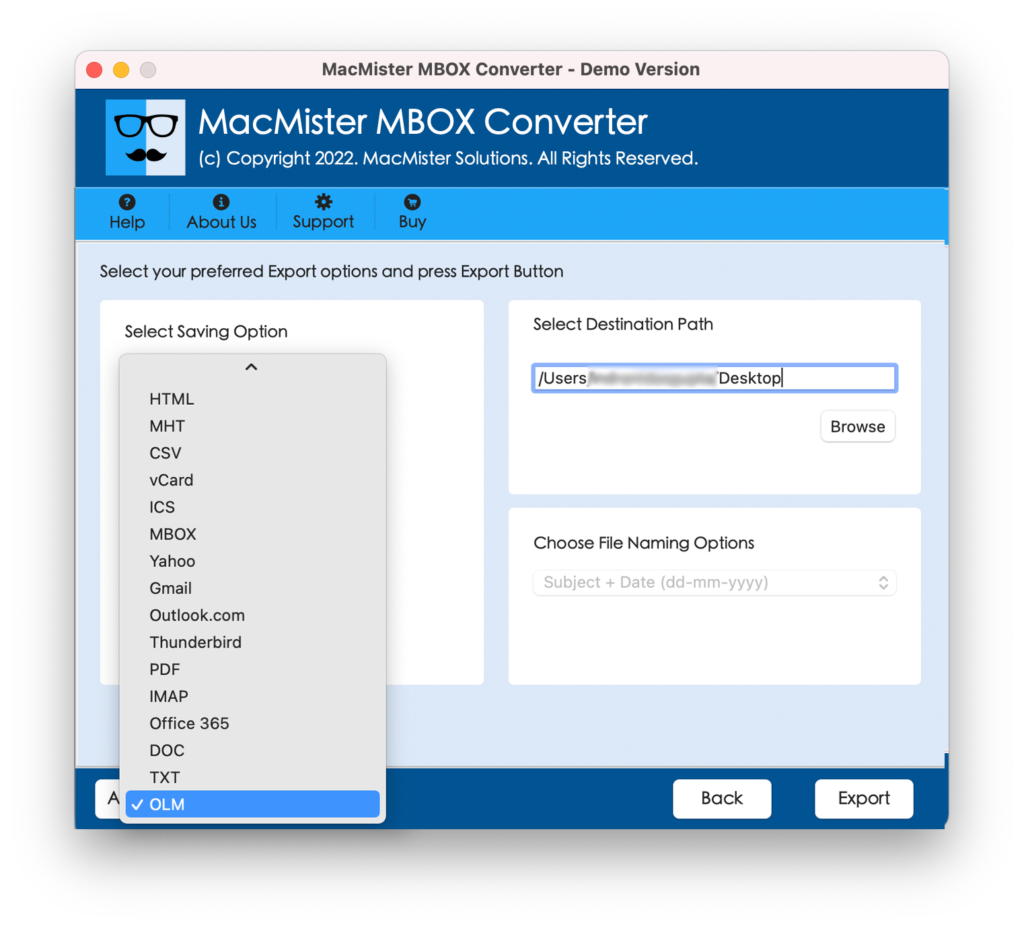
Step 5. Set OLM sub-options according to the specific needs and press the Export button.
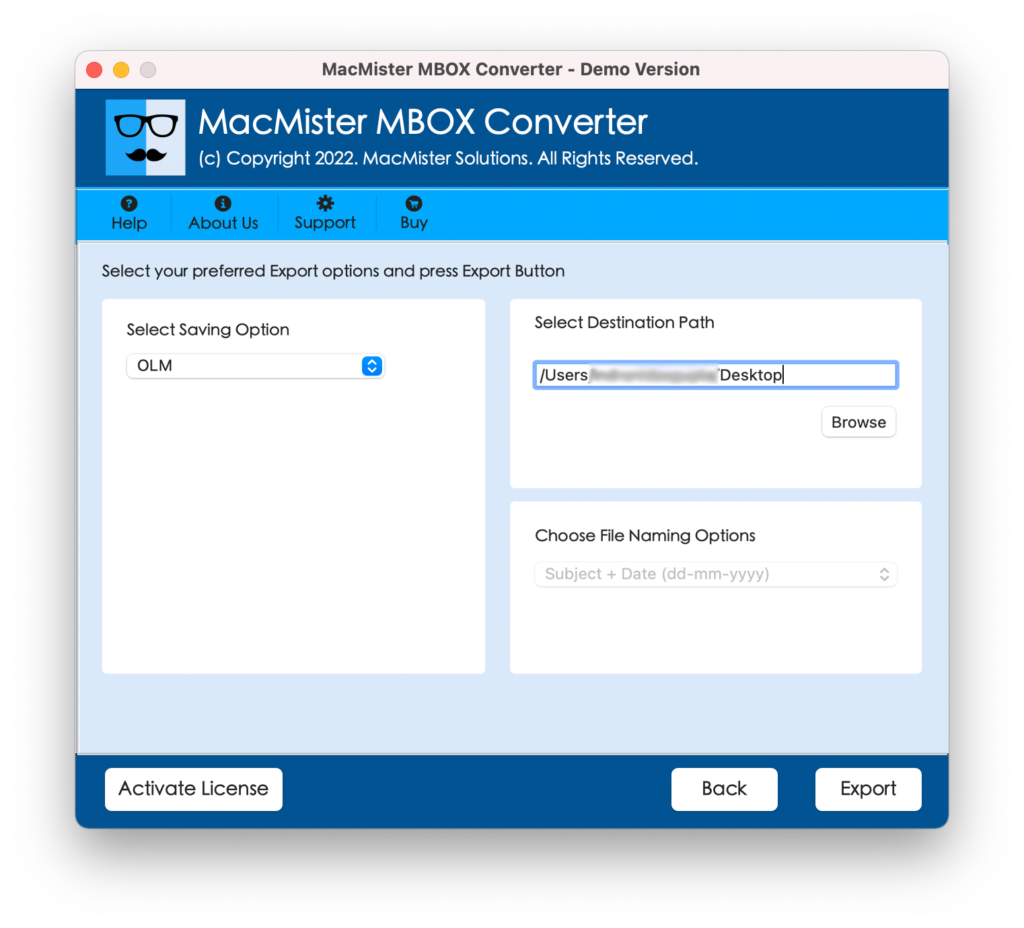
Step 6. The conversion of MBOX to Mac Outlook is live now. You can track total MBOX files converted, MBOX files left and status from the same.

After this, go to specified Outlook for Mac 2016 account and check the resultant file. The formatting properties of MBOX files and folder structure will be preserved throughout process.
Extraordinary Features List of Powerful Solution
Batch MBOX Migration Supported
The software includes Add Folder button. Users can create a single folder and keep all MBOX files in the same that are necessary for migration. Then, with the help of Add Folder option, users can add the complete folder on the software and import MBOX file in batch at once.
Guarantees 100% Accurate Data
No matter how many files you are exporting, the tool guarantees accurate output. The application is smart and takes responsibility of conversion process. It not only import MBOX files but also maintains the originality of MBOX file and related folder structure during the process.
Multiple Options to Load MBOX Files
The software has Add Files and Add Folder buttons. With the help of Add Files, users can load required MBOX files needed for conversion. And, using Add Folder, users can add entire folder of multiple MBOX files and import the same in a single time. It is a time-saving process and gives precise result in less time.
Direct MBOX to Outlook for Mac Import
The application provided IMAP Server saving option. By selecting the IMAP Server option, it will ask to provide login details and IMAP Host as well as Port Number. When a user provide all these fields, tool will start the export process and directly move all MBOX files in a specified Outlook for Mac 2016 account.
Utilize Tool on all Mac OS Versions
Users can use and import MBOX files to Mac Outlook on entire versions of Mac OS. The tool support migration process on Mac Monterey, Big Sur, Catalina, High Sierra etc.
Note. To know more about the working of an advance solution, download trial edition now. It allows to import 25 MBOX files into required option. If you encounter an error, you can contact our support team and they will guide you appropriate steps to implement the desired process.
Conclusion
The complete post has discussed a reliable technique to import MBOX file to Outlook for Mac. The solution here provides smooth workable options with intuitive GUI. Also, technical and non-technical users can use the tool and import MBOX multiple emails into Mac Outlook 2016 edition. Also, it is recommended to take backup of all your MBOX files before using the software for conversion.
