How to Migrate Evolution to Outlook on Mac?

Are you utilizing Evolution Mail on Mac but now moving to Outlook for Mac email client? Finding difficulty in searching the right solution! Not to think anymore because MacMister will quickly resolve all such issues. Just follow the article that is providing secure approach to export Evolution to Outlook for Mac directly on macOS.
Nowadays, several people are continuously moving to Outlook for Mac from a different email client to experience more secure and better environment. But, moving from one email application to another is not enough. One need to move data as well. And, each email program has unique file format that cannot work on a different platform. Thus, in case of Evolution to Mac Outlook, one need to perform MBOX to OLM migration. Because Evolution Mail keeps all user emails in a single MBOX folder. Whereas, Windows Outlook uses PST and Outlook for Mac uses OLM file type to store all user account data such as mails, calendar, tasks, contacts and etc.
Evolution Mail is a Linux supported email client. It is free to use and comes with many advance features. Moreover, users are moving to Outlook due to its flexibility and solid security measure it offers. Also, the Microsoft brand itself is enough. It gives assurance of best data management facility as compared to others.
Therefore, no need to get confused. Here MacMister is providing one of the proficient and wonderful technique which directly export Evolution to Outlook on Mac operating system. However, the Evolution Mail stores emails in .mbox file type. So, carefully implement the process and access Evolution emails in Windows Outlook as well as in Outlook for Mac effectively.
Learn How to Export Evolution to Outlook
To export Evolution Mail to Outlook, make use of Mac MBOX Converter. The astonishing application which safely convert Evolution emails to Outlook easily. The GUI of software is manageable. Technical and non-technical users can handle it effortlessly and export Evolution to Outlook in a snap.
Moreover, the features of the application gives the desirable result in minimal time. So, it will be useful for organizations who carries large user database and want to migrate into Outlook at once. And, in order to check the same, download the trial edition through which you can understand and view all the options of the tool.
Steps to Migrate Evolution to Outlook on Mac
The entire process is divided into three stages –
- Extract emails from Evolution.
- Export Evolution files.
- Import Resultant Output in Outlook.
Stage 1. Extract Evolution Emails in MBOX Format
Before jumping to the conversion process, first extract emails into MBOX format from Evolution Mail. Follow the steps –
- Open Evolution Mail and choose the emails you to want to extract.
- Navigate to File and select Save as MBOX.
- Set destination location and click Save button.
- Lastly, entire email files list will successfully save in .mbox format.
Stage 2. Export Evolution Mail to Outlook using Incredible Software
Implement the steps below and directly export Evolution Mail to Outlook –
Step 1. Run Evolution MBOX to Outlook Tool on Mac.
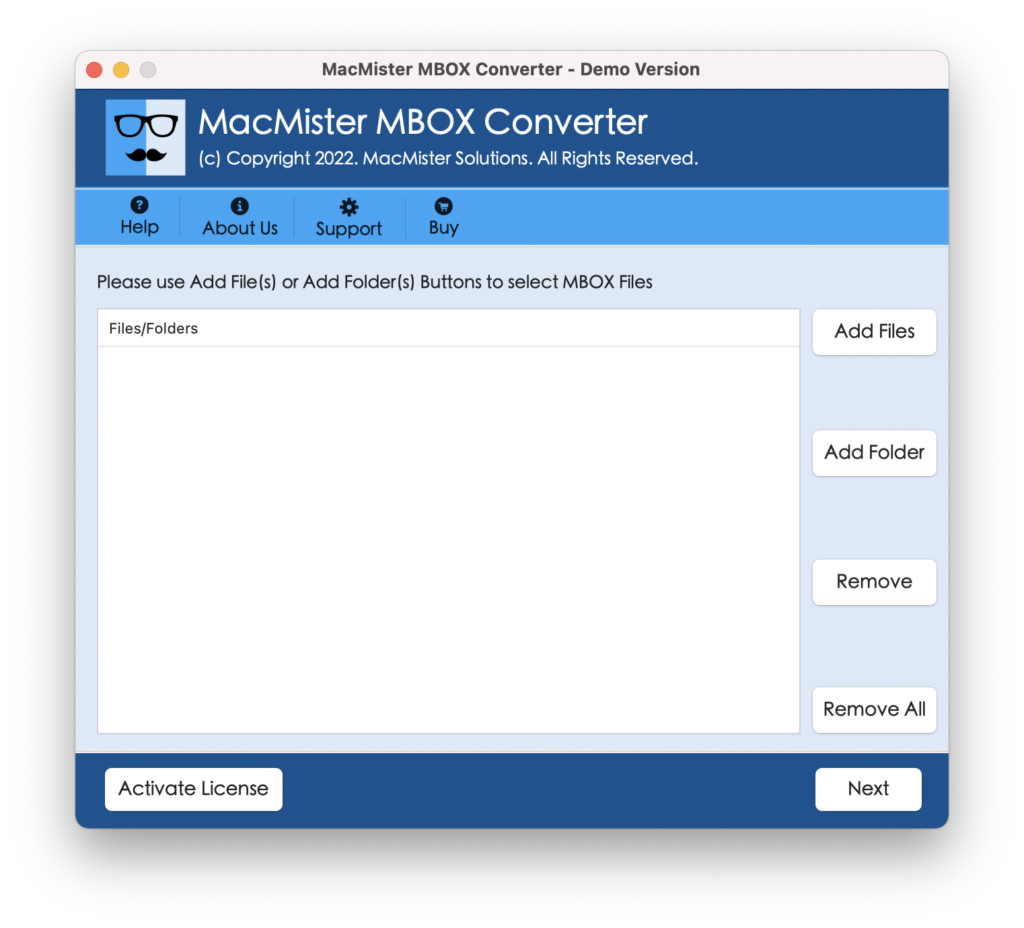
Step 2. Upload Evolution MBOX files or folder by utilizing Add Files and Add Folder options. Click Next.
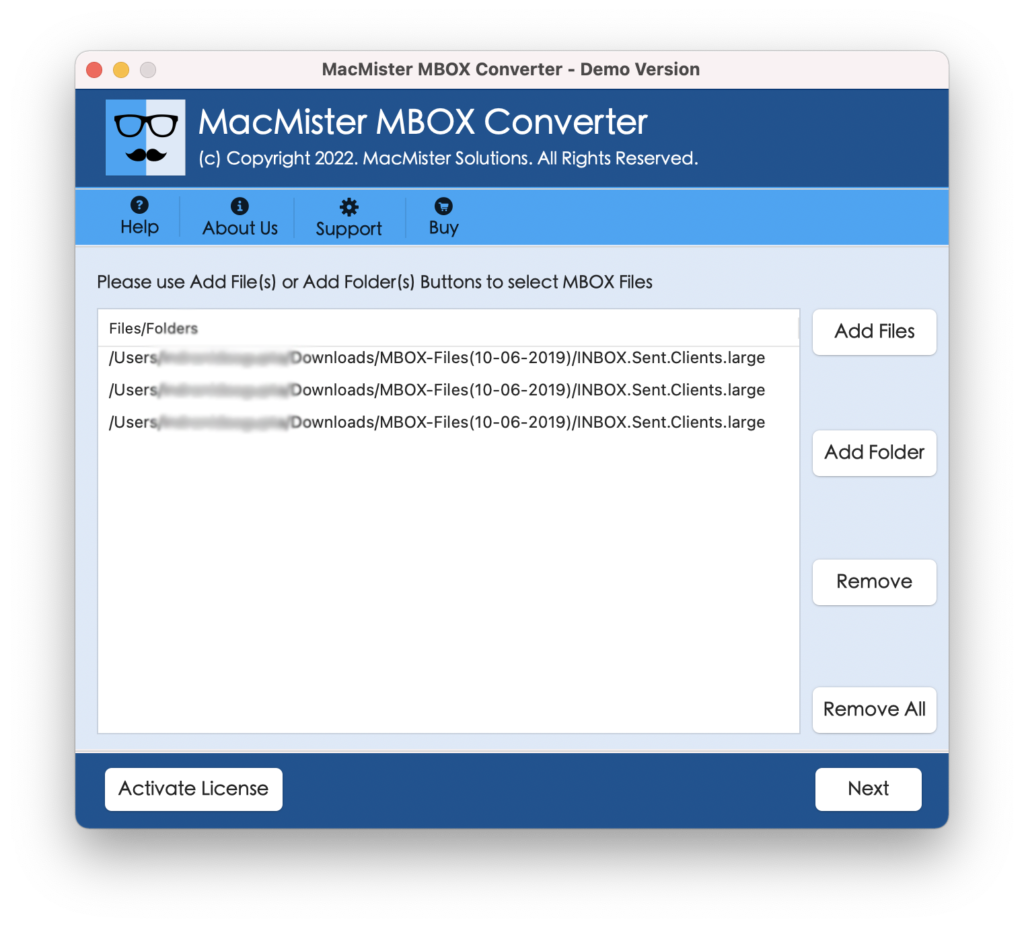
Step 3. The tool now start listing MBOX files one by one with checkboxes. By default, all checkboxes will be selected. You can apply the selection as per your need and click Next.
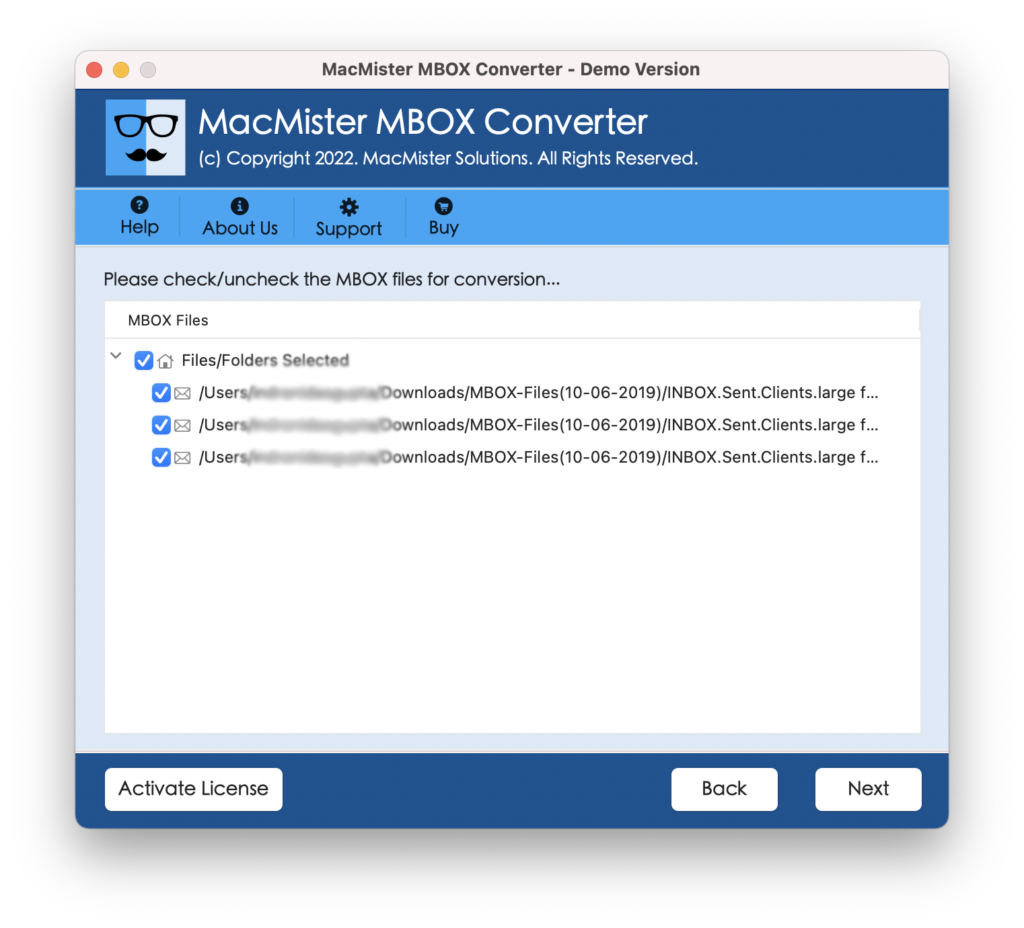
Step 4. Select PST or OLM option from the list of Select Saving Option.
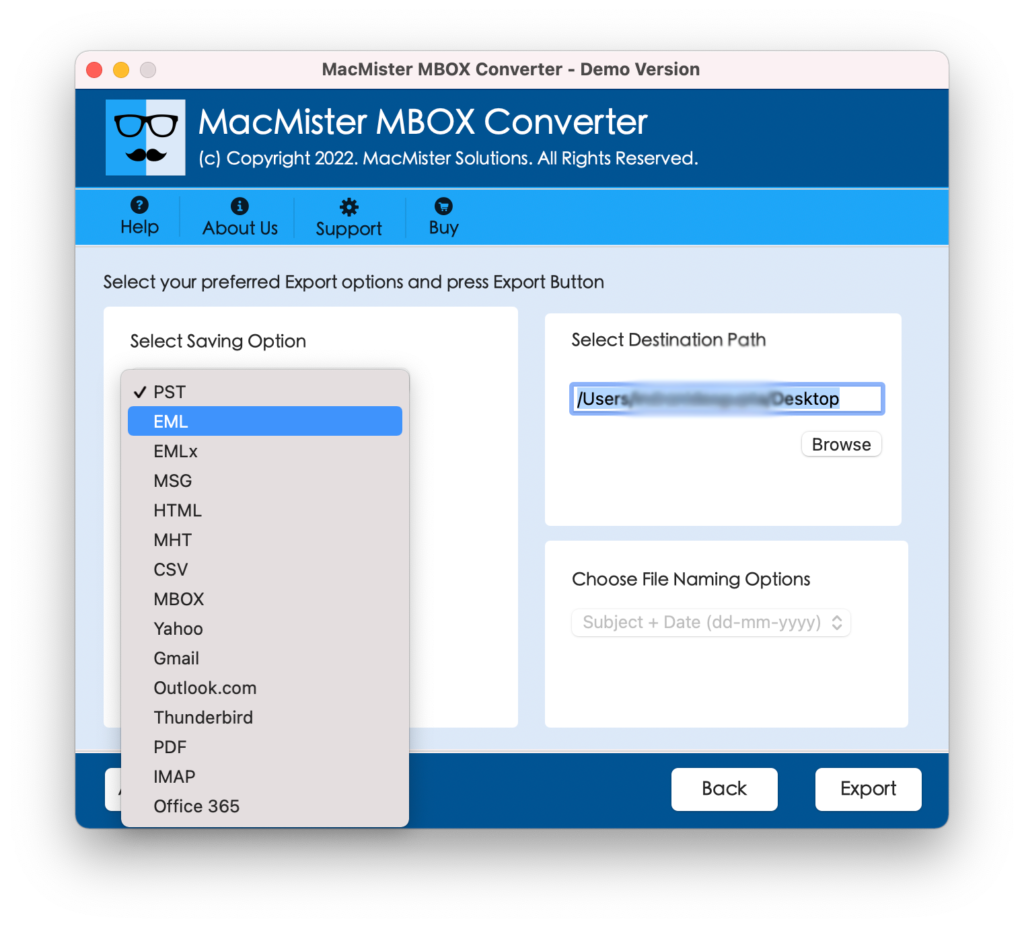
Step 5. Set their sub-options accordingly and press Export button.
Step 6. Process will quickly start and you view the on-going conversion through Live Conversion screen as shown –
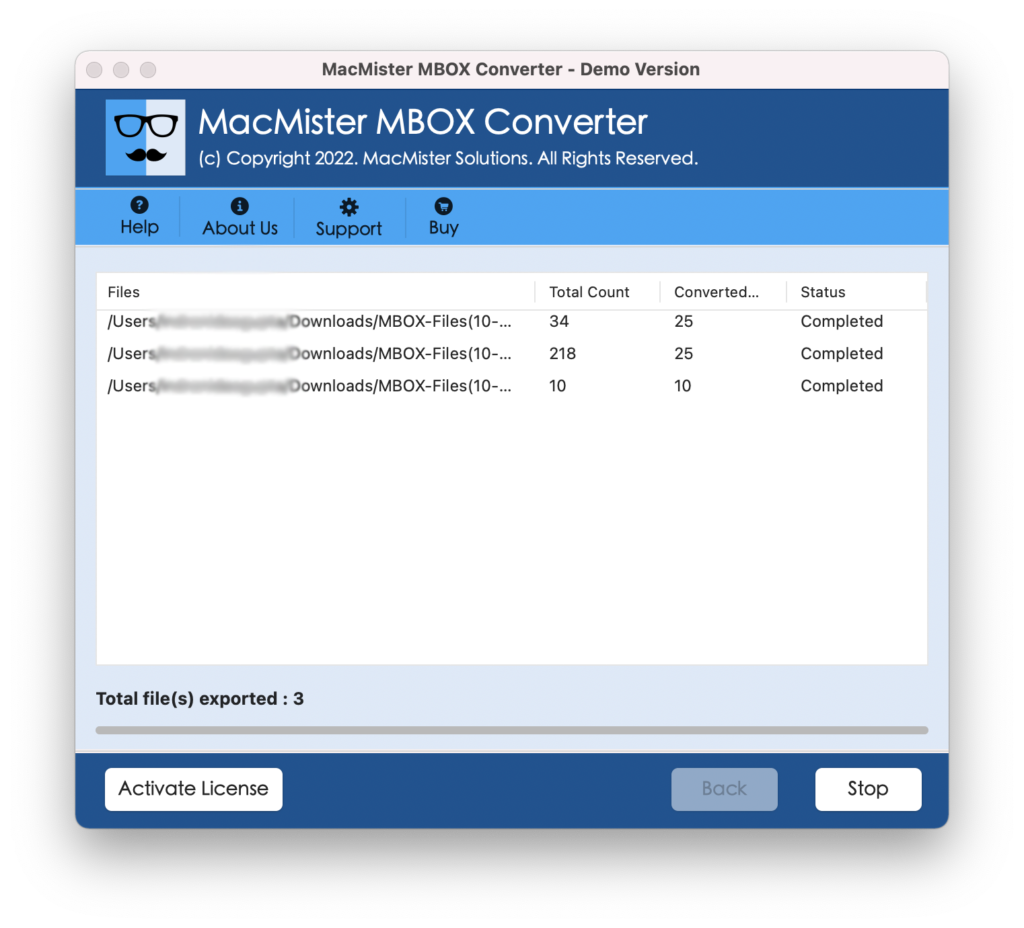
Tool will complete the entire migration in just few seconds. And, the accuracy of original files will be preserved during the process.
However, we have mentioned two ways to import PST file in Outlook. One, by transferring PST file into Windows OS and importing it using Windows Outlook. Second, by importing the resultant PST directly into Outlook for Mac for Mac users.
Stage 3. Import PST file to Outlook
Approach 1. Importing PST to Windows Outlook
- Go to Outlook and select File option from Menu bar.
- Select the Open and Export button >> Import/Export.
- Choose Import from another program or file. Click Next.
- Select option “Outlook Data File (.pst).
- Click Browse button and go to location where you have saved PST file.
- Choose required files and also apply other options according to your need.
- Click Finish.
Approach 2. Importing PST to Mac Outlook
- Open Outlook for Mac and go to File and choose Import…
- Select Outlook for Windows archive file (.pst) option and click Continue.
- Go to the location of resultant PST file and select Import.
- After import process completes, click Finish.
- The imported data will be highlighted under On My Computer.
Note. If you need any support while execute the conversion process, you can contact our support team. They will help you in migrating Evolution emails to Outlook on Mac perfectly.
Conclusion
MacMister Solutions has discussed one of the noteworthy and safest solution to export Evolution to Outlook on Mac. The extraordinary software has many amazing options which eases the entire process and implement the entire desirable task in less time without affecting the quality of original mails and attachments. Download the trial edition of suggested tool and experience it by transferring 25 files from Evolution to Outlook free of cost.

