How to Open Outlook in Safe Mode in Mac?
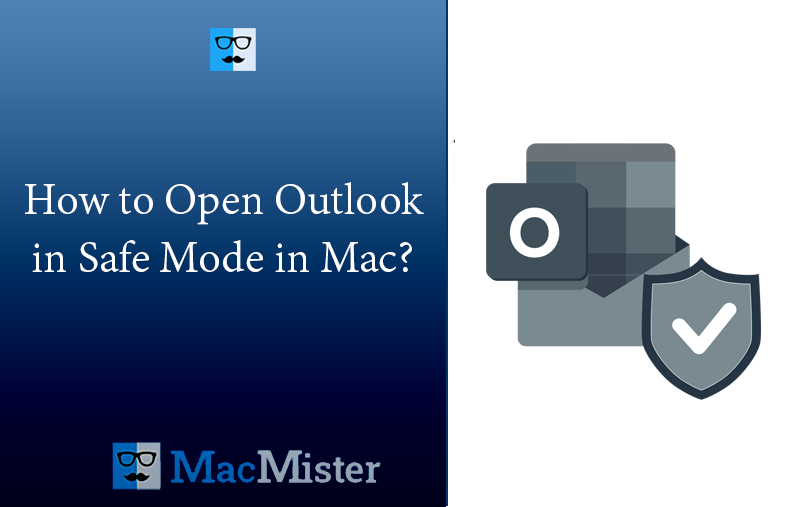
Are you facing difficulties while opening Outlook in Mac? Wondering how to open Outlook in safe mode in Mac? Trying to gather some information to implement the necessary task? Not to worry, because these types of technical issues are common among users. So, in the blog we will provide step-by-step procedure which will resolve the problem and will help troubleshooting the same.Let’s continue the segment by first understanding about the safe mode in Outlook.
What is Safe Mode in Outlook for Mac?
Safe Mode in Outlook for Mac is a way to find and fix problems. It disabled add-ins which can be cause of problems as well as highlight the troubling spots in Outlook application. This ensures the smooth running of Outlook in Mac.
Still, if you encounter any bumps while using the application then it will surely sort them out. In the further segment, we have discussed the steps that will help you to open Outlook in safe mode in Mac. Thereby, if you see Outlook acting differently, simply start using safe mode.
What are the Steps to Open Outlook in Safe Mode in Mac?
Opening Outlook in Safe Mode in Mac is an easy process. Here are the steps mentioned to perform the same:
Step 1. Go to Apple menu.
Step 2. Select Shut Down from the list.
Step 3. Wait for few seconds after Mac turns off.
Step 4. Press Power button to turn on your Mac.
Step 5. Hold down the shift key.
Step 6. Let go of Shift key after login box appears.
Step 7. Login to account and start Outlook in Mac.
1. Do a right – click start button to choose run.
2. Enter “Outlook.exe/safe” in a text box that pops up.
3. Click OK which will launch Outlook in safe mode.
1. Press Ctrl key while clicking on the Outlook shortcut.
2. If an Alert dialogue box appears, hit Yes and start Outlook in safe mode.
Troubleshooting Common Errors of Outlook for Mac
If you are encountering issues with Outlook on Mac, such as Outlook for Mac not opening, not connecting, responding, or updating or if you are facing problems with calendar syncing, searching, or not able to access Gmail in Outlook, then the section has discussed helpful tips that resolve these common problems.
Check out a step-by-step guide to make Outlook run smoothly.
Error 1. Outlook Not Opening
Outlook not opening is a big problem when you want to access its emails urgently. If you face this error, then first launch Outlook in safe mode in Mac. This could solve many issues. In some cases, you even have to uninstall the app and download it again from App Store.
If still you are facing similar problem, then the Outlook itself requires repairing. The task will be performed by operating certain steps present in Settings menu on Mac system.
Error 2. Outlook Unable to Connect
If you are facing an Outlook not connecting error, then there are a few things you can opt for. First, check if there are sync errors by navigating toward the “Window” menu and choosing “Sync Error”. Go to the gear icon that can enable logging.
Restarting Outlook and reviewing the same issue again can help in understanding the root cause of a problem. If Outlook still giving you trouble, then the next option would be to try to open it in safe mode by simply pressing and holding the shift key while the Mac boots up.
Release the shift key after you find yourself in safe mode.
Error 3. Outlook Not Responding
If your Outlook is not responding properly, then you can try few things to fix the problem. First, force quit Outlook on Mac by clicking the Apple menu and choosing the “Force Quit” option. Then, reopen Outlook to see if it is working again.
If that also do not work, then try to update your Outlook version and make use of Outlook Advanced Diagnostic Tool to diagnose core problems, if any. Fixing Outlook data files and lessening the number of programs open can resolve the issue.
Error 4. Outlook Not Updating
If your Outlook is not updating, then you can opt for a few things to resolve the issue. One solution is launching Outlook in safe mode. To do the same, navigate toward File, go to Options, click Add-ins, and then select “Safe Mode”.
Another option is adding a new account in the Outlook app if the search function is not working. This might resolve the problems related to updating emails and calendar events. Running a test of Outlook while the Mac is in safe mode can help fix problems with updating.
Error 5. Outlook Search not Working
Outlook Search not working is a common problem that Mac users encounter when they configure Outlook on a Mac system. The error will not deliver accurate results to users. But, there are some troubleshooting steps that can be used to fix the problem. One solution is Microsoft Outlook Search Repair Troubleshooter that is designed specially to fix search issues in Outlook Mac.
An alternative option is to launch Microsoft Outlook in Safe Mode by pressing the Shift key when opening the application. This will help identify conflicting add-ins or settings that cause the search problem.
Error 6. Outlook Calendar not Syncing
Outlook Calendar not syncing is a common problem users could encounter while using Outlook on Mac. There could be various reasons behind the occurrence of the error i.e. slow internet connection or issue with the Exchange Server.
To fix the issue, it is necessary to first check the internet connection and ensure that it is stable and strong. Additionally, cross-check the settings for the Exchange account in Outlook to ensure they are appropriate,
If necessary, you may restart your computer and Outlook to check if the issue is resolved. It is also helpful to update the operating system and Outlook to the latest versions.
Error 7. Gmail not working in Outlook
If you face Gmail not working in Outlook error, then you can opt for few things. At first, ensure that you have correctly added a Gmail account in Outlook. To do this, go to Tools, click Accounts, and tap “+” icon to add a new account. If the Microsoft account properly works, but not Gmail, then there could be a compatibility issue. Secondly, check the compatibility of Outlook with different web browsers because a lot of users have reported issues when using Safari as a browser while utilizing Outlook.
Epilogue
In the blog, we have discussed some instructions to open Outlook in safe mode on a Mac. Simultaneously, we have highlighted troubleshooting tips for errors that many users go through while utilizing Outlook services. However, if you are still facing issues, then it is recommended to change your email platform before it’s too late. You can use MacMister OLM Converter for Mac application to convert OLM files into desired saving options such as PST, PDF, MSG, EML, EMLx, MHT, HTML, DOC, IMAP, CSV, TXT, Gmail, G Suite, Yahoo, and more.