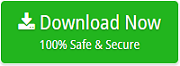How to Repair OLM File in Mac?

In the given article, we will discuss how to repair OLM file in Mac. However, first, we will be discussing about what is OLM file. After that, we will provide reasons behind OLM file corruption and lastly we will highlight some solutions which will guide how to repair OLM file in Mac appropriately.
Now, let us first understand in detail about OLM file.
What is OLM File?
OLM is a file type that is created by the Mac Outlook email client. It is a popular file format that stores the archive data of users using Outlook for Mac email application. The folder include all the mailbox items of user account such as emails, contacts, calendar, notes, tasks and etc. However, it is quite highly secure file format and that is why it is not accessible into any other different platform.
It possesses entire Mac Outlook mailbox data due to which the file size increases. And, this can increase the chance of data corruption as well. At times, the application start showing an error. Thus, to resolve the issue, one need to repair OLM file and recover its data.
How to Recognize Corrupted OLM File?
The file starts showing up some signs that will confirm file is corrupted and will then ask to repair it as soon as possible.
- Mac system slows down.
- Sudden crash of installed application.
- Shows “Access Denied” error and will not allow to access OLM emails.
- Displays “File Not Found” due to which users unable to locate data file.
- Frequent appearance of Error Message.
- Unexpected termination of a system after few seconds.
Reasons behind Corruption of Mac Outlook OLM Files
- Sudden Network Failure.
- System shutdown without giving any notice to users.
- Attack of Virus and Malware through network.
- Unexpected error occurred in Exchange Server.
- Disruption in Mac Outlook during its installation leads to OLM file corruption.
- Hard disk or storage media corruption when Outlook is installed can cause corruption to OLM file.
- Shows an error when updating Mac Outlook email client older version.
Apart from this, there are some other unknown errors as well that cause problems for users. Due to this, they went through a lot and struggle in finding the best solution to repair OLM file in Mac.
What are some common factors associated with OLM file corruption?
Some common errors that is prompted by OLM files are as listed:
1. Unable to find OLM.dll path.
2. Error Code – 17199 in Mac Outlook 2011.
3. OLM.dll is Not Found.
These errors can be resolved through manual methods that are discussed in the next section. Moreover, the direct solution is also provided to users so that they can instantly repair OLM files in Mac.
Method 1. Manual Method to Repair OLM File in Mac and Recover OLM Data
- Before repairing OLM file, first check if problems are occurring due to duplicates or not. And, in order to perform the same, first create an account in Outlook on Mac. If no error has been prompted then problem could be related to preferences. In order to discard this, quit Outlook application, remove user account preferences and restart email application.
Note. There are total 5 files of preferences with names that begin with “.com.microsoft.Outlook”. These are saved in Library/Preferences. However, in Mac OS 7 and earlier versions, the library file will be invisible.
- At times, downloading the latest updates of Mac Outlook can resolve the issue.
- Make use of Microsoft Database Utility to solve numerous problems associated with the corruption of OLM file. You can locate /Applications/Microsoft Office 2011/Office/ to find Microsoft Database Utility.
Steps to Recover OLM Data on Mac using Microsoft Database Utility
Follow the listed steps and know how to repair OLM file on Mac using Microsoft Database Utility:
Step 1. Go to Option key and start Outlook for Mac email client. Or, navigate to Application Folder, choose Microsoft Office 2011 folder and double-click the Database Utility app.
Step 2. Now, the screen of Microsoft Database Utility will be opened. Now, choose the required OLM file that users need to repair. After this, you will see Rebuild option, click on it to recover OLM file.
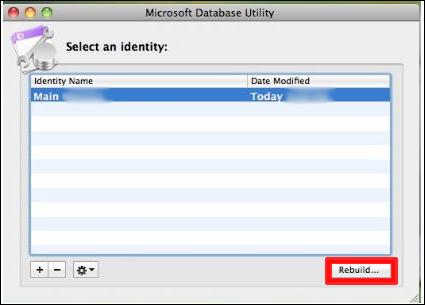
Step 3. Another window of the Rebuild OLM File Main Identity will be shown to you that will display the progress report. However, when the entire process is completed, a message will appear confirming “Database rebuilt successfully”.
Step 4. Press Done button.
Step 5. Again, start Mac Outlook application to check if the issue is resolved properly or not.
Method 2. Recover Corrupted OLM File using Direct and Secure Solution
To repair OLM file on Mac, make use of advance and user-friendly OLM Converter for Mac application. The advance, reliable and recommended technique which allow all users and admins to effortlessly access the application and fix corrupt OLM file without data loss. The solution enable users to extract OLM file into 15+ saving options on macOS.
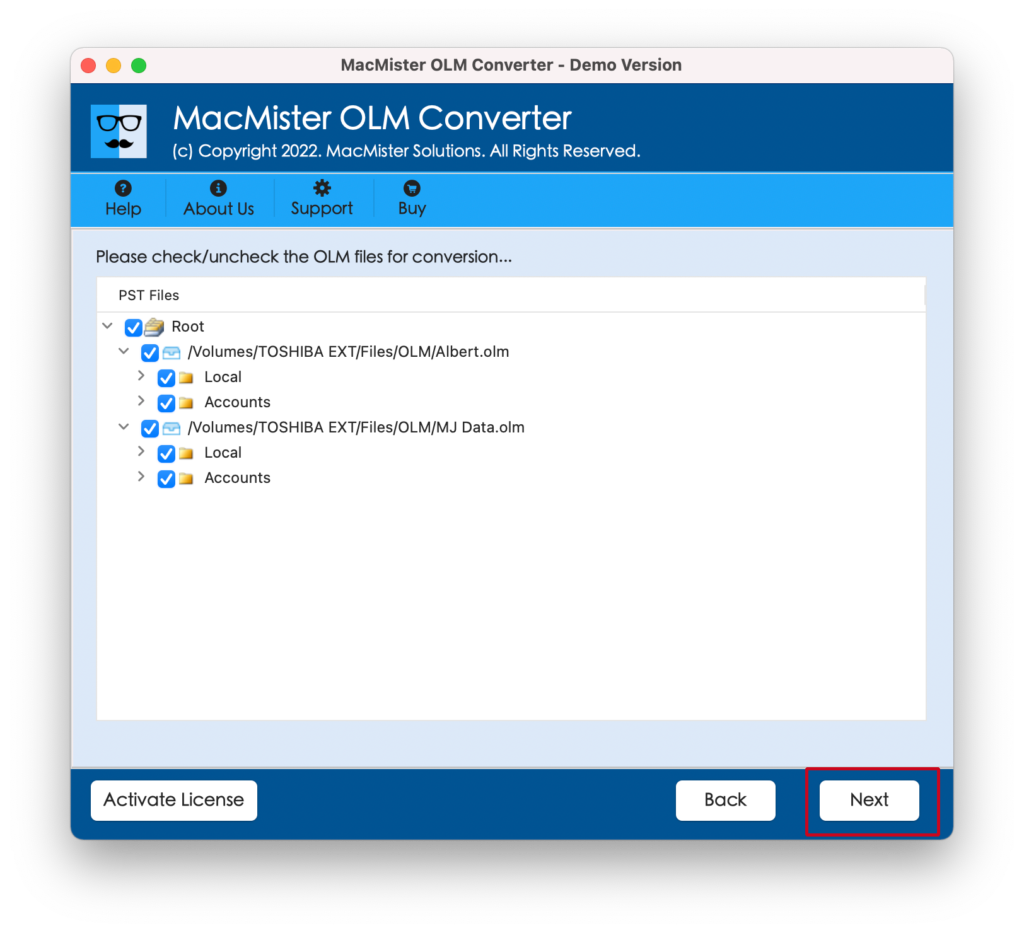
The application help in saving OLM file in MBOX, PST, PDF, MSG, EML, EMLx, MHT, HTML, DOC, TXT, G Suite, Gmail, Office 365, IMAP Server, Outlook.com and more. Moreover, the features of the tool allows to perform the process as per requirement. The entire procedure will end in few seconds and give 100% accurate result. You can check complete working of the remarkable software with the help of free demo.
Conclusion
In the article, we tried to provide possible and easiest ways to repair OLM file in Mac. Users can adopt a suitable solution and perform the desired task. Also, make sure to implement the manual process under expert’s guidance as the process needs to be executed carefully. However, it is recommended to take the backup of OLM file database before initiating any method. So, go ahead and resolve the corruption issue of OLM file.