How to Save an Outlook Email as a PDF on Mac?

If you are using a macOS platform and need to save important Outlook emails as PDFs, then there are multiple solutions available for implementing the process. So, in the article, we will discuss them one-by-one that will help to resolve how Outlook save email to PDF quickly and accurately in a short time. But before starting the process, let’s just first understand the reasons that will explain why to save email to PDF Outlook on Mac is beneficial.
Quick Note. Advanced PST Converter for Mac to convert unlimited PST files into 15+ saving options i.e. OLM, PST, PDF, MSG, EML, MBOX, MHT, and more. Download the free demo and know the working steps of the tool for free.
Why to Save Emails from Outlook as PDF?
PDF stands for Portable Document Format and is a popular file type that is developed by Adobe Systems in 1990. It is a widely used standard for sharing and distributing documents electronically as it has the ability to carry various types of content including images, text, graphics, and interactive elements. Apart from this, it has plenty of advantages and some are listed below-
- PDFs are platform-independent file formats. One can view and access them on any operating system such as Windows, Linux, or macOS.
- Preserves the original layout and formatting of a document, ensuring that it appears the same irrespective of the device or software used to open it.
- Designed for high-quality printing, allowing documents to reproduce on paper accurately. They also provide a consistent reading experience on screen with Zooming and navigation options.
- Offers multiple security features such as digital watermarks, encryption, and password protection to secure confidential documents.
- Provides interactive elements such as form, hyperlinks, multimedia content, bookmarks, etc.
- Easily compress large PDF files and still shows the content without compromising the quality of a document.
PDF files can be created from multiple sources including word processing software, spreadsheets, web pages, scanned documents, and presentations. Even, they are quite flexible and so users feel comfortable using them. Therefore, PDF has become the best option when it comes to the data management of critical files of the Mac system.
How to Save an Outlook Email as PDF on Mac?
There are two ways to perform Outlook save email PDF process. Both are discussed here. You can check both options and choose the suitable approach and save Outlook email as PDF on Mac.
Manual Way to Save Outlook Email as PDF on Mac
You will find multiple manual methods to save Outlook email as PDF. But, there is a risk involved in data loss as the steps are technical and lengthy. Also, you need to make sure that you have the appropriate technical knowledge and if not, then take the help of well-skilled professionals to save Outlook email as PDF.
Now, follow the steps mentioned here and know how to save emails in Outlook as PDFs manually:
Step 1. Open Outlook on Mac. Select the required email that you want to save into PDF format.
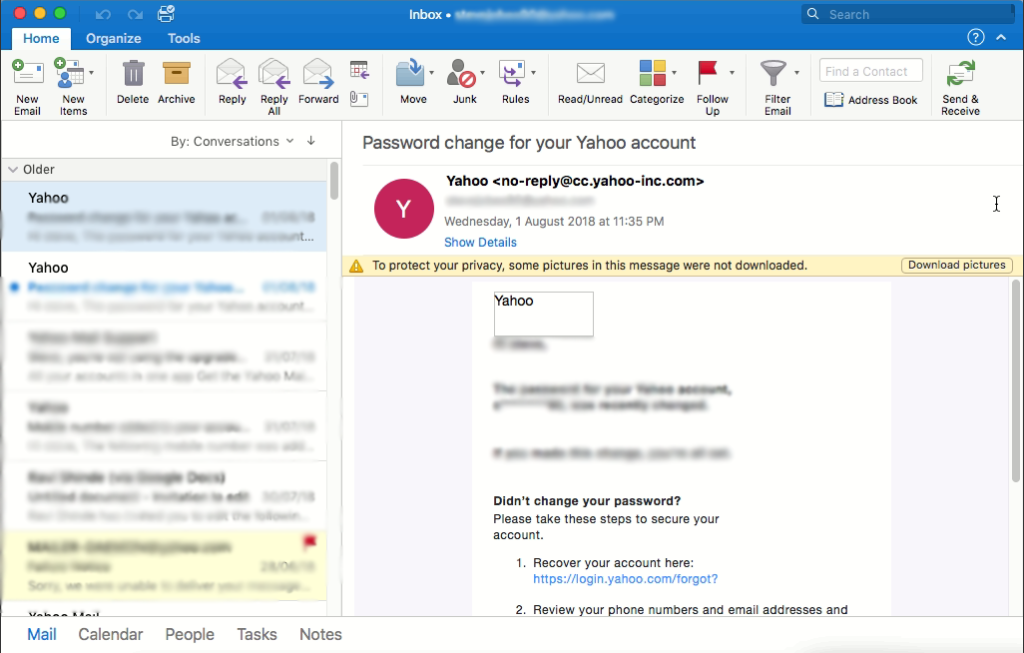
Step 2. Right-click on the selected email and choose the Print option.

Step 3. Select PDF and then choose the Save as PDF option. Now, the selected Outlook emails will be saved as PDFs on your Mac.
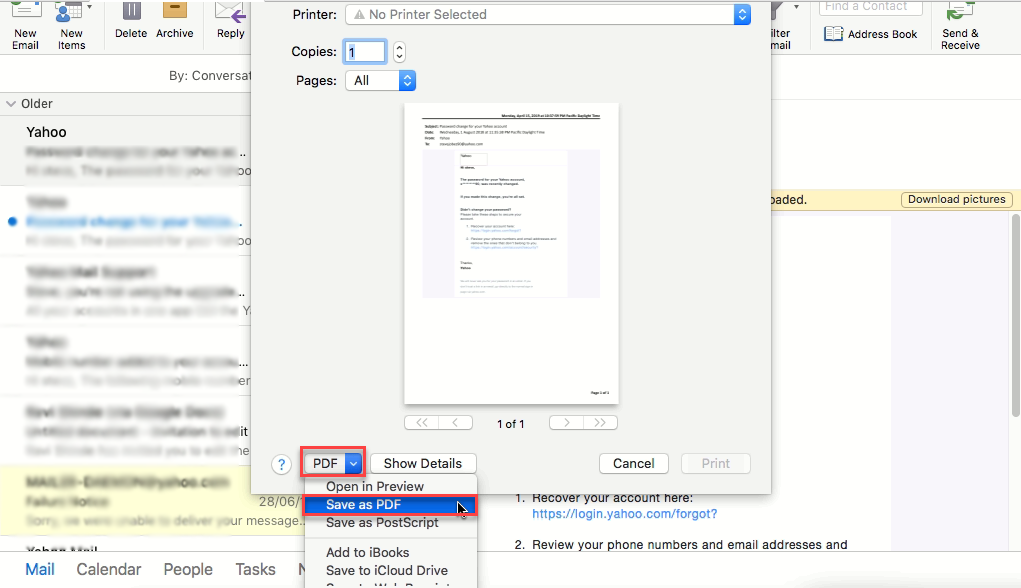
Step 4. Specify the destination path where you save emails into PDF format.
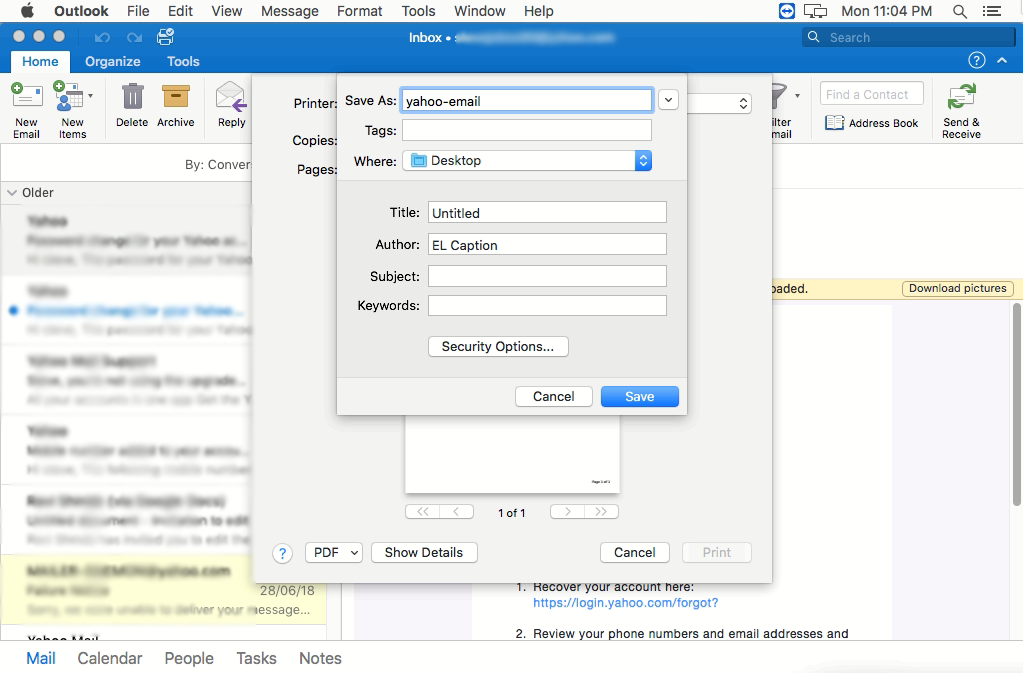
Step 5. In the end, the user can navigate to a location where PDF files are saved.
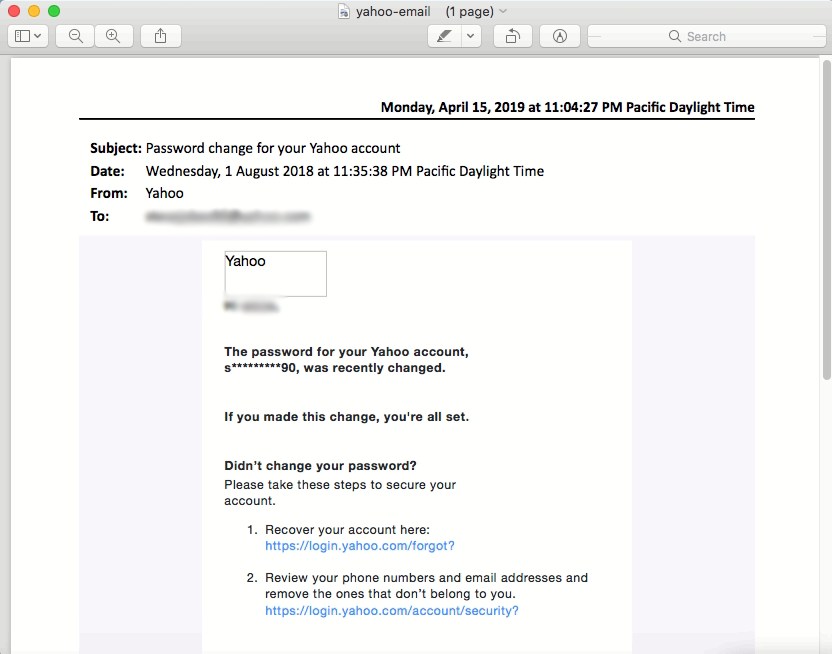
The process is appropriate for saving limited Outlook emails as PDF on Mac as one needs to manually select the required emails and print the same into PDF. However, if you need to save Outlook emails in bulk into PDF using the above approach, then it can be a time-consuming process. Thus, it is recommended to use a verified automated third-party solution that assures the batch conversion of Outlook emails and delivers accurate output at the same time.
Easiest Way to Save Emails from Outlook as PDF on Mac
With the help of MacMister OLM Converter for Mac, users can directly save unlimited emails from Outlook as PDFs with attachments. The software has the ability to save Outlook for Mac-supported OLM files into 15+ other saving options with PDF such as OLM to MBOX, MSG, EML, PST, CSV, Microsoft 365, Thunderbird, Gmail, IMAP, Exchange Server, and more. The GUI of the application is friendly and equipped with a platform that is manageable easily by technical and novice users.

Moreover, users will find plenty of advanced features in the application that help users to save Outlook emails as PDF on Mac according to their requirements. And, if someone wants to analyze the process, then it can happen with the help of a free download facility.
Working Steps to Save Outlook Emails as PDF on Mac
Step 1. Download and run MacMister OLM to PDF Converter on macOS.
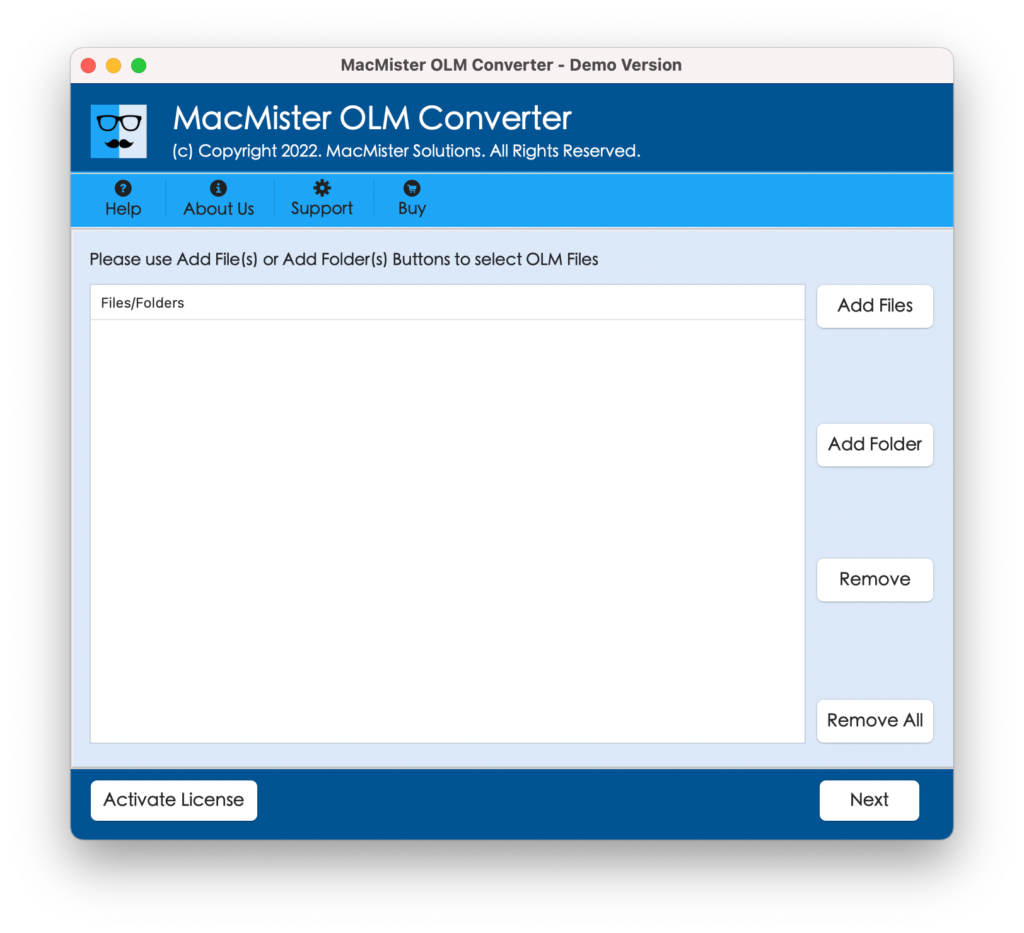
Step 2. Add important OLM Files/Folders on the software with the help of dual options i.e. Add File(s)/Add Folder buttons. Click Next.
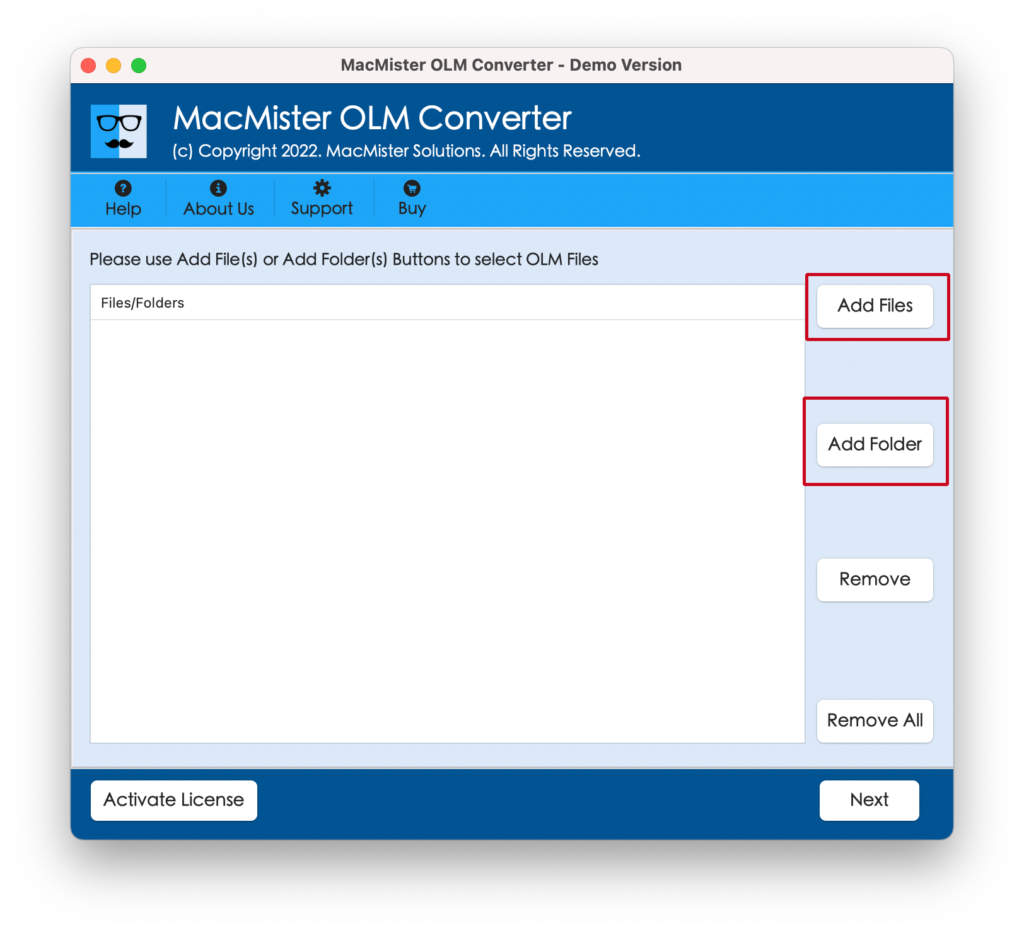
Step 3. The tool will load OLM items on the software with checkboxes. The checkbox is useful for selecting or deselecting the required items to implement the selective conversion of OLM files, if needed by anyone. Click Next.
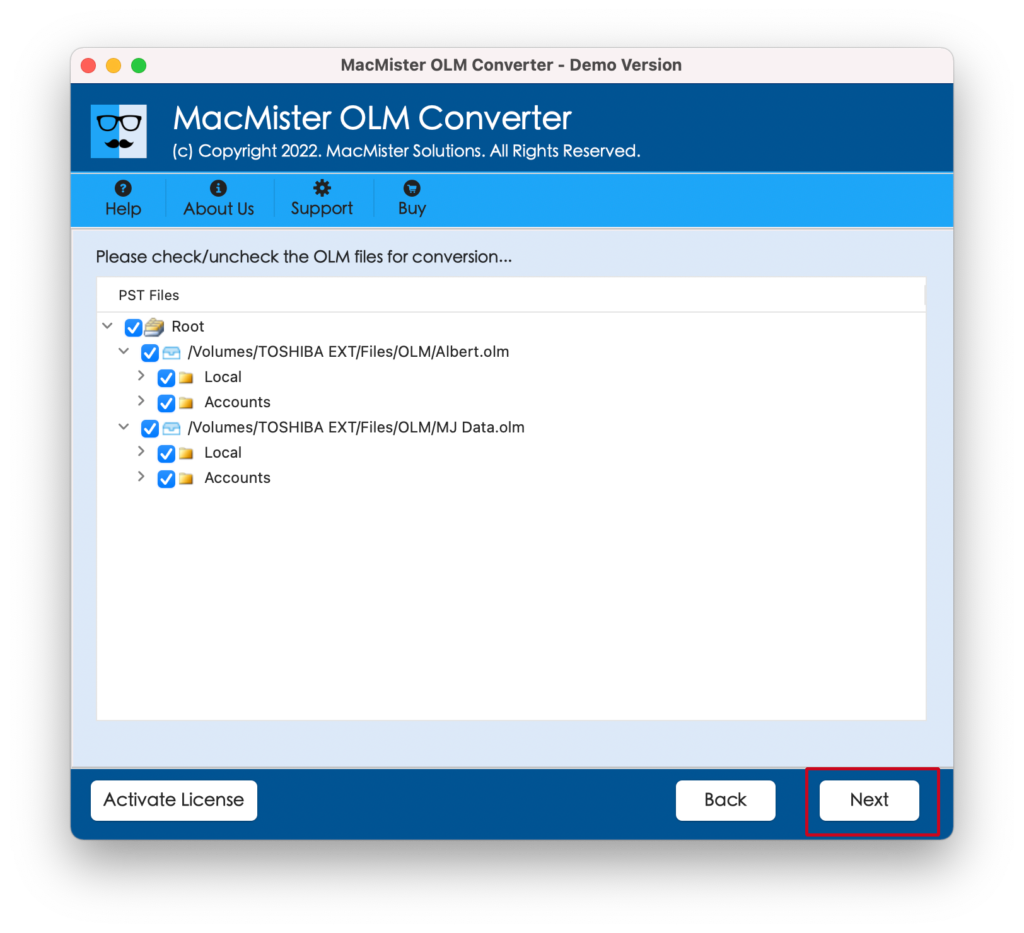
Step 4. Click Select Saving Options to select PDF format from the list.
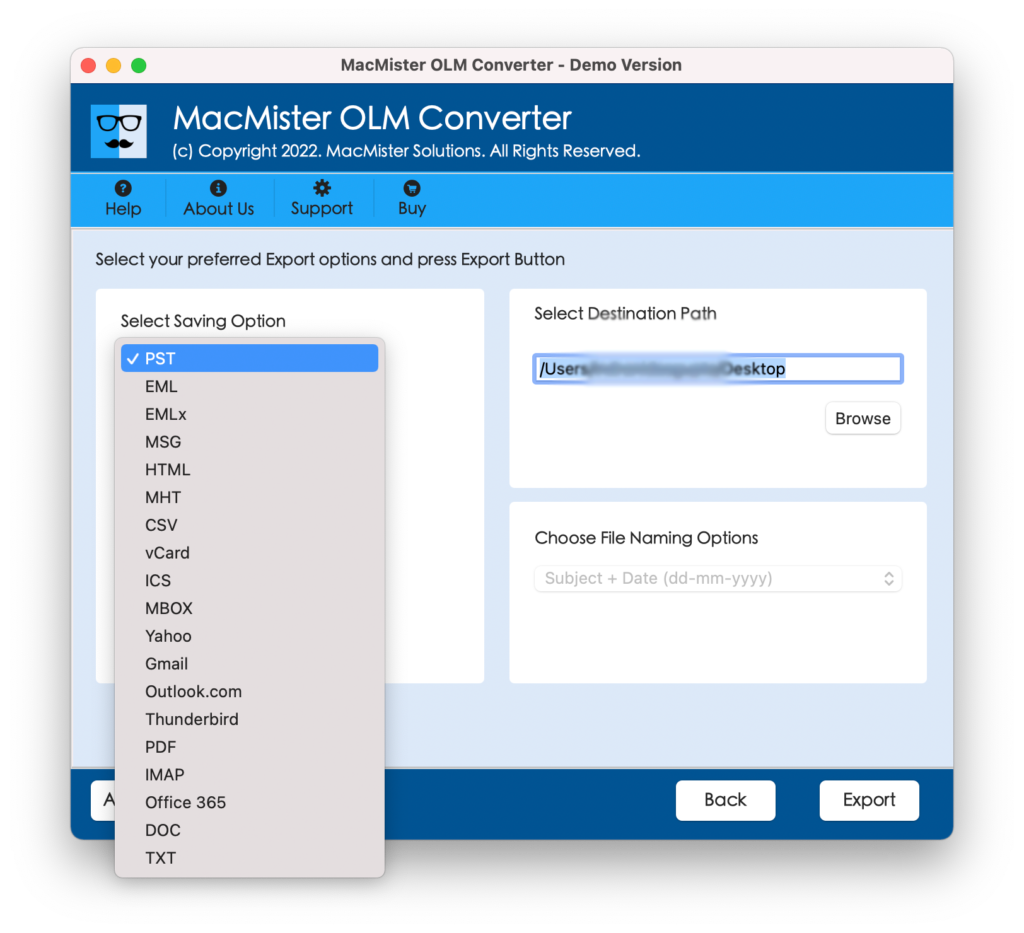
Step 5. Set the other PDF options as per your requirements and start the process by clicking the Export button.
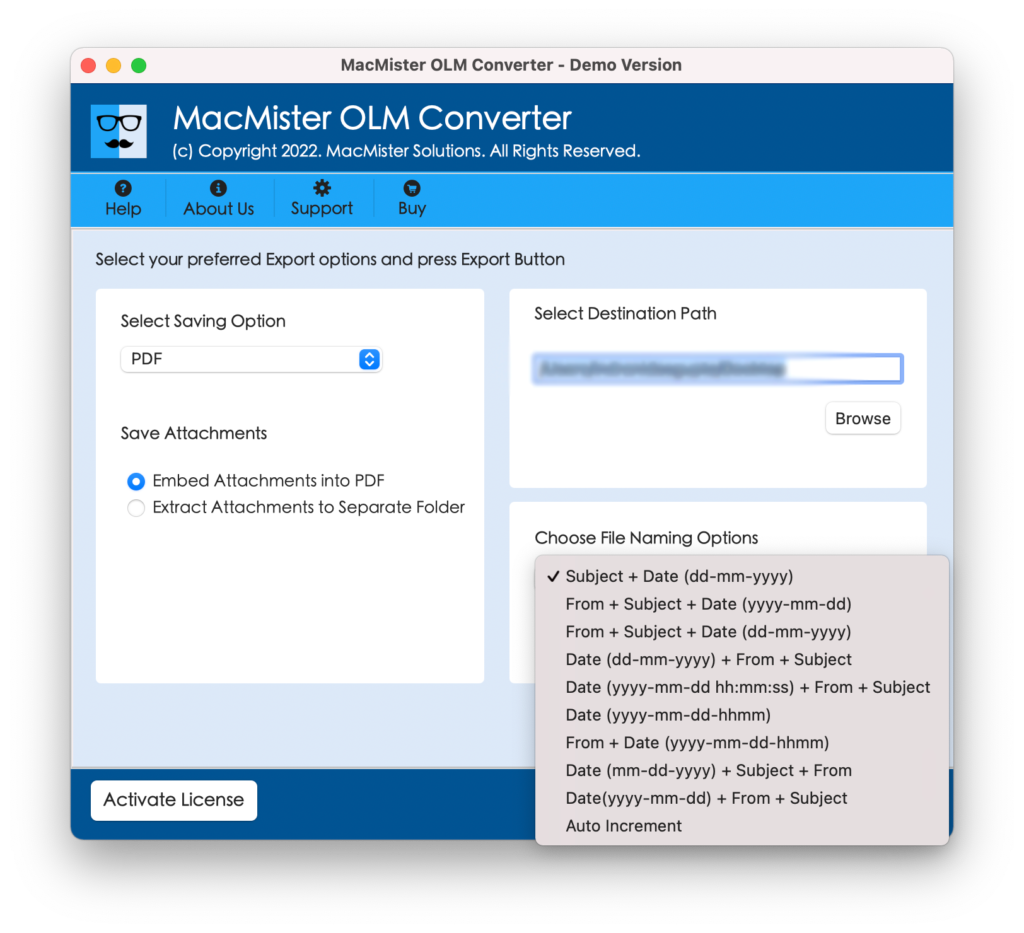
Step 6. The process will start and the tool will display a Live Conversion Window that allows to track the ongoing export progress of OLM files.
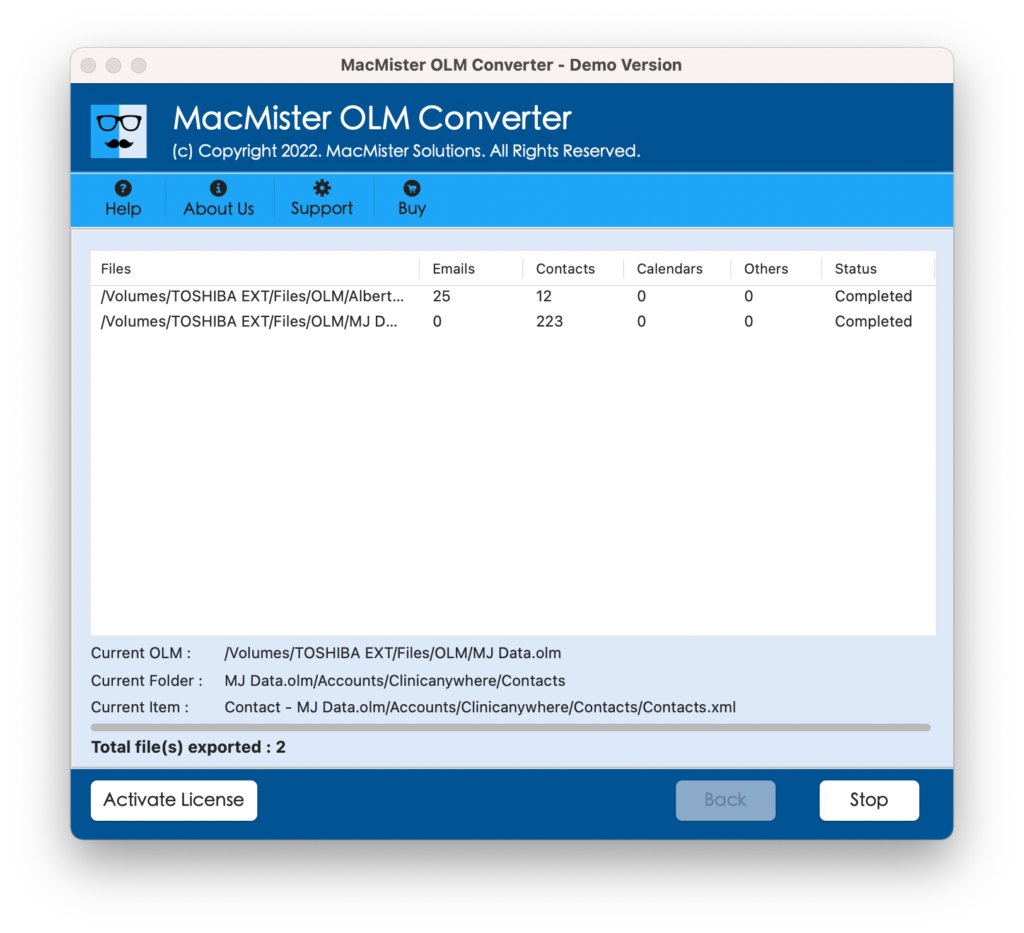
The procedure will finish in a few seconds and then users will see Conversion Completed pop-up message on their screen. Click on OK and continue further by navigating to the location where the resultant files are saved. You can open the required PDF document to check the output. However, you will see that the entire content in the PDF file is accurate and the formatting properties will also appear without any alteration.
Epilogue
The write-up has discussed different ways for performing Outlook save email to PDF procedure. The first method is manual and needs to be operated under an expert’s assistance as it has technical steps and required technical knowledge to accomplish the task. Whereas, the second method is direct, easy, secure, and reliable. Anyone can handle it according to their suitability and save emails from Outlook to PDF on Mac in a few seconds. The output will be accurate and precise.
Also, it comes with a free download facility with the help of users who can check and analyze the working steps of the tool for free. Moreover, it saves the first 25 emails from Outlook to PDF on Mac free of cost. For any queries, contact MacMister Support.