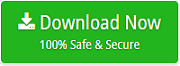Superb Approach to Import Entourage to Thunderbird on Mac

There are many Entourage users who are now moving to Mozilla Thunderbird email client. Due to this, they are busy finding an appropriate solution to import Entourage to Thunderbird on Mac. However, in order to overcome the struggle of users, MacMister decided to write a blog that will give the proper guidance on how to import Entourage to Thunderbird on Mac effortlessly.
Entourage is a popular email client which was designed by Microsoft for Apple’s Mac OS 8.5 and other latest editions. It was first introduced in October 2000 as part of Microsoft Office 2001. Later, in October 2010, Outlook replaced Entourage and launched with Microsoft Office 2011 for Mac. Apart from this, the email client is considered as Personal Information Manager like other email applications because it helps in managing calendar, contacts, task scheduling, etc.
Some important features of Entourage are as listed:
- Able to manage multiple accounts in a single inbox.
- The advance Entourage calendar helps to manage future events and meetings.
- Easily add or edit contact in address book.
- Add notes and attached task efficiently with calendar.
- Easy to organize existing projects and also allows to create a new one.
- Includes Entourage Project Centre that organize docs, contacts, dates, emails, and other files in a single platform.
No doubt, Entourage is an amazing email client but there are some negative aspects as well that create urge in users to export Entourage to Thunderbird.
Why to Export Entourage to Thunderbird on Mac?
There are some features of Entourage that failed to impress users completely. And, Microsoft is feeling proud of the decision of replacing Entourage with Outlook when launching MS Office for Mac 2011. So, let’s discuss some drawbacks that pressurize users to shift from Entourage to Thunderbird.
- The problem occur when synchronizing multiple accounts as the main window of email client need to hide/unhide repeatedly to make it appear normally. And the issue mainly caused by the synchronization of multiple mailboxes with respective email servers by applying the system resources.
- Not able to provide support for OBD Protocol and thus failed to allow emails editing with external third party text editor applications.
- The contextual menu limit number of plugins such as OnMyCommand and more to work which means it is impossible to improve Entourage features at the user-end.
- There are no custom rules feature that can be created and applied to emails.
How to Import Entourage to Thunderbird on macOS?
To import Entourage to Thunderbird precisely, make use of Mac MBOX Converter. The reliable application which securely export multiple Entourage mailboxes to Thunderbird directly. The time-saving application help in easing your worries and allows to perform batch migration in minimal time. However, the best thing about the solution is that it is programmed with three easy operational steps i.e. LSE (Load, Select and Export). Once all these steps are applied successfully, you will be able to access Entourage data in Thunderbird on Mac.
The extraordinary application has wonderful features which give you the opportunity to carry out the required task as per your need. And, to experience it properly, download the free demo now and check the procedure on your own free of cost.
The entire process is divided into two stages –
- Extracting MBOX Files from Entourage.
- Moving MBOX Files to Thunderbird using MBOX Converter for Mac.
Stage 1. Extract MBOX Files from Microsoft Entourage
There are two ways with the help of which users can perform the process –
Using Drag and Drop Method
Go to an Entourage email client, select the required mailbox folders and drag them at the desired location. It will create a file with the same mailbox folder name with .mbox extension.
Extract Files from Archives
Extract and export Entourage mailbox files from the archive by implementing the following steps:
Read – Extract Entourage RGE & MBOX Files
- Go to Microsoft Entourage on Mac.
- Click File and select Export.
- Choose “Export items to an Entourage Archive” and select “All Items”.
- Click right-arrow at the bottom of the screen, select destination location and hit Export.
- Navigate to location where RGE file is saved.
- Right-click on .rge file and choose Show Package Contents from the dropdown list.
- Open Mail and select On My Computer. The subfolders will appear containing the MBOX file.
Stage 2. Transfer Resultant MBOX Files to Mozilla Thunderbird Directly
Follow the steps appropriately and quickly perform the process –
Step 1. Run MBOX to Thunderbird Tool on Mac.
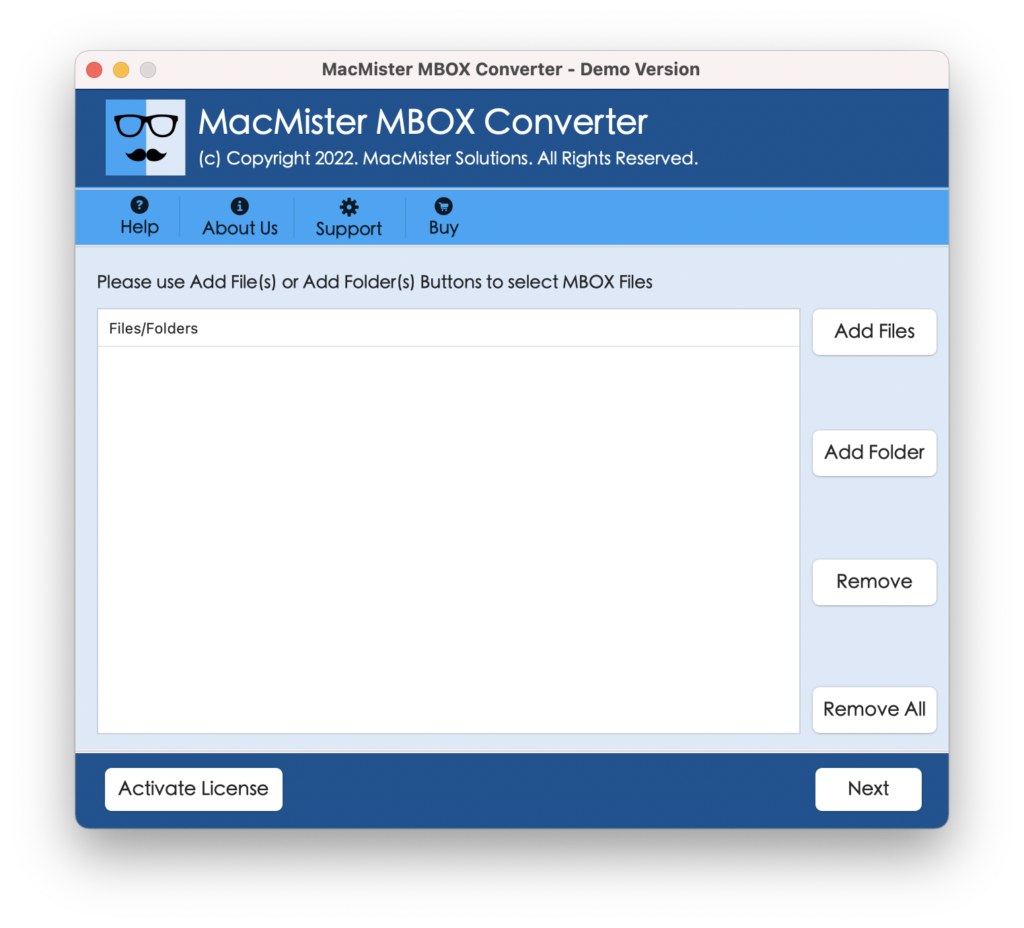
Step 2. Load MBOX files with the help of Add Files and Add Folder button and click on Next.
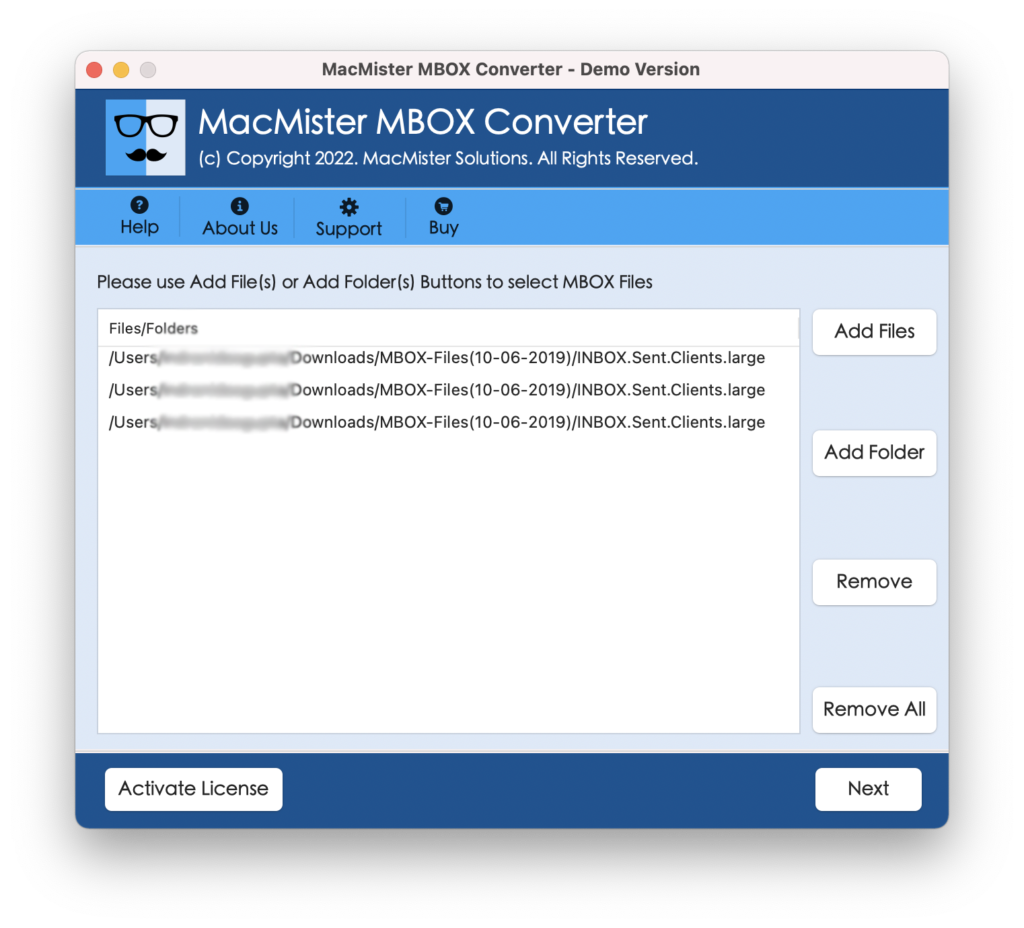
Step 3. MBOX files start listing with checkboxes on the software pane. Use the checkbox for selective conversion, if required otherwise click Next.
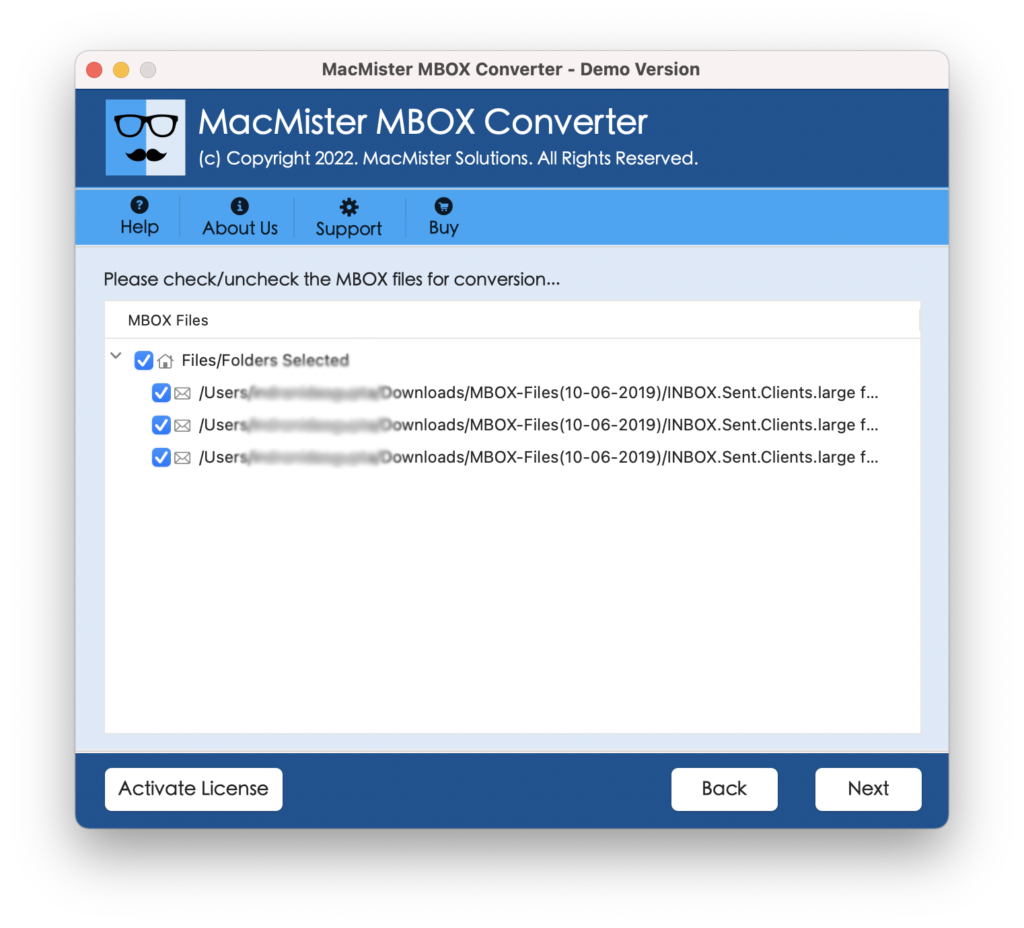
Step 4. Select Thunderbird by clicking on the Select Saving Option dropdown.
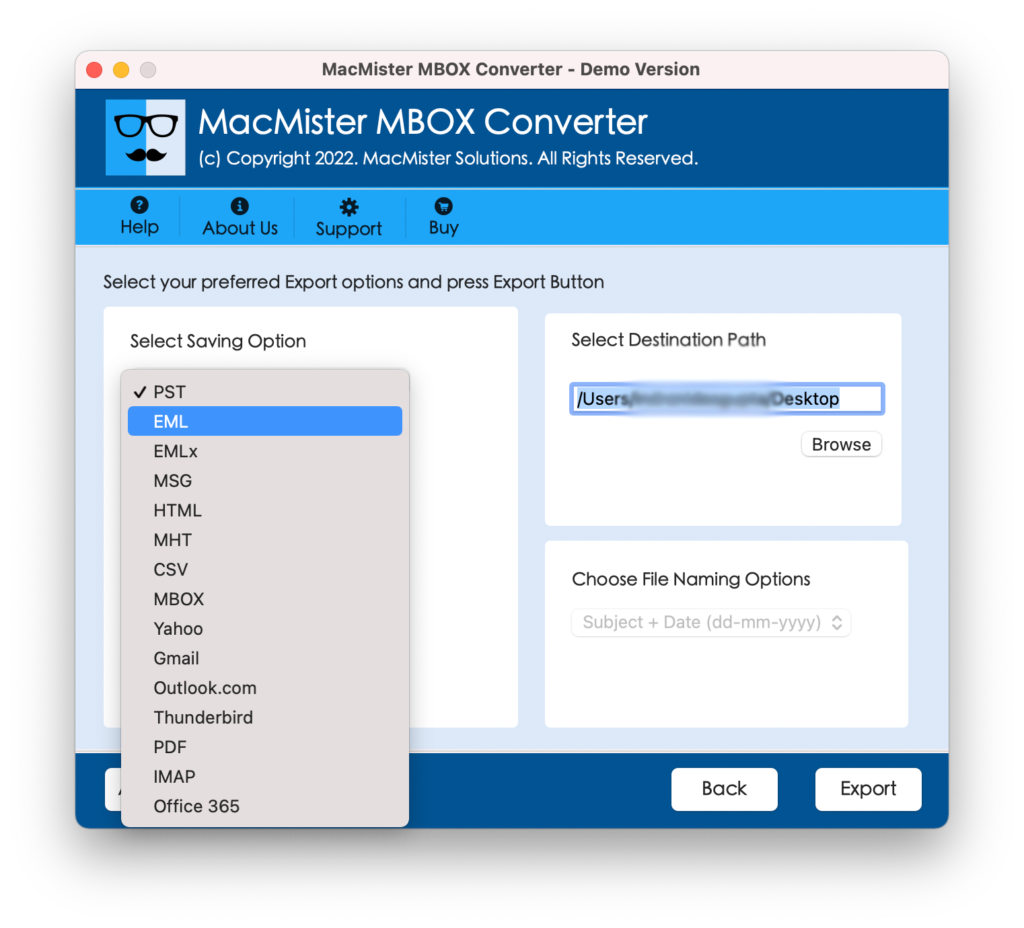
Step 5. Apply Thunderbird sub-options according to your needs and press Export.
Step 6. The tool will show the Live Migration report on the screen. Check the conversion status from the same.
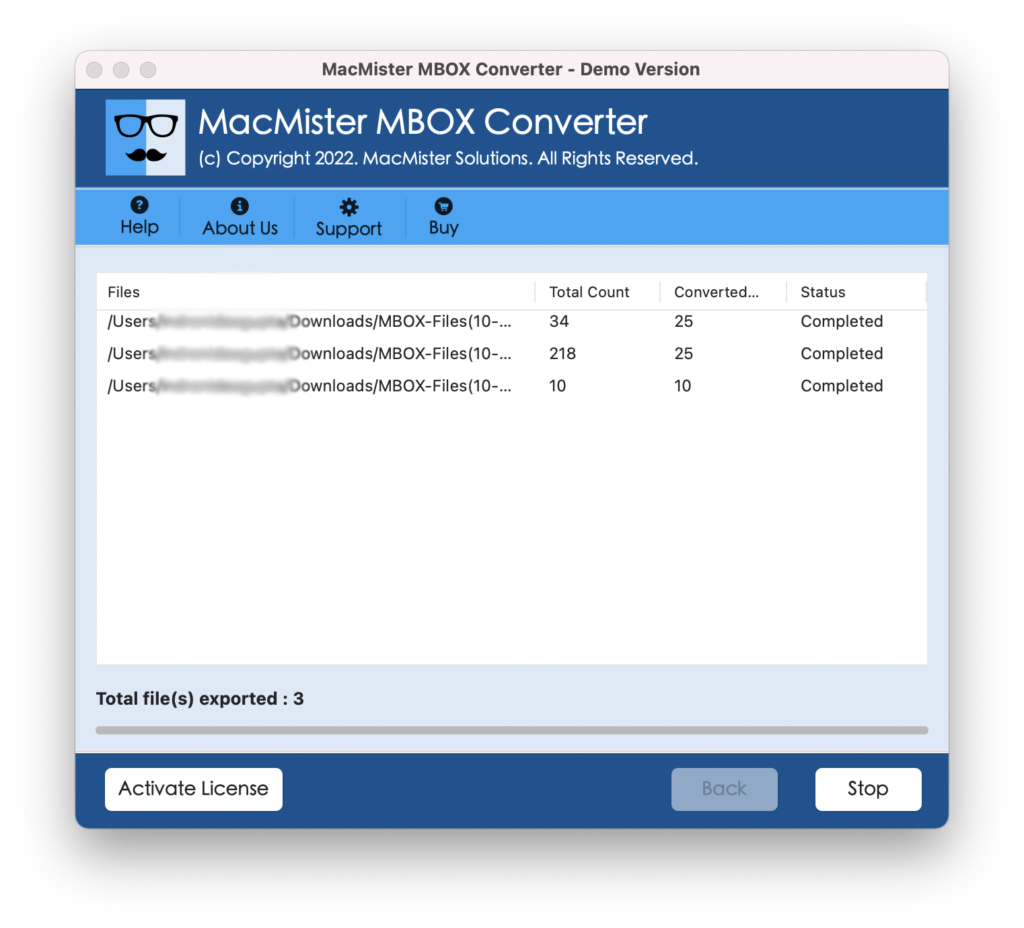
When process successfully finishes, a message will appear on the screen “Process Completed”. Click the OK button and see the auto-generated log report which tool automatically creates. It will show the total count of items converted, saving path, saving option, start and end time of conversion, etc.
After reviewing all the conversion details, go to the saving location and check the resultant file. However, you will see that the application has performed the complete process without damaging the quality of the original data.
Conclusion
The segment has highlighted secure solution for direct migration of Entourage to Thunderbird on Mac. The simple design of MBOX to Thunderbird Converter for Mac is accessible by everyone. Each and every feature is added after understanding the user’s requirements. Moreover, you can download the free demo of the software and explore the working process and related options by importing 25 MBOX files to Thunderbird free of cost.