Import/Export Option Greyed Out in Outlook for Mac – [SOLVED]

Is the import/export option greyed out in Outlook for Mac? Wondering how to enable it and access necessary mailboxes from Outlook for Mac? Looking for the best technique to implement the required task? If yes, no need to go anywhere else because the article will provide suitable approaches that will help you in the best way possible.
Import Export is one of the key options of Microsoft Outlook. It helps in creating the backup of Mail, Tasks, Calendars, Contacts, and Notes. And, allows importing the same values in alternative peripherals Outlook. However, this becomes challenging when import-export is greyed out in MS Outlook. But don’t hesitate, we have a sure shot-troubleshooting to resolve the same. But before that, we have discussed some reasons that will tell why the Import-Export option is greyed out in Outlook Mac.
Common Reasons for Outlook Mac Import-Export Option Greyed Out
Know some common reasons why the import-export option is sometimes greyed out in Outlook Mac email client.
- You are using Outlook in English language but the application is installed in a different language.
- The import/Export feature is disabled in the trial version. If you are trying to access the feature in a demo edition, then it will not work.
- Some features of Mac Outlook are blocked by the Admin group and so you will find difficulty in using the Import-Export option which is grayed out.
- Outlook needs updates from time to time. So, Outlook is not upgraded for months.
- Unnecessary plugins or add-ons at times create issues. One can uninstall them and smoothly use Microsoft Outlook for managing the data.
- The file size of OLM can be huge and make Outlook options inaccessible.
- Sudden and unexpected virus attacks make the options disabled in Outlook.
Ways to Fix Import Export Option Grayed Out Outlook Mac
The guide will show practical techniques to resolve import-export greyed out in Microsoft Outlook.
Method 1. Try to switch to the old Microsoft Outlook version.
Step 1. Open Outlook for Mac app. Select Outlook from the menu bar. Click New Outlook.
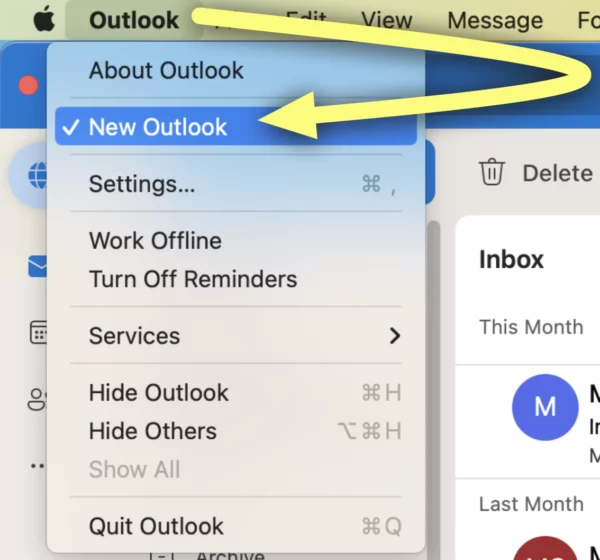
Step 2. Select Revert.
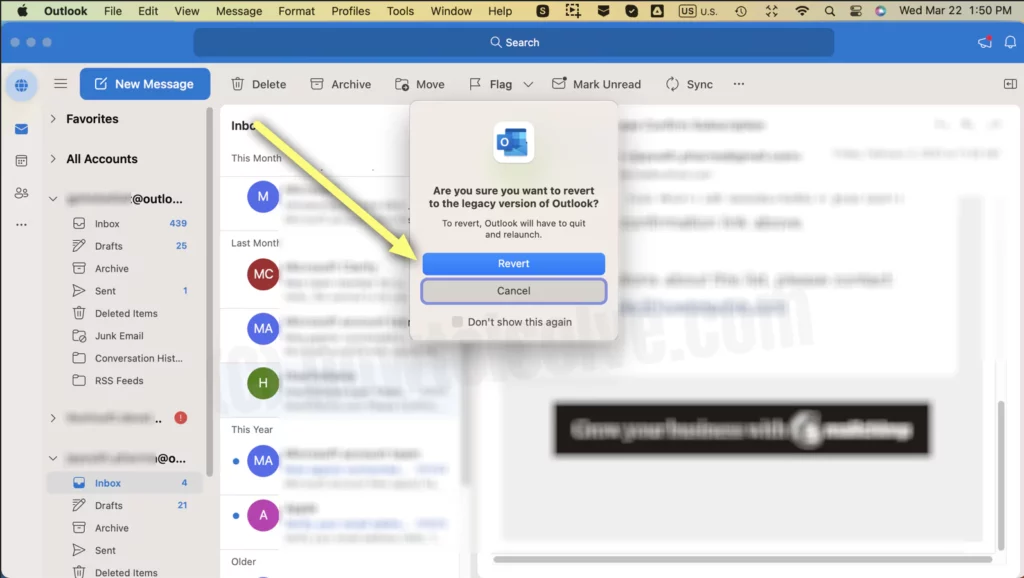
Step 3. Go to File from the menu bar. You will see the Import-Export option.
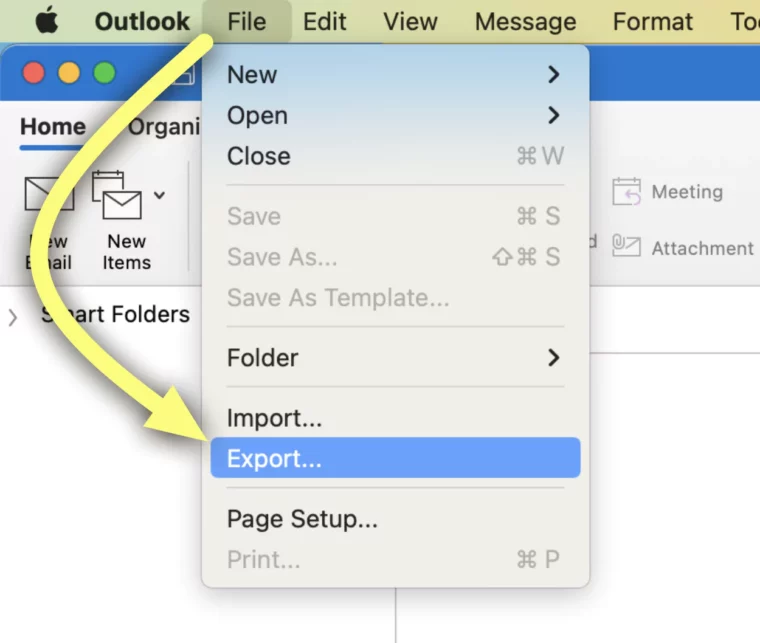
Step 4. Select the necessary items to export and click Continue.
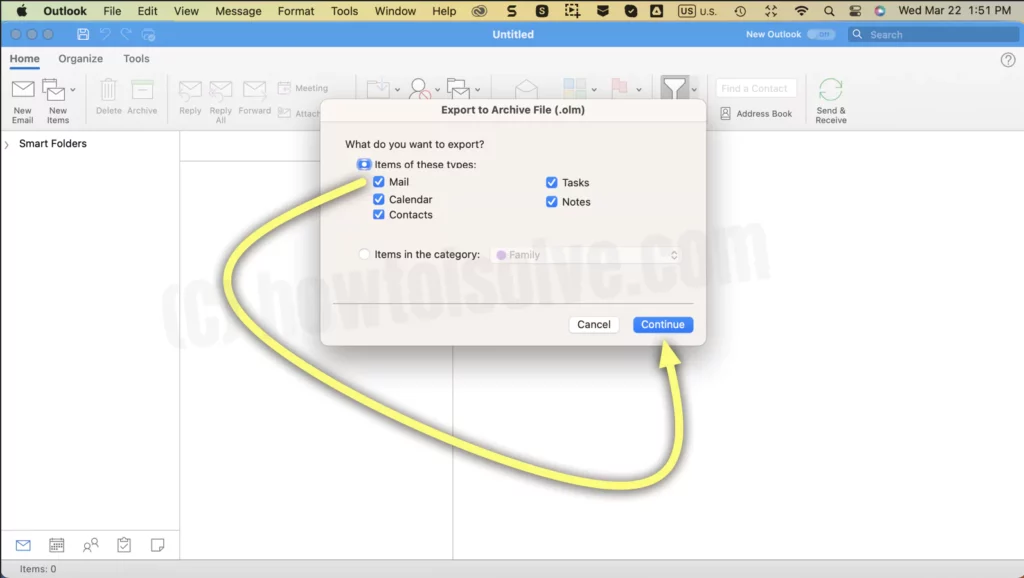
Method 2. Check Microsoft Outlook Update
Usually, the outdated Microsoft Outlook versions are the reason for multiple issues, including Import-Export grayed out. Here’s how to update it.
To Update in App Store – Open App Store, go to the search bar and enter Outlook. Click Next and then click Update Button, if possible.
To Update the Web Version – Open Outlook. Go to Help Present in the menu bar. Click Check for Update. If the update is available then choose Update Now.
Method 3. Cross-Check Mac OS Update
Sometimes the problem lies within Mac OS due to which users need to face the Import-Export option greyed out error. If the device is operating on an older Mac version, then this can be the cause of disabling the import-export option in Outlook Mac. Still, here we have discussed some steps that you can use to solve import-export greyed out in Outlook Mac.
On Mac OS Ventura and later Versions
- Navigate to Apple Logo.
- Go with the option of System Settings…
- Click General.
- Select Software Update.
- The system with Check for Updates. If available, then tap Update Now.
On Mac OS Monterey and Earlier Versions
- Navigate to Apple Logo.
- Click System Preferences…
- Select Software Update. If updates are available then click the option of Update Now.
Method 4. Automated and Best Way to Fix the Issue
However, if you are facing the problem frequently, then it will be better for you to take a backup of OLM files. With the help of the MacMister OLM Converter for Mac application, users can convert unlimited OLM files into 15+ saving options. The GUI of the tool is simple, non-typical, and easy to manage. Both technical and non-technical users can operate the application without facing any difficulty and convert OLM files to PST, PDF, MSG, EML, EMLx, MHT, HTML, DOC, TXT, IMAP, Thunderbird, Office 365, Gmail, G Suite, Yahoo, and more.

Moreover, the software is built-up with a plethora of wonderful features with the help of which users can perform the conversion according to their requirements. However, one can take the help of a free demo to test the working of the tool for free.
Working Steps to Save the Backup of OLM Files on Mac
Step 1. Download, launch, and run OLM Migrator for Mac on a macOS device.
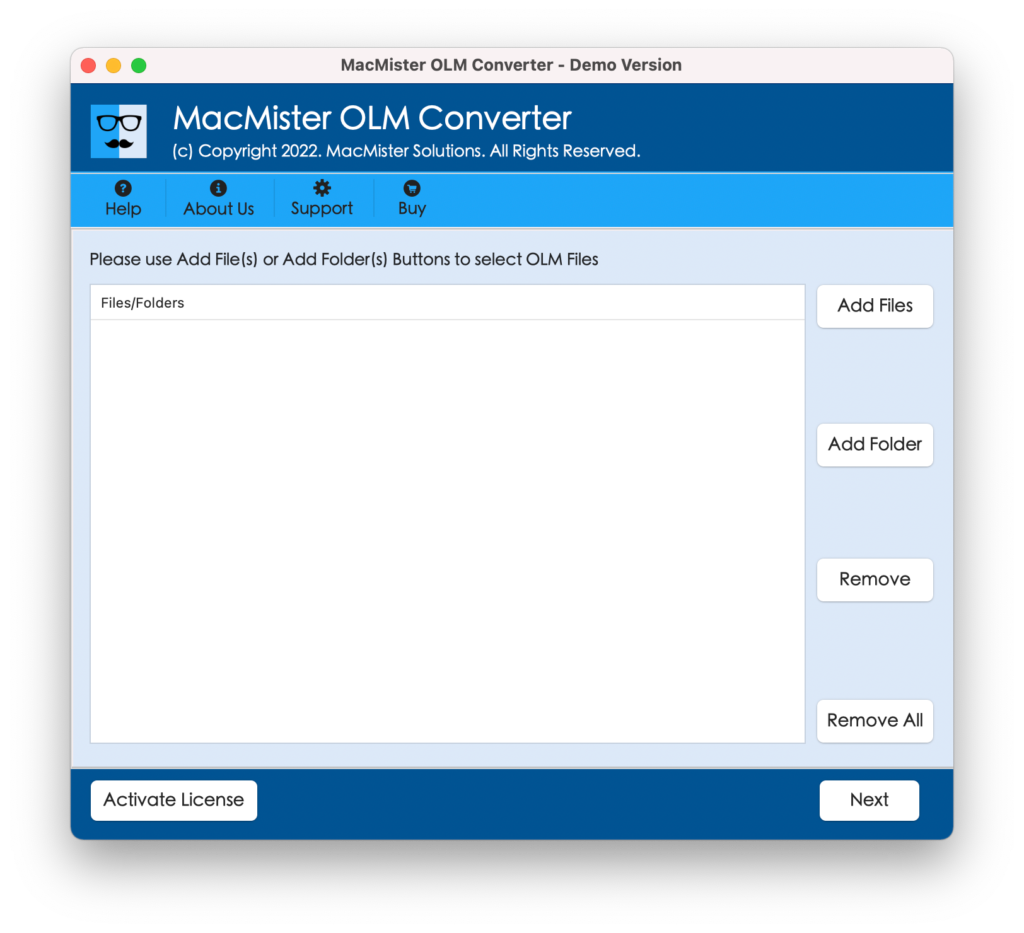
Step 2. Use dual options i.e. Add File(s)/Add Folder buttons to add required OLM files on the tool for conversion and click Next.
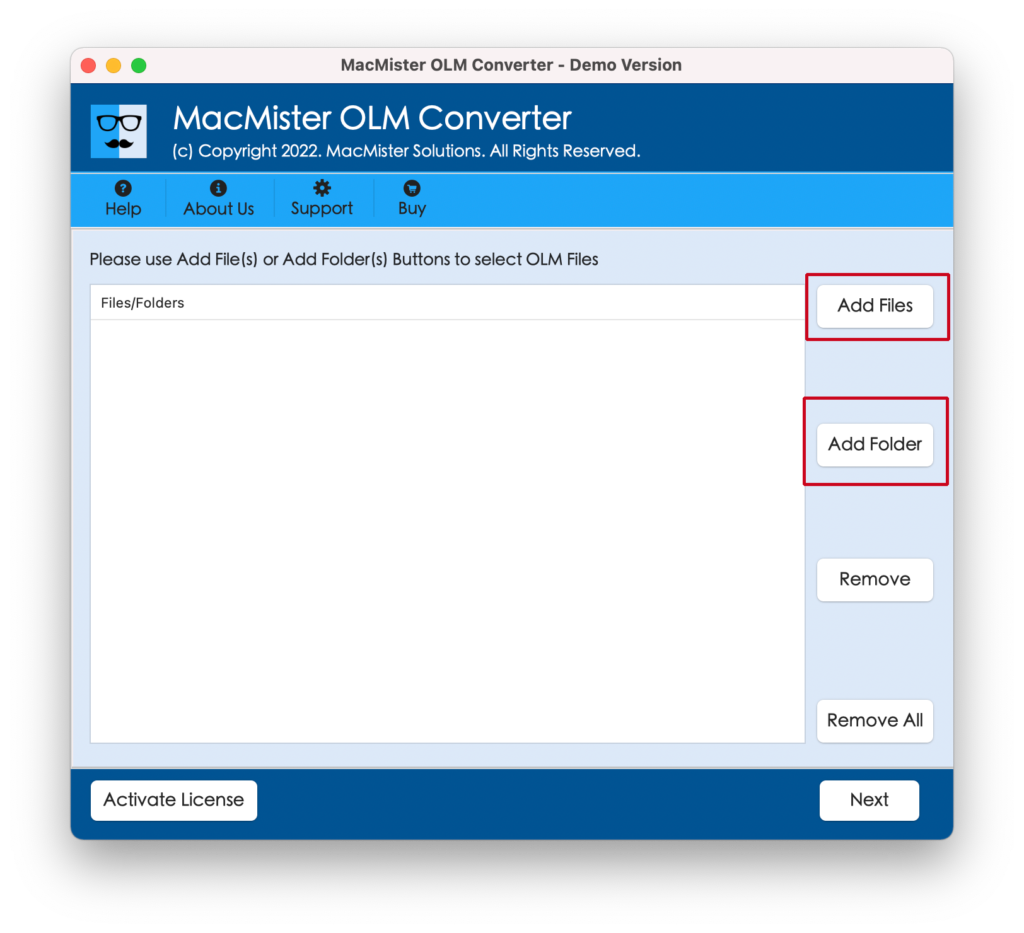
Step 3. The application will now add the selected OLM files on the tool with checkboxes. Quick Note. The checkbox will help in taking the backup of specific OLM files into the required saving type if needed. Click Next to continue.
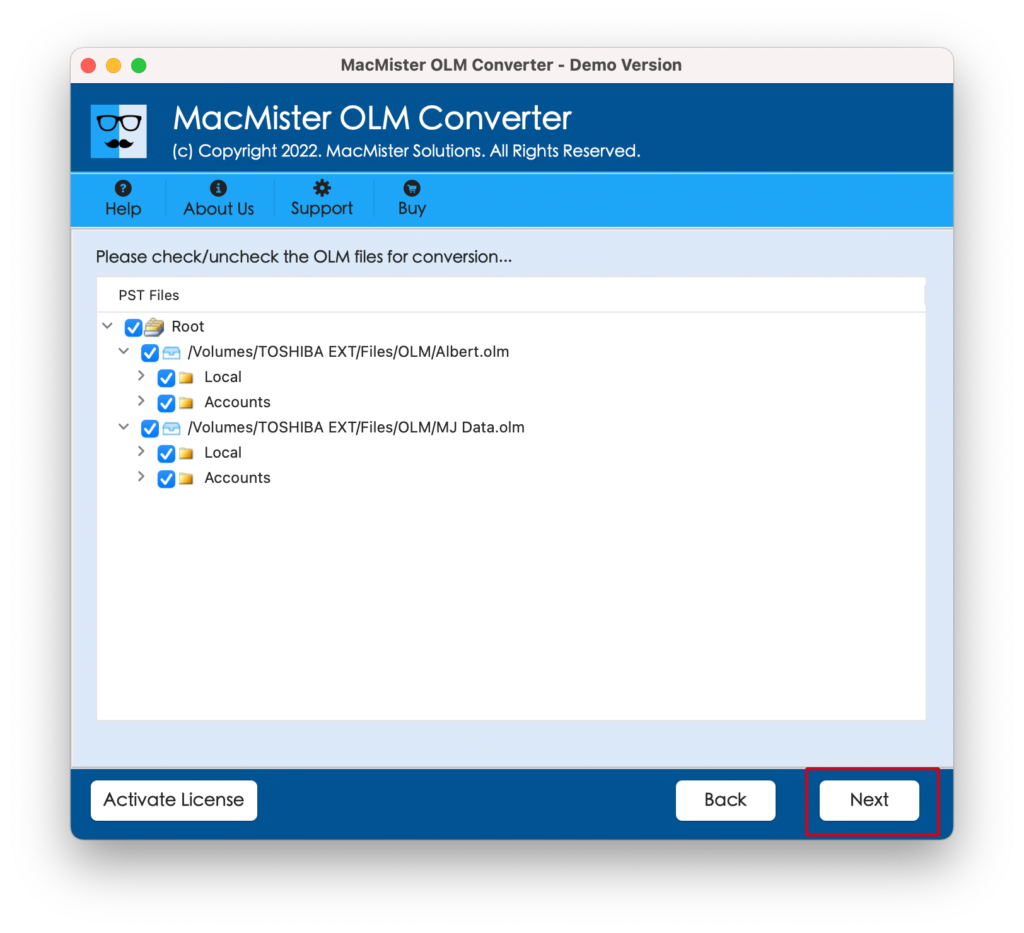
Step 4. Click Select Saving Options and select the necessary saving type from the list.
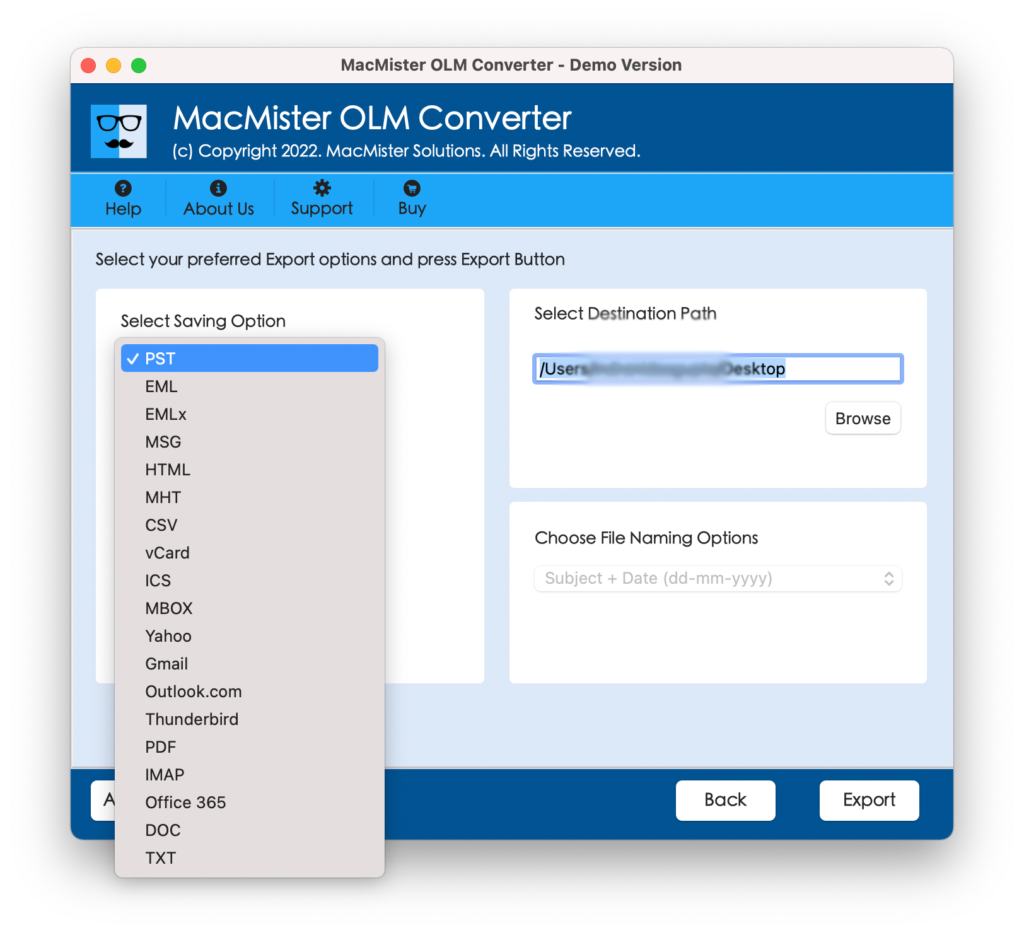
Step 5. Each saving type will have sub-options that one can set as per requirements to get the desired output. Last, click on the Export button to start the conversion of OLM files.
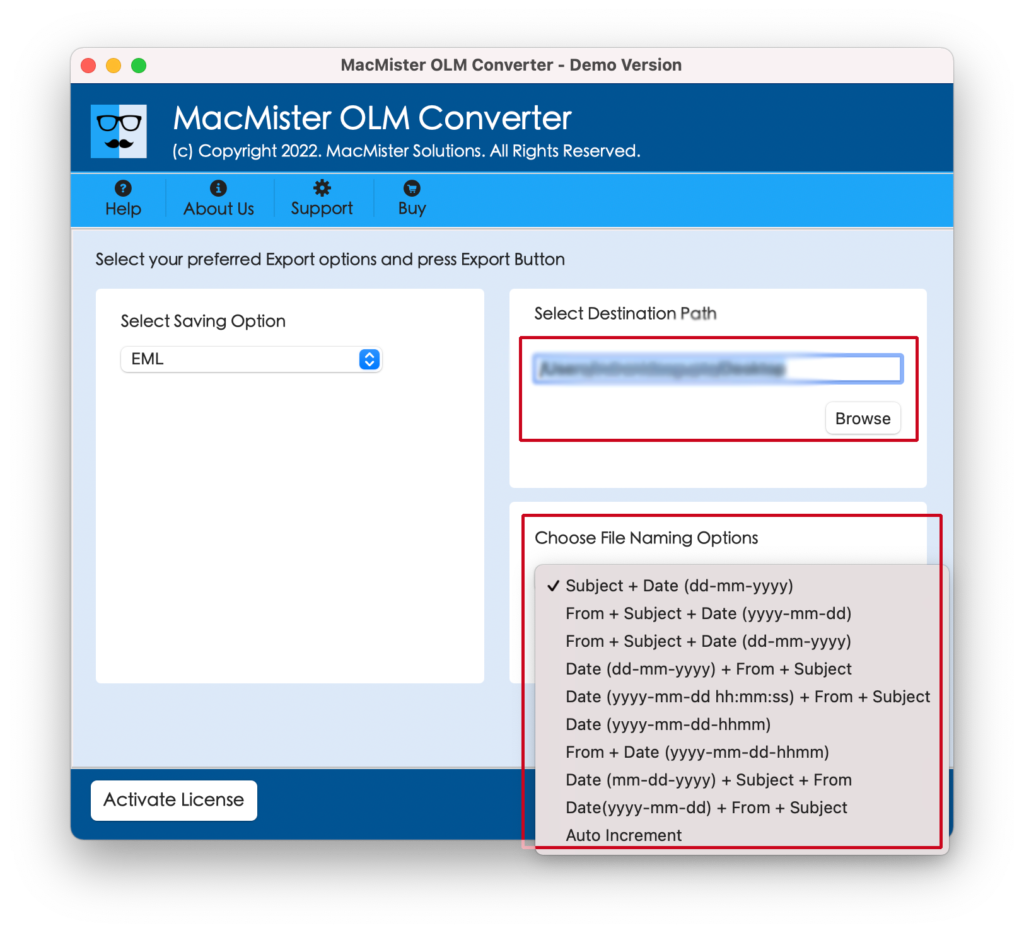
Step 6. Now, check the live conversion of OLM files with the help of the Live Conversion Window. You can even track the export progress of OLM files by taking the help of the same.
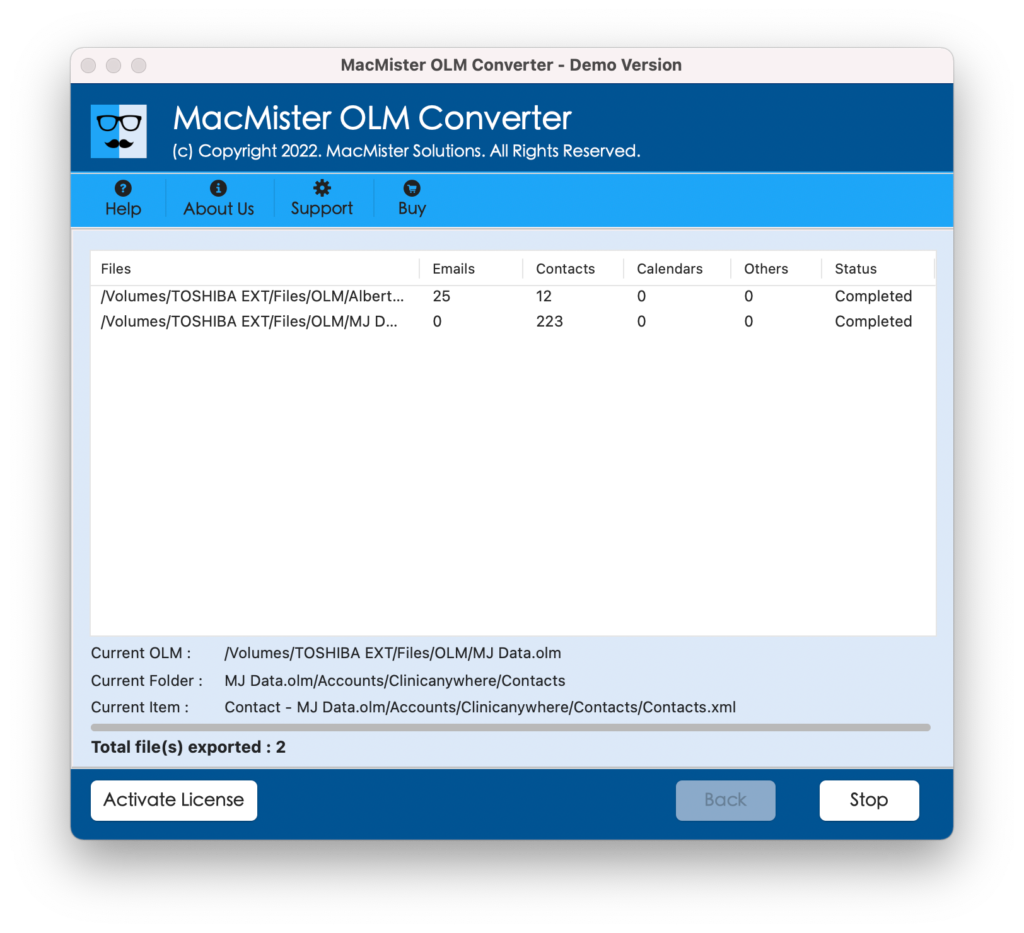
The entire procedure will take your few seconds to finish the conversion successfully. After this, users will receive Conversion Completed message on the screen. Click OK and go to the resultant file location to verify the output. However, you will see that the data of all the files are accurate and each email will appear with exact formatting properties after the conversion.
Epilogue
The article here discussed methods to fix the Import Export option greyed out Outlook Mac. You can use a suitable approach and resolve the issue. However, it is suggested to take the help of Method 4 to back up critical OLM files frequently. It is highly recommended by experts as it will help in protecting important data again different malicious attacks. Moreover, one can use the free demo and check the conversion of OLM to MBOX, MSG, EML, PST, PDF, HTML, MHT, CSV, and more. For any software-related assistance, contact MacMister Support.