Migrate From Thunderbird to Evolution with IMAP: A Seamless Transition

If you’re a Thunderbird user looking to migrate to Evolution, using the IMAP (Internet Message Access Protocol) server is a convenient and efficient way to transfer your emails, contacts, and settings. In this article, we’ll provide you with a step-by-step guide on how to migrate from Thunderbird to Evolution using the IMAP server. With our instructions, you’ll be able to seamlessly transition to Evolution without losing any data. We’ll also introduce you to an alternative automated solution called Thunderbird Converter, designed by MacMister. So, let’s get started!
1. Understanding Thunderbird and Evolution
Thunderbird and Evolution, two widely used email clients, offer robust features and cross-platform compatibility. Mozilla developed Thunderbird, which provides users with a user-friendly interface and a range of add-ons for customization. On the other hand, Evolution, an open-source email client, integrates seamlessly with GNOME desktop environments and supports features such as calendars and task management.
2. Benefits of IMAP for Migration
Using the IMAP server for migration offers several advantages:
- Effortless Synchronization: IMAP allows you to synchronize your emails, folders, and settings between different email clients, making it ideal for migration.
- No Data Loss: IMAP stores your emails on the server, guaranteeing that the migration process does not result in any data loss.
- Real-Time Updates: IMAP ensures that any changes made in one client (Thunderbird) are immediately reflected in the other (Evolution), ensuring seamless synchronization.
3. Preparing for the Migration
Before starting the migration process, it’s important to make a few preparations:
- Backup Thunderbird Data: Create a backup of your Thunderbird profile and important emails to ensure that you have a copy of your data in case of any unforeseen issues.
- Install Evolution: To install Evolution on your system, make sure to download it from the official website or your Linux distribution’s software center if it is not already installed. Once downloaded, proceed with the installation process.
4. Configuring IMAP in Thunderbird
To begin the migration process, you’ll need to configure Thunderbird to use the IMAP protocol:
- Open Thunderbird: Launch Thunderbird on your system.
- Add IMAP Account: Go to “File” > “New” > “Existing Mail Account.”
- Enter Your Account Information: Provide your name, email address, and password. Click on “Continue.”
- Configure IMAP Settings: Thunderbird will automatically detect the IMAP server settings based on your email provider. After Verifying the settings click on “Done.”
5. Setting Up Evolution with IMAP
Now that Thunderbird is configured with IMAP, it’s time to set up Evolution:
- Launch Evolution: Open Evolution on your system.
- Add IMAP Account: Go to “File” > “New” > “Mail Account.”
- Enter Your Account Information: Provide your name, email address, and password. Click on “Continue.”
- Configure IMAP Settings: Evolution will automatically detect the IMAP server settings. Verify the settings and click on “Continue.”
6. Syncing Emails and Folders
To synchronize your emails and folders between Thunderbird and Evolution, follow these steps:
In Thunderbird: Select the emails and folders you want to migrate to Evolution.
Drag and Drop: Drag the selected emails and folders to the corresponding folders in Evolution. The emails will be copied to Evolution while preserving their structure.
7. Importing Thunderbird Contacts
To import your Thunderbird contacts into Evolution, perform the following steps:
- Export Thunderbird Contacts: In Thunderbird, go to “Address Book” > “Tools” > “Export.” Save the contacts as a CSV (Comma-Separated Values) file.
- Import Contacts in Evolution: In Evolution, go to “File” > “Import” > “Import a vCard or CSV.” Select the CSV file you exported from Thunderbird and import the contacts into Evolution.
8. Migrating Account Settings
To migrate your Thunderbird account settings to Evolution, follow these steps:
- Server Settings: In Thunderbird, go to “Tools” > “Account Settings.” Note down the server settings, including incoming and outgoing server addresses, ports, and security settings.
- Configure Evolution: In Evolution, go to “Edit” > “Preferences” > “Mail Accounts.” Add a new account and enter the server settings you noted from Thunderbird.
9. Troubleshooting and Tips
While the exporting process, you may face some common troubleshoots. Here are a few troubleshooting tips:
- Connection Issues: If you experience connection problems, verify that the IMAP settings in both Thunderbird and Evolution are correct.
- Folder Syncing: If folders don’t sync properly between Thunderbird and Evolution, try manually refreshing the folder list or restarting the email clients.
- Missing Emails: If some emails don’t appear in Evolution, ensure that you have properly synced the folders and haven’t skipped any during the migration.
10. Alternative Automated Solution: MacMister Thunderbird Converter
For users looking for an automated solution to migrate from Thunderbird to Evolution, MacMister Thunderbird Converter is an excellent choice.
This software simplifies the migration process and ensures a seamless transition with the following features:
- Efficient Conversion: Thunderbird Converter quickly converts Thunderbird emails, contacts, and settings to formats compatible with Evolution.
- Mass File Conversion: It allows you to migrate multiple Thunderbird profiles or accounts to Evolution simultaneously, saving you time and effort.
- Preserves Data Integrity: The converter ensures that all email attributes, such as attachments, timestamps, and folder structure, are accurately transferred to Evolution.
- User-Friendly Interface: The software provides a simple and intuitive interface, making it easy for both beginners and advanced users to perform the migration.
- Compatibility: This application is designed for Mac OS / OS X, ensuring seamless compatibility with your system.
Steps by step guide to Migrate Thunderbird to Evolution with Thunderbird Converter
Step1 – Download and Start MacMister Thunderbird Converter for Mac
Step2 – Add Thunderbird MBOX Files by using “Add Files” or “Add Folder” options

Step3 – Select the Output format “IMAP” from “Saving” List.
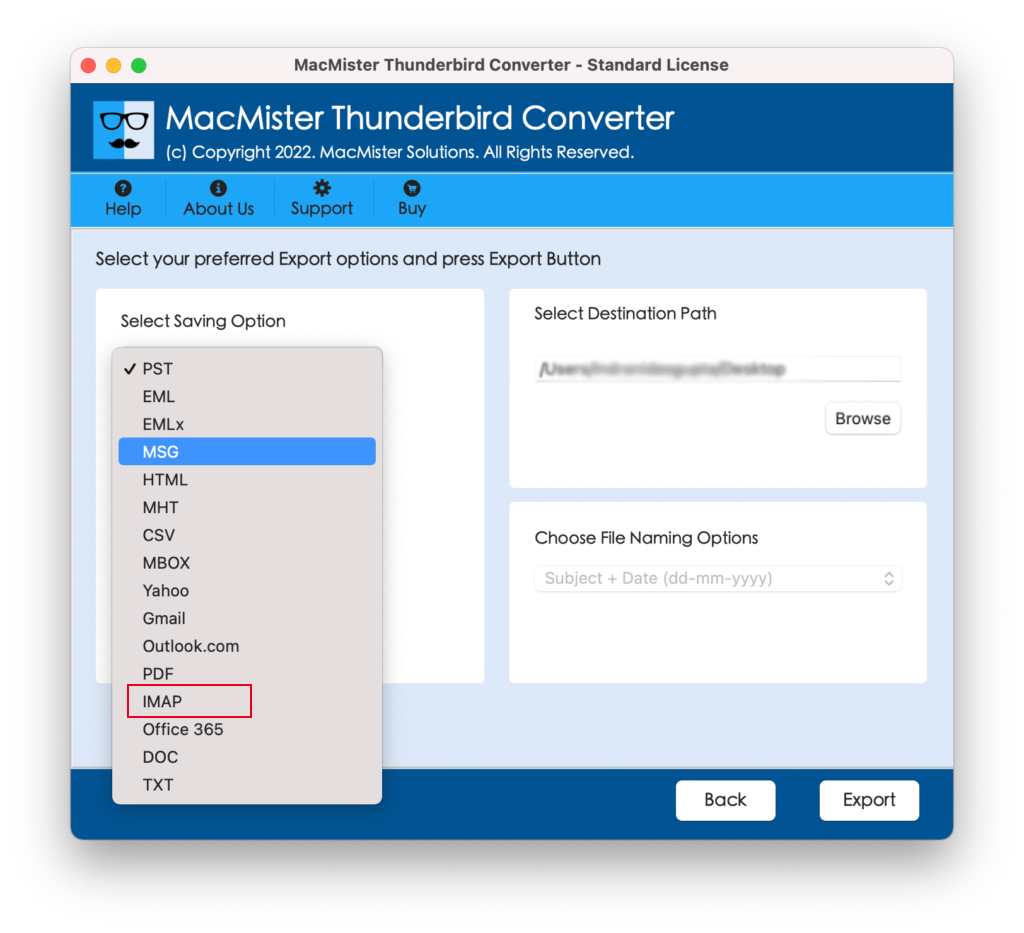
Step4 – Add IMAP details with IMAP Host and Port Number, click “Export” button to start the procedure.
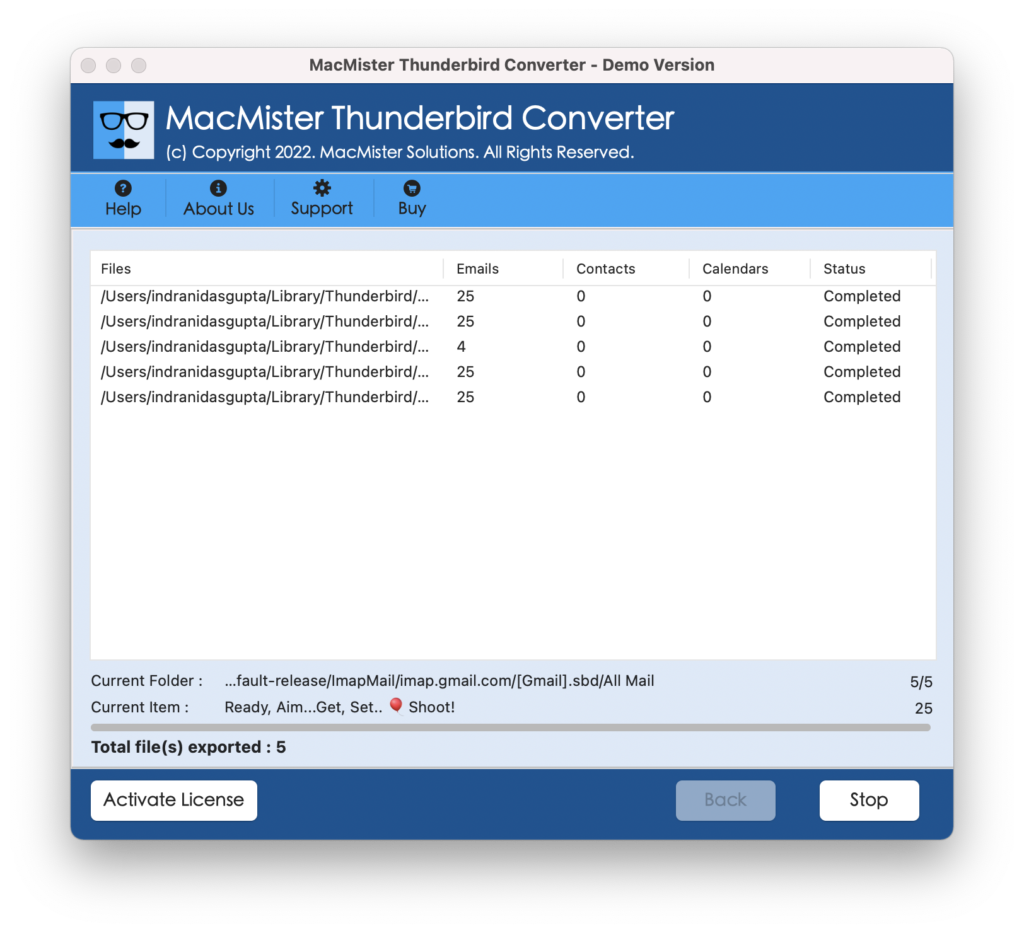
Step5 – After exporting Thunderbird to Evolution with IMAP you can see the all Thunderbird emails into Evolution interface.
FAQs:
Q – Can I migrate from Thunderbird to Evolution without using the IMAP server?:
A – Yes, you can migrate using other methods like POP3 or manual export/import, but using the IMAP server offers the most seamless and efficient transfer.
Q – Does Thunderbird Converter support Windows or Linux?
A – No, it is specifically designed for Mac OS. For Windows or Linux, there are alternative automated solutions available.
Q – Is it necessary to back up Thunderbird data before migration?
A – It’s always recommended to create a backup of your Thunderbird data to ensure the safety of your emails and settings during the migration process.
Q – Can I migrate multiple Thunderbird profiles using Thunderbird Converter?
A – Yes, the software supports mass conversion, allowing you to migrate multiple Thunderbird profiles or accounts to Evolution simultaneously.
Q – Is MacMister Thunderbird Converter a free tool?
A – It offers a trial version with limited features. To access the full functionality, you will need to purchase a license.
Conclusion
Migrating from Thunderbird to Evolution using the IMAP server is a seamless and efficient process. By following the steps outlined in this guide, you can easily transfer your emails, contacts, and settings to Evolution without any data loss. For users seeking an alternative automated solution, MacMister Thunderbird Converter offers a user-friendly and reliable option. Embrace the benefits of Evolution as your new email client and enjoy its features and compatibility. Say goodbye to Thunderbird and welcome the convenience of Evolution for your email management needs!