Import Thunderbird Contacts to Outlook on Mac in a Snap
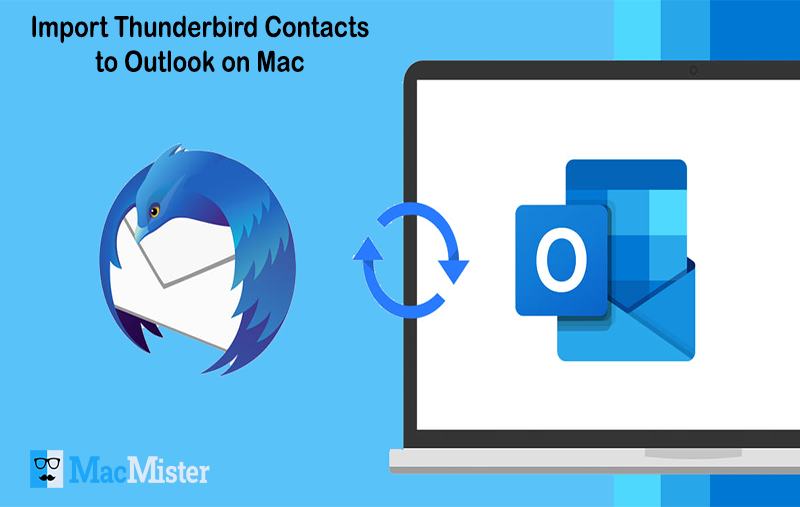
There are many users who are facing challenges in finding appropriate approach to import Thunderbird contacts to Outlook on Mac. Because, contacts are considered as one of the crucial part of database for all users and organizations. And, importing them into a new different environment can bring anxiety for users. Thus, process needs proper planning and strategy. So, we decided to provide reliable and secure guidance that could safely import Thunderbird contacts to Outlook on Mac easily.
Outlook is one of the most used platform for processing the daily communication. The rich features, easy and attractive GUI and powerful security options make it highly demanding among large organizations. Although it is not free but still become one of the important email client in today’s market.
Thunderbird is another one of the popular open-source email application. Used by number of professionals and companies for managing the day-to-day sending and receiving tasks. And, in order to transfer Thunderbird contacts to Outlook on Mac, one need to apply the smart technique which can carry out the whole procedure without data single loss of information. But, at first, let us understand some reasons that highlights why to import Thunderbird address book to Outlook.
Reasons to Import Thunderbird Address Book to Outlook on Mac
There are many different reasons which tells why to import Thunderbird address book to Outlook on macOS.
- Outlook delivers easily manageable task as compared to Mozilla Thunderbird.
- Includes solid features and can be accessible on multiple platforms.
- Allows more than one account configuration in a single interface.
- Flexible and easy to work than Mozilla Thunderbird email client.
How to Import Thunderbird Address Book & Contacts to Outlook on Mac?
To transfer Thunderbird contacts to Outlook on Mac, make use of Thunderbird Converter for Mac. The ultimate and secure application that directly export unlimited Thunderbird contacts to Outlook on Mac at once. The software completes the process successfully in just three easy steps. And, most importantly, tool will make sure that all the associated details should be preserved during the process.
The application has many robust features that can be applied to get the desired output. You can check and experience all the options of the tool by downloading the trial edition. It enable users to import 25 Thunderbird address book files to Outlook on Mac free of cost.
Steps to Move Thunderbird Address Book to Outlook
Step 1. Run Mac Thunderbird Converter on your Mac system.
Step 2. Choose Address Book & Contacts option from the list and press Next.
Step 3. Then make a required selection from the given options i.e. “Convert Configured Thunderbird Folders” and “Let me select my Thunderbird mailboxes”.
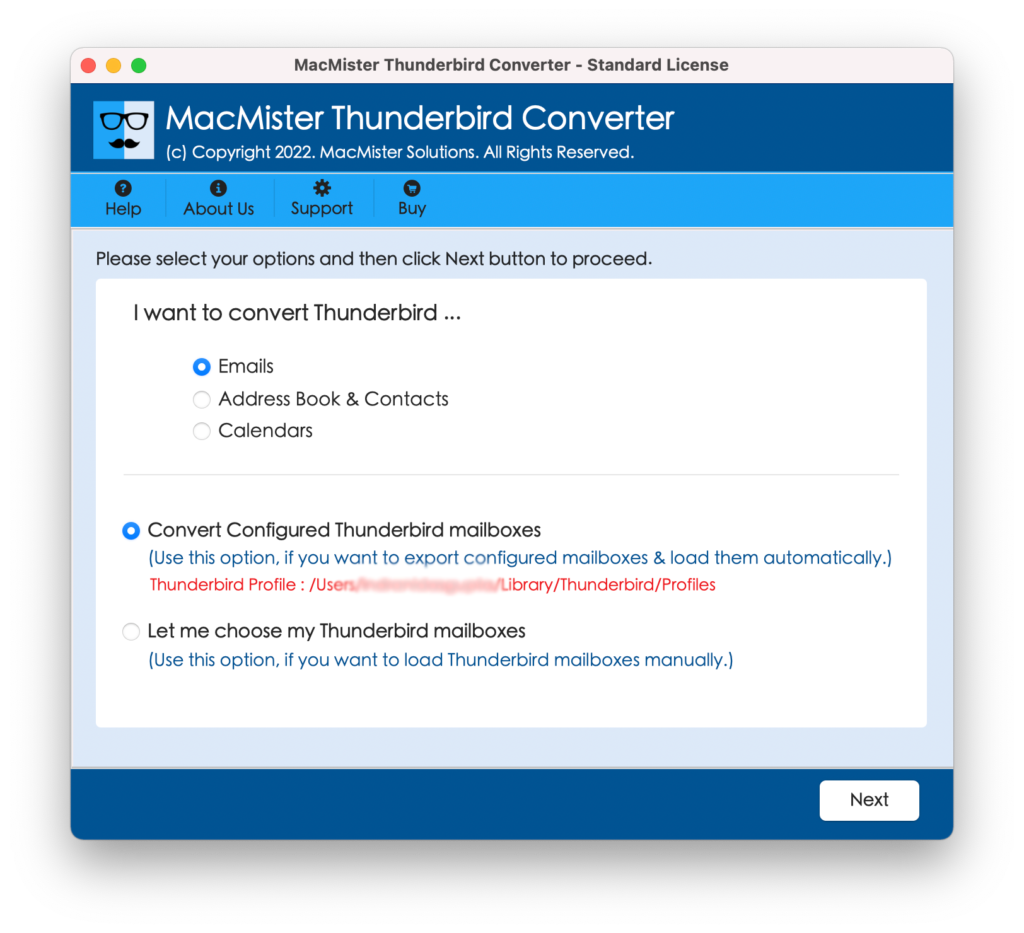
Step 4. If you selected “Let me choose my Thunderbird mailboxes”, then use Add Files and Add Folder button to load required Thunderbird contact files and folder. Click Next.
Step 5. List of contacts will appear with checkboxes. Choose accordingly and press Next.
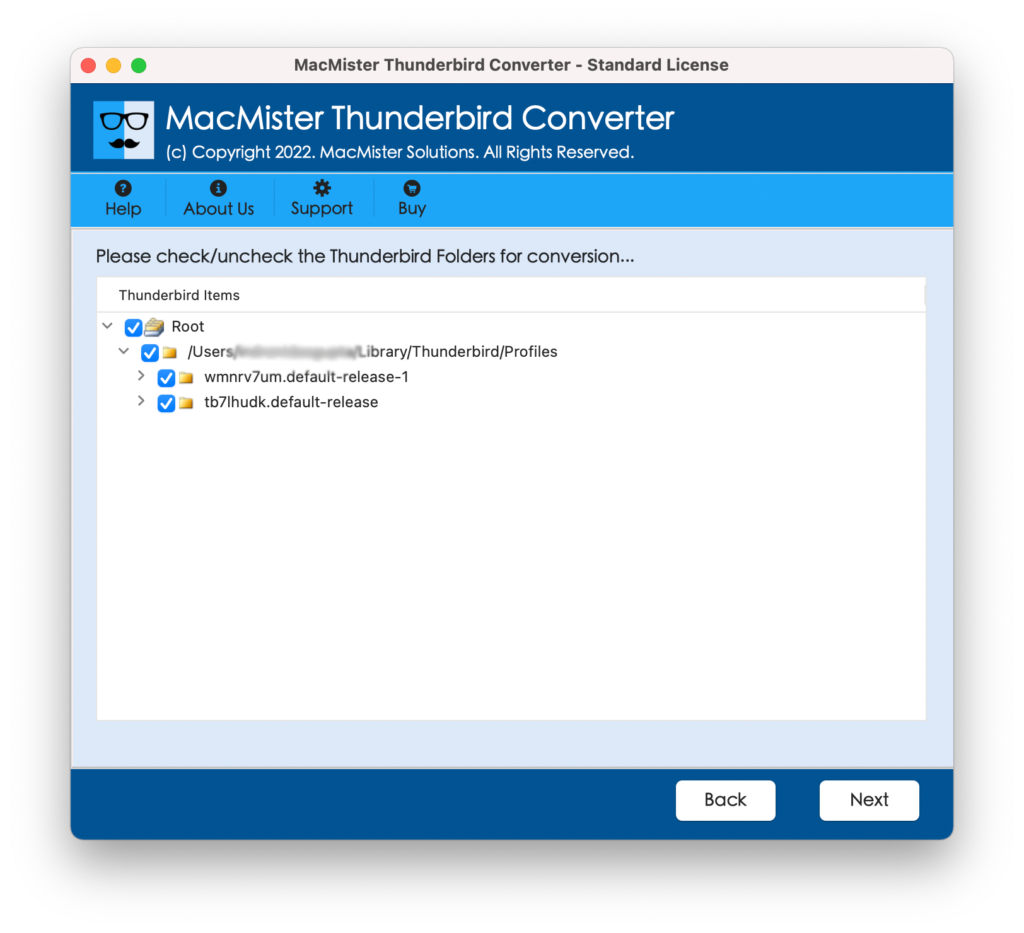
Step 6. Select CSV option from list of Select Saving Option.
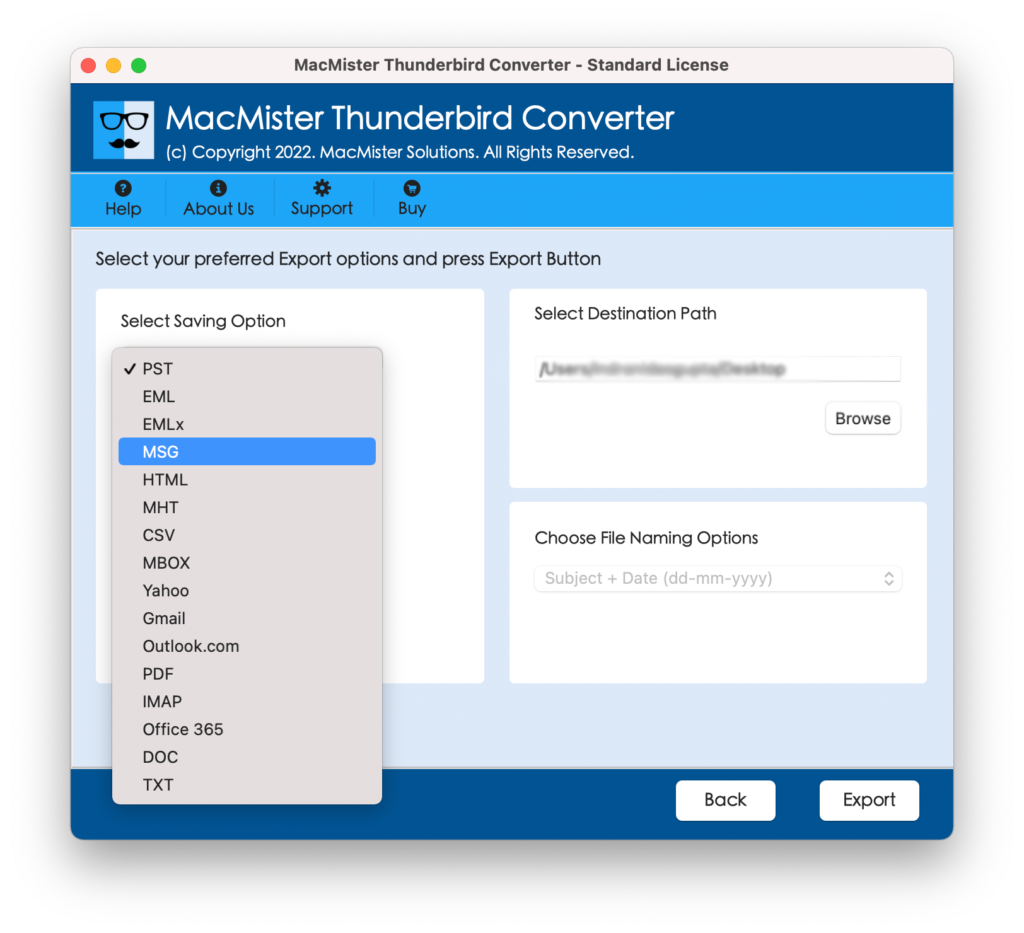
Step 7. Set destination path as per need and click Export button.
Step 8. Get the process preview via Live Conversion report as shown –
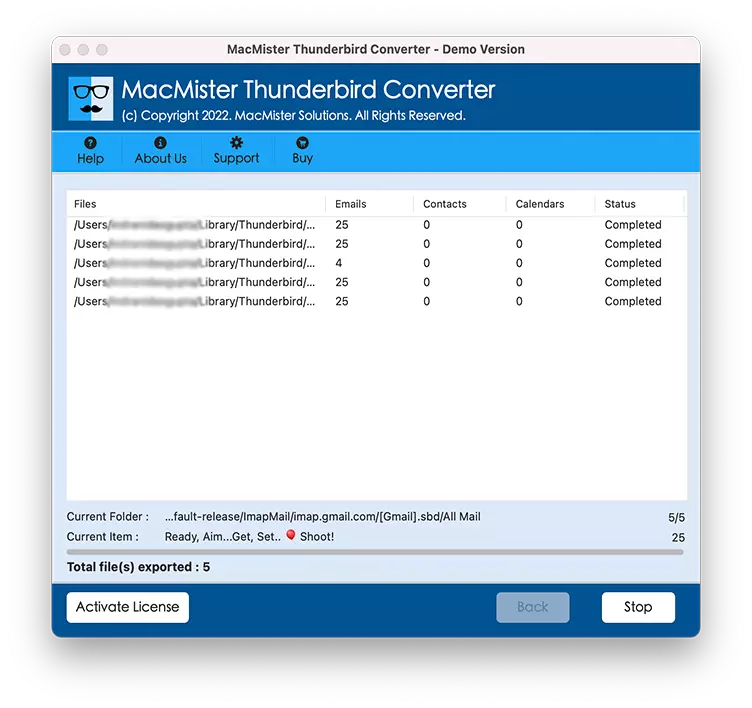
The process will take few minutes and shows a “Conversion Completed” message on the screen. Click OK and you will be getting an auto-generated log report that will show the saving path, saving option, start/end time of the process, etc.
Import CSV File to Outlook on Mac
Follow the steps accurately and import resultant CSV file to Outlook account –
Step 1. Open MS Outlook on your desktop.
Step 2. Navigate to File >> Click Open & Export >> Choose Import/Export option.
Step 3. Select Import from another program or file option and press Next.
Step 4. Select Comma Separated Values (CSV) option and click Next.
Step 5. Apply options as per need, if required and hit Next.
Step 6. Select the destination path from where you need to import resultant CSV file and press Next button.
Step 7. Click Map custom fields button and correct the links between Thunderbird and Microsoft Outlook contact fields.
Step 8. Lastly, hit Finish button to start the import process of Thunderbird contacts to Outlook.
Step 9. Process will complete in few minutes.
Extraordinary Features of Ultimate Software
- User-friendly and reliable solution which is accessible by technical and non-technical users efficiently.
- Supports popular saving types other than CSV i.e. PST, MSG, MBOX, EML, EMLx, Thunderbird, MHT, DOC, TXT, G Suite, Gmail and more.
- Includes three easy operational steps that save user’s time and gives 100% accurate result.
- Multiple options available for implementing selective conversion of Thunderbird contacts to Microsoft Outlook on Mac.
- Keeps the original contact details intact during the conversion process.
- Allows to set destination path as per need so that one can access the resultant file easily after the conversion completes.
- Generates the log report automatically that displays the conversion details such as saving path, saving option, start and end time of conversion, total count etc.
- Able to carry out the entire task on the entire range of Mac OS versions including Mac Monterey.
Conclusion
The complete article has discussed a direct solution to import Thunderbird contacts to Outlook. With the help of the application, users can precisely perform the conversion in seconds. If you find yourself in any kind of trouble while operating the tool, you can contact our support team anytime. So, download the free demo now and explore the amazing functioning of the application.
Note. If you have contacts in the MBOX file, then make use of MBOX Converter for Mac software. With the help of the tool, you can directly upload MBOX files on the app and perform the export process in seconds.
