How to Backup & Save Thunderbird Emails to External Hard Drive on Mac

Mac Thunderbird users nowadays are asking for a solution to backup Thunderbird emails to external hard drive. The process is not complicated as it seems, so you do not need to panic. Just simply follow the guidance we have discussed here that will help you to backup Thunderbird emails to hard drive on Mac easily.
Note. Utilize all-in-one Email Backup Software for Mac to download emails from multiple webmail servers into popular file formats, email accounts and cloud-supported webmail servers.
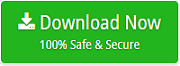
Thunderbird is an open-source email client that is introduced by Mozilla group. The email application delivers multiple advance features to its customers such as newsgroup, chat options, RSS feed read and more. Besides, it also includes numerous security parameters for data protection and email management. However, undoubtedly, Thunderbird possesses many beneficial options but it has some limitations as well which pressurise users to save Thunderbird emails locally or store in an external hard drive to avoid any misshapen.
Need to Backup Thunderbird Emails to External Hard Drive
There are many strong factors associated due to which most of the Mac users now wants to save Thunderbird emails to external hard drive. Some are as mentioned –
Data Loss
The server is quite susceptible to hacking. And, it creates lot of issues for large organizations as it could lead to data loss as well as data corruption. So, backup of Thunderbird mails to external storage drive will save you when such situation arise.
Data Deletion
At times, users delete their essential mails by mistake. Thus, having a copy of the same will give a relief to users.
Increased Performance
In order to make the processing smooth of Thunderbird account, some users keep saving the emails in an external drive that will free-up the space for new incoming mails.
Data Conversion
Due to arise of some unexpected situations, users need to move from one OS to another. And, because of this, they need to store emails to an external drive so that they can access it on any platform when necessary.
Also Read
Explore Different Ways to Save Thunderbird Folders to Hard Drive
In the section, we are highlighting multiple approaches that will help in taking backup of Thunderbird mailbox to external hard drive appropriately. The first method will show the procedure through add-on that Thunderbird offers and in the second, we provided expert’s tested Thunderbird Converter for Mac Tool.
Approach 1. Save Thunderbird to External Hard Drive Manually
- Open Mozilla Thunderbird for Mac.
- Go to Display the Thunderbird menu and select Add-ons & Themes.
- Now, choose ImportExportTools and click Add to Thunderbird button.
- Click Add to add ImportExportTools.
- Now, close Thunderbird app and restart it.
- Navigate to Inbox appearing on left and right-click on it. Select ImportExportToolsNG to expand it.
- Select the option “Export all messages in folder” and choose EML.
- Choose destination path where you want to save the EML file and hit Open.
- Lastly, process will start and Thunderbird will save all the files at specified location.
Approach 2. Backup Thunderbird Folders to Hard Drive with no Risk
Mac Thunderbird Converter is a smart application that securely save all Thunderbird email files to hard drive in seconds. The software directly load Thunderbird configured mailboxes and help users to migrate them all at once. Users are free to backup Thunderbird data into external drive supported file formats such as PDF, MHT, TXT, DOC, HTML, ICS, CSV etc. However, the best thing about the application is that the accuracy will be maintained throughout process.
The application is designed with many features and options that will perform the process instantly and as per requirement. And, in order to check each and everything of the tool, download the trial edition now and explore how to save Thunderbird emails to external hard drive in three easy steps.
Steps to Save Thunderbird Mailbox Database to External Hard Drive
Step 1. Run Thunderbird Backup Tool for Mac on macOS.
Step 2. Choose required option to load Thunderbird mailboxes as per need and press Next.
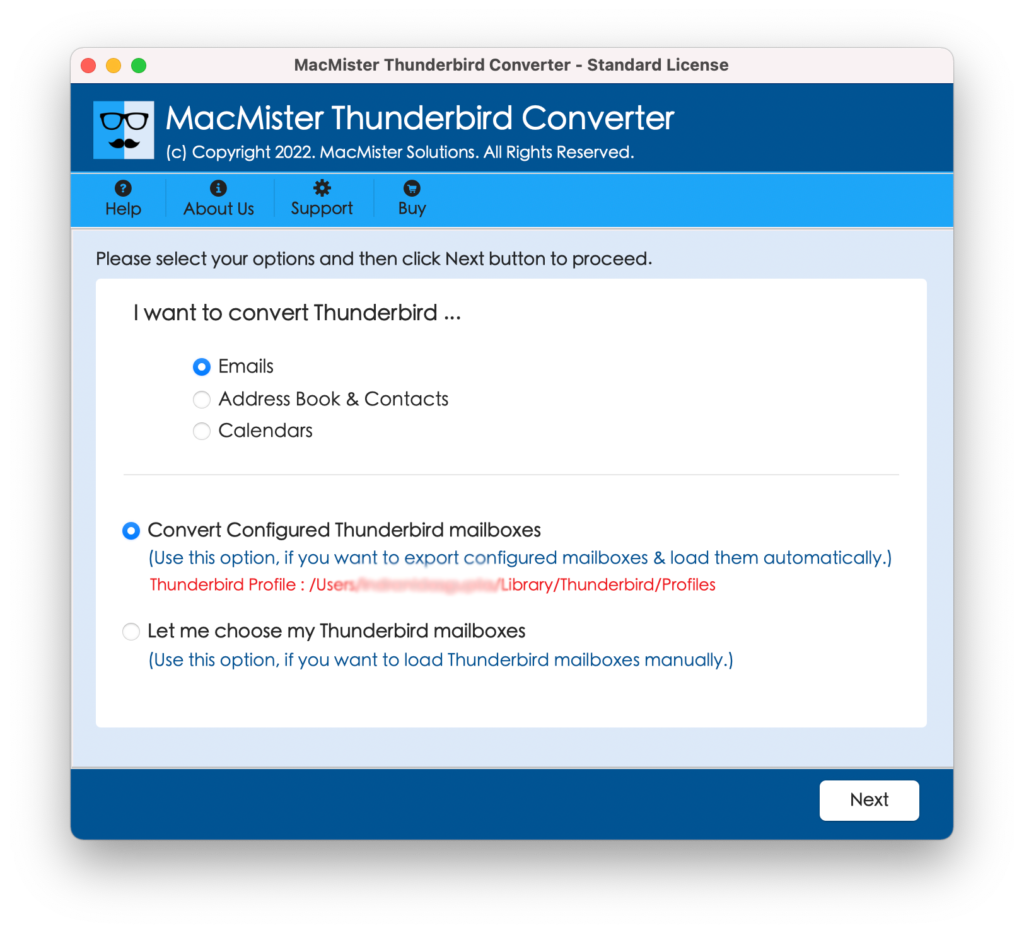
Step 3. You will see that tool will now scan the chosen Thunderbird files and list them with checkboxes. The checkbox will help in selective migration of Thunderbird mails if a user need it otherwise press Next.
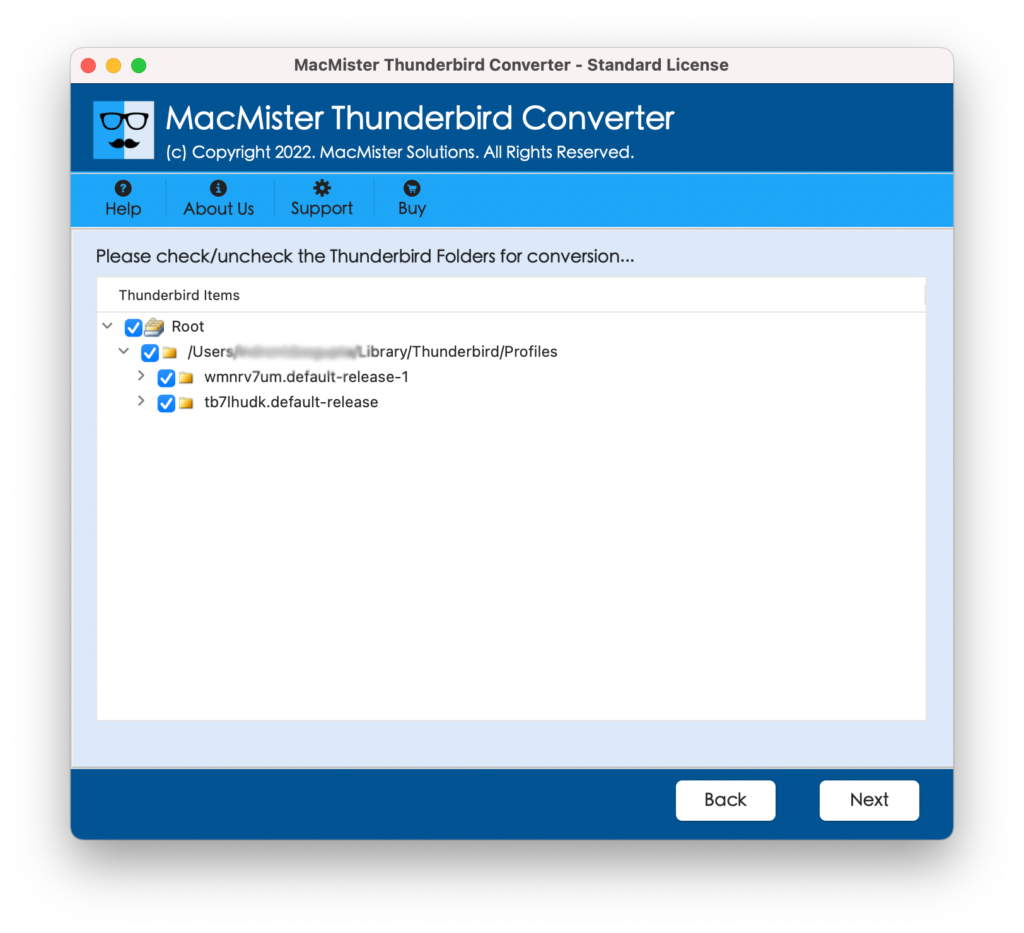
Step 4. Select a file type by clicking Select Saving Option.
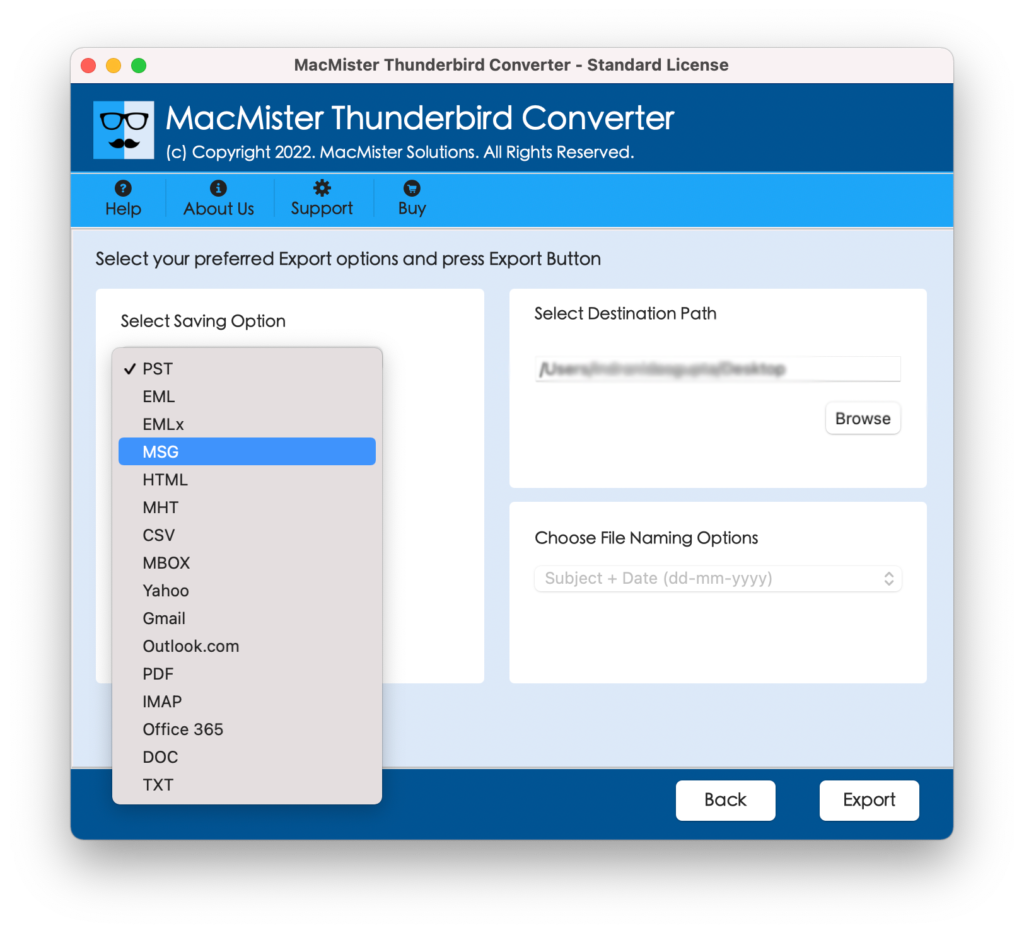
Step 5. Each file type has sub-options. You can apply them as per your choice. Once done, press Export.
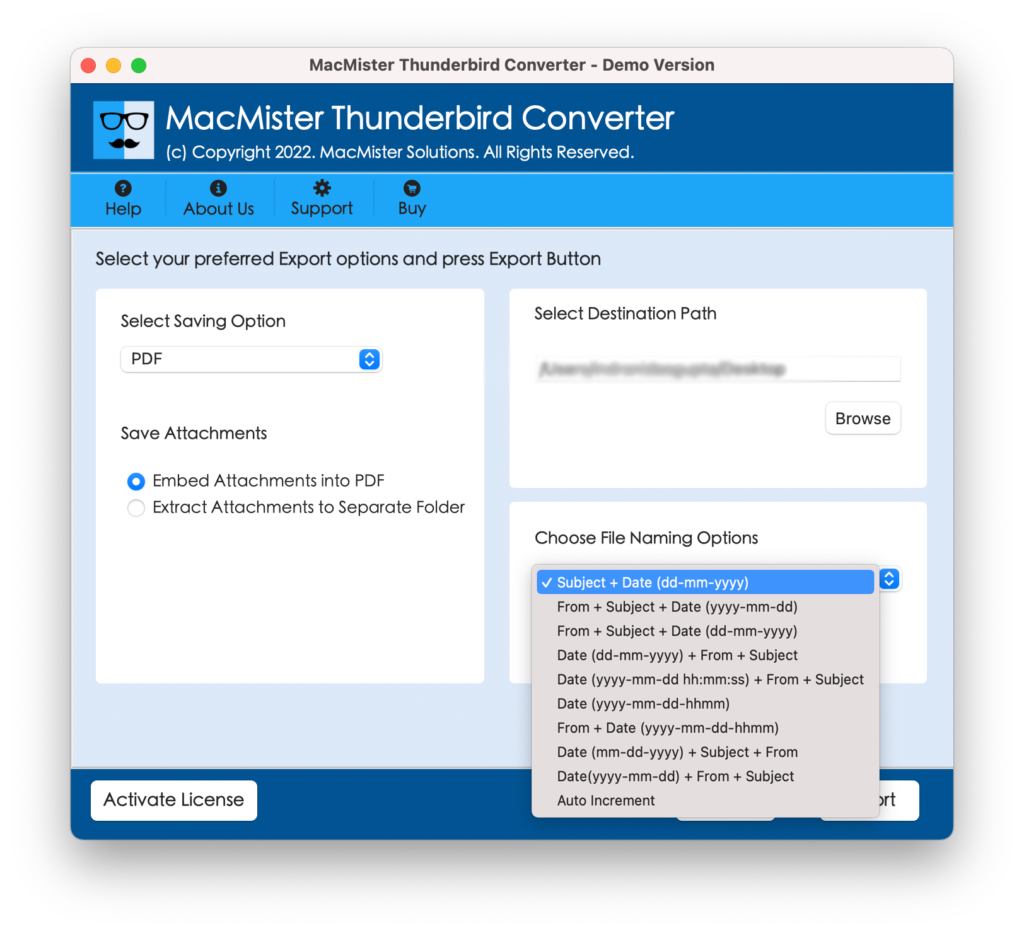
Step 6. Check the process by reviewing the Live Conversion screen. It will show the details of the total items converted and items left.
When entire process is finishes, you will get the message on your screen “Conversion Completed”. Click the associated OK button and close the pop-up.
Go to the saving location of the resultant file and check if data is exported properly or not. You will see that formatting properties of a Thunderbird data after conversion is accurate.
Note. In case you need any assistance, you can contact our team. They will properly guide you and help you in saving Thunderbird folders to hard drive step-by-step.
Download the trial edition of the tool now and get the sneak peak of its working by restoring 25 Thunderbird mails to hard drive supported formats free of cost.
Conclusion
The complete segment discussed here has given multiple approaches for saving all Thunderbird mail folders to hard drive on Mac. You can use the same as per your need and carry out the process accordingly. Moreover, no matter which approach you opt, make sure to save the copy of your original mails before proceeding.

