How to Resolve “Unable to Verify the Identity of the Server” Error in Apple Mail Quickly?
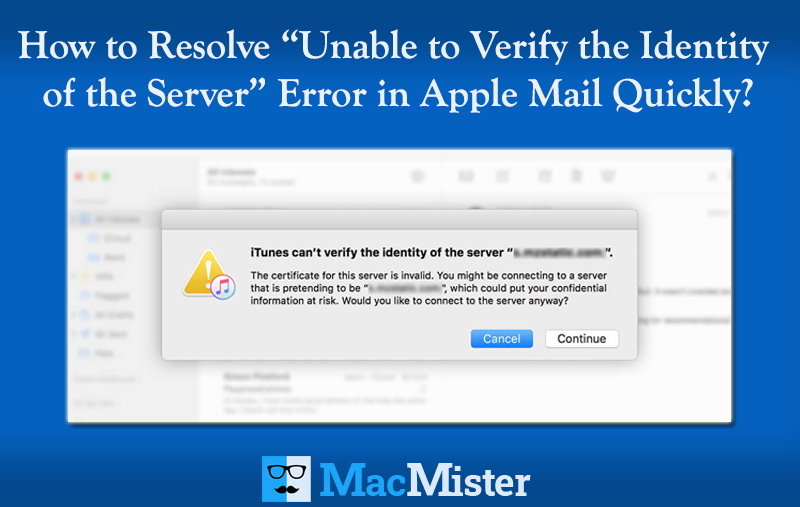
Apple Mail users may sometimes face the “unable to verify the identity of the server” error in Apple Mail, which prevents them from accessing their mailbox. In this blog post, we’ll share some simple and effective methods to resolve this issue and get your Apple Mail working smoothly again.
Emails play a vital role in everyday communication for both individuals and businesses. It can become a major issue when you’re unable to send or receive emails, especially important work-related messages. One common problem faced by Apple Mail users is the error message: “unable to verify the identity of the server”, which stops emails from being sent.
This error often happens when the SSL certificate on the mail server doesn’t match the settings on your Mac. When your device connects to the mail server, it first checks the SSL certificate to establish a secure connection. If the certificate is expired or doesn’t match the server’s domain name, your Mac can’t validate it. As a result, it fails to connect and displays the “unable to verify the identity of the server” message.
There could also be other reasons causing this error. Regardless of the cause, let’s explore some effective solutions to fix it.
Easy Ways to Fix Apple Mail’s “Unable to Verify the Identity of the Server” Message
Approach 1: Restart Your Mac
Sometimes, a simple restart can resolve minor glitches. Restart your Mac and check if the error is fixed. If not, try the next solution.
Approach 2: Update Mac OS
Make sure your macOS is updated to the latest version. Software updates often include bug fixes that can resolve such errors.
Approach 3: Update Carrier Settings (For iPhone/iPad)
If you see this error on your iPhone or iPad, outdated carrier settings might be the cause. To update, go to Settings > General > About, and follow the prompts to install any available carrier updates.
Approach 4: Force Quit and Restart Apple Mail
The error could be due to a temporary glitch in the Mail app. Press Option + Command + Esc to open the Force Quit window, select Mail, and click Force Quit. Then, reopen the application and see if the problem is solved.
Approach 5: Remove and Re-add Your Email Account
Removing your email account and adding it back can reset the connection and certificates. This often helps Apple Mail verify the server identity and fix the error.
How to Remove and Re-Add Your Email Account in Apple Mail?
Step 1: Remove the Email Account
- Open Settings.
- Tap Mail, then select Accounts.
- Choose the email account you want to remove.
- Tap Delete Account and confirm the removal.
Step 2: Add the Email Account Again
- Go back to Settings and tap Mail.
- Select Accounts, then tap Add Account.
- Choose your email service provider.
- Enter your account details and follow the on-screen prompts to complete the setup.
Final Thoughts
If the methods mentioned above don’t resolve the “unable to verify the identity of the server” error in Apple Mail, or if the issue keeps recurring, you might want to consider switching to a different email client like Microsoft Outlook. To make this transition easier, you can use an Apple Mail to Outlook Converter, such as MacMister Apple Mail Converter for Mac. This application efficiently imports your Apple Mail emails, contacts, calendars, contacts, etc. into PST format, which can be directly imported into Outlook without any hassle. The software supports batch conversion, preserves folder hierarchy, and ensures no data loss during the migration process. It also supports all macOS and Windows OS devices. Plus, it offers a free demo version so you can try the tool and preview your data before buying.
FAQs: Unable to Verify the Identity of the Server Error in Apple Mail
Q1: What does “unable to verify the identity of the server” mean?
It means Apple Mail can’t confirm the security certificate of your email server, which is needed to create a secure connection.
Q2: Why do I get this error?
Common reasons include expired SSL certificates, mismatched server names, incorrect mail settings, network issues, or outdated macOS/Mail app.
Q3: Can I still send emails if this error appears?
Usually, this error blocks sending or receiving emails until the issue is resolved.
Q4: How do I fix this error?
You can try restarting your Mac, updating macOS, checking mail settings, updating carrier settings (on iOS), or removing and re-adding your email account.
Q5: Do I need to contact my email provider?
If the problem persists after basic troubleshooting, contacting your email provider to check the server’s SSL certificate is a good idea.