What is the Best Way to Backup Gmail Emails on Mac & Windows?
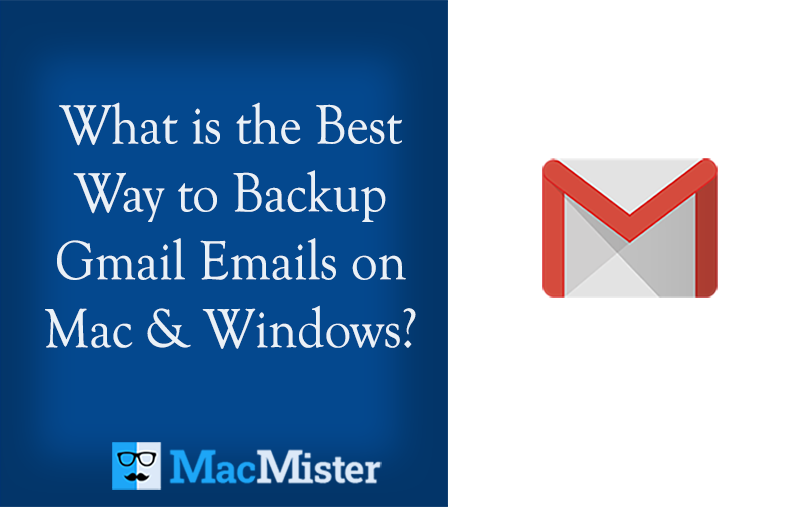
Are you thinking about restoring important emails from Gmail account on macOS? And, now looking for the best way to backup Gmail emails on Mac or Windows? If yes, then it is suggested to go through the article for once because here exceptional solutions are highlighted that allow users to directly save Gmail emails on Mac with 100% accuracy.
Gmail is a popular and widely used email service provider in today’s era. Its work suite allows users to save files effectively via email. At times, for a few reasons, it is necessary to backup Gmail emails from time to time. Because there are several people who store their sensitive data on the cloud. And, storing files on the cloud is quite unsafe. As companies and individuals frequently face unrecognized malicious attacks and that leads to data corruption as well as data loss. Therefore, here two methods are discussed that will help in taking backup of critical Gmail emails and attachments on a local system. But before that, let us understand some common reasons in detail to save Gmail emails with attachments on Mac & Windows.
Common Reasons to Download Emails from Gmail Account
Why it is necessary to restore Gmail email messages? However, all emails stored in the Gmail account are backed up automatically in different places. The information is circulated and saved in multiple data centers across the world.
There are different types of threats that could interfere with accessing and using a Gmail account as normal including:
Unexpected Cloud Negative Events
Although, Google is comparatively clean when it comes to consumer protection and cyber security. But, still, there is a chance of suffering from cloud incidents in the future. A hacker can detect a weakness in Google’s security and make an account inaccessible.
Internet and Service Outages
One can suffer from sudden internet and service outages anytime. Gmail is a cloud-based program and so, if there is no internet connection, then there will be no access to the Gmail account in the time of emergency.
Hacks & Compromises
G Suite account is susceptible to hacking. One can get into your account easily using credentials from the compromised account or they can guess a password that is weak or predictable. If the access is granted, then a malicious third party can lock you out of your account or delete all the emails.
Sudden Account Shutdown
There is a chance of sudden account shutdown or losing access to your account. This happens due to security issues. If some time is trying to access your account repeatedly from an unrecognized location, then Google will lock the account and not allow you to log in to your profile for some time.
What is the Best Way to Backup Gmail Emails on Mac & Windows?
There are different ways to perform the task:
- Using a reliable and direct time-saving approach.
- Using Google Takeout method.
Method 1. Backup Gmail Emails using MacMister Gmail Backup Tool for Mac
With the help of MacMister Gmail Backup Tool for Mac & Windows, users can directly backup Gmail emails on Mac with attachments into 15+ popular saving options. The application GUI is simple and manageable. Any professional and non-professional users can handle the app really well and download emails from their Gmail accounts effortlessly.
Moreover, one will find plenty of features that will help users to save the output according to their specific requirements. However, the freeware version of the application is available through which one can track the entire migration process of Gmail emails for free.
Working Steps to Save Gmail Emails on Mac
Step 1. Download, install, and open MacMister Gmail Migration Tool on the macOS platform.
Step 2. Enter Gmail credentials i.e. email address and app password in the necessary fields and click the Login button.
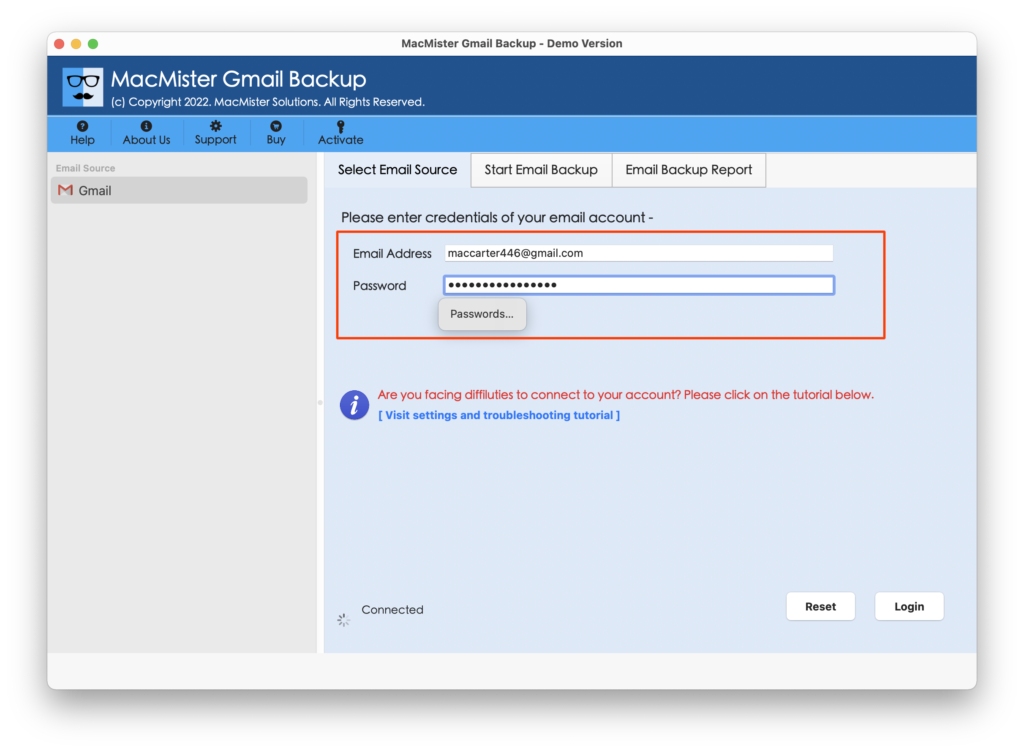
Step 3. The Gmail profile will be authorized and then connect with the application. After this, its complete list of mailboxes will start to appear on the software.
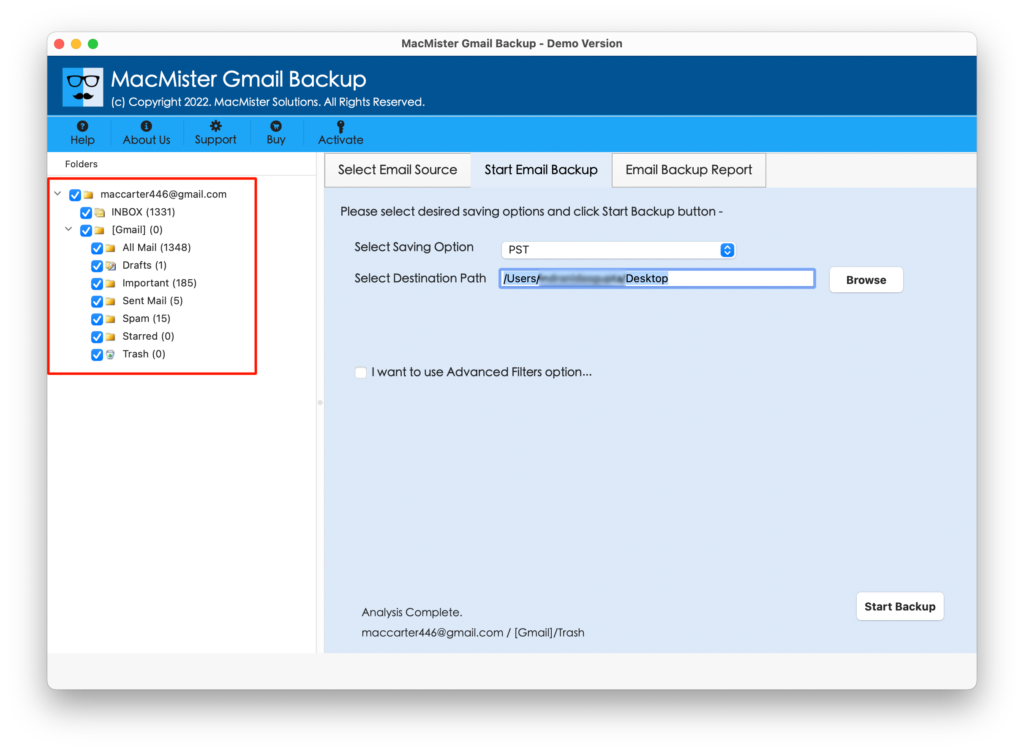
Step 4. Go to Select Saving Options and pick the required file saving type to save emails from your Google Mail account.
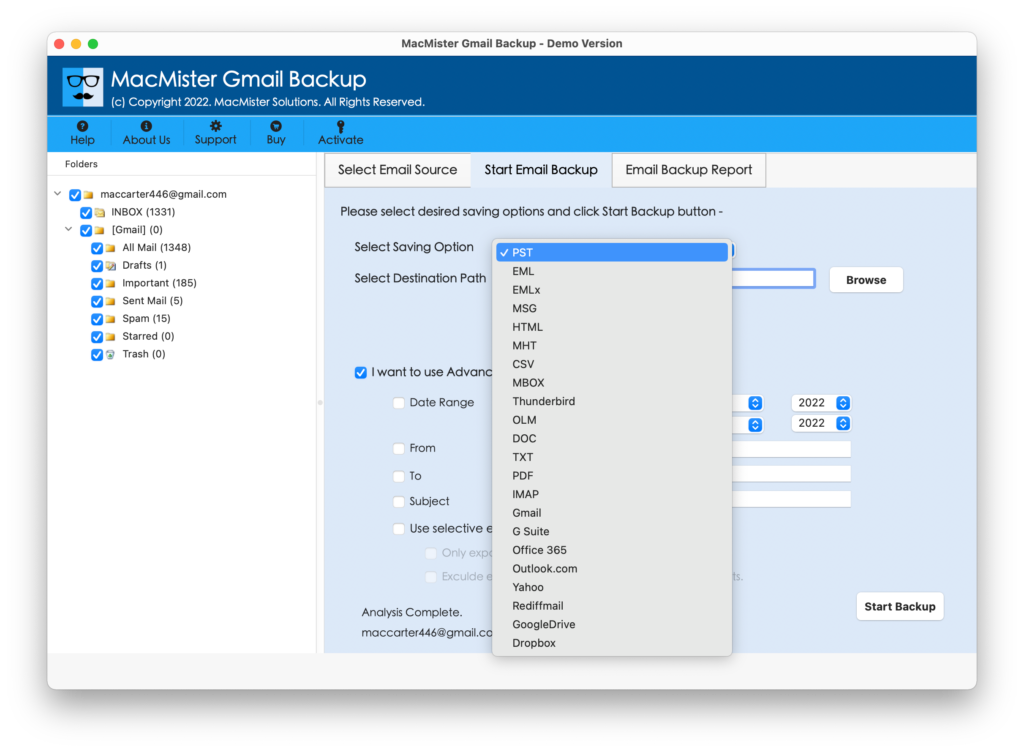
Step 5. You can set the sub-options of a required saving type as per requirements and start the procedure by tapping the Start Backup button.
Step 6. The migration procedure will start and then users will see the Email Backup Report window on which ongoing migration details will be displayed.
In a few seconds, the entire task will finish and then Process Completed message will appear on the screen. Click on OK and verify the resultant files. The email messages will be accurate and the formatting properties will also remain preserved throughout the process.
Method 2. Download Gmail Emails using Google Takeout Approach
The Google Takeout method will help in creating copies of Gmail emails with attachments in the most appropriate way. However, it is quite lengthy and so make sure that you have plenty of spare time before initiating the process.
Follow the step-by-step procedure to save emails from your Google Mail account:
Step 1. Go to the Google Takeout page in a web browser and log in with your Gmail credentials.
Step 2. Scroll down until the data backup screen appears. You will see multiple data sources through your Google account. Go to Select data to include section.

Step 3. Choose the necessary options such as Mails, Google Drive data, etc. Again, scroll down the list and click the Next Step button. Go to File Type & Size and choose .zip. Then, select the smallest file size option appearing under file size.
Step 4. Select the Export Once option displaying under Frequency and then tap Create Export.
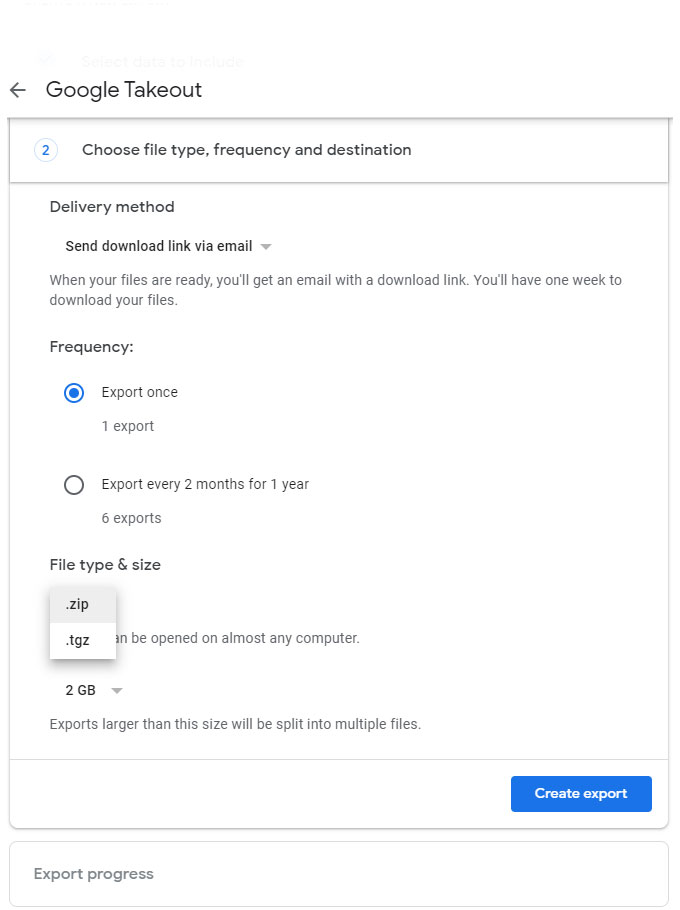
Step 5. The zip file will be created and in a few seconds, you will receive a download link in your mail. However, the time can go from seconds to minutes, so be patient with the procedure.
Step 6. Now, open Google Takeout emails and click the Download Archive button to download the zip file on the system.
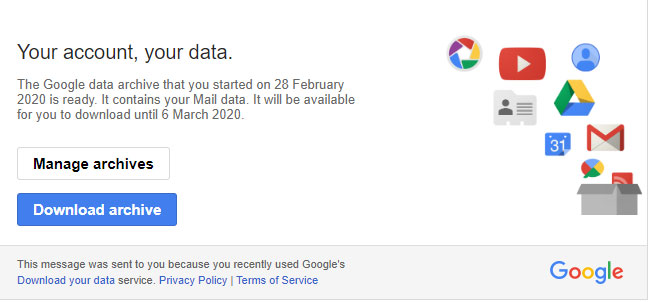
Epilogue
In the article, we have explained the best way to backup Gmail emails with attachments on Mac & Windows. The first method has discussed MacMister Gmail Email Backup Software for Mac which is safe and proficient. And, also helps to securely restore emails from Google Mail accounts into 15+ saving options effortlessly. Moreover, it has a free demo that will help in experiencing the entire backup and restore process for free.
The second method, on the other hand, will manually save emails from a Gmail account. The process is lengthy and so can take your time while backing up Gmail emails in bulk. So, try both methods and opt for a suitable solution.