Why does Outlook keep freezing on Mac? – [SOLVED]
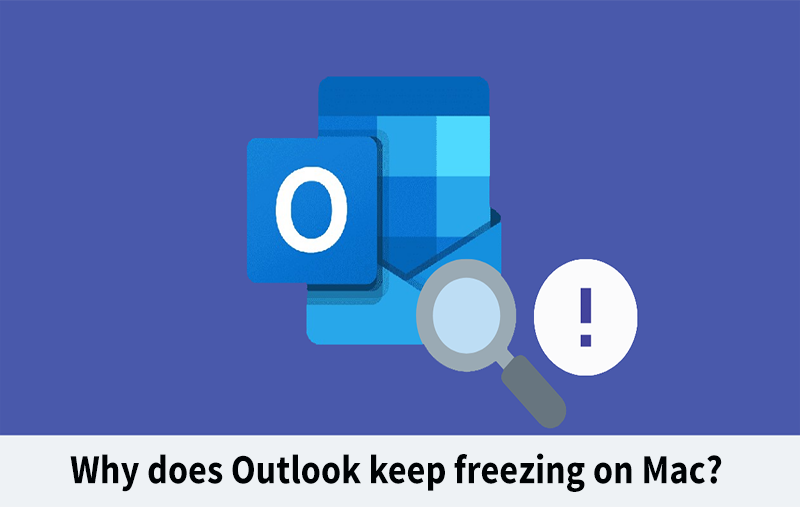
If your Outlook keep freezing on Mac and you unable to find any appropriate fix for the same! Then no worries at all as in the write-up we will discover some solutions that will help in resolving the issues in few seconds.
There are numerous email applications available for Mac other than Apple Mail. One of them is Outlook as well. While it is widely used by many companies and large organizations but it has a lot to offer to individual users. Mostly, it simply works and you do not need to think about it. However, one of the main issues is that things can sometimes go wrong which leads to Outlook freezing. So, in the following segment, we will show how to fix if Outlook keep freezing on Mac.
Why Does Outlook Keep Freezing on Mac?
There are many reasons why Outlook freezes. It could be due to bug in Outlook. Or it could be that Mac is no longer supported by the most recent version of the email client application. Freezes are mostly caused by files that are corrupted or conflicting with each other. The solution to find out what the issue is in your case can be eliminating possibilities by trial and error.
Quick Note. Make use of MacMister OLM Converter for Mac & Windows to backup OLM database into many saving options such as PST, PDF, MSG, EML, HTML, DOC, CSV, IMAP, Yahoo, Office 365, Gmail, and more.
Check for Updates, if any before you Start
If you have downloaded it from App Store, open the App Store app and navigate to Updates section. If there is an update present, install it. If Outlook is downloaded from Microsoft, then go to Help menu in Outlook and check if there are any Updates. And for the same, go to System Settings, click General and select Software Update. If the update is available, put it for download.
What if Outlook Freezes on Mac during Startup?
Some issues also arise in Outlook when a user tries to open it either by double-clicking Outlook in Applications folder or using Dock. So, the first and foremost thing one should do to check if any updates available for Outlook –
- Right-click on the Outlook icon appearing in the Dock and select Force Quit. Confirm in case you want to force quit.
- If the above step does not work, press Command – Option – Escape, select Outlook and then click Force Quit.
- Try to launch Outlook again. If it doesn’t open, then again perform the Force Quit and restart Mac. Then, re-open Outlook.
If Outlook keeps freezing during startup, then next step to create new profile in Outlook and make it default in case if the problem is related to Outlook profile.
- Go to Applications folder, right-click on it or Control-clickMS Outlook.
- Select Show Package Contents.
- Open Contents, then go to Shared Support and double-click Outlook Profile Manager to open it.
- Tap “+” displaying at the bottom of the Outlook window to generate new profile.
- Specify a name and tap Return.
- Select new profile and tap More (…) button displaying at the bottom of the Outlook screen.
- Select Set as Default.
- Tap the red button appearing in the top left corner to close the Outlook Profile Manager screen.
- Open Outlook again.
What if Outlook hangs on Mac during its functioning?
If Outlook is launched successfully but somehow freezes while a user tries to use it, then the first thing one should do is to restart Mac. If it freezes again, then it is advised to reinstall it. But there is another thing you may try at first i.e. resetting the application. This means deleting its settings files so that app can create it again next time after email client launches. Doing the process manually can be little bit complex because you need to track down entire settings files in a manual way & drag them into Trash folder.
Still, if Outlook resetting does not work, then try to reinstall it. To do it, follow the below steps –
- Quit Microsoft Outlook.
- Navigate towards Application folder & drag the Outlook application to the Trash.
- Go to Finder displaying in the Dock and click Go menu.
- Select Go to Folder.
- Paste each file path one at a time in a text box followed by Return. At each location, look for files or folders with Outlook in their name. In case you find any, drag them to the Trash.
~/Library/Application Support/~/Library/Containers/~/Library/Caches/~/Library/Preferences/~/Library/Cookies/~/Library/Logs/~/Library/LaunchAgents/
6. Delete the files from Trash folder.
After Outlook is uninstalled completely, reinstall it from App Store or MS Office 365 website. Once the email client is installed, login by specifying Microsoft 365 credentials.
Outlook is an amazing email application and it is extensively used in businesses and large organizations. However, at times, it runs into problems. If Outlook hang on Mac, either when it gets start or while utilizing it, then follow the above discussed steps to resolve it. For any queries, contact MacMister Support.