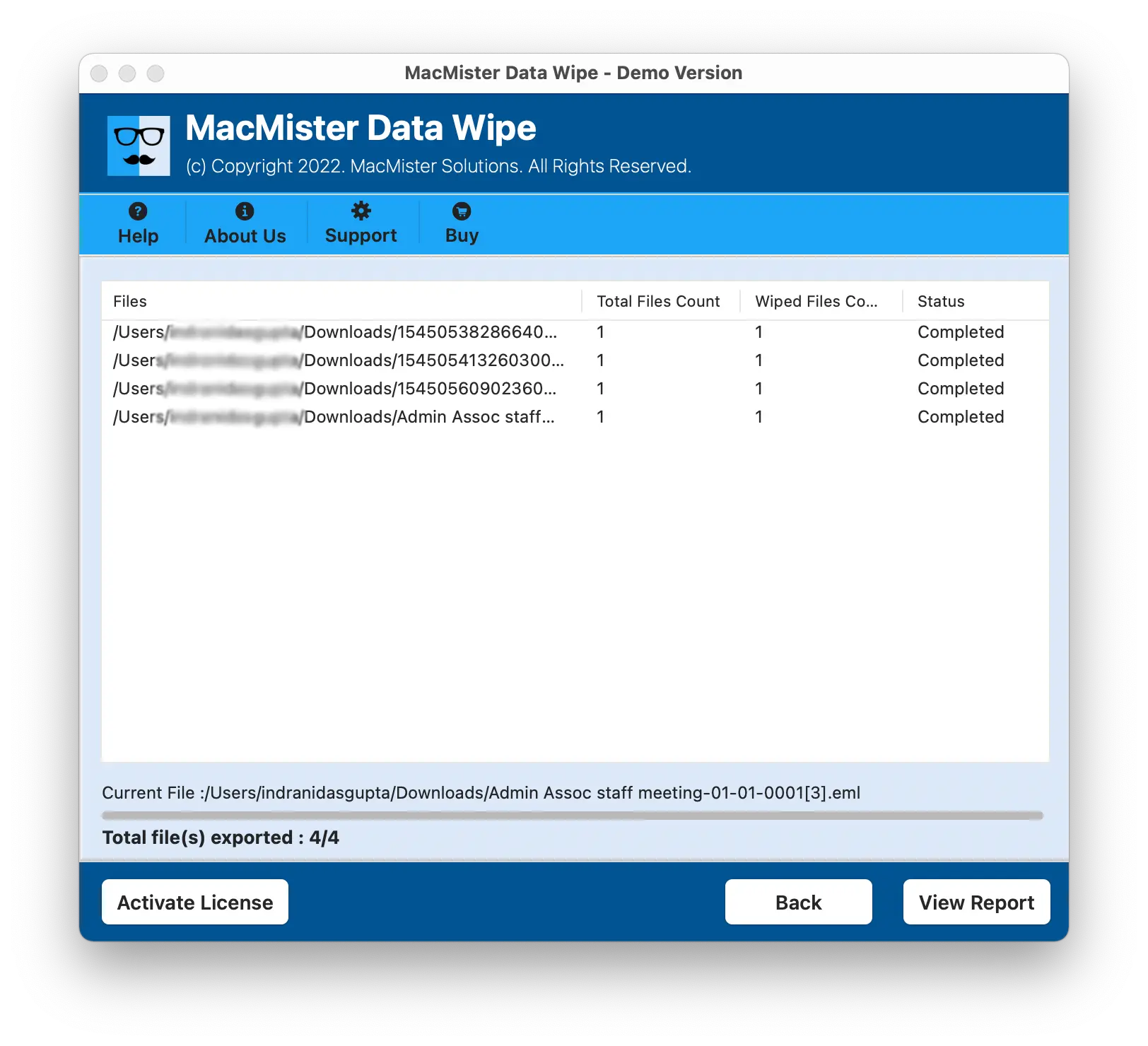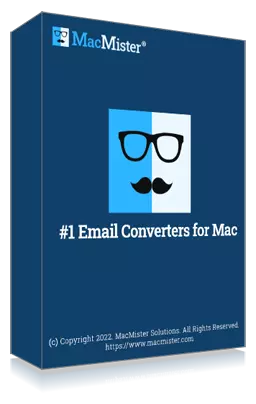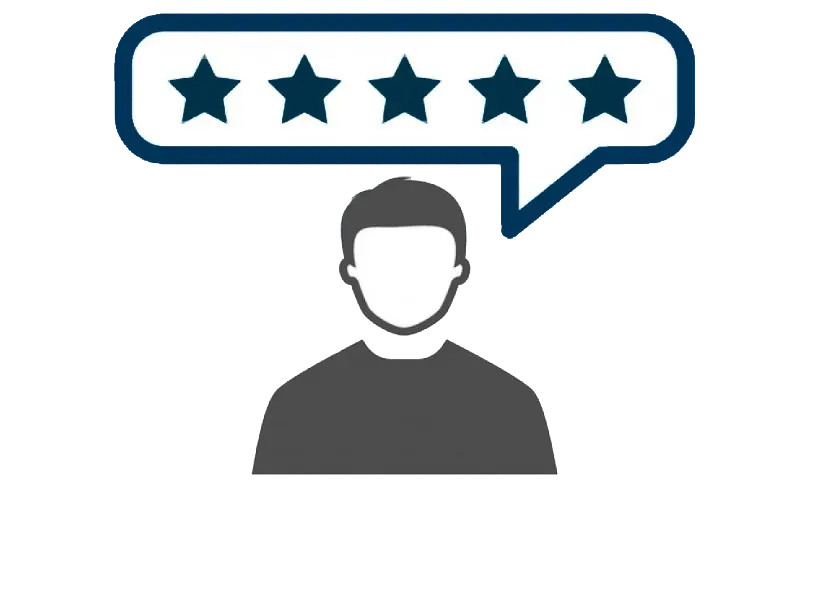MacMister
Data Wipe for Mac
Quickly Erase Hard Disk Drive Data Mac in Seconds
Permanently wipe, delete, erase, and clear hard drive space Mac (MacBook, MacBook Air, iMac, Mac Mini, etc.) before selling. Supports all versions of macOS including Ventura, Monterey, Mountain Lion, Big Sur, etc.
- Permanently delete files Mac from multiple storage devices.
- Provides three levels of data wipe i.e. low, medium, and high.
- 100% secure and guarantees permanent data wipe from Mac.
- Software has the ability to erase hard disk Mac in three steps.
- Data Wipe Software supports 15+ International eraser methods.
- Creates a data erasure report for auditing after erasing all files/folders.
- Works with portable memory devices like SD Cards, USB Sticks, etc.
- Program is suitable with all versions of Mac including Mac OS Ventura.
- Freeware edition available to analyze the software steps for free.
Step 1. Open MacMister Data Wipe & Load Files
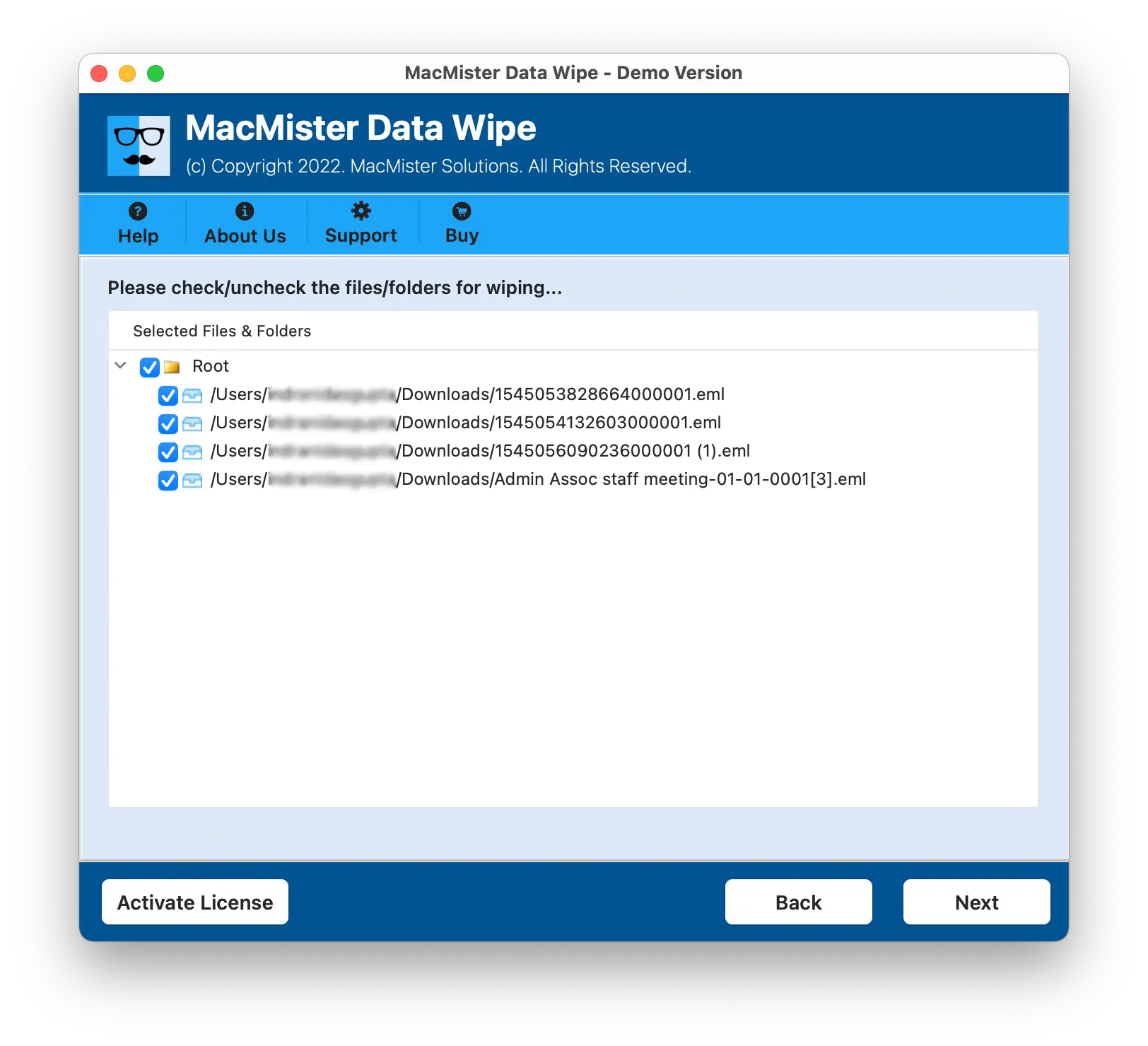
Step 2. Set Wipe Methods & Filters
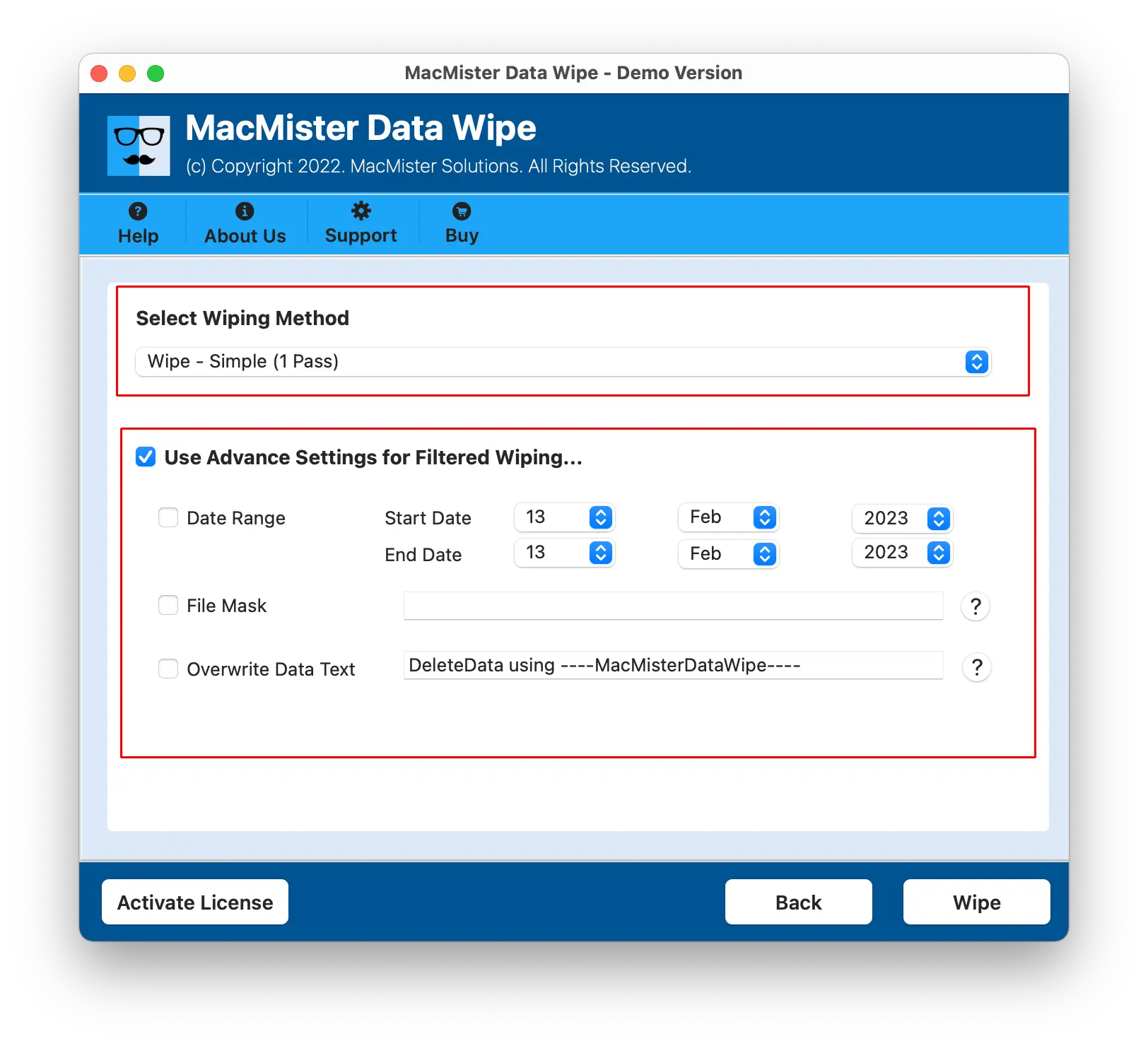
Step 3. Click Wipe & Check Current Wipe Progress