
With the launch of iOS 17 for iPhones and iPad OS 17 for iPads, Apple this week introduced the new version of operating system for the Apple Watch i.e. WatchOS 10. The new upgrade which is “the biggest update” as per Apple since the introduction of the Apple Watch adds new watch faces, interactive widgets, new workout features, and redesigned versions of virtually every native app.
In case you are prepared to take the leap and upgrade the Apple Watch for WatchOS 10, the process is not much complicated than installing iOS 17 on the iPhone but you should understand the few details first. Know how to update to WatchOS 10 using Apple Watch or iPhone.
Step 1. Make sure Apple Watch and iPhone is compatible with WatchOS 10
Avail WatchOS 10 with the newly released Apple Watch and iPhone. Here we have given the list of Apple Watch models that supports WatchOS 10.
- Apple Watch Series 4 and Newer.
- Apple Watch SE (1st generation) or newer.
- Apple Watch Ultra and Apple Watch Ultra 2.
In case the requirements are not met for WatchOS 10, then the watch’s software update setting will display the latest version on which you can run WatchOS 10.
Also, ensure to have an iPhone that supports iOS 17 i.e. iPhone XS or newer. If you are using iPhone 8 or iPhone X, then you will not be able upgrade to WatchOS 10 at this time.
Step 2. Download and Install iOS 17 on your iPhone
Although, your Apple Watch can directly install WatchOS 10 still it is necessary to upgrade your iPhone to iOS 17 you haven’t done this yet. The iOS 17 installation will take 10 to 30 minutes. It depends on the iPhone model as well as internet connection. Once iOS 17 runs successfully then you can upgrade Apple Watch.
Step 3. Charge your Watch before the installation of WatchOS 10 and plug it in and connect to Wi-Fi
Apple Watch requires at least 50% of the battery to install WatchOS 10. Also, make sure that your iPhone is connected to Wi-Fi network.
After your watch is successfully charged, plugged in and connect it to the internet to install WatchOS 10 from iPhone or using Apple Watch.
Step 4. Install WatchOS 10 using iPhone
Go to Watch app on your iPhone, click My Watch tab. The tab might have a notification of “1” in red, appearing next to General settings, representing that the WatchOS 10 upgrade is now ready for you.
Regardless of whether you have a notification, click General and then choose Software Update on the following screen. The app will check the device compatibility and display the information of WatchOS version that is available for install.

If you recently started using new watch or iPhone, then see the information about WatchOS 10. When you are ready for upgrade, click Download and Install to start the update process. As per the phone, watch, or internet connection, the update procedure can take several minutes to an hour.
Note. If Automatic App Install is turned on your Apple Watch, the upgrade to WatchOS 10 is started or finished automatically.
Step 5. Install WatchOS 10 using Apple Watch
It is not necessary to have the iPhone to update WatchOS 10. It can be performed directly through Apple Watch first. At first, go to Settings, click on General, and choose Software Update just like the iPhone.

The app now check for the new update and show what is available. If the watch is compatible with WatchOS 10 and you haven’t updated it yet, then check the update information by navigating to Install and initiate the update.
That’s it! Whether have used iPhone or Apple Watch to update WatchOS 10, then you can access all the new features such as Smart Stack of widgets and the snoopy watch faces.
Note. For any assistance, contact MacMister Support.
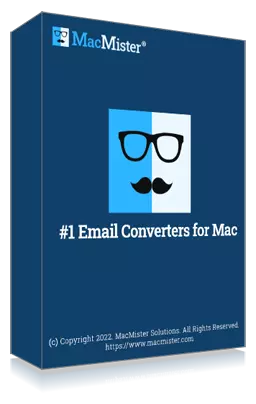
Safely Export Apple Mail Folders to 15+ Saving Options on macOS.