AOL Mail Not Working on iPhone 2023 – Fix Now!

Is your AOL Mail not working on iPhone? Trying different strategies to access AOL email messages on the same? Wondering how to fix AOL Mail application if it stopped suddenly on iPhone? Searching for some methodologies that you can implement to make AOL Mail run on the same platform? Not to worry, because in the article we have discussed some fixes that will help you accessing AOL Mail on iPhone with ease.
AOL Mail is one of the most used email service provider worldwide. Millions of users are currently active and utilizing its services for personal and professional use. However, sometimes users face issues when they try to access AOL Mail on iPhone. One of the most common issues faced by them is AOL Mail not working. In case you are also having a similar problem, then try the mentioned fixes and hopefully you’ll be able to retrieve AOL Mail on iPhone.
Top Fixes for “AOL Mail Not Working on iPhone!”
Fix 1. Check Internet Connection:
Before starting troubleshooting, ensure that your iPhone is connected to a stable and secure internet connection. AOL Mail requires stable internet connectivity in order to work properly. You can switch to mobile data from a Wi-Fi or vice versa to see if the internet connection is still creating a problem.
Fix 2. Verify Server Status:
Another main reason to get AOL Mail not working issue on iPhone is the server error. You can verify the server status by navigating to AOL’s official website or social media pages. If the server is down, then the issue is occurring on AOL’s end. Wait until AOL itself resolves this problem.
Fix 3. Restart your App:
At times, by just restarting the application, one can fix the error. Simply close the AOL Mail app and reopen it to check if the issue is resolved. If not, then try the next fix.
Fix 4. Delete Cache & Cookies:
Deleting all cache & cookies on iPhone resolves many issues and one of them is AOL Mail not working. To perform the same, head towards Settings >> go to Safari >> Select Clear History and Website Data >> Clear History & Data.
Fix 5. Update the Application:
Ensure that your AOL Mail is up to date. An outdated App can cause many issues, including AOL Mail not working. To update the AOL Mail app, navigate to App Store >> click Updates >> select AOL Mail >> choose Update.
Fix 6. Reset AOL Mail Account:
If the above-discussed fixes don’t work, then try to set AOL Mail account again on your iPhone. Delete the account and add the same again. To perform this, go to Settings >> Accounts & Passwords >> click Add Account >> choose AOL.
Still facing the same problem, then it is recommended to migrate your AOL Mail account to a different webmail service that iPhone will support.
How to Transfer AOL Mail Account to a Different Email Service Provider?
Try MacMister AOL Backup Tool for Mac & Windows to transfer AOL Mail account to a different email service provider. The application has the ability to move AOL email messages to 15+ saving options such as PST, MBOX, MSG, EML, EMLx, MHT, HTML, DOC, CSV, TXT, IMAP, Gmail, G Suite, Yahoo, Google Drive, Dropbox, and more. You can choose the necessary saving type and transfer your AOL Mail account accordingly.
The GUI is simple and friendly. Any individual can operate it and perform the task without any obstacle. Even, the operational steps have limited steps which will take minimum time to perform the whole procedure.
Moreover, you will experience plentiful features that will ease your process and help you to obtain the desired output within seconds. However, the freeware version of the app is also available that can be used to understand the steps of the tool for free.
Know the Working Steps to Transfer AOL Mail to a Different Email Service Provider on a Mac
Step 1. Download and run MacMister AOL Backup for Mac on your Mac system.
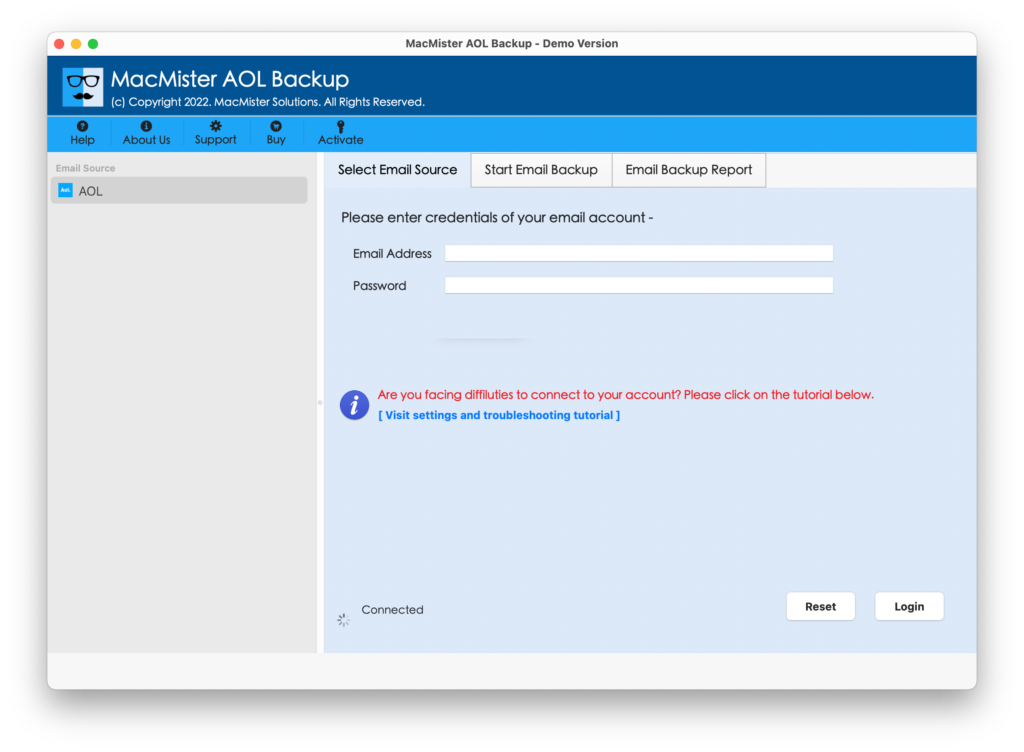
Step 2. Add AOL Mail details in the required fields and click the Login button.
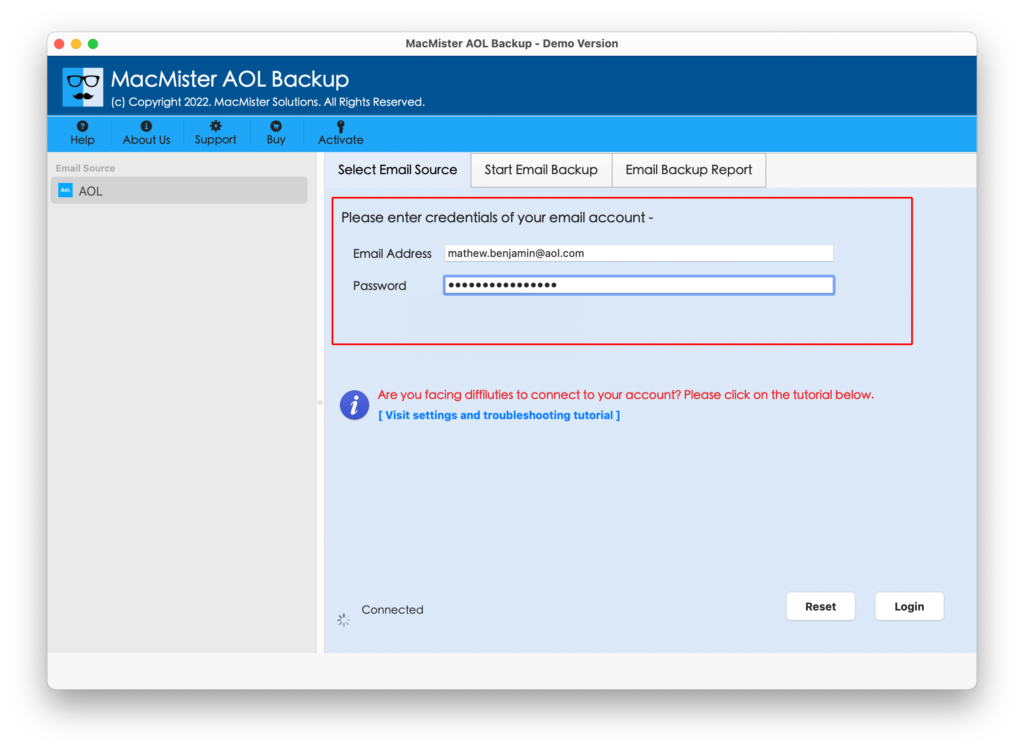
Step 3. AOL Mail account will connect with the app and its mailboxes will start appearing on the software pane.
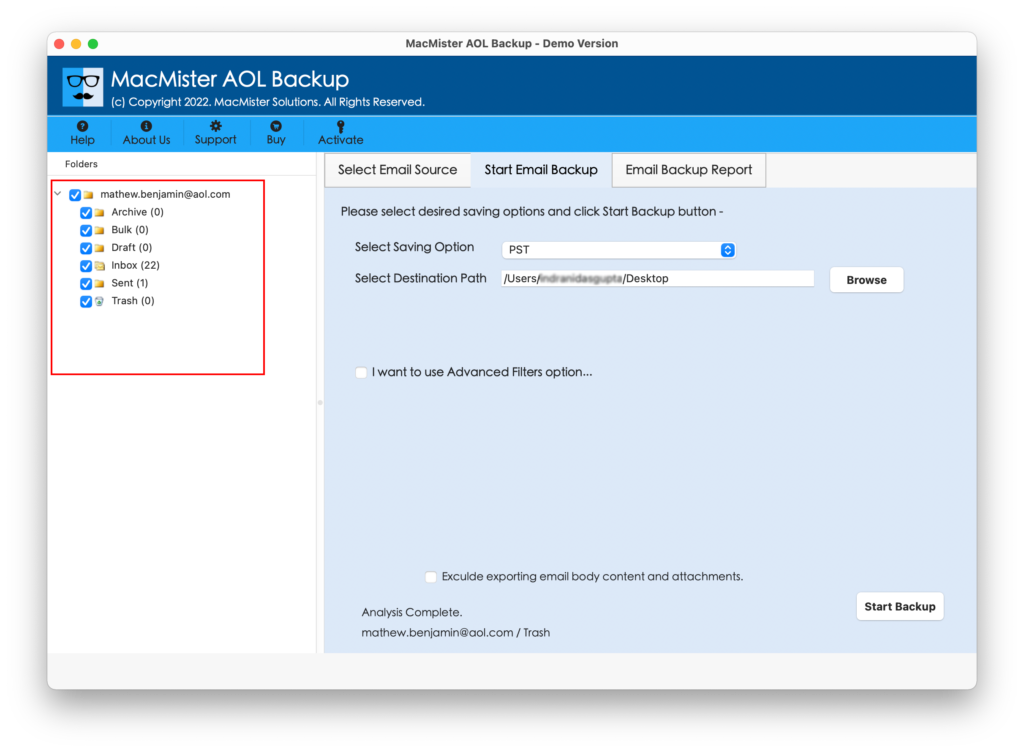
Step 4. You can now head toward the right side of the app, click Select Saving Options, and choose the required file saving option to which you want to transfer your AOL Mail account.
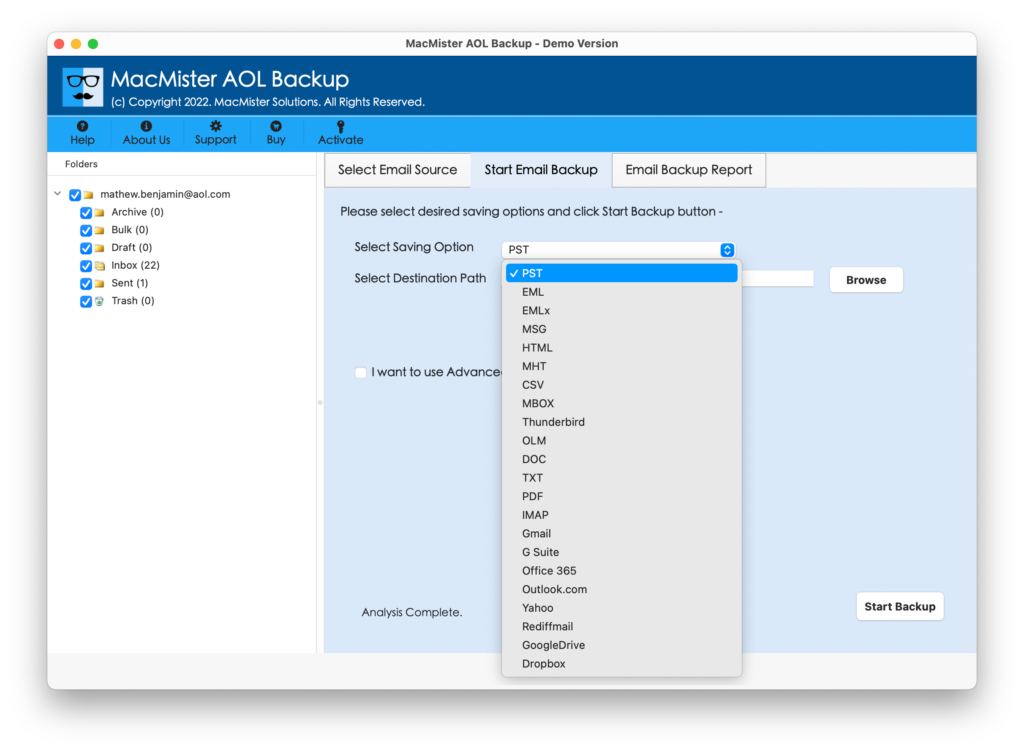
Step 5. Every saving option has multiple options you can apply according to your requirements. Simultaneously, set the necessary Filters if you want to transfer specific AOL Mail account messages to the required saving type and press the Start Backup button.
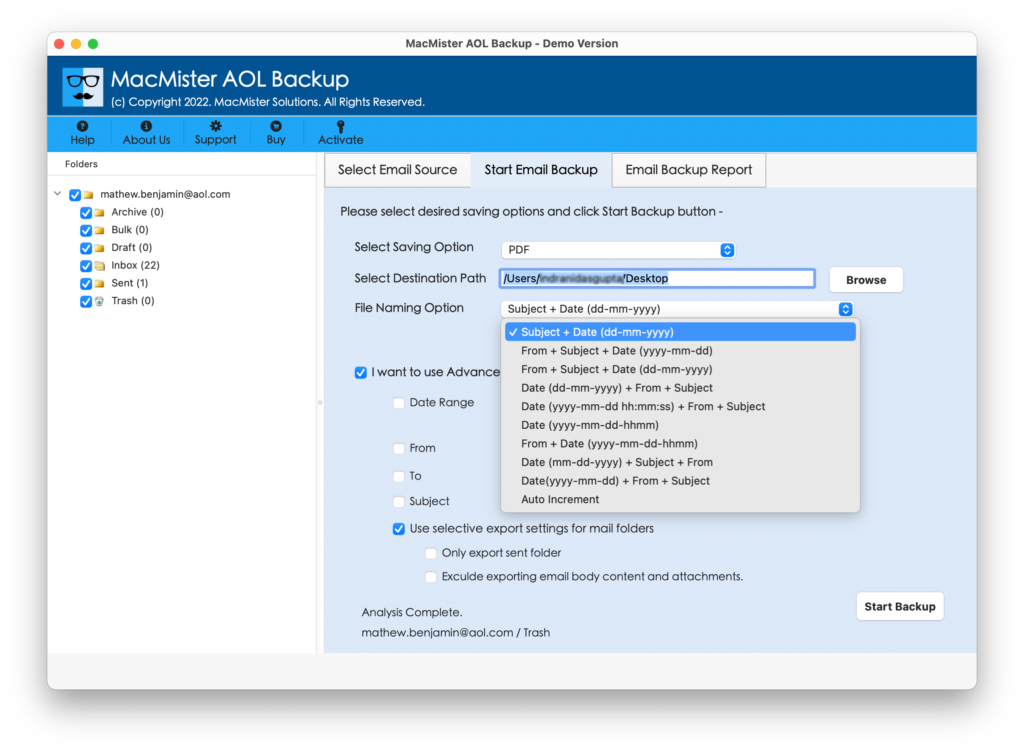
Step 6. The backup will start and an Email Backup Report will appear which will show the current backup status of AOL emails.
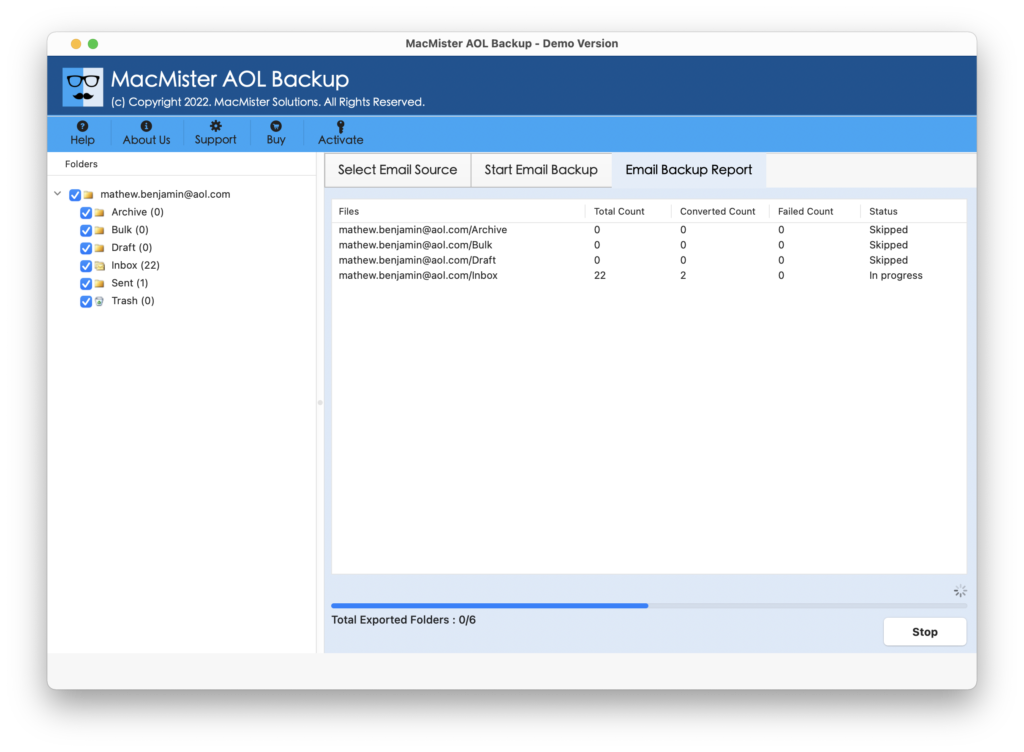
The task will finish with a notification showing “Process Completed”. Click on OK and then go to the specified location to verify the resultant files.
However, the tool will implement a smooth process and make sure to deliver the accurate & desired output in a minimum time.
Now, you can easily import the transferred data on your iPhone. Or, if in case you have to transfer your AOL Mail account to a different email service provider like Gmail, then try to set up a Gmail account on your iPhone, maybe it will work.
Why to Choose this Method?
There are many reasons for choosing the solution. One of them is it is secure and guarantees precise results in a short time. Some of its powerful benefits are discussed here:
- Directly transfer AOL Mail account into multiple cloud-based services such as IMAP, Gmail, G Suite, Yahoo, Outlook.com, Google Drive, and more.
- Able to move AOL emails into file-saving options such as PST, MBOX, PDF, EML, EMLx, MHT, HTML, CSV, TXT, DOC, etc.
- Protects the original details of the AOL Mail account throughout the process.
- Maintains the content originality and folder structure while transferring AOL Mail account emails.
- Handles the large number of AOL emails with ease.
- Equipped with a variety of filter options that can be applied to access only the required database from the AOL Mail account.
- Offers both Mac & Windows download versions and even their entire range of operating system editions are supported.
Epilogue
The write-up has discussed multiple fixes to resolve the “AOL Mail Not Working on iPhone” issue. You can try to manually fix the error or make use of MacMister AOL Email Backup Software Mac to move your AOL Mail account to a different webmail service. This will eradicate your problem, and help you set up the accessible email service provider on your iPhone. It also comes with a trial edition that you can download to test the process for free. You can even transfer the first 25 AOL email messages from your AOL Mail account free of cost.