Quick Way to Backup Apple Mail to External Hard Drive

Are you searching an instant and reliable way to backup Apple Mail to external hard drive? Then, you are at the exact place. The complete article offer guidance and reasons of taking backup from Apple Mail to external hard drive. Also, in the following post, we have discussed manual steps as well as automated solution to backup Apple Mail to Hard Drive.
Also Read – Converting MBOX Files to PDF
In today’s era, archiving plays an important role in individuals and organizations who are utilizing email services. Therefore, it is the only solution to keep the data safe. Because, when the time comes, one need to understand the consequences of not saving the emails as all of them is lost due to sudden or unexpected misshapen. Therefore, it is must that users should keep the regular backup of their essential data in external hard drives.
Why Archiving Apple Mac Mail Emails?
These days, taking backup of email data is must and it should be performed daily to avoid data loss. In case you are working for an organization or storing personal data in the email account, then it is ideal to archive the mailbox, both outbox and inbox. Now, you must be wondering why it is important to backup Apple Mail to hard drive data. To know the same, there are some points which will tell you why to backup Mac Mail to hard drive.
- It would be easy to backup emails regularly instead of recovering them after getting permanently deleted.
- Email apps offers limited storage capacity which will get filled quickly. In order to adjust it, one can save unnecessary emails locally.
- If the email application does not provide solid security, then data will get hacked or lost quickly.
- Storing emails in external hard drive can save you even when the server is down.
Powerful Solutions to Save Apple Mac Mail to External Hard Drive
There are multiple methods to backup Apple Mail to external hard drive i.e. Manual and Automated. Let us first with a manual procedure and check how we can use its steps to backup Mac Mail to hard drive.
Manual Steps to Backup Apple Mail to Hard Drive
Users can backup Apple Mail to external hard drive by extracting their mails from the account and saving them locally. Now follow the steps to backup mailbox from Apple Mail –
Step 1. Open Apple Mac Mail and select Mailbox from the mail menu bar.
Step 2. Select Export Mailbox from the list of Mailbox pane.
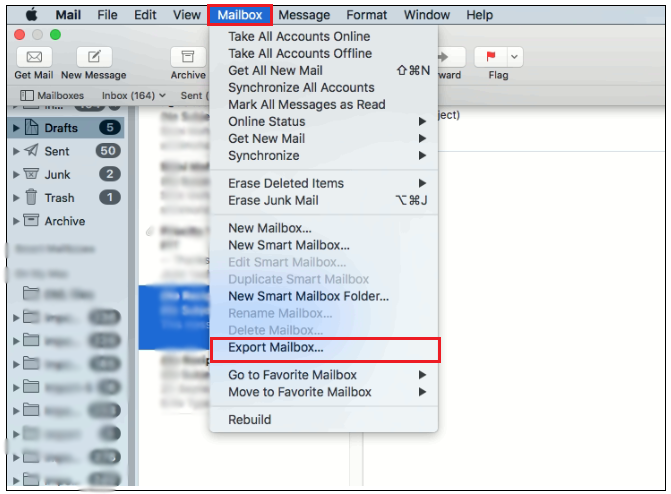
Step 3. Choose desired location to save .mbox file and hit Choose button.
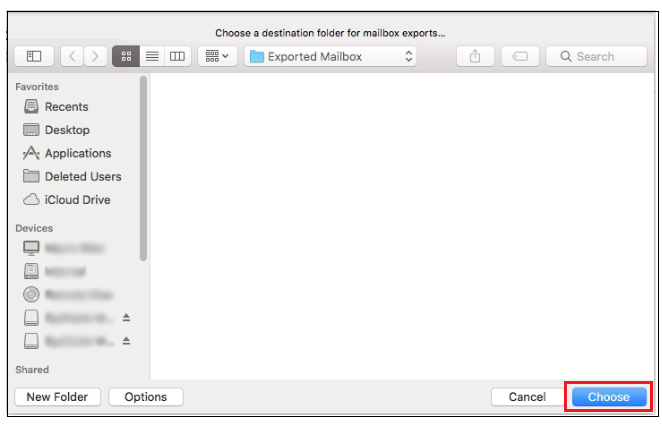
Note. In case you need a same mailbox again after it get filled up with new mails, then the Mail won’t overwrite the already exported MBOX file but instead of it create new one.
But, the manual method to backup Mac Mail to external hard drive has many drawbacks, such as transferred mailbox does not clear out its contents i.e. after exporting one needs to discard email messages to create space in your account. Moreover, the method does not guarantee the accurate migration. Therefore, the resultant data could lack integrity.
Automated Tool to Backup and Save Apple Mail to External Hard Drive
The above discussed approach able to export Apple Mail emails in a single file format i.e. .mbox. Therefore, we come up with all-in-one MBOX Converter for Mac solution. An advance approach which precisely backup Apple Mail emails to numerous saving options such as PST, EML, PDF, MSG, IMAP, Outlook.com and more. Download the trial edition and backup Apple Mail to hard drive.
Steps to Backup Mac Mail to Hard Drive
Step 1. Download and open Mac Mail Converter for Mac app.
Step 2. Load desired MBOX files or folders by using Add files and Add folders button and click Next.
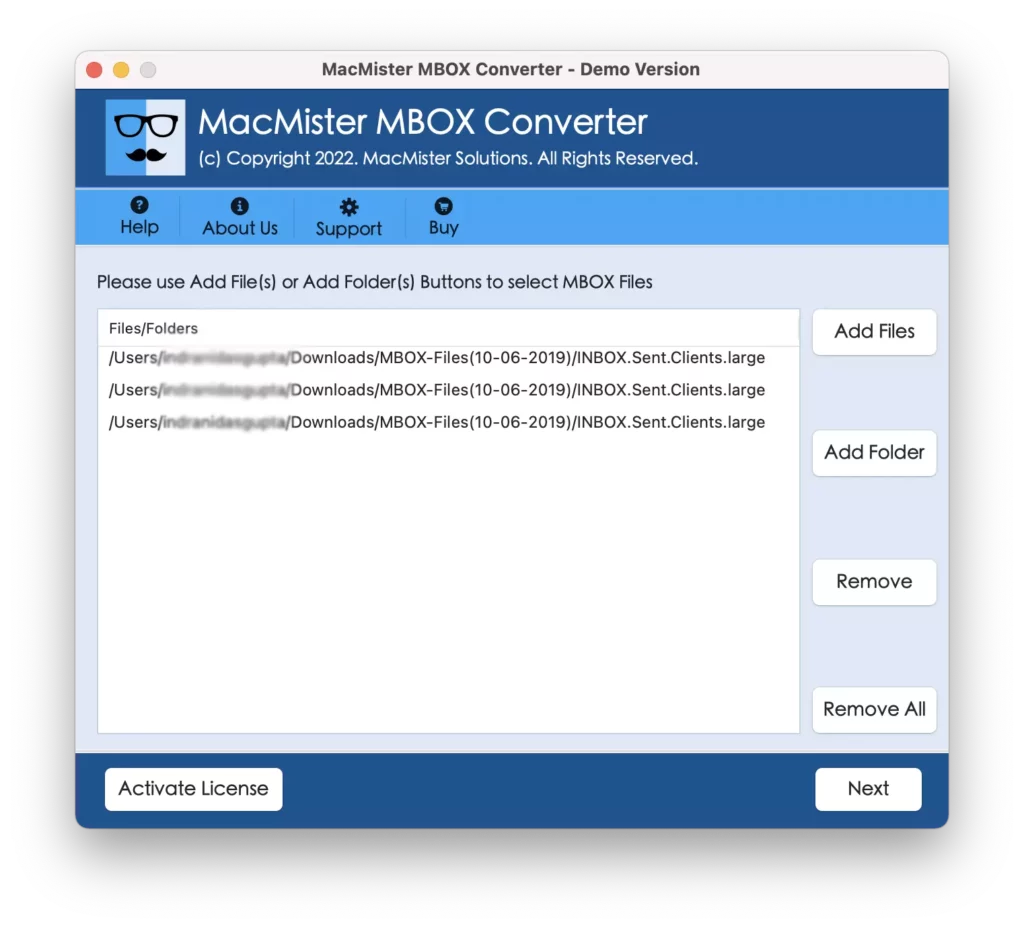
Step 3. All MBOX files of Mac Mail will be listed with checkboxes. Use the same to backup selective data and click Next.
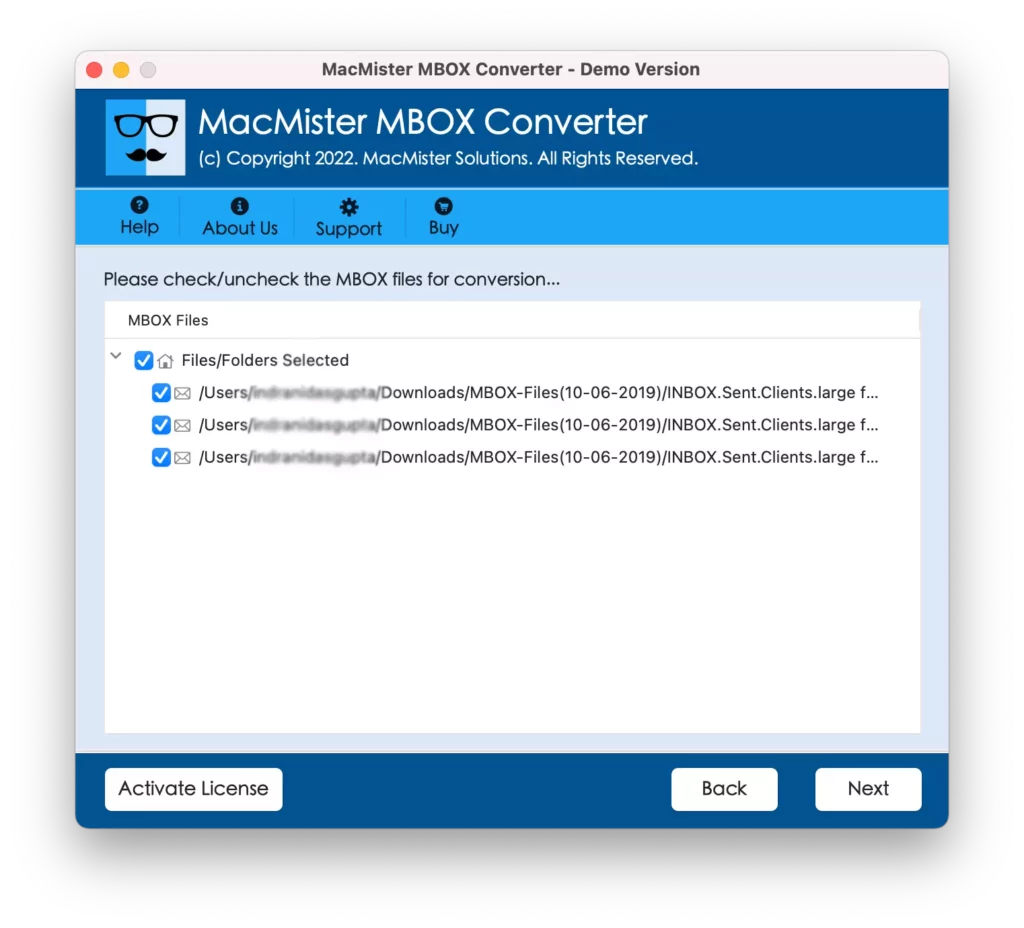
Step 4. Select desired saving option in which user wants to take backup of MBOX files.
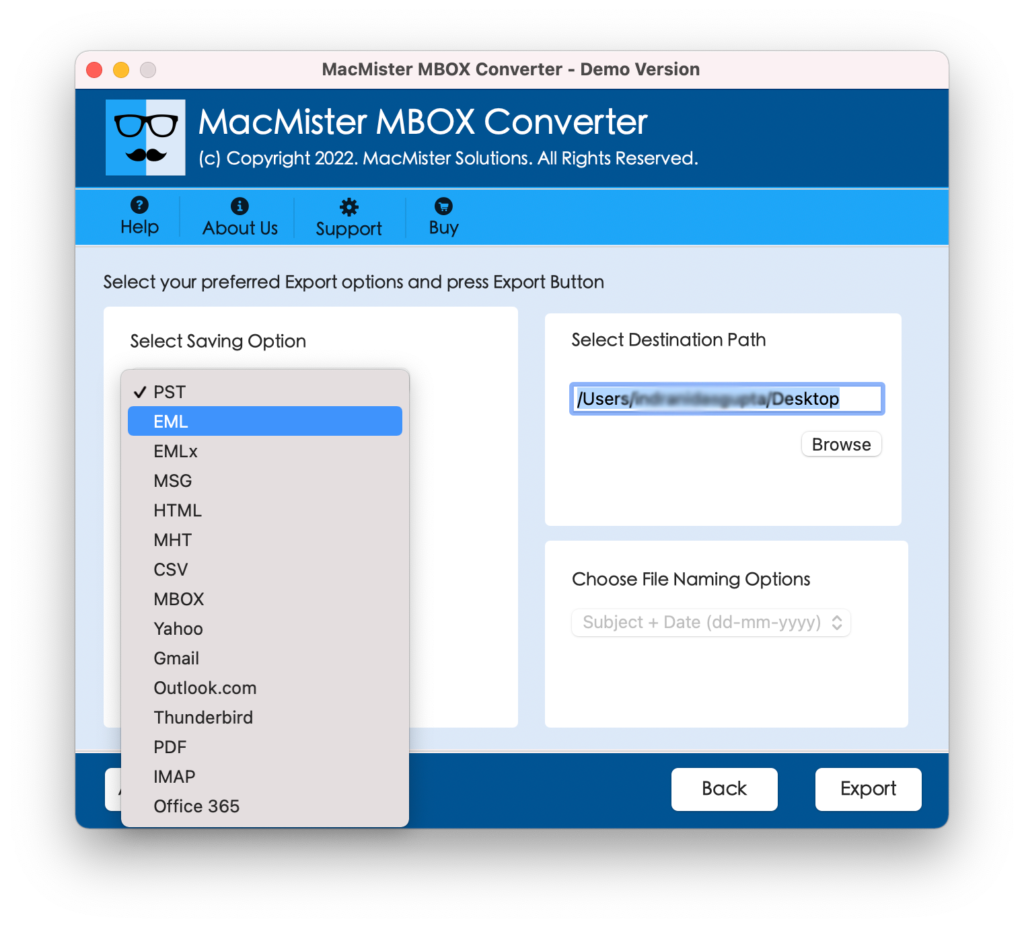
Step 5. Set other options of selected file type and click Export.
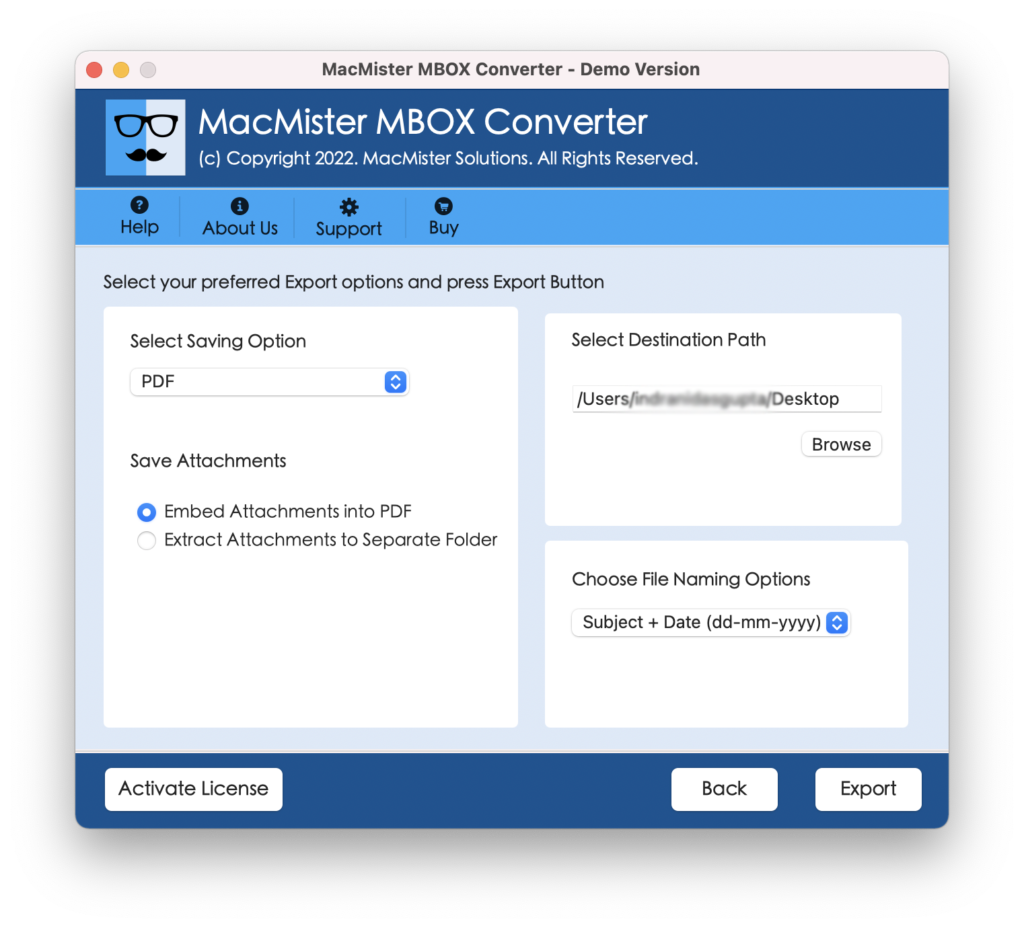
Step 6. Tool will start the backup process and shows the Live Conversion report.
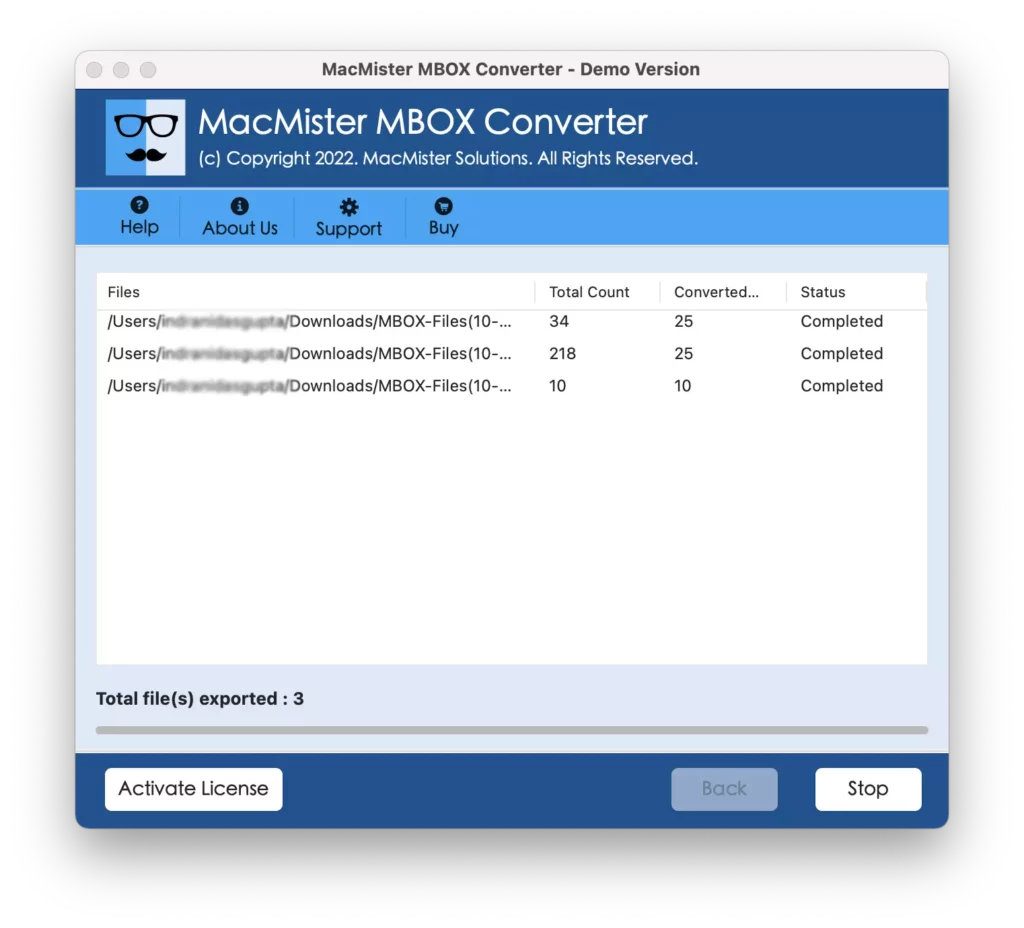
Once all the process gets finished, navigate to the specified location to check the exported data. The content will be accurate and precise.
Ultimate Features of Tool
- Backup MBOX files in batch at once with emails and attachments.
- Maintains MBOX file formatting properties and folder structure.
- Able to backup MBOX Apple Mail to hard drive supported formats.
- Includes multiple filters and naming options to save MBOX file.
- Works on all macOS editions i.e. Monterey, Big Sur, Catalina etc.
- Backup first 25 MBOX files into required format free of cost.
Conclusion
The blog is basically for Mac users who wants to take backup of Apple Mail to External hard drive. Here, we have discussed the reasons as well as solution which will help users in taking the right decision about keeping their file safe and secure. Different methods are highlighted, users can use a suitable one and implement the desired task.
Also Read – Export Mac Mailboxes to Office 365 Directly