How to Export Email from Earthlink Mailbox to Outlook on Mac?

Nowadays, many users are querying about how to export email from Earthlink mailbox to Outlook on Mac. The process is complex and needs to be done in an appropriate way. So, if you are worried about the same, then no worries because MacMister Solutions is introducing a mind-blowing technique that will definitely help you to import Earthlink mail to Outlook on macOS properly and securely.
However, there are basically two methods to export Earthlink email to Outlook. We will discuss them one by one and then you can make a choice and apply accordingly. So, without more ado, let’s just get started.
Method 1. Exporting Earthlink Email to Outlook Directly on Mac
Mac Email Backup Software is a direct, secure and cost-effective solution that allow user to directly export email from Earthlink mailbox to Outlook on macOS. The software includes PST and OLM as a saving option. Users can choose them accordingly and import Earthlink to Outlook for Mac and Outlook for Windows. The application only requires the credentials of Earthlink account and after that the tool will verify the same and load its associated mailboxes accurately.
The features of the remarkable tool are just out of the box. Every user and organization can apply them as per their needs and import Earthlink email to Outlook the way they want. However, the tool is launched with the trial edition so that users can test the process first and gain the experience of the software working steps for free.
Some Important Features of the Tool
- Facility to directly forward Earthlink email to Outlook Mac/Windows.
- Provide filters that will save specific Earthlink mailbox emails to Outlook on Mac.
- Friendly and incomparable GUI will be highly useful for technical and novice users.
- Preserves the originality of Earthlink emails during the migration process.
- Implements the process without interruption on Mac Monterey, Big Sur, Catalina etc.
- Able to save the time of users by offering the batch mode option.
- Supports entire list of Outlook Windows and Mac editions.
Steps to Add Earthlink Emails to Outlook Directly
Step 1. Launch and open Earthlink Backup on Mac.
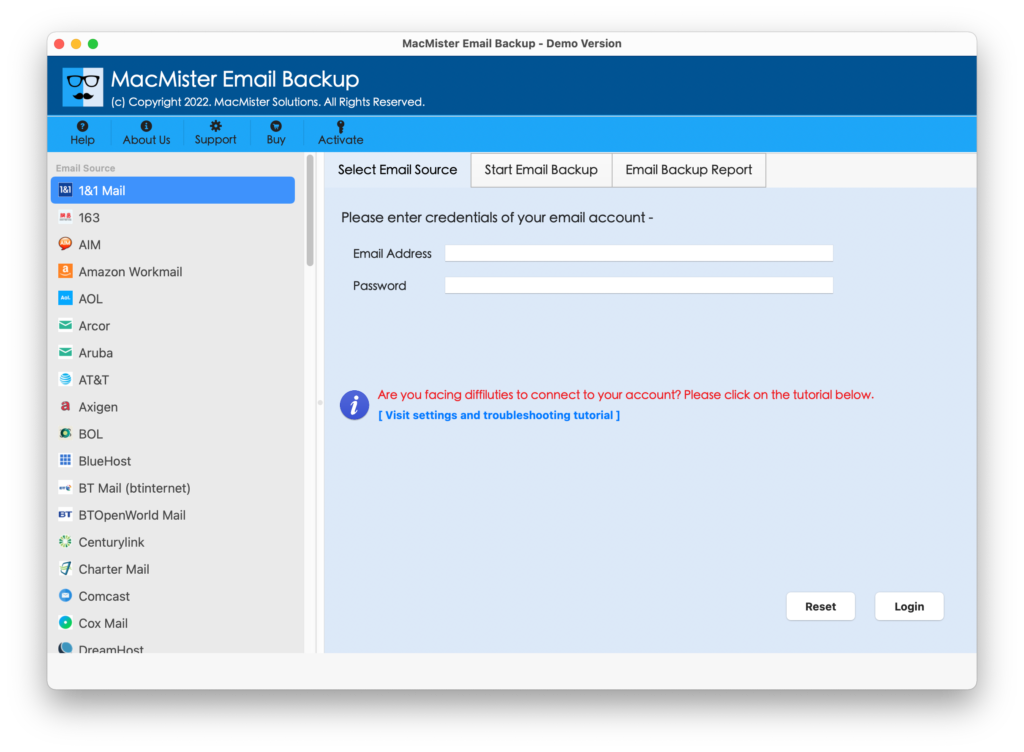
Step 2. Select Earthlink by scrolling down the webmail source list showing on the left. Use Email ID and Password fields to provide Earthlink login details and press Login button.
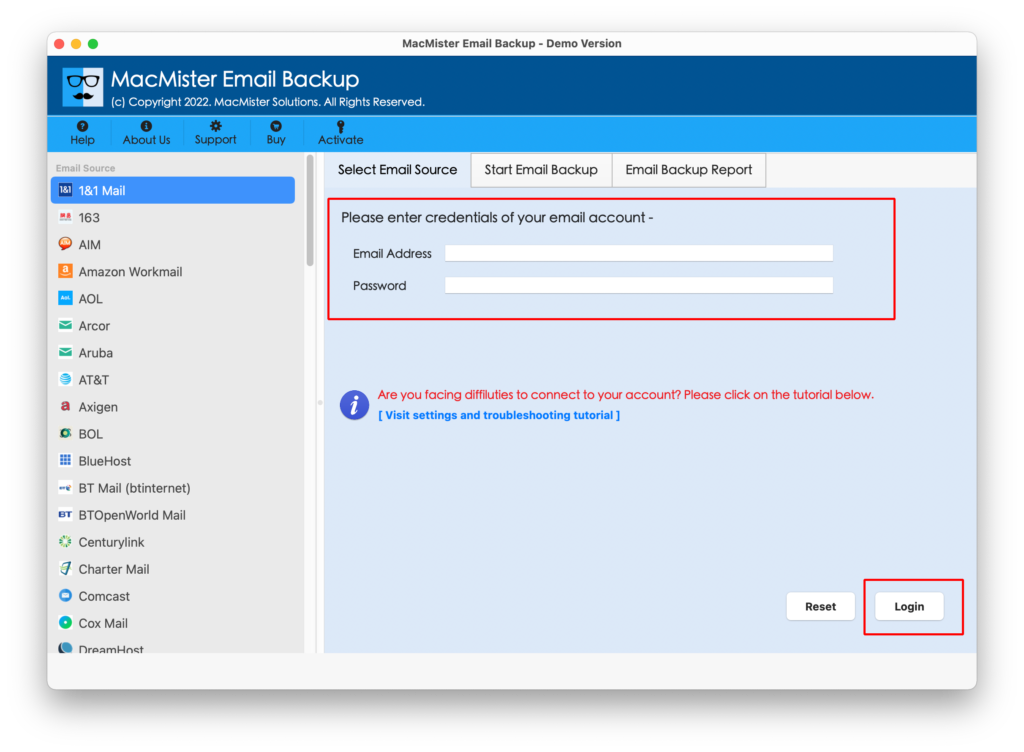
Step 3. After the tool connect with the specified Earthlink account, its entire mailbox items will start listing. However, each will be showed with checkboxes that will specially help those who need to export selective Earthlink emails to Outlook.
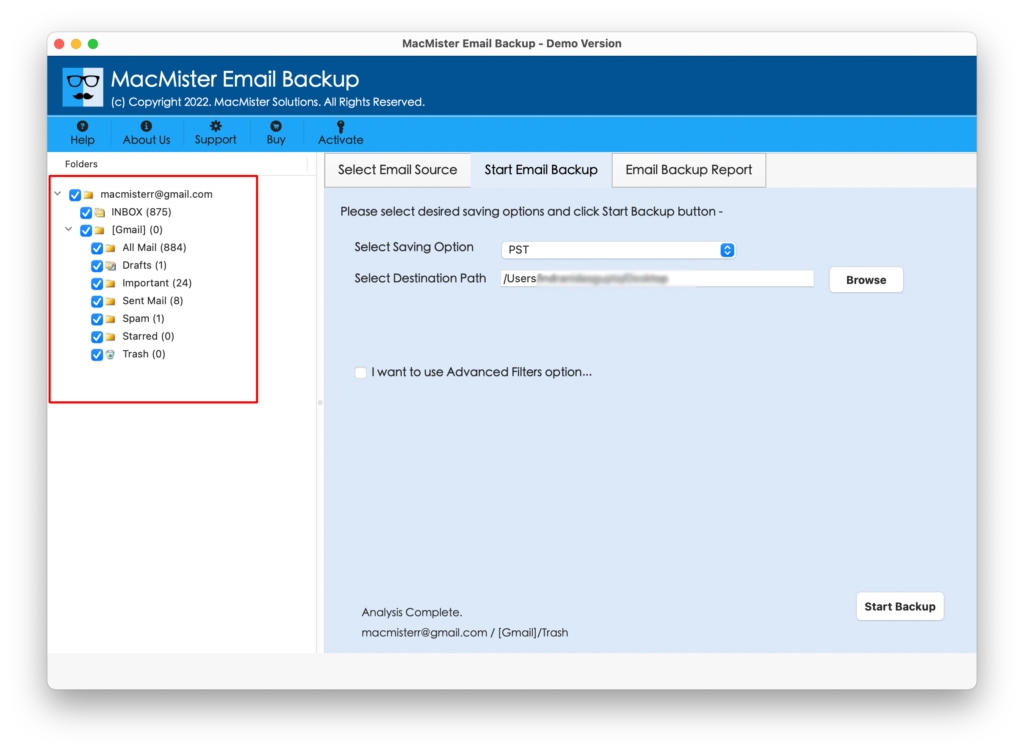
Step 4. Now, users can select either PST or OLM. If they want to import Earthlink to Outlook for Windows, then PST will be suitable and if they want to access Earthlink emails in Mac Outlook, then OLM will be great.
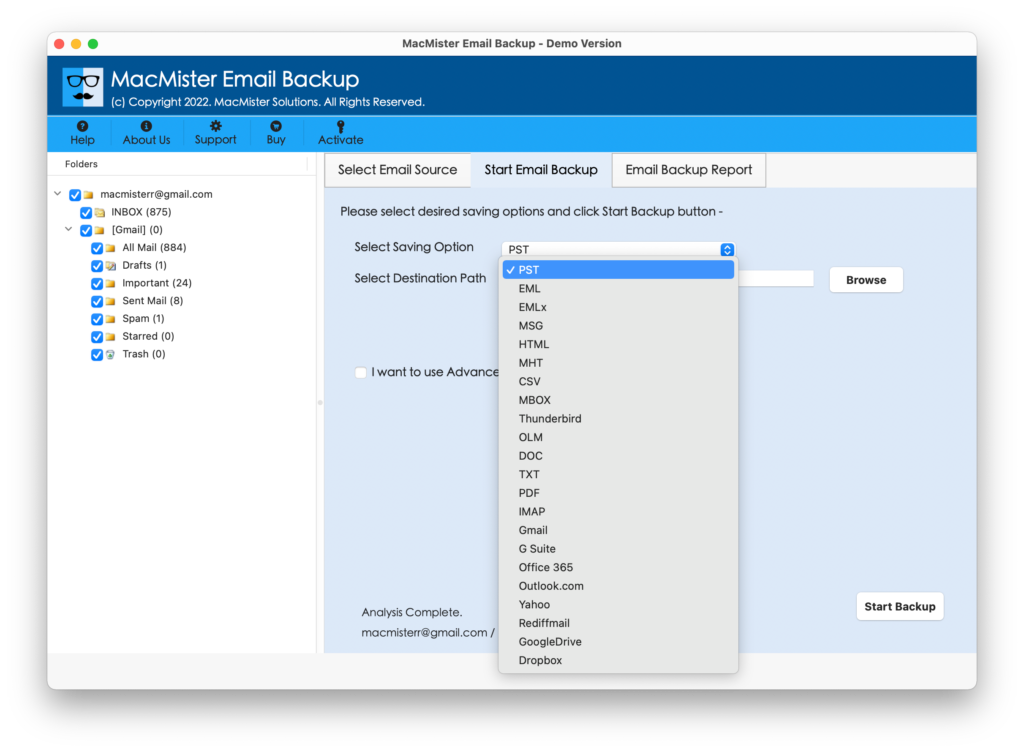
Step 5. Each saving option has unique properties which users can apply and then click on Start Backup button.
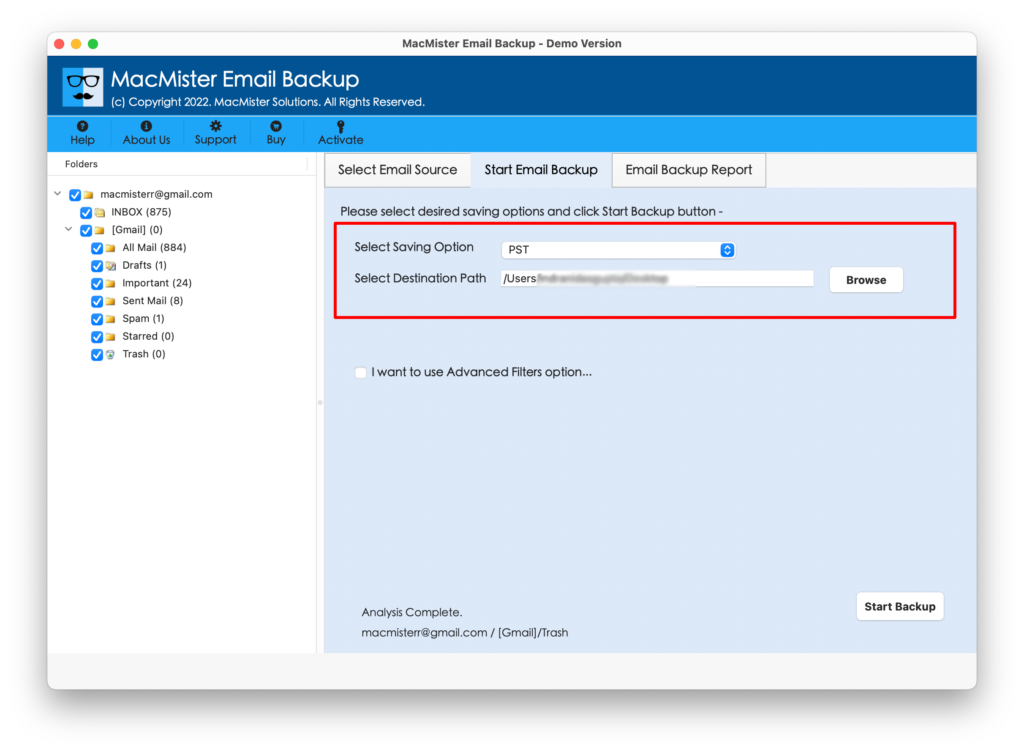
Step 6. Earthlink to Outlook migration process will be live and its progress can be tracked through Email Backup Report as shown-
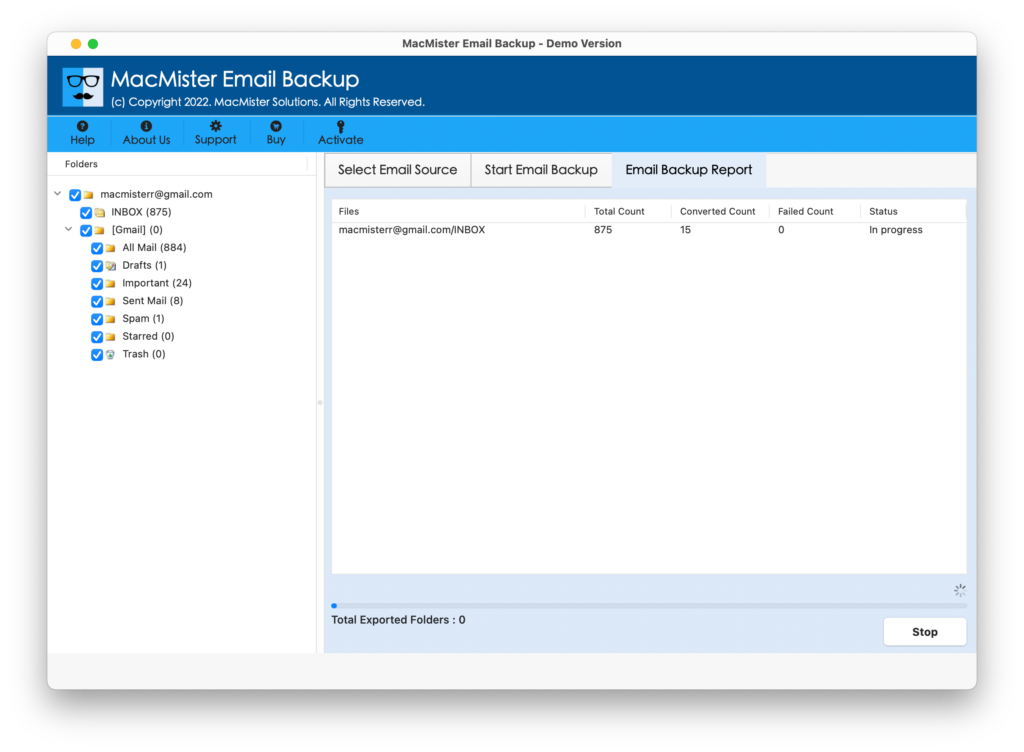
Users will get the confirmation message once the tool exports all the Earthlink email files. After this, one can go to the location specified for saving the resultant output and check the exported file. Now, users can open Outlook and use the import/export option to access the obtained files in the same.
Method 2. Importing Earthlink Email to Outlook Manually
Follow the settings and steps required to import Earthlink email to Outlook for Windows & Mac manually:
Earthlink Webmail IMAP Settings
Incoming Mail Server: imap.earthlink.net
Incoming Port Number: 143
Outgoing Mail Server: smtpauth.earthlink.net
Outgoing Port Number: 587
Connect Earthlink Email to Outlook Windows via IMAP
- Open Outlook.
- Navigate to File and select Add Account.
- Choose Manual Setup or Additional Server Types option and press Next.
- Select either POP or IMAP and click Next.
- Provide Name and Email Address in User Information section.
- Select IMAP as an Account Type in Server Information.
- Enter incoming mail server details – imap.earthlink.net
- Provide outgoing mail server details – smtpauth.earthlink.net
- Enter Earthlink email ID and password in Logon information
- Click More Settings.
- Navigate to the Outgoing Server tab and select the checkbox of My Outgoing Server (SMTP) needs Authentication.
- Choose Use same settings as my incoming mail server.
- Click the Advanced tab and enter 143 as the incoming server.
- For the outgoing server, enter 587 and from use the following type of encrypted connection dropdown, select SSL.
- Click OK and then click Next.
- Click Close once the testing process is completed.
- Press Finish and exit from the Window.
Connect Earthlink Account to Outlook Mac via IMAP
- Open Outlook.
- Go to Preferences >> choose Accounts.
- Click (+) sign and then click New Account.
- Enter email ID and press Continue.
- Enter Password and click on Add Account.
- For IMAP supported account, the process will take users to the specified site address and will ask for permissions to access Earthlink emails, contacts, calendar etc. in Outlook Mac. Click Allow button.
- Lastly, press Done and now start to use Earthlink emails in Outlook on Mac.
Final Thoughts
The article has highlighted two main techniques that will help users to import Earthlink email to Outlook on Mac. The first method is direct and easy to use. It can be used effortlessly by anyone. And, the ultimate feature of the application is that it provides free download version. This will help the required users to test the process of the software and features by exporting 25 Earthlink emails to Outlook free of cost. However, if you have a solid technical background, then you can go with the manual steps and connect Earthlink account to Outlook on macOS.

