Useful Ways to Fix Gmail is Not Receiving Emails Error
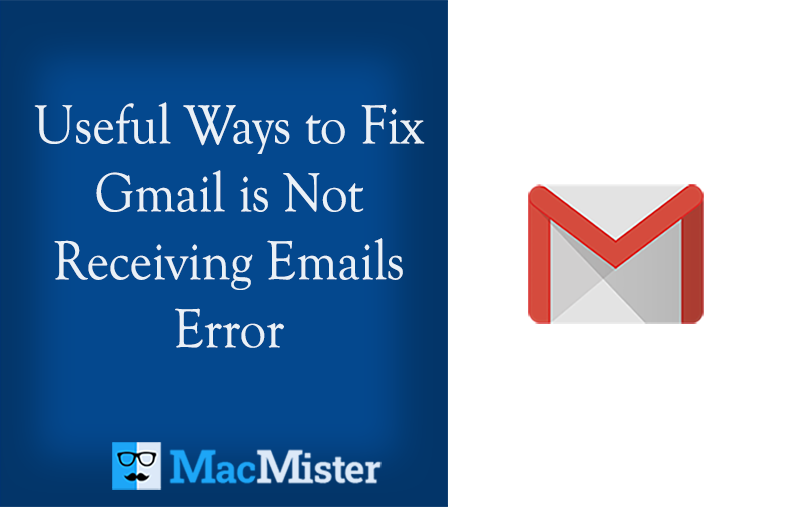
Gmail not receiving email errors can happen to anyone at any time. It is due to low space, unstable internet, and many other reasons. At times, important emails can be lost and so we recommend trying MacMister Gmail Backup solution to save yourself from any misshapen.
If you are facing Gmail not receiving email issues on the system, then it can be due to many reasons – low-speed internet connection, less storage space, or the access of the wrong Gmail account. And, so to resolve the problem, we have discussed the helpful resource. Here, you will find easy-to-implement techniques and solutions that can help you in multiple ways. So, let’s get started.
Reasons Why Gmail Not Receiving Emails
There are several reasons why users are sometimes unable to receive emails in their Gmail accounts. Some of them are:
- Low-speed internet connection
- Sudden server outrage
- Less storage space, antivirus firewalls, and filters
- The issue with the web browser
- Notifications are blocked in Gmail General Settings or Browser Settings.
How to Fix Gmail Not Receiving Emails Error?
Method 1. Check Spam Email
Gmail automatically filters out emails that look suspicious from a new sender to a spam folder. If you are dealing with, why I am finding difficulty in receiving Gmail emails, then go to the Spam folder that appears under INBOX on the left pane of your Gmail account. Now, select the required email of a Spam folder and click the Move to the Inbox or Report, not Spam option.
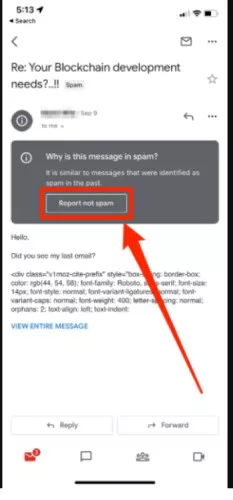
Method 2. Check Trash Folder
At times, accidental clicks can immediately move important emails to the trash folder. However, antivirus always deletes specific emails that seems like a virus. You can check the trash folder in your Gmail account to see if you have received an email or not.
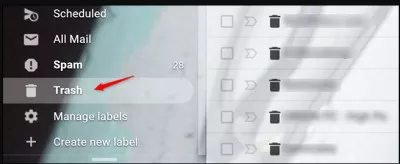
Method 3. Send Yourself Test Email
The easiest way to solve the “email not receiving emails on phone” error is to send an email to yourself. You can send an email from other webmail services such as Yahoo or Outlook.
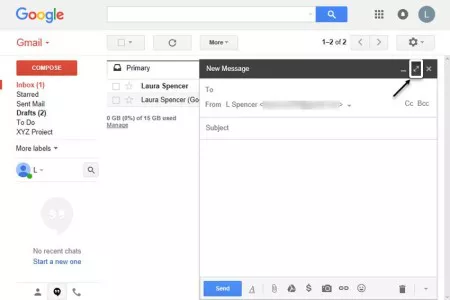
Method 4. Contact Sender
If you are tired of facing why emails not receiving Gmail issues, then straight away contact the sender. The email could be in the Draft or Sent Mail folder. The sender has received the error delivery message or bounce messages but is not aware of it.
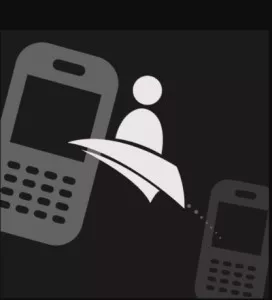
Method 5. Ensure that Google Storage is not running out of space
When Gmail is running out of storage space, then it prevents emails and new files to come through. One needs to first clear the unnecessary items from Google storage by removing the large files and emails. Otherwise, you can upgrade the storage plan to create more space in Gmail.
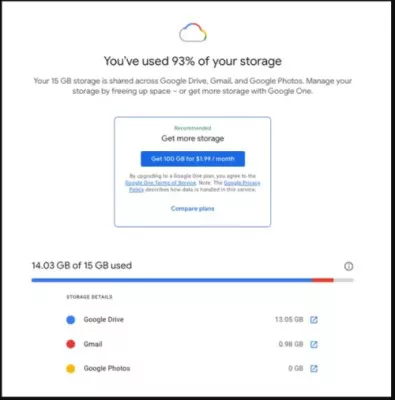
Method 6. Check Internet Connectivity
The inconsistent internet connection is always an issue for users due to which sometimes they are unable to receive emails in their Gmail account. You can test the internet speed and take the necessary steps accordingly.

Method 7. Ensure that the Email is delivered to Google Mail
You need to make sure if email is delivered or not and you can do this by implementing the following steps:
Step 1. Sign in to Google Admin Console. Go to Homepage. Click Reports. Select Email Log Search and Set the date range as per need from the list.
Step 2. Specify information in the required field and click the Search button.
Step 3. Click the email subject under Messages ID or Subject and see the details & delivery status.
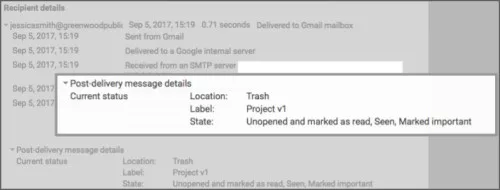
Method 8. Use Different Browser
If you are still having a problem resolving Gmail not receiving email errors, then switch to a different web browser. There are a number of web browsers available that you can use to sign in Google account i.e. Firefox, Google Chrome, Safari, etc.
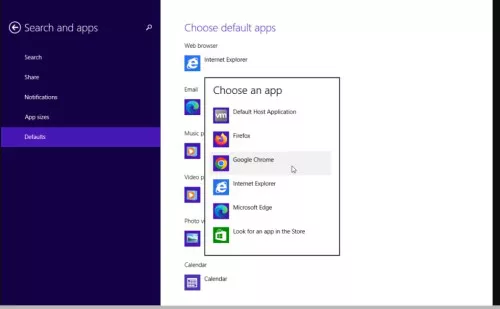
Method 9. Remove Google Mail Filters
Step 1. In your Google Mail account, go to Settings and clicks the See All Settings button.
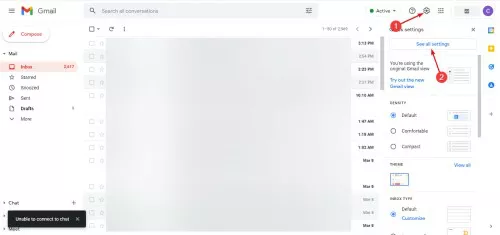
Step 2. Navigate to the Filters and Blocked Addresses tab to choose all filters. Click the Deleted button to delete all the filters.
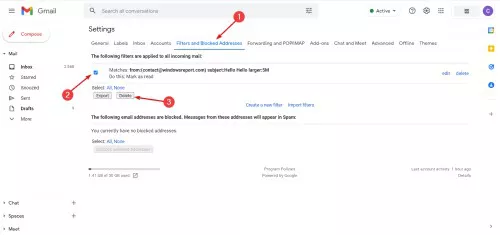
Method 10. Turn Off Antivirus or Firewall
Step 1. Go to the taskbar, and right-click on it to open Task Manager.
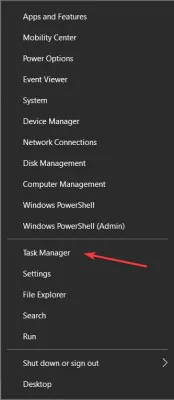
Step 2. Click the Startup tab. Right-click on the antivirus and disable it.
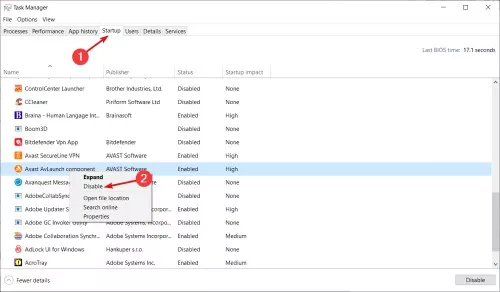
Utilize Alternative Method – Download & Save Gmail Emails on Mac & Win
With the help of MacMister Gmail Backup Tool for Mac & Windows, users can save Gmail emails locally and keep them safe from all sudden and unexpected misshapen. The solution is simple, user-friendly, and secure. Technical and non-technical users can operate the application effortlessly and save Gmail emails with attachments into 15+ saving options. It includes PST, PDF, MSG, EML, MBOX, MHT, HTML, CSV, DOC, TXT, Gmail, IMAP, Outlook.com, Yahoo, Office 365, Yahoo, and more.
Moreover, the software is safe to use and provides plenty of beneficial options that will help users to save emails from Gmail accounts according to their requirements. However, the free demo of the tool is also available with the help of which users can check the process for free.
Working Steps to Download Gmail Emails Directly on a Mac OS
Step 1. Download, install, and open Gmail Email Backup Software for Mac on a macOS.
Step 2. Specify your Gmail email ID and app password in the required fields and click Login.
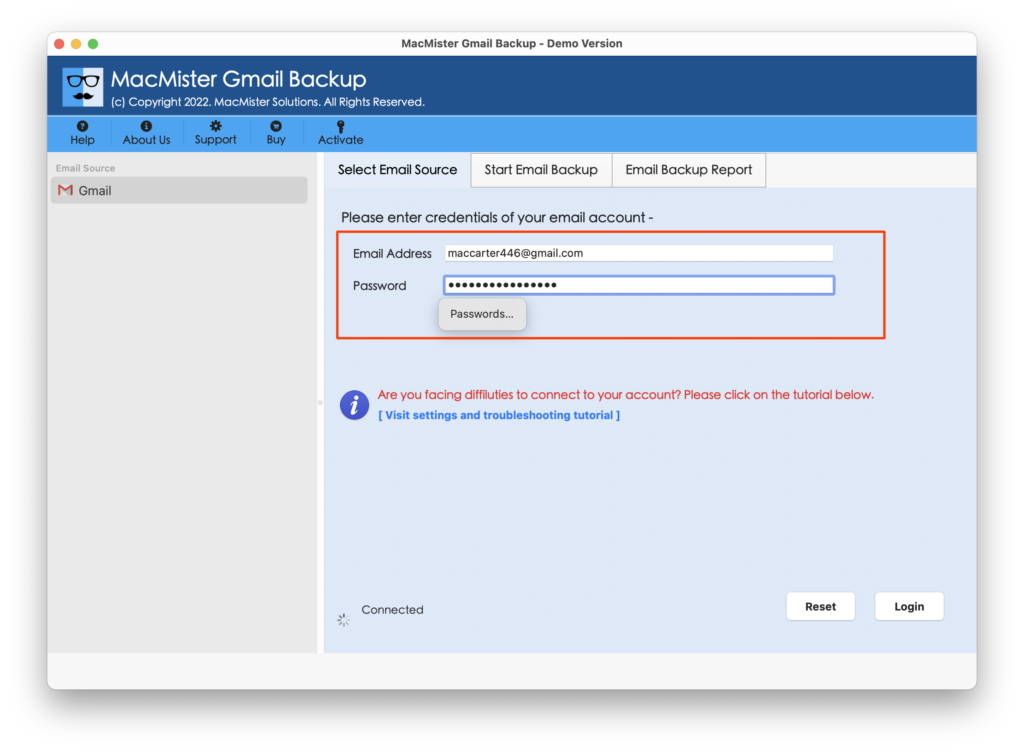
Step 3. The tool will connect with a Google account and list Gmail mailboxes on the software with checkboxes.
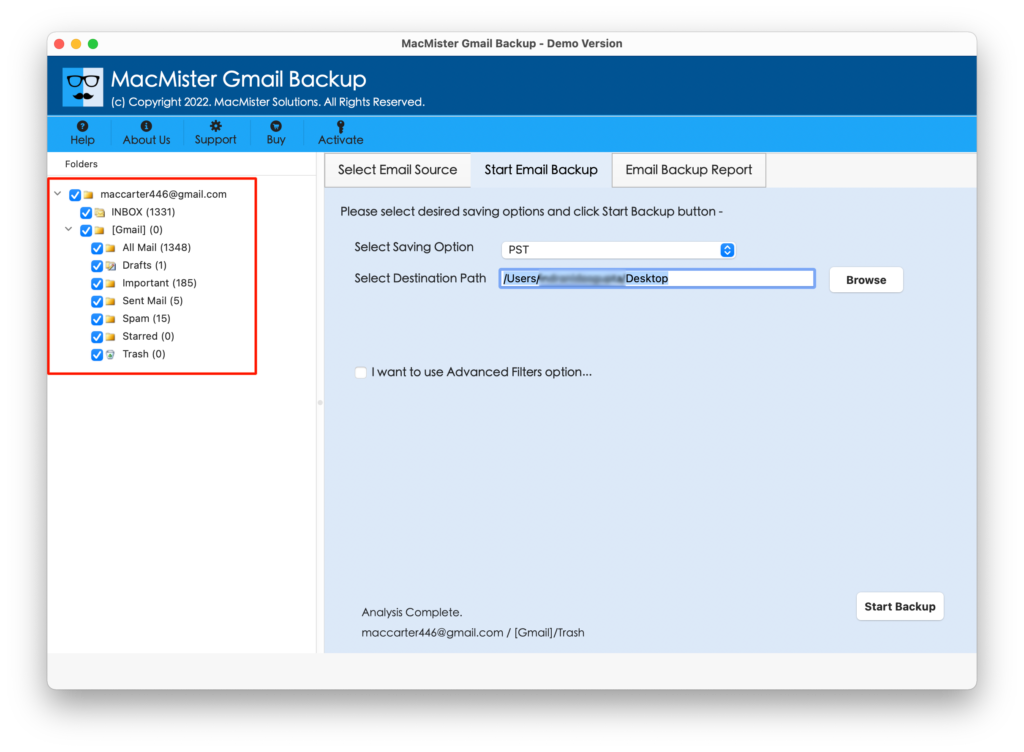
Step 4. Click Select Saving Options and pick the necessary saving type from its menu.
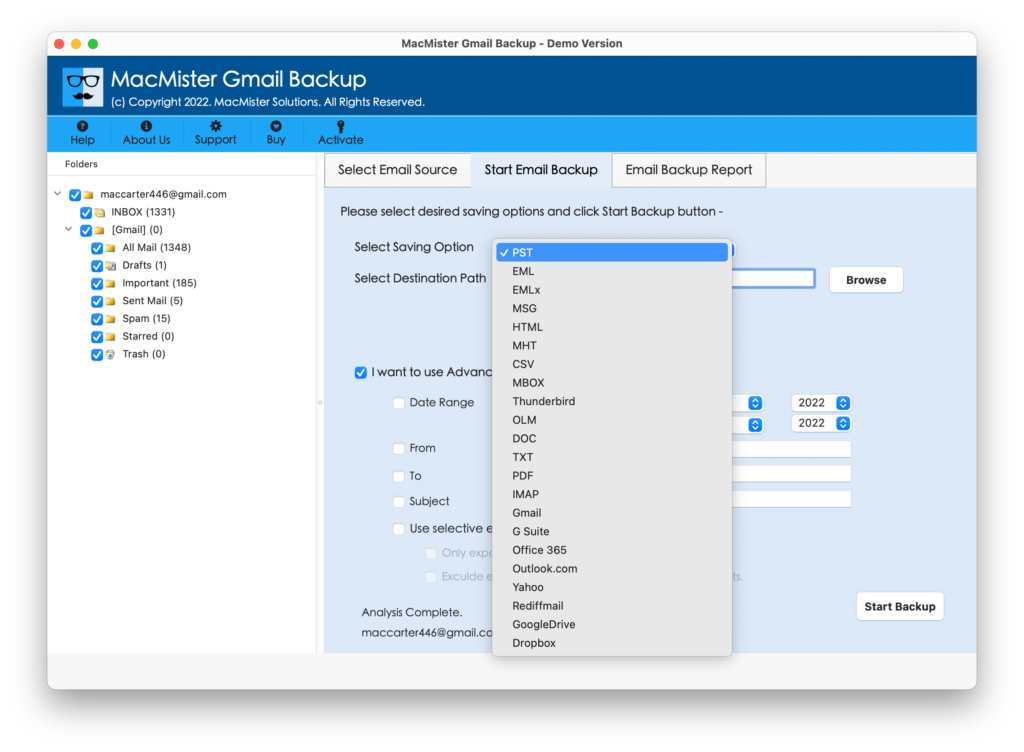
Step 5. Each saving type has sub-options and filters that users can utilize as per their requirements and perform the migration accordingly. Last, click the Start Backup button.
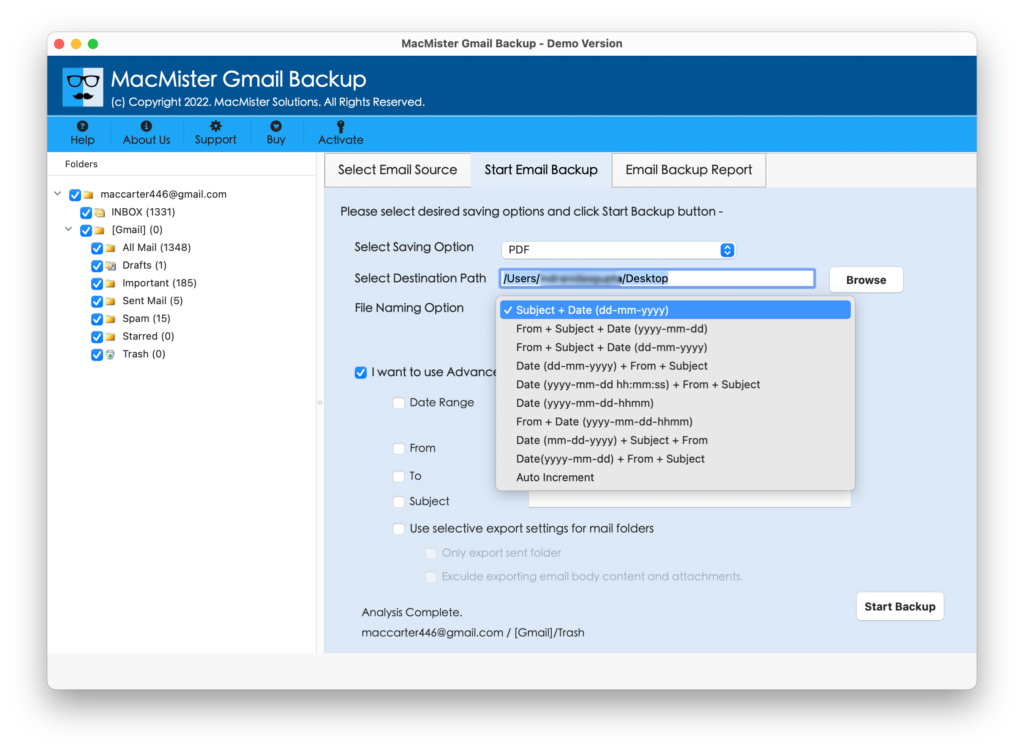
Step 6. The process will be live and its ongoing status will appear on Email Backup Report window.
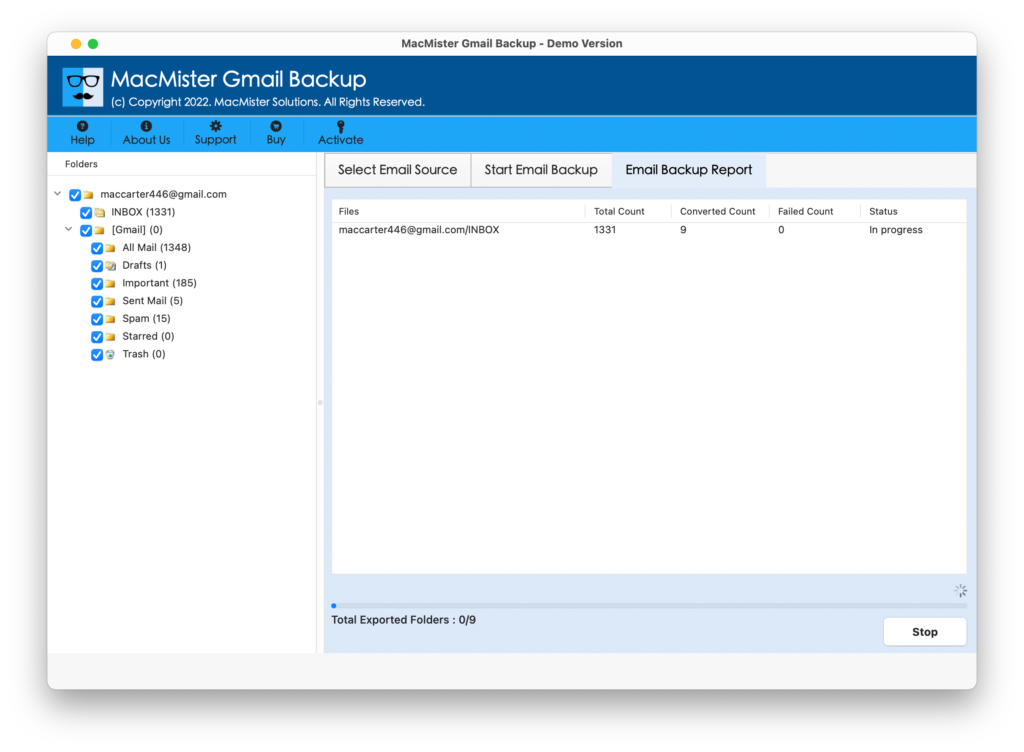
Within seconds, the process will finish and then users will receive Process Completed message. Click OK to discard the same and now go to a location that you set earlier to save the resultant files. You can open the required file and check the text’s originality. However, you will see that the content of the entire email is accurate and each email will appear with correct formatting properties.
Epilogue
The blog has mentioned different methods to fix Gmail not receiving emails, Mac. Users can choose a suitable method and perform the process accordingly. However, it is advised to utilize the alternative approach as it will help you to copy important email messages from Gmail on the system and prevent them from data loss, data theft, etc. It has a freeware version as well with the help of which users can save the first 25 Gmail emails free of cost and analyze the working steps of the tool for free.
Quick Note. For assistance, contact MacMister Support.