How to Import MSG Files to IMAP Server on MacOS? – Quick Migration
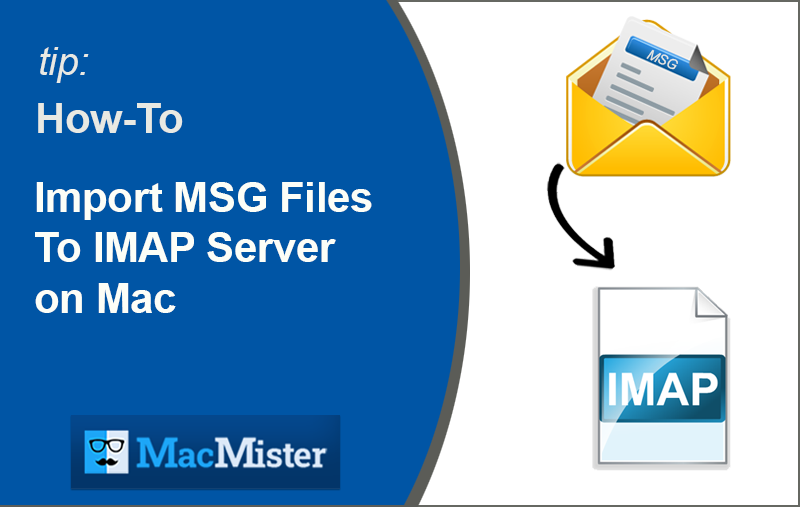
Overview: In this blog, we are going to discuss the process to import MSG files to IMAP Server on MacOS, as many people are facing multiple challenges while importing MSG files data (Emails, Contacts, etc.) into IMAP Server directly on macOS-based devices. So to solve this kind of problem we are here, just read the below write-up to clear all your doubts regarding the import of MSG files to IMAP server location.
Microsoft Outlook email application stores its single e-mail messages as .MSG file format. By using the drag-and-drop method you will save all your Outlook single messages .MSG file extension. It contains complete email details such as; email Meta data details, Attached files, Signatures, Hyperlinks, and other available details. The major drawback of MSG files is, you cannot use these messages on MacOS directly.
As of now, using of IMAP Server is gaining continuously at a rapid speed. The usage of smartphones, tablets, laptops, and other devices is calling for IMAP server users more than ever. It will help you to set up your email account on the gadgets easily to send or receive your email messages. All major professionals are using IMAP settings to configure their email accounts commonly. With the use of an IMAP server, all your email messages are stored or saved on the server location, therefore you don’t need to download or save emails to use it further as you can read or view emails offline easily.
So there are a few benefits or advantages of using an IMAP server, now let’s know regarding the Import MSG Files to IMAP Server on MacOS procedure in a simple and easy method.
Most Trusted Approach to Import MSG files to IMAP on Mac
Data importing from MSG files to IMAP Server is no longer a hectic task using the latest MacMister MSG Converter for Mac program. This particular software helps users to import MSG files to IMAP on MacBook by keeping complete MSG file details such as; Meta tags, Attached files, Signature, etc. You are also allowed to import/migrate large-scale MSG files into IMAP on a Mac device directly with no data alteration or loss of data. It’s the most promising and secured too which keeps all your data safe and also maintains 100% accuracy during the data migration process.
*Note – You may download and try the MSG Converter for Mac free tool, it’s the perfect example version that allows users to understand the software working process in actual form. There are some limitations, you can import 20+ files at a time by using the MSG to IMAP Importer for Mac tool safely.
Download the Free DEMO Version
Import MSG files to IMAP Server on MacOS – Complete Guidance
Step 1. Download and Run the new MacMister MSG Converter for Mac tool
Step 2. Dual options are available to add your files for example; Add File(s) and Add Folder(s).
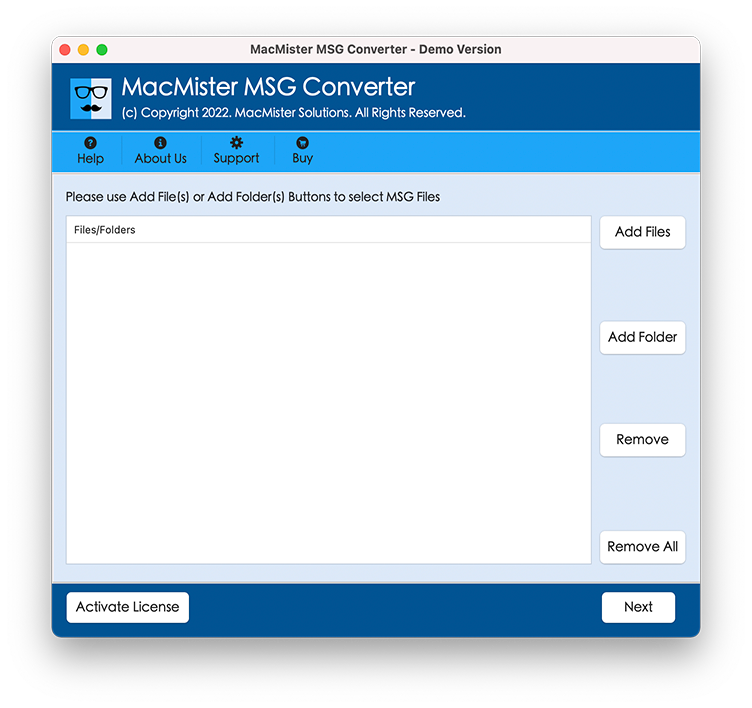
Step 3. The software will start listing your selected files. Checkboxes are available, choose them as per your need.
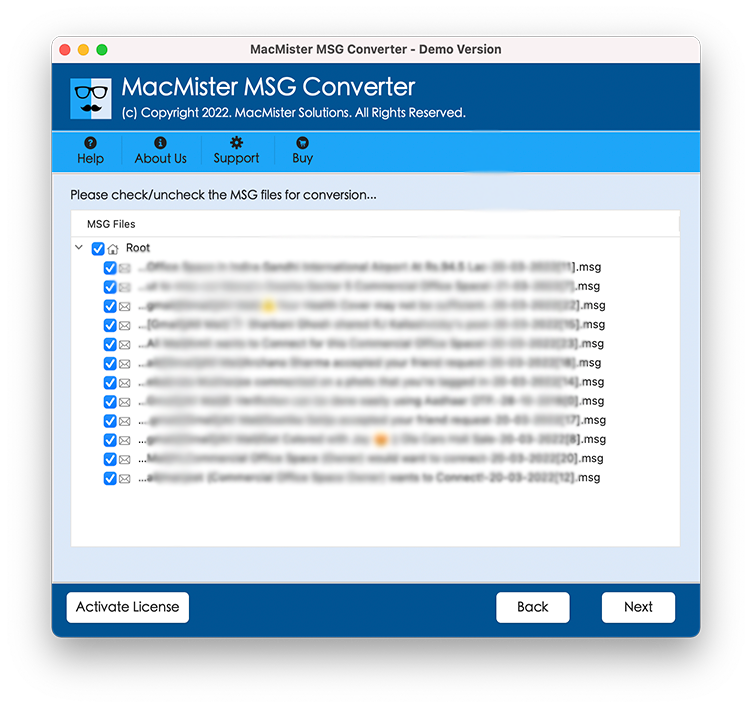
Step 4. Time to select the “IMAP” option from the available saving menu, and add your email server credentials.
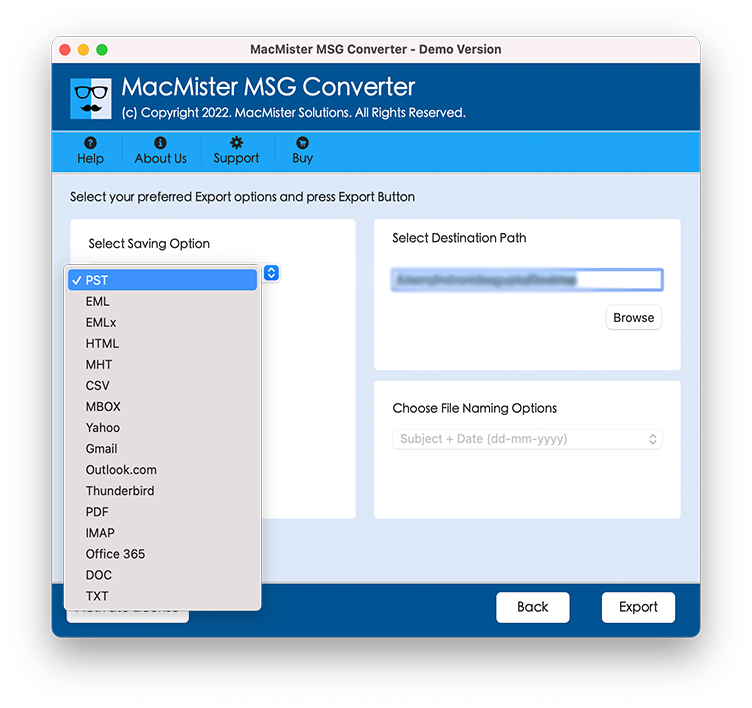
Step 5. More “Smart Sub-Options” are available, use them as per your need and move further.
Step 6. It will show you the “Live Screen Conversion” method, see below.
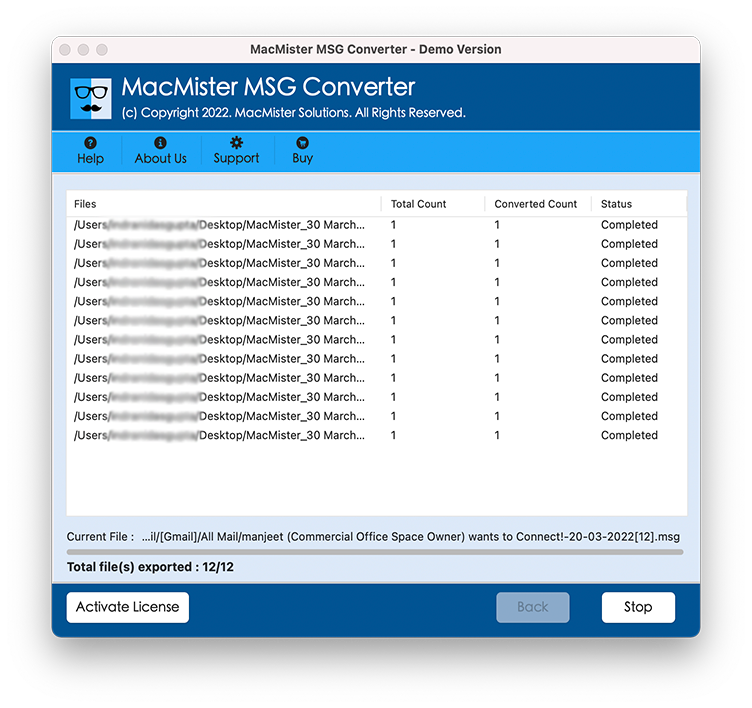
After the complete migration process, the software will show up “Complete Conversion” message, you just need to click “Ok” for the final procedure. We assure you that all your files will be safe and secure through the migration procedure as data safety is our prime priority.
Related Topics
Major Specifications of MSG to IMAP Importer for Mac Tool
Batch File Import – You are allowed to import multiple MSG files/folders to IMAP Server by keeping complete details safe. This process helps users to save time and effort to import large-scale MSG file data.
Easy Understandable GUI – It’s perfectly developed and designed with an easy-to-use interface to help major professionals or non-technical users to execute the task of importing MSG files to IMAP macOS.
Includes Total Data – During the importing/migration process software perfectly allows you to keep complete data safe. You can import MSG (Emails, Contacts, To-do-list, etc.) into IMAP Server hassle-free.
Give More Saving Options – You can directly import MSG files to IMAP as well as PDF, EML, EMLx, Thunderbird, Outlook.com, Microsoft 365, Yahoo, CSV, HTML, and many more.
No Size Limitations – Import small files or large file sizes, both are allowed as the software supports to migration of unlimited files at a time with no risk of any data loss.
Runs with All Mac OS Versions – Software works perfectly well with all available Mac OS / OS X versions such as; Mac OS X 10.2 (Jaguar), Mac OS X 10.1 (Puma), Mac OS X 10.3 (Panther), macOS 11 (Big Sur), macOS 12 (Monterey), macOS 13 (Ventura) and more.
Summing Up Together –
In this blog post, we have clearly explained the process of importing MSG files to IMAP Server on Mac. It’s become easier and stress-free by using the MacMister MSG Converter for Mac tool. We refer you to use this absolute tool to import/migrate MSG files to IMAP Server in a hassle-free manner by keeping all the existing details intact. You are also allowed to import bulk MSG files to IMAP on Mac as the software supports multiple file migrations in one go. Working DEMO is available on a trial basis and for further assistance, you can contact – MacMister Technical Team, we are happy to help you anytime.