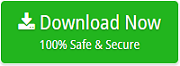Read MSG File on Mac without Supported Platform

Lot of Mac users receive MSG files from a colleague using Windows OS. However, MSG is a file type which is not supported by Mac OS. So, in order to view its database, one need to change MSG file format into a Mac readable file type such as PDF, EMLx, EML, MBOX, MHT, HTML, DOC, TXT etc. But do not get panic as MacMister MSG Converter for Mac solution is here that will help you to read MSG file on Mac by adapting an easy method.
MSG is a file type of Outlook for Windows that stores single file of tasks, contact, appointment, or email message. It includes multiple fields such as appointment details, message body, contact information, recipient, date, sender, subject and task description. The file also contain other fields as well such as contact information, appointment details, recipient, message body, subject, task description and date. If you try to view MSG file on Mac, then you will encounter an error for sure. So, to discard this, you need to use a format that is compatible with both macOS and Windows and help users in accessing MSG file on the required platform.
There are multiple solutions available that allows to read MSG file on Mac instantly. Thus, in the segment, we have discussed different ways that will manually or directly help in viewing MSG files easily.
Here, we have highlighted a manual approach first and then we will list the steps that directly help you see MSG file content on Mac platform without data loss.
Manual Method to Read MSG File on Mac
The manual solution has multiple steps which we will discuss one by one in the section:
Install Mac Outlook Email Client
If you have Outlook for Mac on the system, then there is nothing to worry about. But, if the email client is not installed, then install it on your Mac system. Moreover, the process is also possible through VMware Tool. You can download it on Mac and run Windows as a parallel desktop. So, on Mac you can use Windows Outlook and import MSG file in the same to view its data. It is a free method that allows to view all MSG mails and attachments on macOS.
Download Live Mail on Mac
The second option to access MSG file data on Mac is by downloading Windows Live Mail on macOS. MSG is a format which can also be accessed in Live Mail. So, by using the same, users can view entire emails and attached documents of MSG on Mac.
Get SeaMonkey to View MSG File on Mac
- Install and launch SeaMonkey on macOS.
- Navigate to Windows tab, choose Mail and select New Groups.
- When you are ready for email account setup, click Cancel.
- Now, you will see File button appearing on top left corner, click on it to open drop-down menu.
- Choose Open File option displaying in the list.
- Select required MSG file to view.
When all MSG files are imported in SeaMonkey, then you can easily read it in the same on Mac.
All the methods discussed above need to be implemented under expert’s assistance. Moreover, make sure to get the backup of MSG file before initiating any method.
Read MSG File on Mac without Supported Email Client
By using the advance and all-in-one Mac MSG Converter Tool, one can convert and read MSG files into multiple file types and email accounts. The software has the ability to change MSG files into 15+ saving options such as PDF, MHT, HTML, DOC, TXT, ICS, CSV, EML, EMLX, G Suite, Gmail, O365, Outlook.com and more. However, the three simple step process makes the application feasible and handy for all technical and non-technical users.
Moreover, the features of the software gives extraordinary result when applied appropriately. Download the trial edition now and check the entire functioning in seconds.
Steps for MSG File Accessibility on Mac
Step 1. Run MSG File Reader on Mac.
Step 2. Load MSG files on the software with the help of Add Files and Add Folder. Click Next.

Step 3. MSG files starts showing up and will display with checkboxes. The checkbox allows to access selective MSG files if required otherwise hit Next.

Step 4. Choose saving option as per need by clicking Select Saving Option.

Step 5. Each saving option has sub-options. Apply them according to your need and press Export.

Step 6. Verify the process by checking the Live Migration showing on the screen.

Procedure ends with a message “Conversion Completed”. After this, check out the log report which will be generated automatically that will show all the details of the conversion. Now, you can open resultant file to check the originality. You will see that file is converted with 100% accuracy.
Note. Download trial edition and experience the working of the application as well as the associated features. It allows to read 25 MSG files on Mac free of cost.
Conclusion
The segment discussed different ways to read MSG files on macOS. Users can use the suitable method and perform the process accordingly. But, it does not matter which technique you are opting, just make sure to take backup of MSG files. In case you need any help in accessing MSG files on Mac, contact MacMister support team.