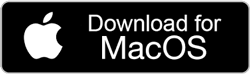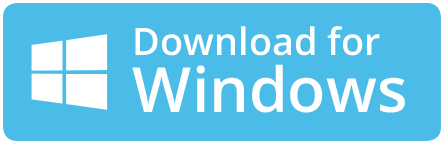How to Import EML Files into Gmail on Mac?
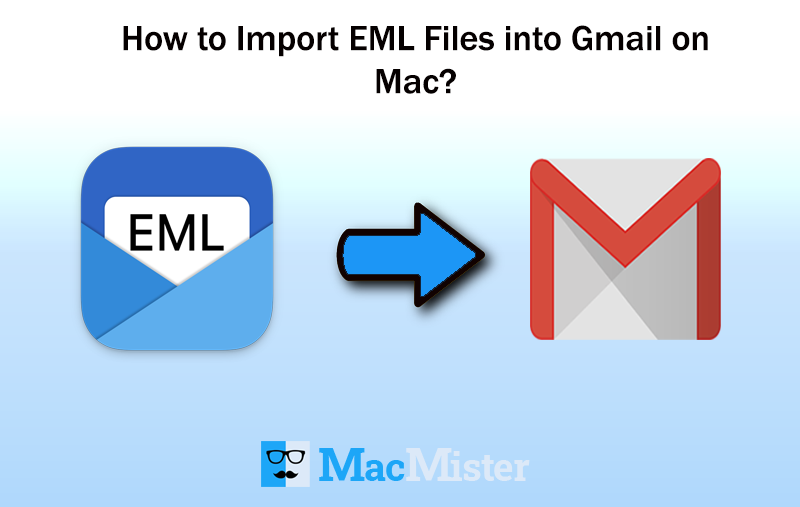
There are many Mac users who currently facing obstacles in implementing the process to import EML files into Gmail account on macOS. The procedure isn’t complicated but it could be challenging for those who urgently need to move into a Google Workspace email account. Because Mac is considered a secure operating system. And users who are having several confidential files on the same have to choose a solution that guarantees safe migration. So, with no more ado let us start with the process but first understand what EML file is.
EML is a single email message file that is represented with a .eml extension. Like MBOX, it is also supported by multiple email clients such as Windows Mail, Zoho Mail, Zarafa, Outlook Express, Apple Mail, Thunderbird, and more. But, the main concern is why users want to import EML files into Google Mail account.
Reasons to Import EML to Gmail on Mac
Now, in the section we will be discussing some scenarios that will clarify why migration of EML files to Gmail is necessary.
Scenario 1.
I moved to from Thunderbird to Gmail account recently. And, before deactivating my Thunderbird account I extracted some of my important files from the same that got saved with .eml extension. But, now I am looking a solution that could help me exporting them in my new Google Mail profile. Because there are some crucial information which I need to read but not able to find any method to do the same. In case you have any solution please recommend ASAP!
Scenario 2.
Yesterday I have received a folder from my colleague which is full of multiple EML files. But, I am using a Gmail account on my Mac OS. The problem is I am not aware of which method I should adopt to transfer EML files to Gmail. And due to official requirements I need to extract EML data immediately. So, if anyone has a suitable technique please let me know!
There are many similar queries on forums that users are continuously asking these days. So, here in the following section now we will be discussing one of the easiest and safest way to access EML file data in Gmail account.
How to Import EML Files into Gmail/Google Mail?
Mac EML Converter is a solution that allow users to batch import EML files to Gmail directly with precise mail data and attachments. The application is introduced with an instinctive GUI and a friendly environment that users can easily operate. And, the process can be performed by any technical and novice users without taking any guidance from external source. The software possesses only three steps. In other words, it is a time-saving solution because the tool has the ability to import multiple EML files to Gmail on Mac in just three easy clicks.
Moreover, the tool is loaded with many wonderful features that will help users saving the EML files into Gmail as per requirements. However, there is a trial edition as well which users can download to test the functioning of the application for free.
Steps to Import EML to Google Workspace Account on Mac
Step 1. Run EML to Gmail Migration Tool on macOS.
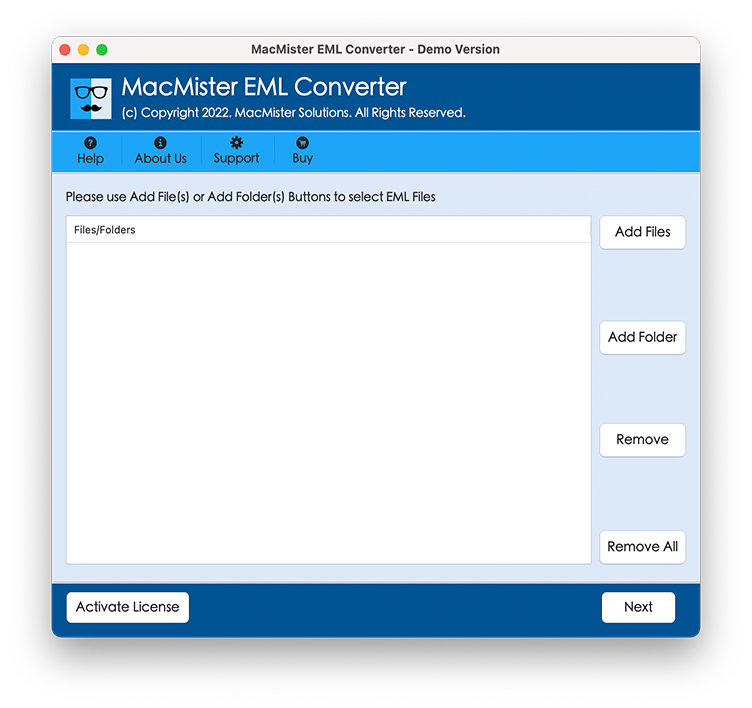
Step 2. Select the required EML files or folder and upload the same on the software with the help of Add Files and Add Folder button. After this, press Next.
Step 3. EML files start loading on the software. They will appear with checkboxes. However, users can take help of a checkbox if they want to import selective EML files to Gmail. Now, click on Next.
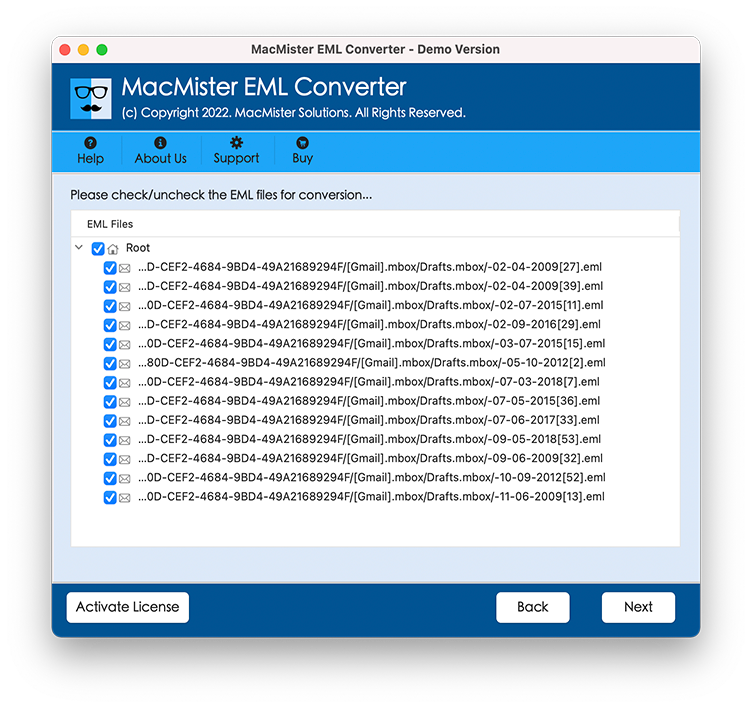
Step 4. Take your cursor to Select Saving Option and choose Gmail option.
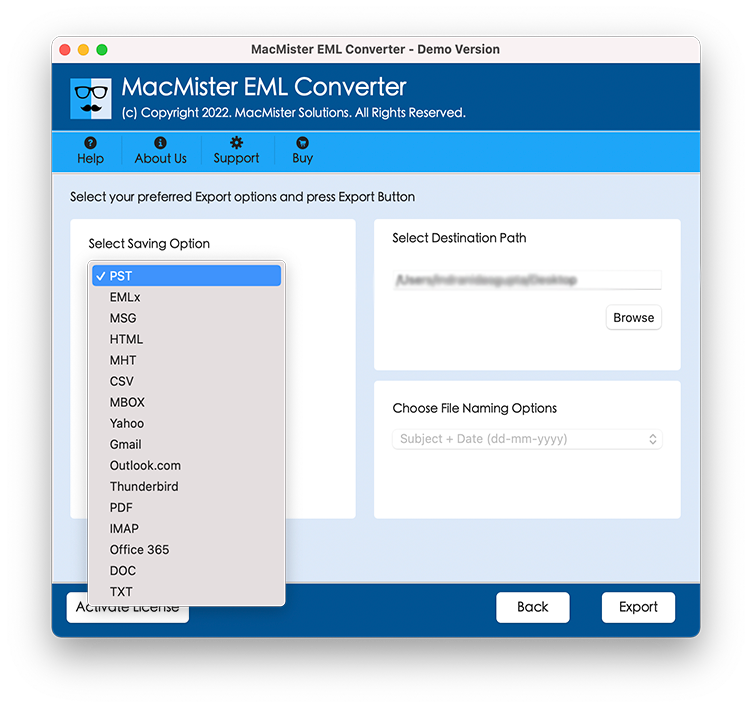
Step 5. Enter Gmail credentials and start the process by clicking Start Backup button.
Step 6. Check live migration of EML files to Gmail and track process status.
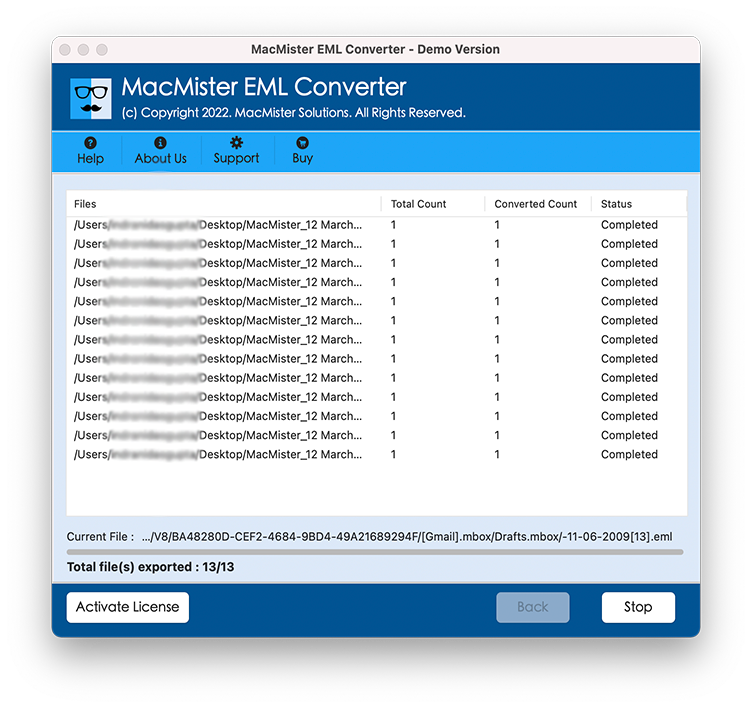
Users will come across of a notification when a process completes. They will receive “Conversion Completed” message with OK button. Click on it and go to specified Gmail account. Check the migrated EML files. You will see that their formatting properties and file structure will be saved with 100% accuracy.
Why I should Choose EML to Gmail Application?
Secure Conversion –
EML to Gmail Tool will help users in implementing the conversion of EML files to Gmail securely. The application will keep the Gmail account credentials protected during the process.
Use Dual Modes –
The software is programmed with advance dual mode options i.e. Add Files and Add Folder. The Add Files will help in adding the desired EML files on the software whereas Add Folder will help users loading the complete folder containing multiple EML files.
Batch Conversion –
The EML to Gmail application includes batch mode option as well that allow users to batch migrate EML files to Gmail at once. And this process can be achieved by taking help of Add Folder button.
Direct Migration –
The software will save users time by offering direct migration facility. When a user chooses Gmail as a saving option, the tool will ask to provide Gmail login details. After this, the app start transferring all EML files to Gmail directly.
Maintains Originality –
The EML to Gmail utility has the ability of maintaining the file originality after the migration process. When users open the resultant files in Gmail account, they will see that their data is accurate and unaltered.
Mac OS Supported –
The app supports all Mac OS versions. Users can import EML to Gmail on macOS Ventura, Monterey, Big Sur, Catalina, High Sierra and earlier macOS editions.
Final Thoughts
The above write-up delivered the powerful and easy solution to import EML files to Gmail account. The EML to Gmail application has impressive functioning and able to carries out the accurate output in less time. And in-between the solution will take care of user’s original database. However, the software is launched with a freeware version. With the help of it, users can save 25 EML files to Gmail for free. For any queries, contact MacMister Support.