Ways to Fix Outlook for Mac Not Syncing with Exchange Server!

Outlook for Mac not synching with Exchange Server is a common issue. Many Mac users need to deal with the same on a regular basis. So, in the post, we will discuss the different fixes to resolve the problem and also describe the reasons behind the error. Without more ado, let’s get started.
Outlook for Mac users often face issues like “Outlook for Mac unable to connect with the Exchange Server” or “Outlook for Mac not syncing with Exchange Server”. Such errors usually occur when Outlook’s connection with the Exchange environment is disrupted or the Outlook database is completely corrupted.
Outlook for Mac delivers connectivity with Exchange on a Mac platform. It allows users to work without an internet connection in an Exchange environment. The synchronization between the Exchange Server & client app i.e. Outlook for Mac is performed so that the modification done on one the server side will automatically reflect on the client side. And at times, the synchronization process of Outlook for Mac to Exchange Server gets affected because of unexpected errors, inappropriate configurations, or OLM file corruption. Due to this, the mailboxes will be unable to get updated on the server side or client-side. And, so it becomes necessary to fix Outlook for Mac not syncing with the Exchange Server account.
Reasons behind Outlook for Mac Unable to Connect to Exchange Server
There are multiple reasons behind Outlook for Mac not syncing with Exchange Server and some of them are:
- Outlook for Mac is working in offline mode.
- The connection of Outlook Mac with Exchange is absent.
- Settings are inappropriately configured.
- The Outlook cache is badly corrupted.
However, here we have highlighted a few common issues. Some will find more other than these errors. But, with that, we are also providing techniques that will help fix synchronization issues in Outlook for Mac.
Fix Outlook for Mac Not Syncing with Exchange Server
Check Offline Mode
It is the most basic check that one can implement before adapting the other method. Navigate to the Outlook menu and see if the option of Work Offline is selected or not. If selected, then unselect the same and check if the synchronization process is now working perfectly.
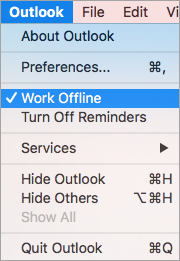
Rebuild Outlook for Mac File
Fix the issue by performing the troubleshooting as discussed here. First, you need to close Outlook for Mac-associated processes that are currently open on the system. Now, take the backup of Outlook for Mac identities folder in a C drive. Then, click Outlook application by pressing the Alt key on hold to start the application of Microsoft Database Utility. Here, choose the desired identity to recreate and tap the Rebuild option to create it. Wait until the process completes.
Clear Outlook Cache Data
The procedure will work when the particular folder is unable to synchronize but the other Exchange folders sync with Outlook for Mac email application. Follow the process:
First, make sure that Outlook for Mac is connected to the Exchange Server. Right-click on the specific Exchange folder that is giving a challenge and then select the Properties option. Now, navigate back to the General tab and click the option of Empty Cache. Next, check if the folder is properly synchronized and if new items are received in it.
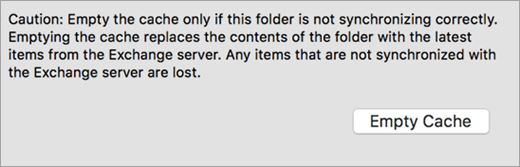
Ensure Exchange Connectivity
The error can arise due to an issue in connection of Outlook with the required Exchange Server account. One should check it to confirm if this is the issue. Here is the fix:
Open Outlook Mac. Go to Tools and click Accounts. Check over the Exchange account. If you find an orange indicator with the Exchange account, that means there is some issue. One can try disconnecting and reconfiguring it. Try to create a connection with the Outlook through web and verify the status of the Exchange Server. If everything is under control, then try again to connect it to the required server.
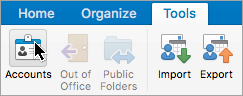
Check Outlook for Mac Update
Sometimes, the missed out of critical updates can lead to Outlook for Mac not syncing with an Exchange Server error. To update the same, follow the steps mentioned below –
Open Outlook. Go to the Help menu. Click Check for Updates.
Microsoft AutoUpdate Window will appear, choose Automatically. You can also select the time duration for the Outlook update appearing under the Check for Updates option.
Re-index Outlook for Mac Email Client
Follow the steps that will assist you to fix Outlook for Mac not syncing with the Exchange Server.
- Close the running applications.
- Tap on the Outlook icon in the launcher to open Outlook Index Tool.
- Click Reindex option when selecting the database.
- Launch the terminal after Reindex process finishes. Then, run the following commands:
sudo mdutil -E /
sudo mdutil – i on /
Restart the Sync Services Agent
One can restart the Sync Services Agent to resolve Outlook for Mac not syncing with the Exchange Server issue as it is one of the recommended and best fixes for the process. Follow the steps to perform the process easily:
- Close Outlook for Mac email client, if open.
- Navigate to Applications and click Utilities.
- Select the Activity Monitor option.
- Navigate to the tab Process Name & tap Sync Services Agent.
- Choose the process and click the Quit option.
- At last, exit the Activity Monitor and access Outlook for Mac email account to see if the issue is resolved completely or not.
The above-discussed methods are easy to implement and to some extent resolve the synchronization issue between Mac Outlook & Exchange Server. You can try these fixes and get rid of the frequent errors appearing. But, what you will do if Outlook files become inaccessible? However, you can think about rebuilding the office database with the help of MS Database Utility. It is available at its default file path i.e. /Applications/Microsoft Office 2011/Office/. You can again build the database with the help of the utility by clicking the identity of the database to rebuild. If this also does not work, then retrieve the inaccessible Mac Outlook data with the help of the professional tool.
How to Access Outlook for Mac Database on Mac?
With the help of Mac OLM Converter by MacMister, one can perfectly resolve the file inaccessibility issue and access OLM files in a required saving type on macOS. The application is simple, effective, and highly advised. Both professional and novice users can independently handle the impeccable utility and save OLM files into 15+ saving options such as OLM to MBOX, MSG, EML, PST, PDF, MHT, HTML, CSV, DOC, Gmail, G Suite, Yahoo, Thunderbird, and more. The steps are also simple and time-saving. They will help users to perform the conversion of OLM files in just a few seconds.

Moreover, the features of the software will deliver the desired and amazing results to users. However, one can check the free demo and test the working of the tool for free.
Working Steps to Access Outlook for Mac OLM Files
Step 1. Download, launch, and open OLM Converter on a macOS platform.
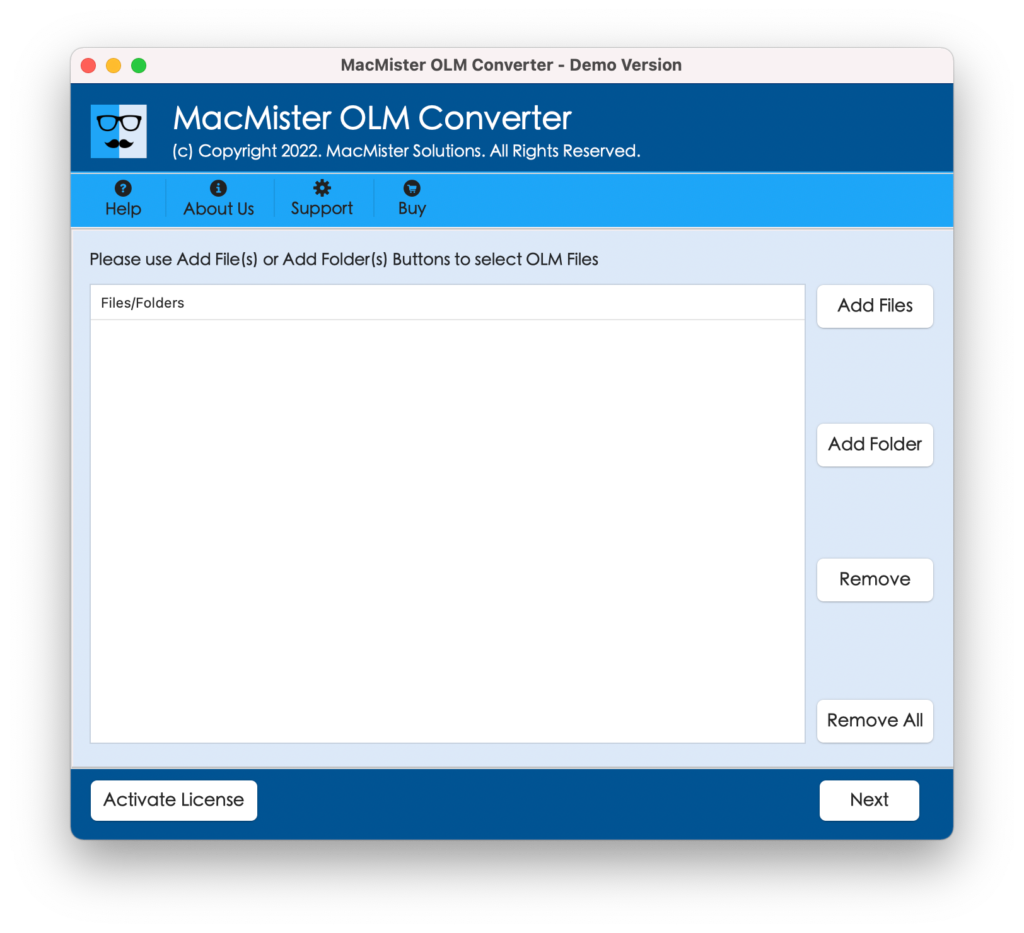
Step 2. Utilize the dual options i.e. Add File(s)/Add Folder button to add required OLM files on the application. Click Next.
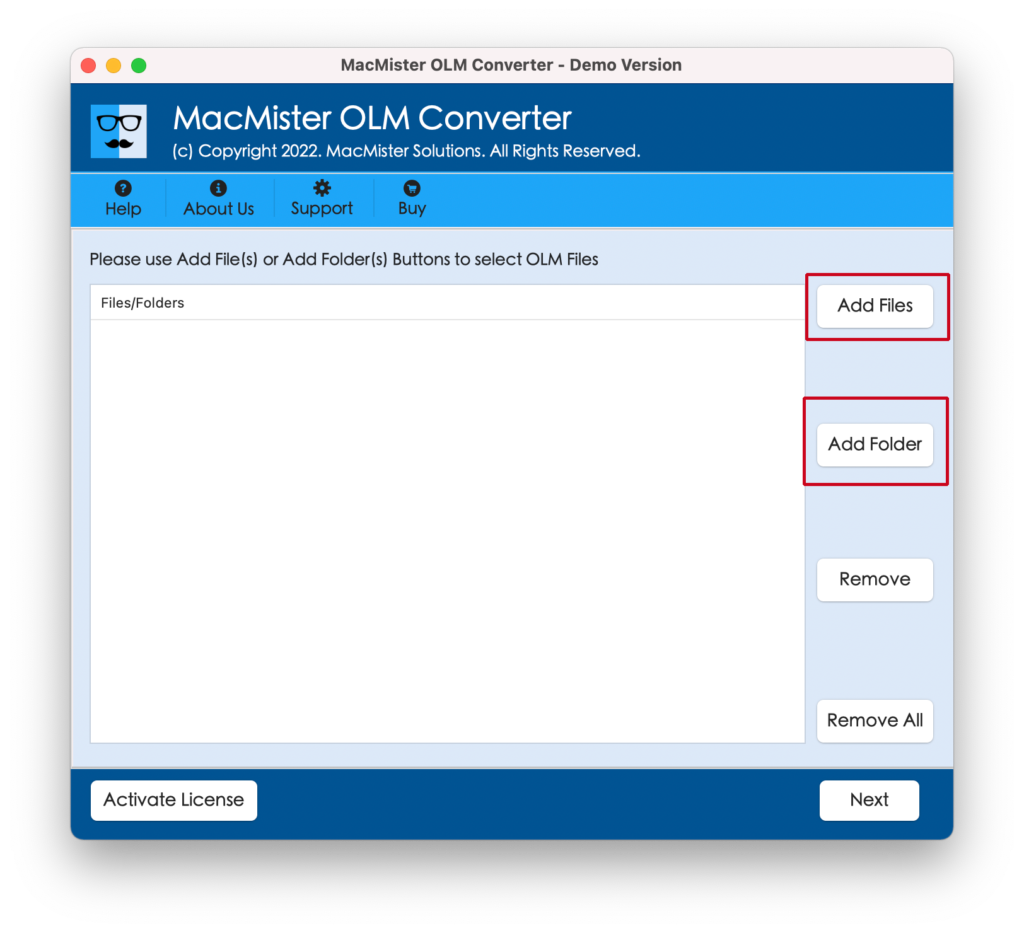
Step 3. The application will start the scanning process and add the selected OLM files on the software panel one by one with checkboxes. The checkboxes are added so that users can perform the selective conversion if needed. Click Next.
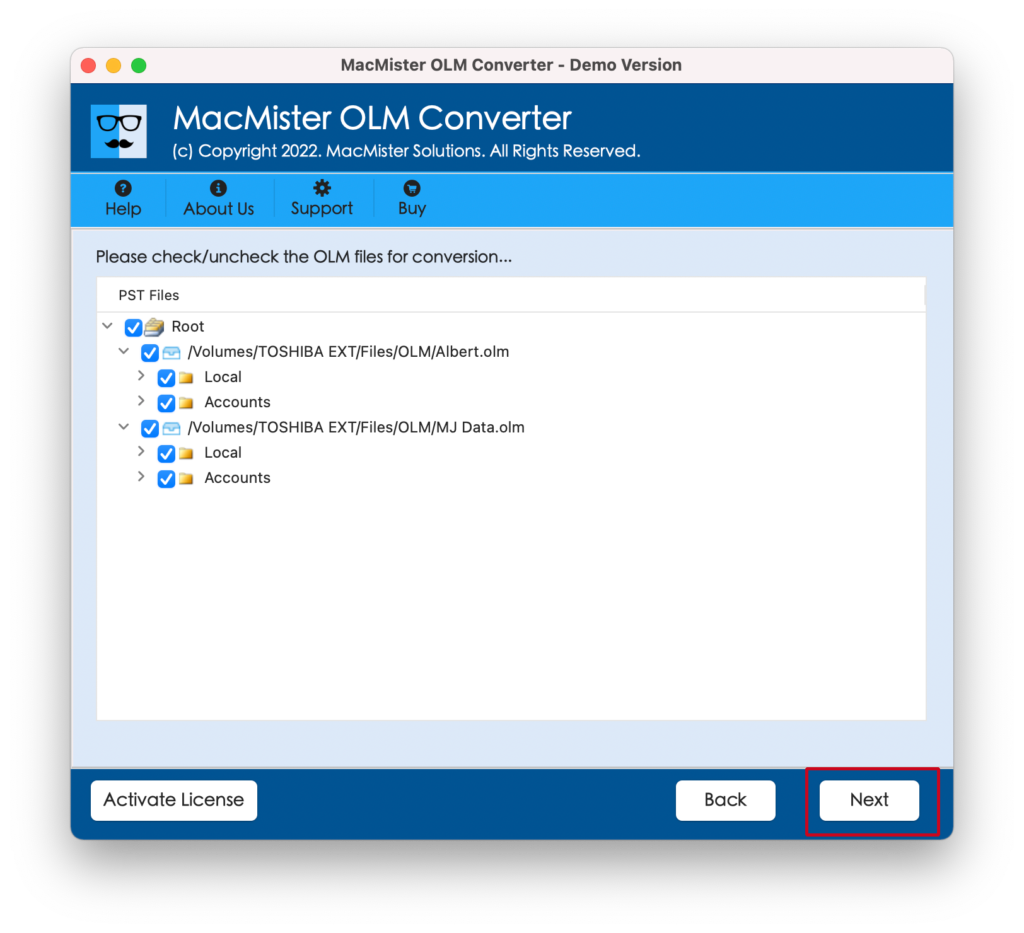
Step 4. Click Select Saving Options to choose the required saving type to convert OLM files.
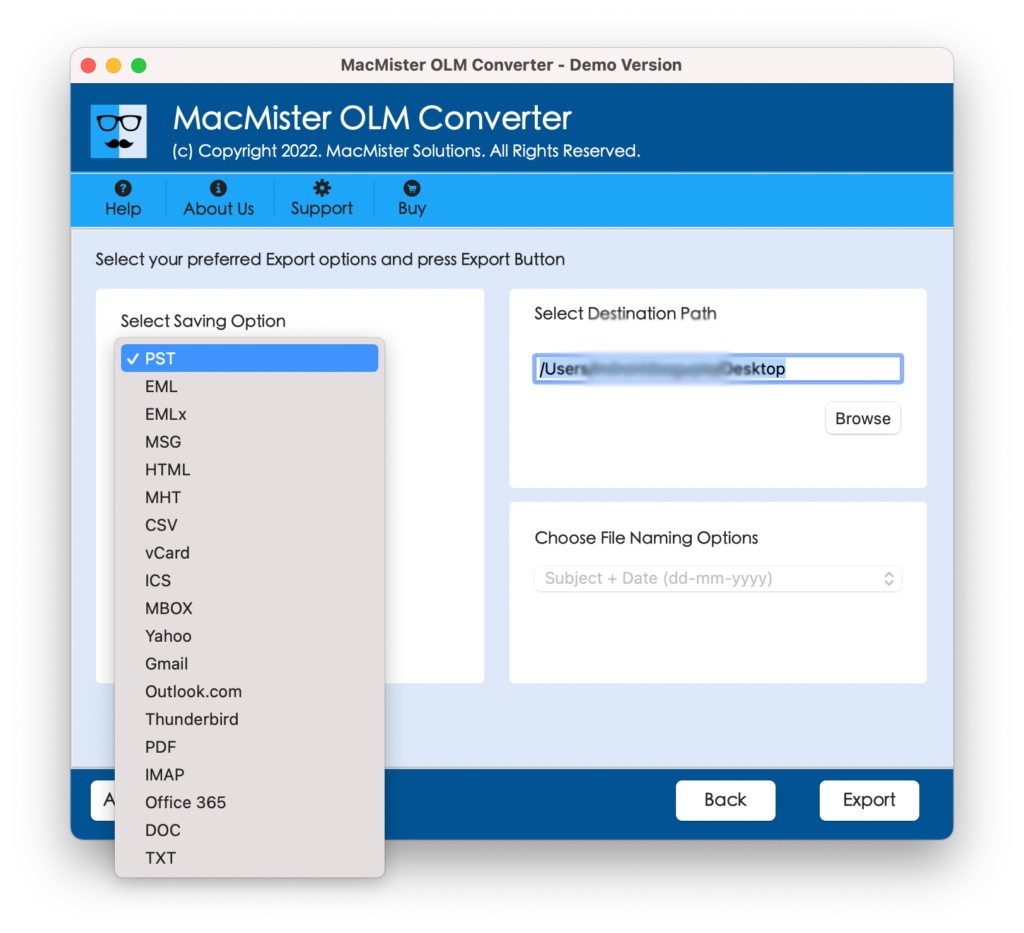
Step 5. Set the sub-options of a selected file type as per requirements and start the process by clicking the Export button.
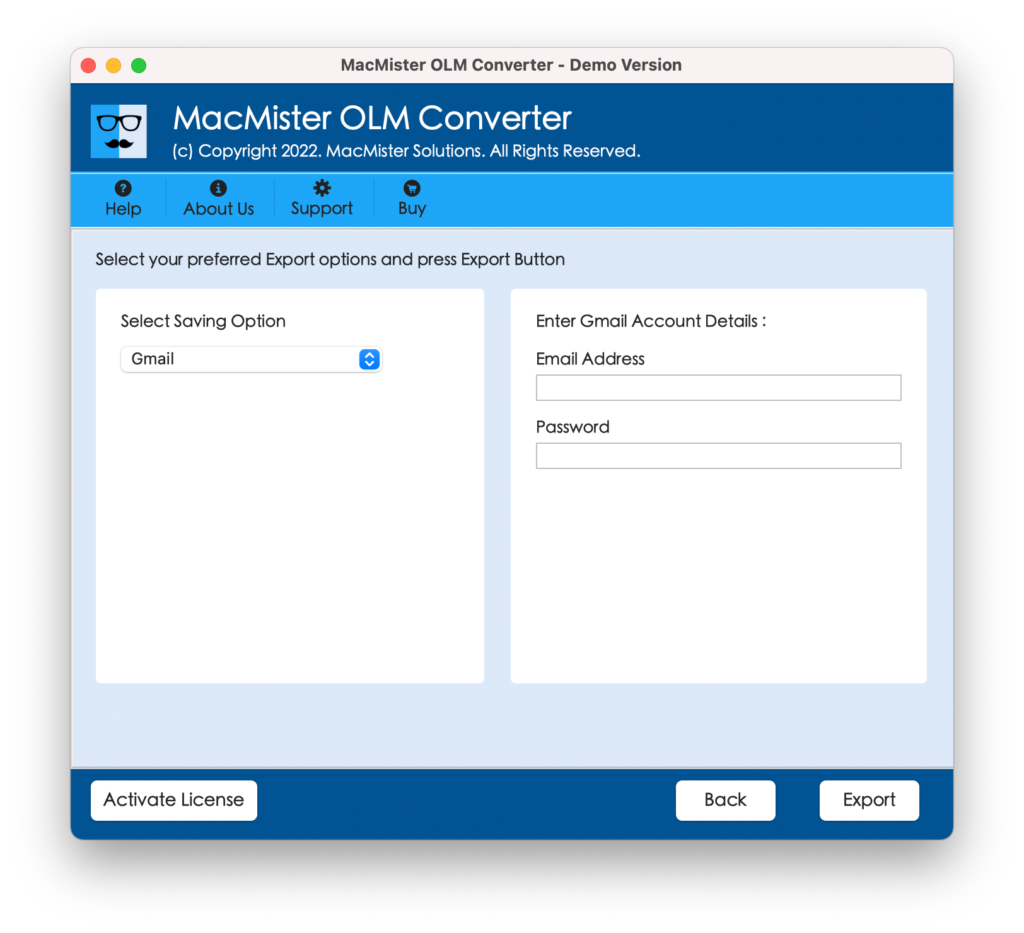
Step 6. The process will start and the live process will appear on Live Conversion window.
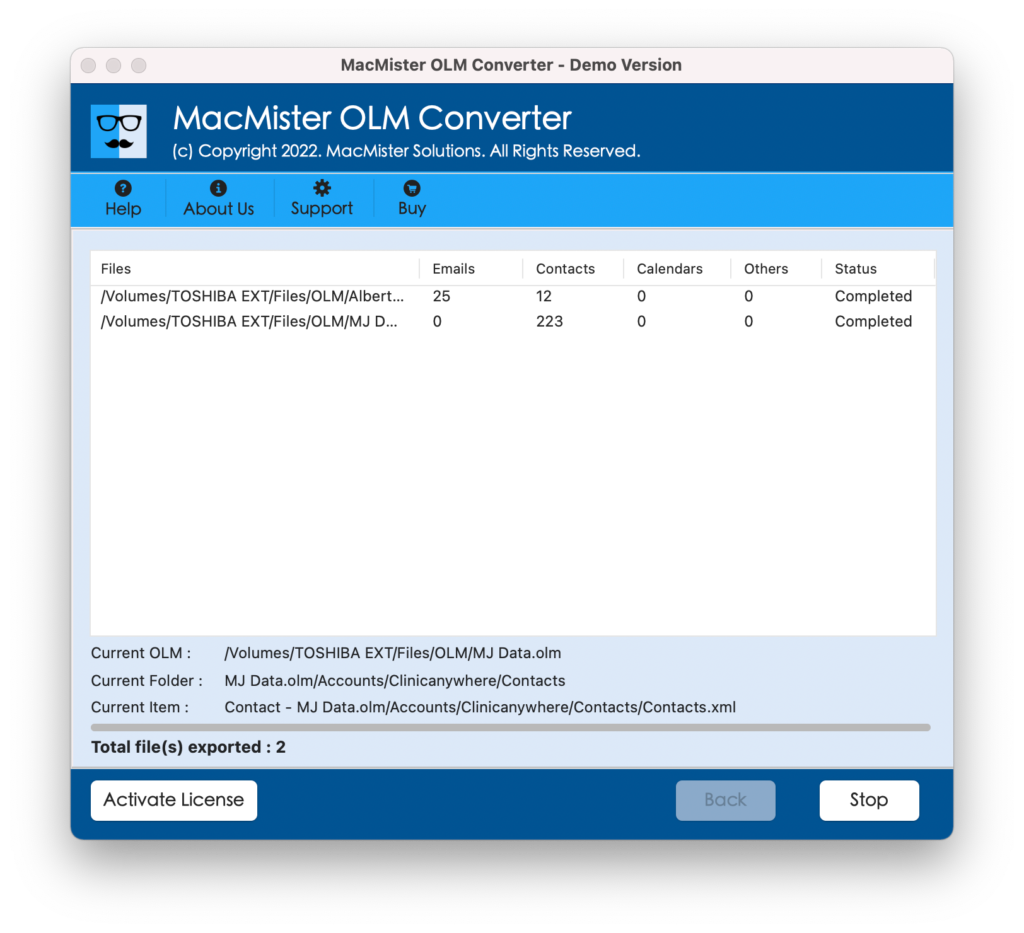
The tool will take a few seconds to finish the whole process. After the entire task finishes, users will receive Conversion Completed pop-up. Click OK and check the resultant files.
The email message content will remain accurate and the formatting properties will also appear without any alteration.
Epilogue
In the article, we have discussed some fixes that can help users to resolve Outlook for Mac unable to connect to Exchange Server platform. With these solutions, we also offered a professional secure technique that will help to convert Outlook for Mac mailboxes into 15+ saving options.
This process will make the inaccessible files accessible. It comes with a free download edition that can be used by users to test the working of the app for free. Moreover, it will allow you to save the first 25 files from the OLM folder free of cost. For any assistance, you can contact MacMister Support.