How to Transfer Cox Email to another Account?
Are you migrating to a different email account from Cox Mail and thereby wondering how to transfer Cox email to another account safely? Continuously searching for a simplified and effective approach for the same? Not to worry, just read the article and you will find a solution that will successfully transfer Cox email to another account easily.
There are basically multiple ways to implement the necessary process. One is the automated approach and another using manual steps. We will discuss both the methods one-by-one in the further section and later you can pick the one that looks more suitable to you.
Method 1. Directly Transfer Cox Email to Another Account
The easy and simplified procedure to transfer Cox emails to another account is MacMister Email Backup Software Mac & Windows. The application includes 15+ saving options in which users can directly transfer Cox emails with attachments. It has intuitive GUI which is easily manageable by all types of users with ease. And most important, the tool has the ability to finish the process in minimum time as the steps are less in number.
Moreover, users will find many beneficial features in the application with the help they can transfer Cox email to another account as per their requirements. However, there is a freeware version available that can be used to understand the working of the app for free.
Working Steps to Directly Transfer Cox Email to another Account on Mac
Step 1. Download and install the application on any Mac OS machine.

Step 2. Choose Cox Mail from the left. Add Cox Mail login details. Tap Login button.
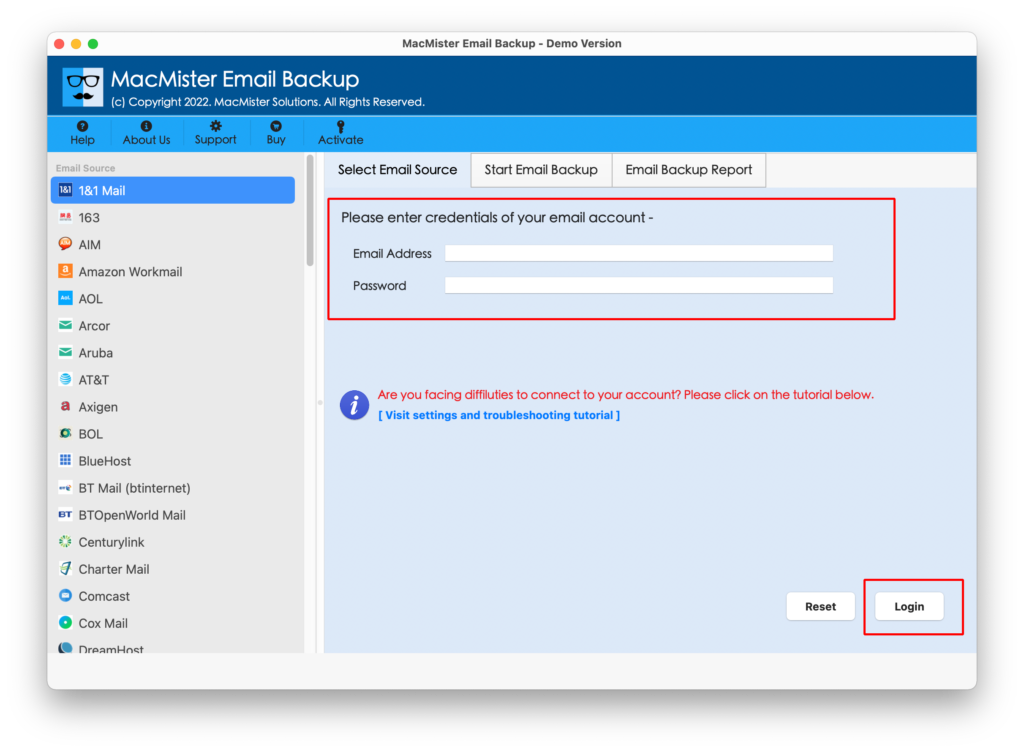
Step 3. The application will verify Cox Mail details and after connecting with the specified account, it will start to list Cox Mail mailboxes on the left pane.

Step 4. On the right, click on the Select Saving Options and choose the required file saving option from the drop-down list.

Step 5. Apply the necessary details and simultaneously use Filters if you want to transfer specific Cox emails to another account. Lastly, tap Start Backup button.

Step 6. The app will show Email Backup Report that shows the live migration progress of Cox emails.

The process will finish within seconds and then the notification message appears that confirms that the application has successfully transferred Cox emails to another account on Mac. Click on the OK button and navigate to the target location to check all the emails of Cox Mail account. However, you will see that every Cox email is accurately appearing. The data, layout, and formatting properties are also precise.
Advantages of using the Application
- Directly transfer Cox email to another account with emails and attachments.
- Keeps the confidential details of email accounts protected during the process.
- Supports 30+ webmail sources other than Cox Mail.
- Includes 15+ saving options to transfer Cox emails – PST, PDF, MSG, EML, EMLx, MHT, HTML, DOC, IMAP, Gmail, G Suite, Yahoo, Office 365, and more.
- Varieties of Filter options available such as to, from, subject, date, etc. to transfer specific Cox email messages to another account.
- Operational steps are limited that will help in saving the time and efforts of users.
- Shows live migration report which allow users to track the count of total emails transferred, emails left to transfer, and migration status.
- Launched in two different versions – Mac & Windows so that Mac & Windows users can download the app on their respective platforms and perform the process effortlessly.
- Easy and intuitive GUI makes the process simpler for all technical and novice users.
Method 2. Manually Transfer Cox Email to another Account
The manual method is divided into two steps to transfer Cox email to another account.
In the first step, make sure to have a new email account for the process. After choose the new email address, if you make use of Cox Business email domain such as @lvcoxmail.com, @necoxmail.com or any other, then you will not able to take the email domain with you. However, in case you have an email address with a custom domain name and thinking about continuing with it, then it is possible after pointing your MX records toward new email service provider. There are some providers who charge additional fee to access an email address with a custom domain.
The second step is to forward the existing account contents to new account. However, make sure to delete the already existing email content from old Cox Business email account during forwarding process.
Epilogue
In the article, we have discussed two different approaches to transfer Cox email to another account on Mac & Windows. The first method is direct, cost-effective, secure, and reliable. It has a friendly operational structure that both professional and non-professional users will find easy to use. Moreover, the application is designed with numerous beneficial features that are useful in transferring Cox email to another account as per specific requirements. However, users can download its trial edition and check the working steps free of cost. Also, users can transfer first 25 Cox email messages to another account free of cost. On the other hand, second method possesses manual steps that only technical users will able to understand. And it is recommended to take help of the expert’s support while implementing the process because the steps are confusing and very technical.
Note. Choose the solution wisely and trouble-free transfer Cox email to another account in few seconds.