Tutorial on How to Backup Mail Folders on Mac?

Many users are finding a solution to backup Mail folders on Mac and this could be due to any reason. But no need to worry anymore, MacMister blog is here to help you out…
Mac Mail is a default email client of Mac OS and supports Mac OS X 10.0 and later editions. However, several Mac users try to backup Mail folders from Mac for protecting crucial messages from unexpected loss of data or corruption or to create space to store more database. And, fortunately, there are multiple ways present which can be used to manage data on Mac Mail and each carries advantage with a drawback.
Let us understand these methods one by one and then you can decide which one is more suitable.
Backup Mail Folders on Mac using Time Machine
Time Machine is a first and foremost thought that most of the users opt when thinking to backup Mac Mail folders. Now, to perform the same, right-click on Time Machine icon appearing in the Dock, select ‘Backup Up Now’ from the pop-up menu.
Drawbacks
- Installation is required to enable Time Machine on Mac system.
- Risk of data loss if Time Machine backup failed unexpectedly.
Backup Mail Folders on Mac using Export Mailbox Option
Mac Mail Export Mailbox option is effective feature who wants to discard mails from Mail while keeping the copies. With this process, one can archive Apple Mail emails. And, in order to perform it, first –
- Create a Mailbox
- Open Mail and navigate to Mailbox
- Click New Mailbox
- Drag and drop the desired mails to new created mailbox.
Right-click on the mailbox appearing on right side and click Export Mailbox. Now, choose desired destination path to save MBOX file and hit ‘Choose’.
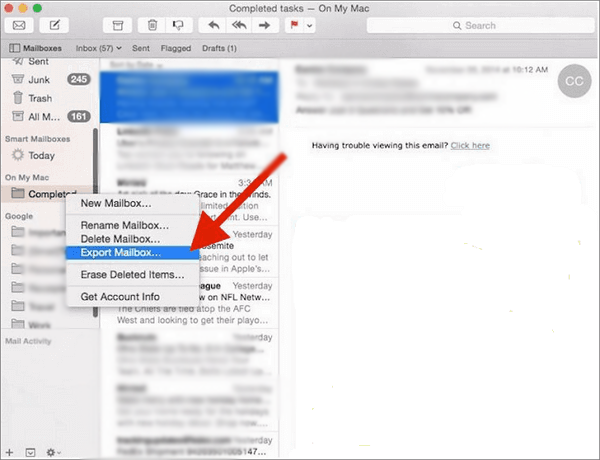
Drawbacks
There are users who experience data loss when archiving Mac Mail emails and also faced unknown issues that occurred without any reason.
Backup Mail Folders on Mac using Automated Solution
Mac MBOX Converter is a direct, time-saving, secure and error-free utility which allow users to backup Mail folders from Mac Mail in 15+ file saving options. The application equipped with simple approach and easy GUI so that all home and professional users can use without any efforts.
The software offers multiple benefits that makes the process easy and desirable for users. Users can apply the options as per need and perform the whole task as per requirement.
Steps to Backup Mail Folders on Mac using a Software
Step 1. Run Mac Mail Backup Tool on Mac machine.
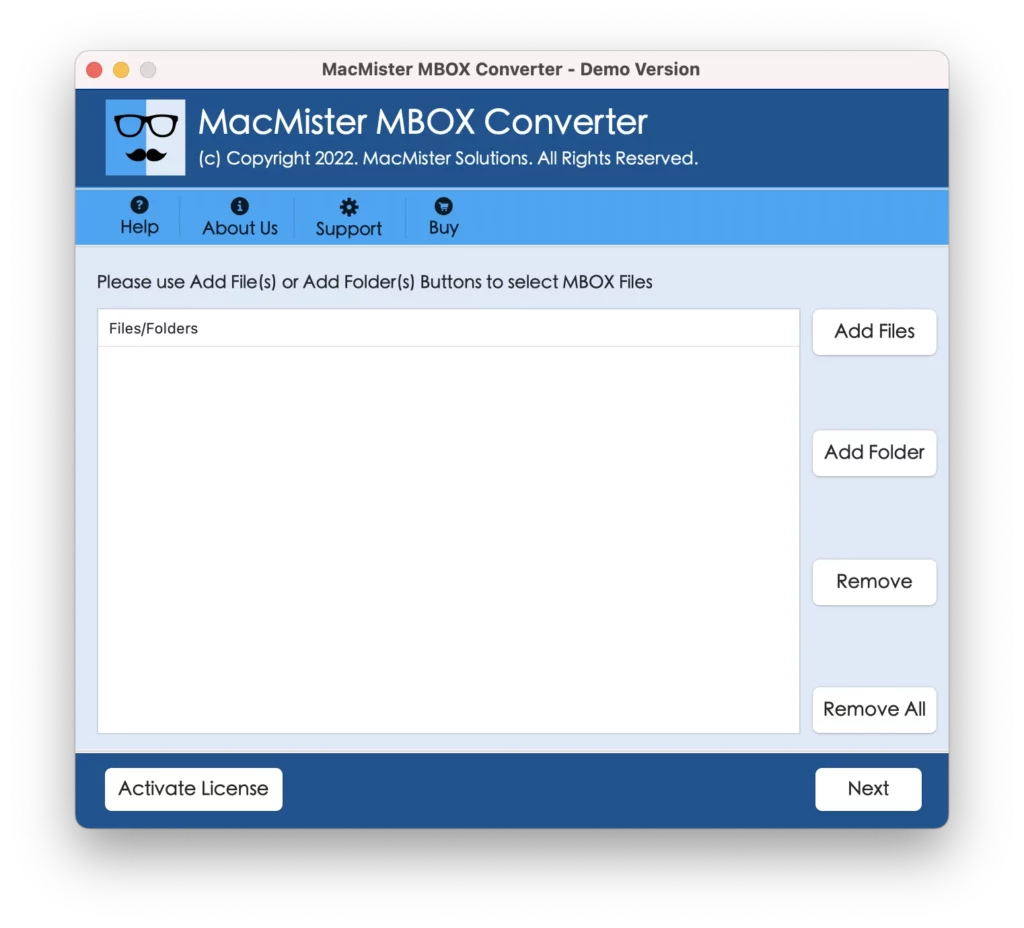
Step 2. Load Mac Mail mailboxes on the software using Add Files and Add Folder button. Click Next.

Step 3. List of Mac Mail mailboxes will appear with checkboxes. You can use the checkbox to export selective files. Click Next.

Step 4. Go to Select Saving Option and choose the required saving file type.

Step 5. Apply sub-options as per need and click Export.
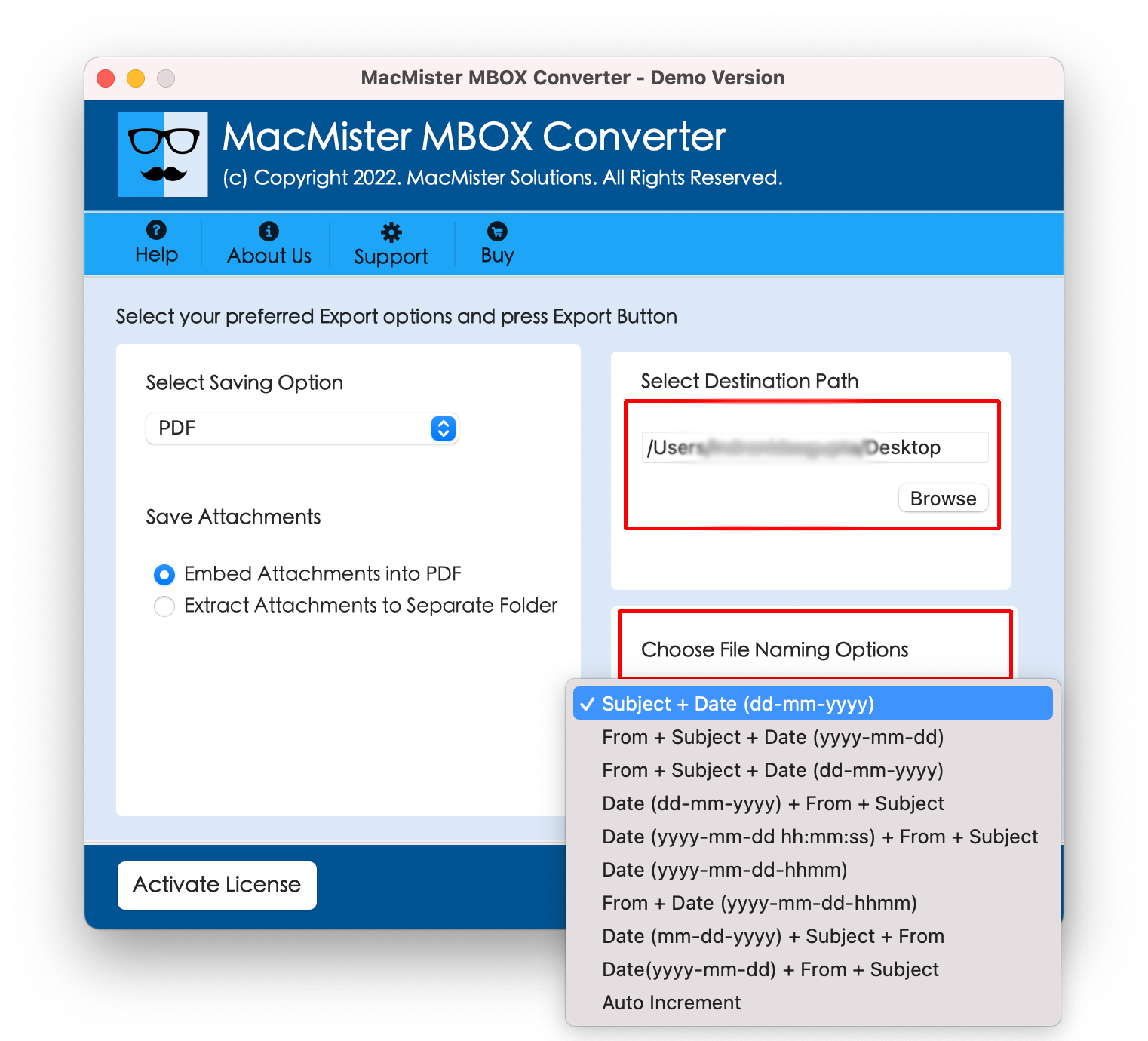
Step 6. Process will start in seconds and shows live conversion report on the software window.

Now, you can go to the location where you have saved your file and verify it. You will see that the complete data will be accurate and in an exact form.
Conclusion
The complete post has provided multiple techniques to backup Mail folders on Mac machine. Users can choose the desired method and perform the backup process. However, it is advised, if you are looking to backup crucial data, then always go for a solution that guarantees accuracy otherwise the free method could lead to data misshapen. In case you are confused which method to opt, then use unnecessary files first and try these solutions. Moreover, if you want to try the automated solution, then go with a free MBOX Converter for Mac first that allows you to test the complete features and working steps by enabling to transfer first 25 mails free of cost.
