Where MBOX Files are Stored on Mac Monterey, Big Sur, Catalina and Previous Editions?
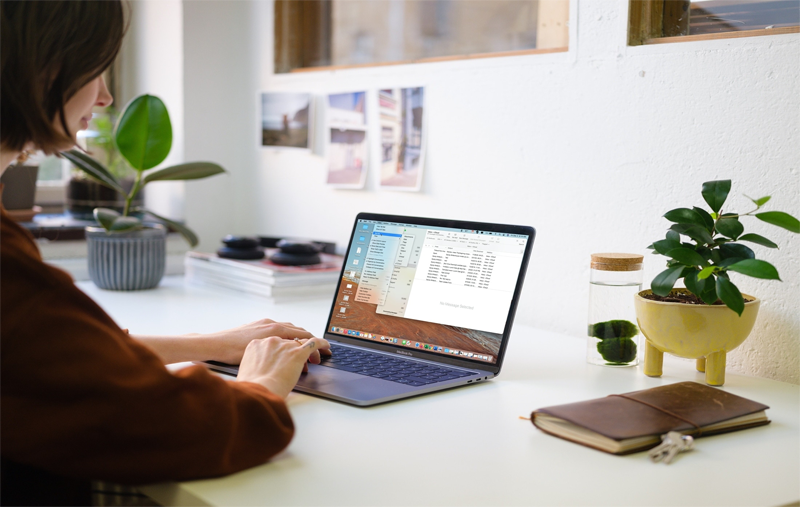
Mac Operating Systems or Mac OS X are popular worldwide, used for both personal and professional purposes. Like other operating systems, Mac is also available with a default application for email communication i.e. Mac Mail which also known as Mail. It is provided for Apple users for data management. Not only this, users will be able to communicate directly through desktop from one place to another.
The application is not only limited to Mac OSX. It also supports iOS devices along with the watchOS by the brand. Moreover, it uses S/MIME message encryption to provide complete security to users. The function will help them to securely send email from one end to other.
Note: Try all-in-one Mac MBOX Converter application to transfer mailboxes into popular saving options. It includes Outlook PST, MSG, MBOX, EML, Thunderbird, IMAP, Google Workspace, O365 and more.
However, people who recently adopted Mac OS X and using Apple Mail as an email client on their machine, they will get confused with few basic things. And one of the most common query they face is ‘where are MBOX files stored on Mac’ as they are unaware of the location where MBOX files are stored. So, to resolve the issue, the guidance is available which will give you the exact idea where the file is stored and how to access it appropriately.
Steps to Access MBOX Files Stored on Mac Machine
Follow the trouble-free steps and navigate to the precise location where MBOX files generated by Mac Mail is stored.
Supported Versions – 2,3,4 and all above.
- Go to Home directly once you opened the Finder window.
- Use the Home button present in the toolbar menu to access Home Directory.
- Navigate to Library, then Mail and then go to directory named Mailboxes.
By implementing these steps accurately, one can reach the exact location where Mac Mail stores user mailboxes with emails and attachments.
The mailbox directly is popular as Mail. The folder carries sub-folders of different items that are named after respective email accounts configured of Mail App. The POP and IMAP storage accounts are done with prefixed with POP- and IMAP-. The folders are easy to access as well as created with easy identifiable names such as Inbox, Drafts, Outbox, Sent Items etc. It will save emails in .emlx and store in .mbox folder. In order to access them, use Finder.
Users who are using Mac OS X Mail Edition 1, follow the steps and check out the stored MBOX data of Mail on Mac machine –
- Open Mac and go to Finder.
- From the Main Menu, select Go.
- Choose Go to Folder and in the find box, type – ~/Library/Mail/V2 for versions 5 to 8.
- Enter ~/Library/Mail/V3 for Mac OS X Mail.
Note: It is possible that the library of user is invisible, in such a case one need to first make it visible.
By following the above mentioned steps exactly, you will be able to access Mac Mail or Mail App v1.0’s mailbox location. Therefore, through this location one cannot access the mailboxes of Mac Mail but also be able to use it for other productive tasks-
- Copy the data and transfer it into a another machine. After this, take a physical backup of the same, just for future purposes.
- Copy the data and move it on a different machine. This will make it useful with a different application that supported same format i.e. MBOX.
- Archive the copy and create new Mac Mail mailbox storage.
You can do so many things with these files only if you know the accurate path of stored mailboxes. Moreover, ensure that all the stored data are safe and secure to access.