How to Fix Mail Server Errors in Apple Mail on macOS? – Step-By-Step Guide
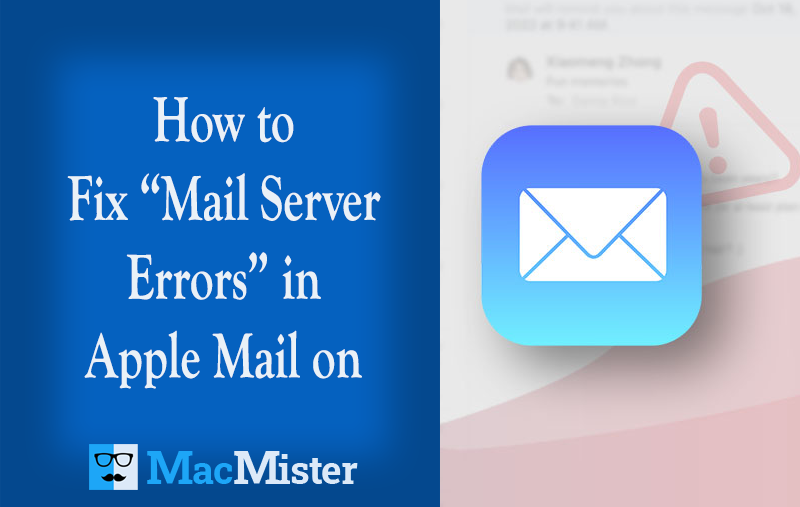
This blog covered quick and effective ways to fix mail server errors in Apple Mail on macOS, including restarting the app, resetting preferences, and re-adding your email account. If issues persist, switching to Outlook and using a tool like Apple Mail to Outlook can help with a smooth email migration.
If Apple Mail is not working properly, you might be unable to send or receive emails, which can disrupt your workflow. This issue can happen for several reasons, from server problems to app glitches. In this article, we’ll walk you through simple and effective solutions to get your Apple Mail back up and running smoothly.
Mac users frequently encounter problems with the Apple Mail app, such as the application becoming unresponsive, difficulty sending or receiving emails, and mail server errors. These issues can arise from various causes. In the following sections, we’ll explore several effective solutions to help you fix mail server errors in Apple Mail.
Common Reasons for Mail Server Errors in Apple Mail
- Incorrect Mail Settings: Wrong incoming/outgoing server details, ports, or authentication settings can cause connection issues.
- Network Issues: Poor or unstable internet connection may prevent Apple Mail from reaching the mail server.
- Corrupted Preferences: Damaged Mail preference (plist) files can interfere with the app’s normal functioning.
- Outdated macOS or App: Running an outdated version of macOS or Apple Mail can lead to compatibility issues with the mail server.
Methods to Fix Apple Mail Not Working on Mac OS
Here are some effective methods you can try to fix issues in Mac Apple Mail.
Step 1: Force Quit the Mail App to Fix Unresponsiveness
If the Apple Mail app becomes unresponsive or stops working, the first step is to quit and restart it. Here’s how:
To quit the app normally:
- Click the Mail app icon in the Dock to make it active.
- Press Command + Q on your keyboard.
If the app doesn’t quit normally, force quit it:
- Press Option + Command + Esc to open the Force Quit window.
- Select Mail from the list and click Force Quit.
After quitting, reopen the Mail app and check if the issue is resolved. If not, continue with the next solutions.
Step 2: Reset Apple Mail Preferences to Default
Sometimes, Apple Mail malfunctions due to corrupted preference files. Resetting these preference files can often resolve the issue by restoring the app to its default settings.
- Close Apple Mail if it’s open. Then, open Finder.
- Hit Go in the menu bar, and opt Go to Folder.
- Enter this path and press Enter: ~/Library/Containers/com.apple.mail/Data/Library/Preferences
- Locate the file named com.apple.mail.plist. Delete it by dragging it to the Trash.
- Restart your Mac and reopen Apple Mail to check if the issue is fixed.
Step 3: Remove and Re-Add Your Email Account
If your Apple Mail is still acting up, removing your email account and adding it back can often resolve syncing or connection problems. Here’s how to do it:
- Open the Mail app, then go to Mail > Accounts from the menu bar.
- Select the email account you want to remove from the sidebar, then click the minus (–) button.
- Confirm the deletion of the account.
- After the account is removed, click the plus (+) button and follow the prompts to add your email account again.
Final Thoughts
Apple Mail users on macOS may occasionally encounter issues, with the “mail server error” being one of the most common problems. While we’ve covered several quick methods above to resolve this error, if the problem persists, you might consider switching to a more reliable email client like Microsoft Outlook.
To make the transition, you’ll need to convert your Apple Mail data, stored in MBOX files, into Outlook’s PST format. The easiest way to do this is by using a professional MacMister Mac Apple Mail Converter. This user-friendly software supports all Mac OS editions including latest. This powerful tool allows users to load Apple Mail data (MBOX files) effortlessly and provides a clean, user-friendly interface suitable for both technical and non-technical users.
Once the Apple Mail data is loaded into the tool, users can view the complete folder structure on the left panel. From there, simply move to the right, click on Select Saving Options, and choose the desired output format such as Gmail, HTML, MSG, Thunderbird, CSV, PDF, Office 365, IMAP, Outlook.com, or others. Within moments, the emails are successfully exported while preserving the original structure, metadata, and attachments.
The software also comes with a range of smart features such as selective folder conversion, and custom saving options making it easy to customize the conversion process as per your needs. For hands-on experience, you can download the free trial edition to test the tool’s functionality before purchasing.