How to Import Yahoo Email to Outlook on Mac & Windows?
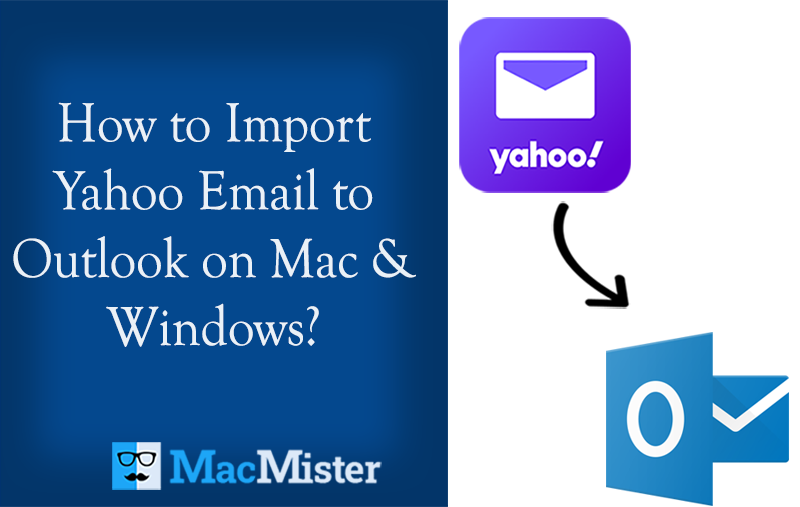
Are you a Mac user who now wants to move into Outlook for Mac email client from Yahoo Mail? Wondering how to import Yahoo email to Outlook 2021, 2019, 2016, and all earlier versions of Outlook email client? Searching for a reliable and secure approach to import Yahoo email to Outlook on Mac? Not to worry, simply follow the article mentioned here which has delivered a solution with the help of which users can successfully import Yahoo email to Outlook with attachments without losing a single bit of data.
Yahoo Mail is a popular webmail service that is completely free but also comes with the optimal fee for those who need to access its additional features. It possesses a flexible webmail interface. And with the help of the same, users can access and manage their emails effortlessly from any location any device, and at any time. Moreover, it has the support of POP3 and SMTP with the help of which one can synchronize its services with desktop-supported email applications. However, it is webmail-supported which is somehow a little disadvantage as well. Because webmail services are quite susceptible of hacking and that is why many organizations and individuals need to face a data breach. Not only this, taking regular backup of webmail emails will save users from unwanted misshapen. Let’s discuss some common reasons that put pressure on users to shift webmail emails to desktop-based email clients like Microsoft Outlook.
Why Saving a Copy of Webmail Emails on a Local System is Preferable?
Data backup is really important for every user. And, so here we have discussed some important reasons due to why users want to copy webmail emails with attachments.
Data Breach – If you are having a Yahoo Mail account then you could be a loyal client of the same after knowing its history of repetitive data breaches. In case you are thinking about leaving the webmail service but want to keep the confidential emails, then migrating to Outlook from Yahoo is a secure option.
Ransomware Attack – Ransomware Attack is easily spreadable through the web. So, never think that Yahoo emails are safe. You can avoid the same by importing Yahoo email to Outlook which will surely save your data from malicious attacks.
Data Security – Outlook has the ability to save its data in a local system. And, transferring Yahoo emails to Outlook will save users from several unexpected disasters and makes sure to safeguard the users confidentiality by offering a password protection feature.
How to Import Yahoo Email to Outlook on Mac & Windows?
There might be some circumstances when one wants to settle the email on a different server or use a different service for the same purpose. The way you do that will influence the business, scope of tasks, and work contacts. Because they need to be handled on time. That is why it is sometimes important to understand how to import Yahoo email to Outlook. However, there are two different ways with the help of which one can perform the required task.
- Manual Approach
- Professional Approach
Method 1. Import Yahoo Email to Outlook Manually
Import Yahoo Email to Outlook for Mac
- Open Outlook for Mac email client on Mac.
- Navigate to Tools option and select Accounts from the list.
- Click on plus + symbol appearing in the bottom pane.
- Pick New Account…
- Specify Yahoo email ID and hit Continue button.
- Provide Password and click Add Account.
Outlook will verify all the settings and configure Yahoo account on Outlook for Mac smoothly.
Import Yahoo Email to Outlook for Windows
- Open Outlook email client on Windows.
- Navigate to File. Click Info and select Options.
- Pick Add Account option.
- Choose the Manually Configure Server Settings option.
- Click Next.
- Select the POP or IMAP Option and proceed further by tapping Next.
- Specify Name and Yahoo Email Address. Also, select Account Type (IMAP).
- Provide Incoming mail server (imap.mail.yahoo.com), Outgoing Mail Server (SMTP) (smtp.mail.yahoo.com).
- Provide the required username and password.
- Click More Settings… and navigate to the Outgoing Server tab.
- Select the checkbox of My Outgoing Server (SMTP) that requires authentication and pick the first option to use the same settings for the incoming mail server.
- Navigate to the Advanced tab and add the following values.
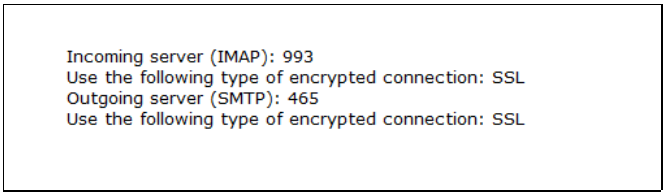
13. Hit OK button and exit from the window and then press Next. This will start the configuration testing.
14. Tap Finish once the process finishes. This will export Yahoo email to Outlook.
Now you can restart Microsoft Outlook to cross-check the imported folders in the application.
Method 2. Import Yahoo Email to Outlook Professionally
MacMister Yahoo Backup Tool for Mac & Windows is a perfect solution that safely and directly imports unlimited Yahoo emails to Outlook with attachments at once. The software is simple and built up with the GUI that any technical and novice user can make use of to implement the required task. Its three-step process will take just three seconds to import Yahoo email to Outlook.
Moreover, the software is launched with various features with the help of which users can perform the process and obtain the output as per their requirements. Even, one will get the trial edition with the help of which users can test the process to import Yahoo email to Outlook free of cost.
Steps to Import Yahoo Email to Outlook on Mac
Step 1. Download and open Yahoo to Outlook Converter on macOS.
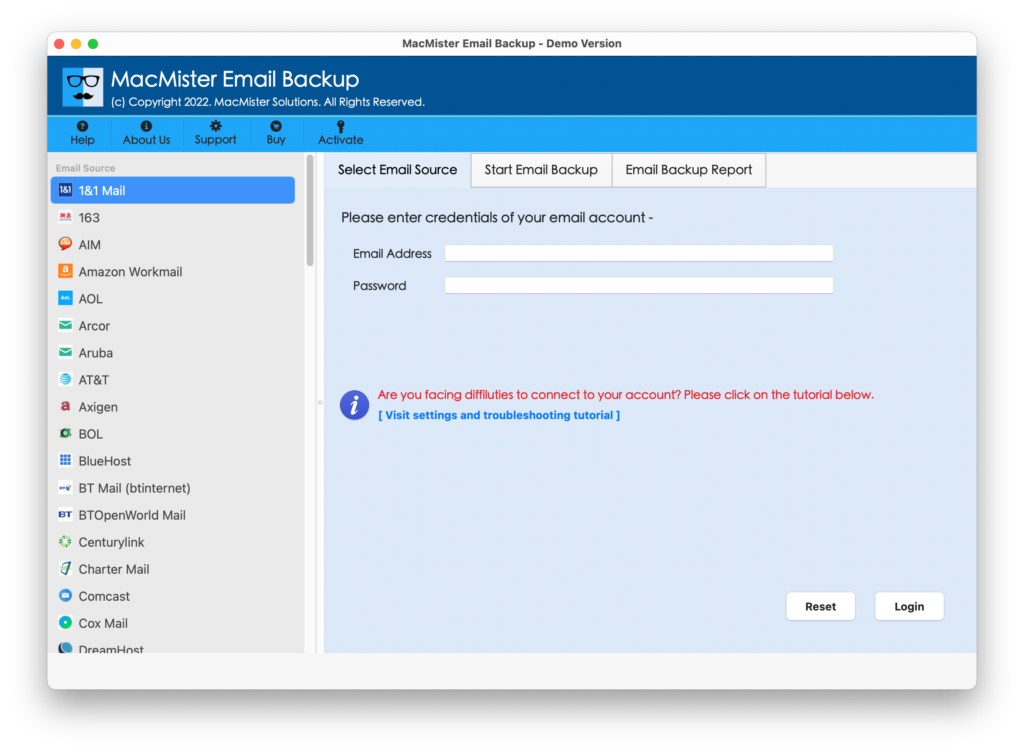
Step 2. Choose the Yahoo Mail option from the list. Specify your Yahoo email ID and app password in the required fields and click the Login button.
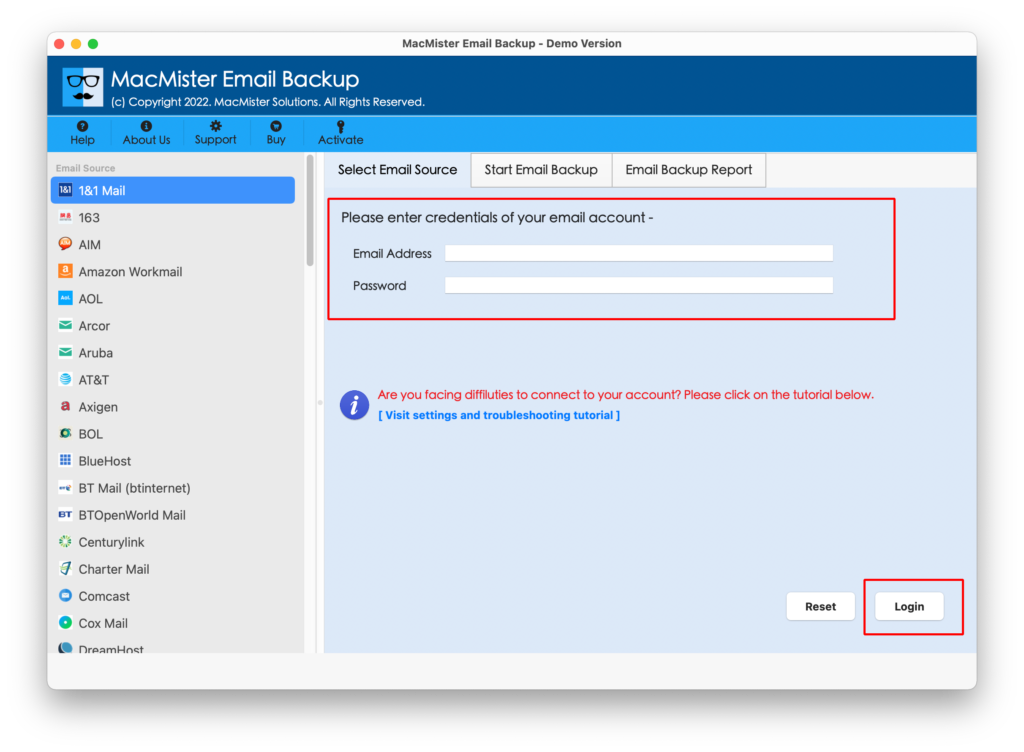
Step 3. Yahoo profile will connect and the specified user account mailboxes will start to list on the software.
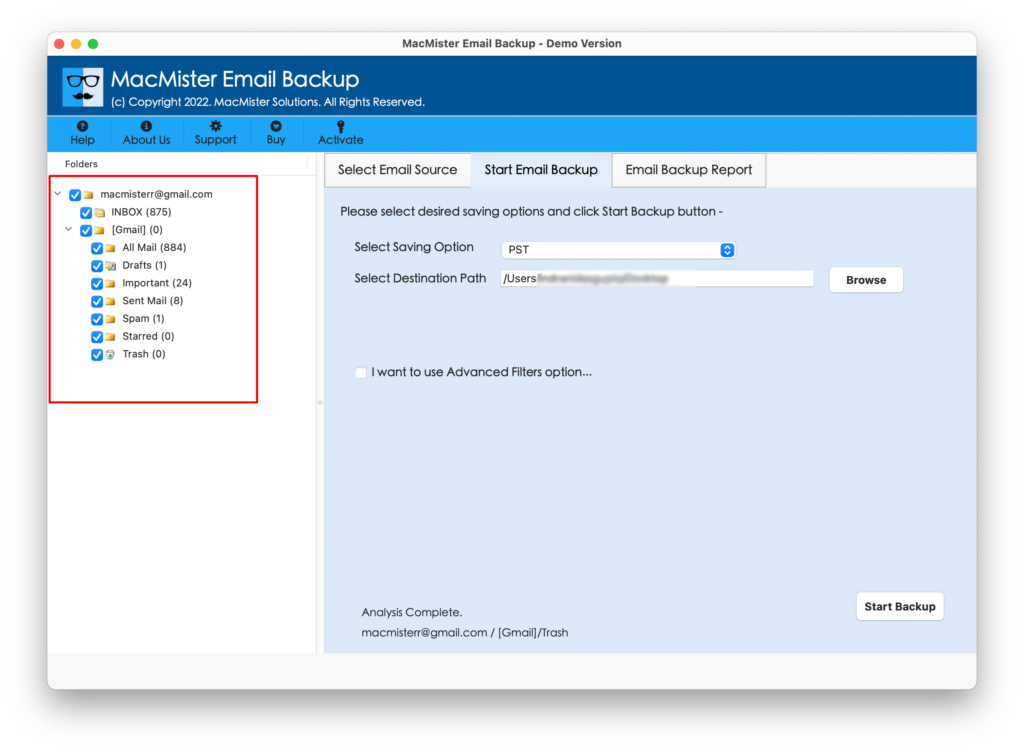
Step 4. Click Select Saving Options and choose PST/OLM option from the list.
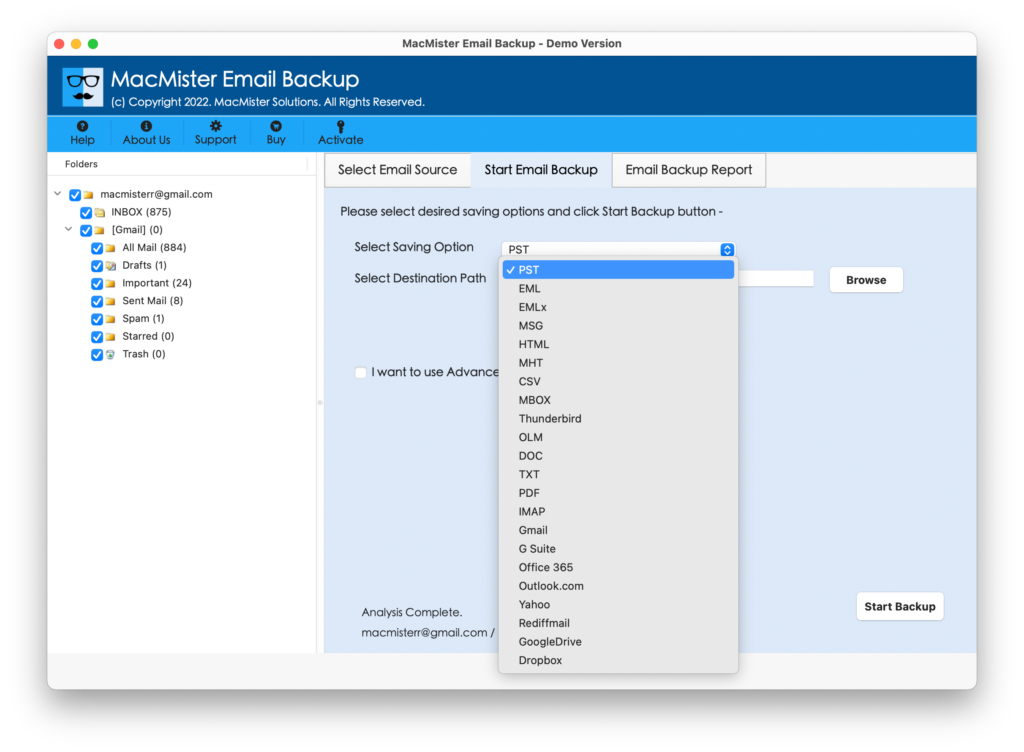
Step 5. Set the sub-options of the selected saving type to save the output as per specific requirements. After this, hit the Start Backup button.
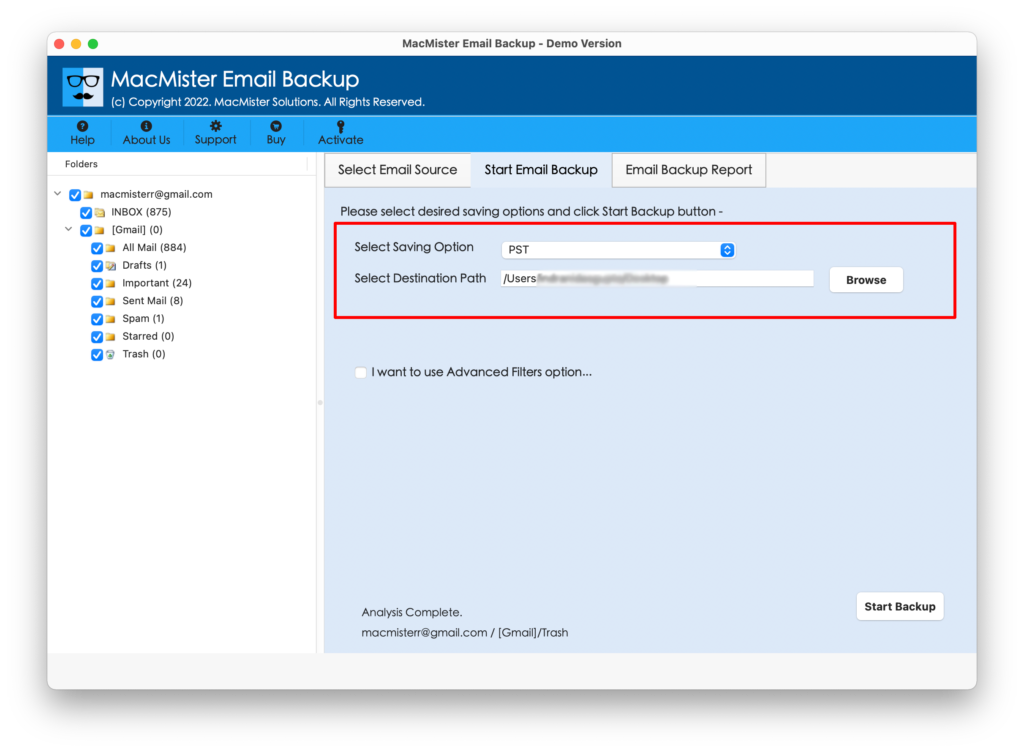
Step 6. The process will start and the tool will display Email Backup Report in which users can track the current migration report.
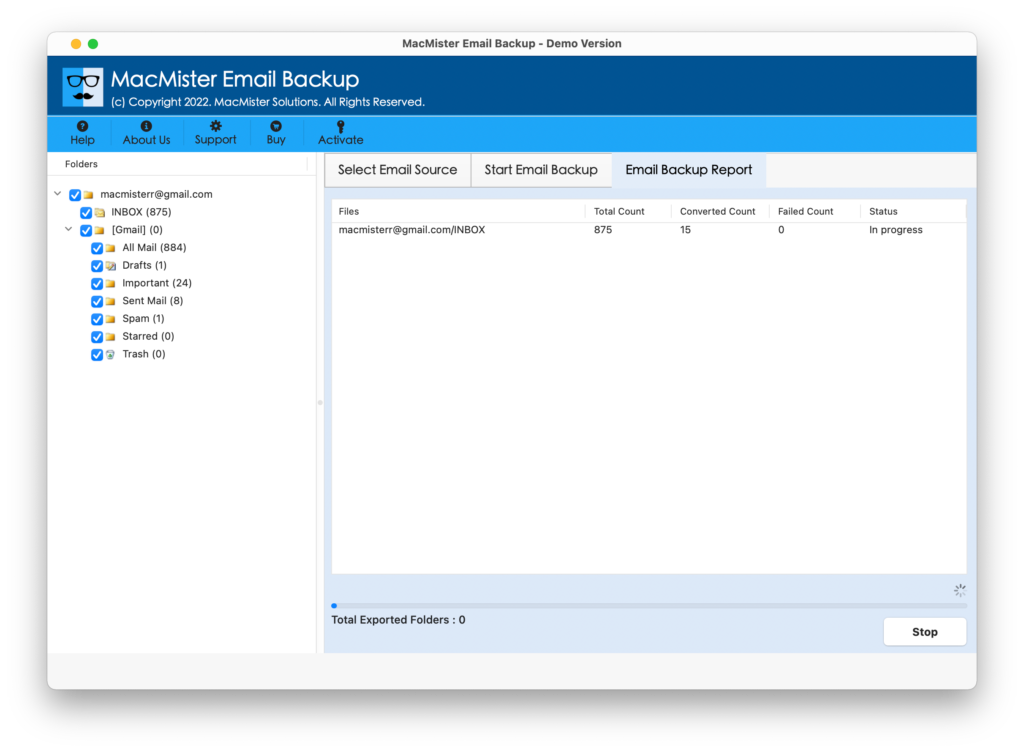
Now you can import the resultant files into the required Microsoft Outlook account. And, after that, you can verify the content and data integrity. However, you will see that the data of each and every email is accurate and appears with correct formatting properties.
Epilogue
The write-up here provided multiple approaches for users to import Yahoo email to Outlook on Mac and Windows. The first method contains technical steps and so users with non-technical backgrounds could require expert support to implement the task. The second method is direct, time-saving, and highly secure. Anyone can quickly handle Yahoo Email Backup Software Mac & Windows and perform the process without any trouble. It also has a free demo with the help of which users can check the migration for free. It allows to import the first 25 Yahoo emails to Outlook free of cost.