How to Migrate Thunderbird to New PC with Complete Data Security
Are you getting a new computer or changing your PC/Computer but worried about transferring your Thunderbird emails smoothly? Don’t want to lose any data from your old PC? Well, you’re in luck! This post will help you move all your Thunderbird stuff to your new computer hassle-free. You can even use it with the same Thunderbird version or try it on other devices if you want.
How to Migrate Thunderbird to New PC? With Manual Technique
To Transfer Data from Your Old Computer:
- Plug in a device like a USB stick or an external storage drive to move your data.
- Go to Help in the menu and select Troubleshooting Information.
- Find and click on “Open Folder” next to the “Profile Folder” option.
- This action will launch your Thunderbird profile folder into Windows Explorer.
- Close Thunderbird.
- Navigate three steps back in Windows Explorer from your Thunderbird profile folder.
- Right-click on the Thunderbird folder and choose “Copy.”
- Right-click on your plugged-in device and select “Paste” to copy the data.
- Safely eject the device from your old computer.
To Set Up Thunderbird on Your New Computer:
- Insert the same device you used to transfer your Thunderbird data from the old computer.
- On the device, make a copy of the Thunderbird profile folder by right-clicking and selecting “Copy.”
- Open Thunderbird on your new computer, click on the menu button (Fx57Menu), then go to Help, and select Troubleshoot Info.
- Click on “Open Folder” next to the “Profile Folder” item.
- This will open the Thunderbird profile directory in Windows Explorer.
- Close Thunderbird.
- Go three steps back in Windows Explorer from the Thunderbird profile directory.
- Right-click inside the folder and choose “Paste” to copy the Thunderbird data.
- If asked, select to overwrite the current data.
Here’s how to move your Thunderbird emails to a new Mac or Windows PC. Keep in mind, this method only lets you use Thunderbird to access your emails on the new computer. If you want to access your Thunderbird data through a different program, try the following method.
Easy Guide: How to Migrate Thunderbird Emails to a New Computer
The MacMister Thunderbird Converter Wizard is a super handy tool to export Thunderbird to another PC or Computer. What’s great about this method is that it lets you access your Thunderbird emails on different email clients on your new computer. You can select the emails you want and convert them to various formats like PST, EML, PDF, Gmail, and more. With these settings, you can easily open your Thunderbird emails in different email clients like Outlook or any other application.
Download Demo Version
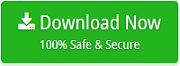
*Note – A software demo version is available, enabling you to assess the actual functionality of the Thunderbird Converter on macOS/OSX for exporting or converting Thunderbird files to EML format. Download the free Thunderbird Converter Mac program, which permits you to export up to 20 files simultaneously.
Move Thunderbird to New Computer Using Multiple Storage Choices
Click the green button above to download the MacMister Thunderbird migration tool. Install and open it to start moving Thunderbird to your new PC.

Once the tool is ready, click on the “Add Files” tab. Then, either choose the Thunderbird account you’ve set up or select specific folders.

Browse through your Thunderbird folders on your device and transfer them to the application to move Thunderbird to your new computer.
After all Thunderbird folders appear on the tool, you can check or uncheck them if needed.

Now, click on the “Export” tab and select your preferred saving options. If you’re migrating Thunderbird to Outlook, choose PST as the storage format.

After selecting the saving options, click the “Browse” button to pick where you want to save the files. Then, click “Save” to transfer Thunderbird to your new machine.

Learn More About the Easy Automated Method:
- Designed with a simple interface for user-friendly navigation.
- Easily transfer Thunderbird to your new computer, including attachments, contacts, and more.
- Preview Thunderbird files before moving them to your new PC.
- Access Thunderbird emails in raw hex and headers modes for detailed examination.
- Utilize the built-in search tool to find specific emails within Thunderbird folders.
- Extract email addresses, attachments, and phone numbers from your Thunderbird data.
- Enjoy multiple storage options for saving Thunderbird emails.
In Summary: We’ve offered both manual and automatic ways to move Thunderbird to new PC. With the manual method, you can transfer Thunderbird emails manually to new computer, but it’s limited to the same account. Alternatively, you can opt for the automated approach for a smoother migration. This method also supports transferring Thunderbird emails to Exchange and Outlook 365. Take a look at both options and choose the one that suits you best.