How to Forward Emails from AOL Automatically?

Are you using AOL account but for safety reasons want to forward AOL emails? Not sure of any appropriate method to implement the required task? Wondering how to forward emails from AOL automatically? Looking for a simplified and secure solution for the same? No worries, just read the segment and you will discover a solution that will forward emails from AOL automatically with accurate outcome. But first let us understand little about AOL and the reasons forcing users to forward AOL emails.
Why to Forward Emails from AOL Automatically?
AOL email is a web-based email service offered by Verizon itself that a lot of users make use of for managing emails and communication within and outside the organization. People who are using it for a long period complaining the issues they came across while utilizing AOL services. However, AOL not working is one of the most common errors they encounter when they try to access its emails on a particular platform and that could be due to the following reasons –
- AOL is upgraded to latest version.
- Firewall or other security apps preventing from connecting with AOL.
- Slow Internet Connection.
- Operating System or Web Browser is outdated.
- Incorrect email account settings.
- Sudden outage.
Therefore, forwarding emails from AOL is beneficial. Although, cloud services delivers flexibility but due to low security, users consider forwarding AOL emails to another account.
Why to Forward Emails from AOL Automatically?
Email Forwarding allows instantly taking some amount of conversations that you had with one person and sharing the same with the other person. This is handy in numerous situations, both for the businesses and personal reasons. Moreover, there are times when one needs to access to something such as file attachment on variety of devices. However, you may not have access to work mailbox from personal computer or vice versa. So, forwarding AOL emails will help in sharing the documents with secondary mailboxes.
There are several services available that most people are not aware of. Thus, in the following section we will discuss how to set up AOL mail forwarding and forward items from both web and mobile app and using automated solution.
Method 1. Set Up AOL Forwarding in AOL Web
- Login to https://www.aol.com/.
- Go to the necessary message to forward and tap to open it.
- Navigate to Forward button appearing on the left side at the top menu bar.
- Specify new recipient’s address in the To box.
- Add the additional information required at the top of the message body.
- Tap Send displaying in the top left. The message will be forwarded to the address entered.
Method 2. Set Up AOL Forwarding in AOL Mail Mobile App
- Open the app on the mobile.
- Go to the message you need to forward.
- Tap More button appearing in the bottom menu.
- Click Forward in the drop-down list.
- Specify new recipient’s email address in To box and add the extra information required at the top of the message body.
- Click Send.
Method 3. Forwarding Multiple Emails in AOL
At times, you may need to forward multiple email messages to the same recipient. Some providers such as Google Mail allow you to perform this easily. Unfortunately, AOL Mail does not include any option to forward multiple email messages at once.
In case you do not have the access to another mailbox, then print AOL messages to PDF and attach them to a new message.
To perform the same –
- Open the inbox of AOL email.
- Go to the message you need to forward.
- Tap More button and click Print.
- After the print dialogue box appears, click Print to PDF from the printer options available.
- Repeat the steps 2-4 for the messages you wish to forward.
- Tap Compose appearing in the top left.
- Fill the mailing information.
- Click Attach appearing in the bottom toolbar and select all the PDFs that are recently created.
- Once the process is finished, tap Send.
Method 4. Automatic Forwarding Multiple Emails in AOL
Sometimes, people have several mailboxes who like to check everything at once. Instead of telling them that you are changing the address, you can use the automatic forwarding option to automatically forward AOL email to another inbox.
Steps to Setup Automatic Forwarding in AOL
- Login to AOL Inbox.
- Ensure that the inbox view is set to Classic Mail (this can be changed by navigating to Settings and pressing the box saying “Switch to Classic Mail”.
- Navigate to Settings.
- Click General Settings appearing in the left menu.
- Go to the tab labeled as Forwarding.
- Choose Forward a Copy of Incoming Mail to.
- Specify the address for forwarding and tap Save Changes.
Method 5. Manage Automatic Forwarding using Automated Approach
Make use of MacMister AOL Backup Tool for Mac & Windows to automatically forward the entire inbox into 15+ saving options with precise emails and attachments. The tool is friendly, cost-effective, and highly reliable. Anyone can utilize the application without any difficulties and forward emails from AOL with attachments in few seconds.
Moreover, the application is designed with many features that allow forwarding AOL emails as per specific requirements. However, it is available with a free demo so that users can check the forwarding steps for free.
Steps to Forward Emails from AOL Automatically on Mac
Step 1. Download, install, and open the app on Mac.
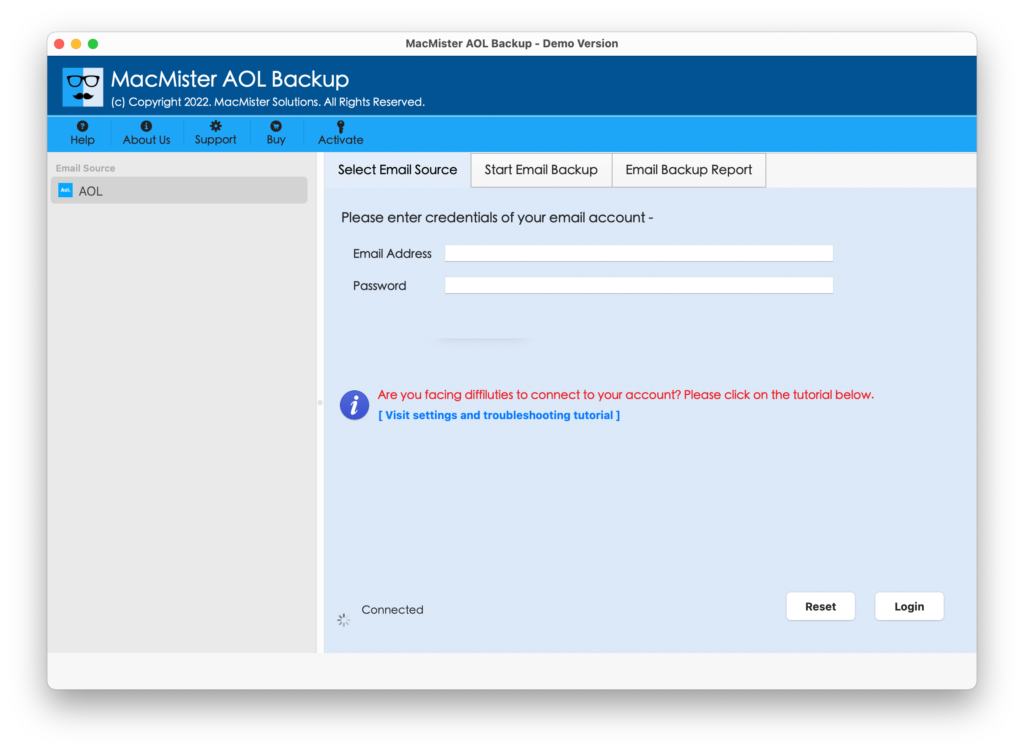
Step 2. Add AOL login details and tap Login button.

Step 3. The tool will connect with AOL account and list its folders on the pane.

Step 4. On the right, tap Select Saving Options and choose the required saving option in which users wants to forward AOL emails.
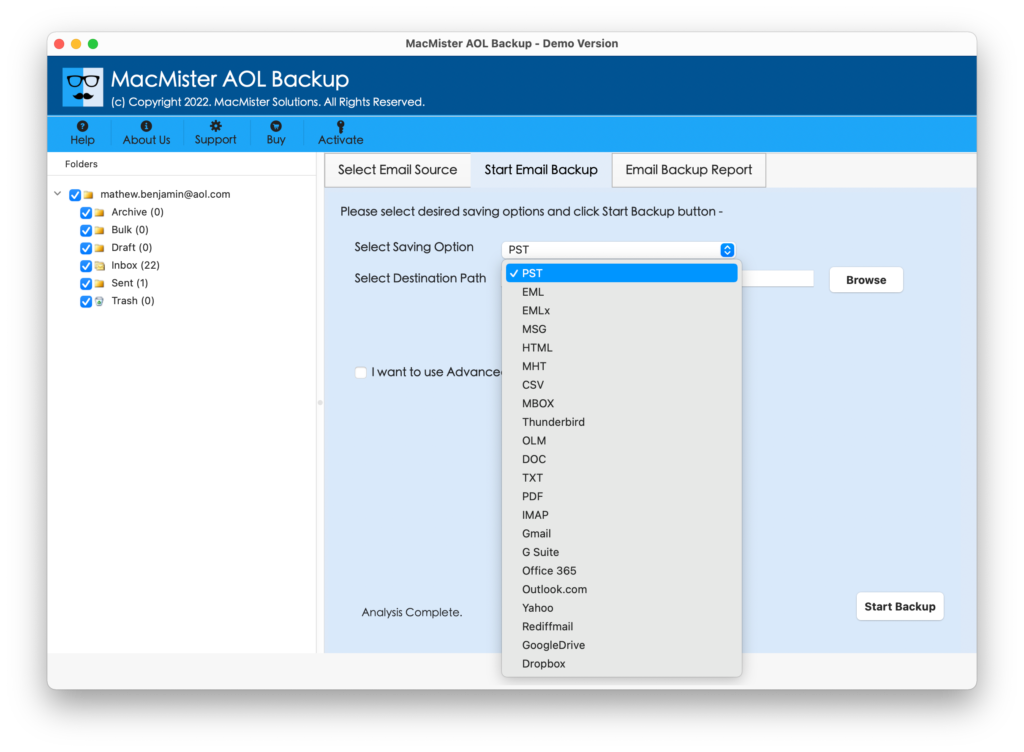
Step 5. Set the options according to the requirements & hit the Start Backup button.

Step 6. Now, view the live progress of AOL email forwarding using the Email Backup Report appearing on the screen.

The entire process will quickly finish and a message will appear on the screen right away confirming that the forwarding is accurately performed. Now, login to AOL email account to check the results. There will be no change in the original emails. Each and every email message appears with correct content, layout, and formatting properties.
Epilogue
In the write-up, we have discussed some strategies to fix “how to forward emails from AOL automatically”. All the methods are easy to perform. Users can choose the suitable method and forward AOL emails accordingly. Moreover, there is another solution available that not only forward emails from AOL but also from 30+ webmail sources i.e. MacMister Email Backup Software for Mac & Windows. It is also available with many features that users may experience by downloading its free demo.