How to Import EML Files into Office 365 on Mac?

Are you a Mac user with lots of EML files and looking a solution to import EML files into Office 365 on Mac directly? If yes, then continue reading the blog because MacMister has discussed an ultimate and advanced approach that will precisely resolve the issue of how to import EML files into Outlook 365 on Mac effortlessly.
EML is a popular file format that is known for storing single emails of a specific email account. It is a widely used saving type extension that most email client supports such as Apple Mail, Thunderbird, Gmail, Outlook Express, Eudora, and more to save the required emails locally. And, there are times when a user moves to a different platform but unable to access the already existing data in a new one. In this case, many users are looking for a solution to import EML files into Office 365.
EML are individual files and there are several users who sometimes wish to export all of them to Office 365 at once.
Office 365 is a highly popular cloud platform that is subscription-based and offers many productivity apps for data management. It is a powerful cloud service and in other words, one can say it is a cloud version of MS Office Suite for desktops. Because there is a wide range of applications in Microsoft 365 that individuals and organizations can make use of for appropriate and suitable management of files and documents on the cloud.
Some More Reasons to Choose Office 365 Environment
There are many different reasons why nowadays many users are choosing Office 365 environment:
- Office 365 is a trusted application as it is designed by Microsoft.
- Delivers free and safe-to-use email management services.
- It is platform-independent. Users can easily access the stored data from any location at anytime.
- Provides different advanced applications such as Word, PowerPoint, Outlook.com, MS Excel, etc.
- Offers centralized communication through Skype and Microsoft Outlook.
- Automatic upgrades will not interrupt business continuity.
How to Import EML Files into Office 365 on Mac?
EML Converter for Mac is the best technique to directly import EML files to Office 365 on Mac. The application contains a simple GUI that is equipped with a friendly environment and easily operable clicks. There will be no requirement for skilled professionals as technical and non-technical users can make use of the application effortlessly. The tool provides a batch mode function which will ease the conversion for those users who need to import multiple EML files into Office 365 at once.
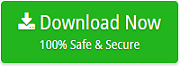
Moreover, the application has many advanced options and features with the help of which users will be able to import EML files to Office 365 as per requirements. However, one can download and use the trial edition to check the migration process for free.
Working Steps to Import EML Files into Office 365
Step 1. Open EML to Office 365 Tool on Mac.
Step 2. Use Add File(s) and Add Folder buttons to add the important EML files or folder on the tool for migration. Click Next.
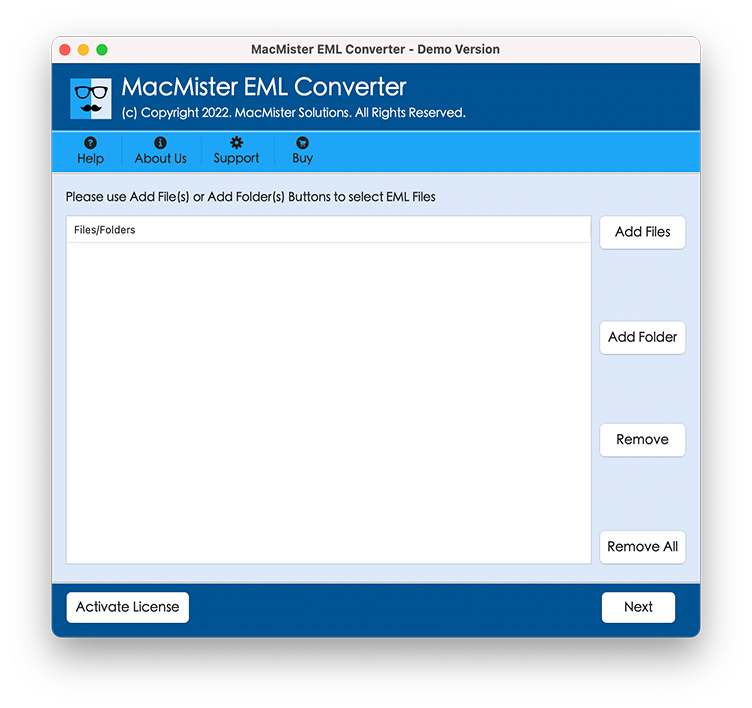
Step 3. EML files will list on the software one-by-one and appear with checkboxes. The use of checkbox is to import selective EML files to Office 365 environment. However, users can perform the selection accordingly and continue by clicking Next.
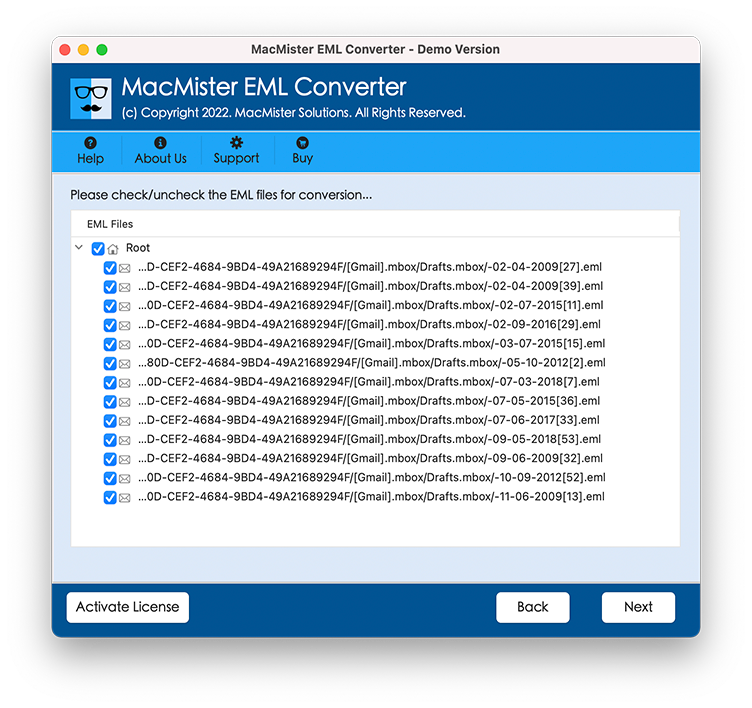
Step 4. Choose the Office 365 saving type from Select Saving Option list.
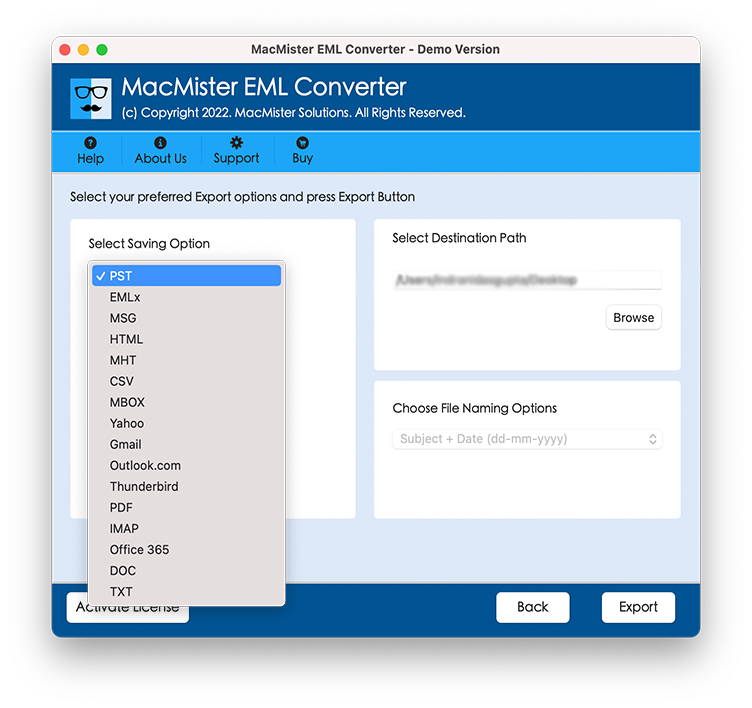
Step 5. Provide the required Office 365 credentials in Email ID and Password field and start the migration by clicking Export button.
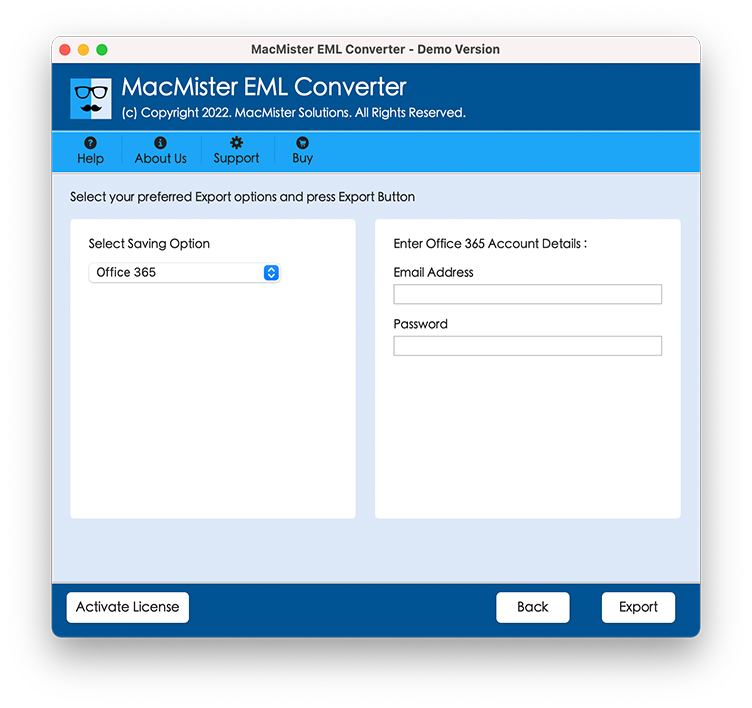
Step 6. EML to Office 365 process will start and then shows the live migration status on the screen.
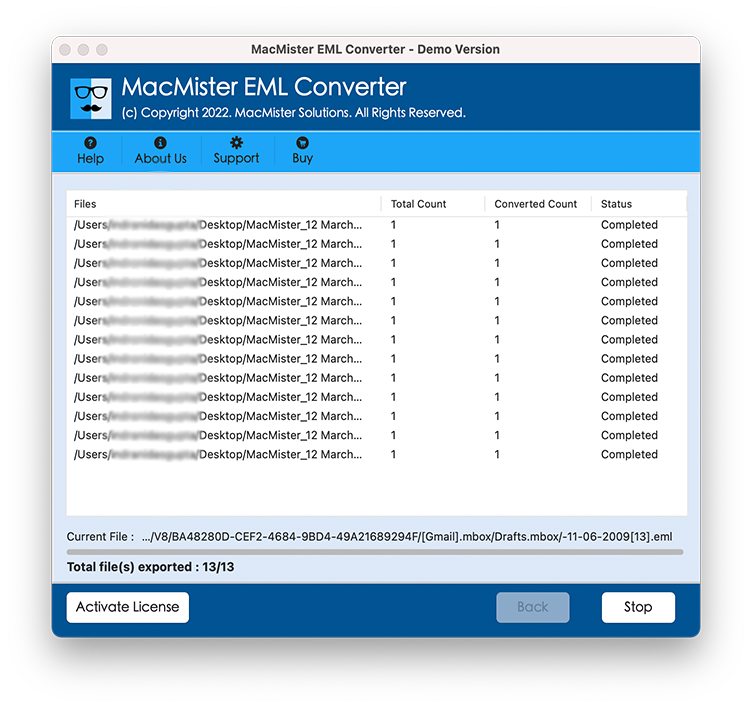
However, the process will end in seconds and the completion will be notified to users through a message showing “Conversion Completed Successfully”. Now, users can go to the required Office 365 account to check the resultant data. The output will be unaltered and appear with 100% accurate content and formatting properties.
Why EML to Office 365 is the Best Migration Solution?
Direct EML to Office 365 Process is Possible
The application provides the option of migrating EML files to Office 365 directly on Mac OS X. And, to implement the same, users need to first add EML files or folders on the tool and then choose the Office 365 option from the Select Saving Option list. After this, provide the login credentials and hit the Export button. The procedure will directly import EML files to M365.
Get the help of Dual Options to Load EML Files
The software includes dual options to load the important EML files i.e. Add File(s) and Add Folder. The Add File(s) button will help to add the essential EML files on the tool and Add Folder will allow users to load the necessary folder containing multiple EML files/folders for migration to Office 365.
Batch Migration of EML Files in a Single Time
With the help of the EML to Office 365 Tool, users will be able to import multiple EML files to Office 365 at once. The application has an Add Folder property using which users will be able to load the complete folder having a list of EML folders/sub-folders on the software. The tool will read and list them accordingly and then allow to import of all of them to O365 at once.
User-Friendly GUI with Smart Migration Steps
The software includes a friendly GUI which is easily operable by technical and novice users. They will not need any assistance or support from an external source to import EML files into Office 365 on a Mac machine. Moreover, the steps are short and capable of implementing the complete process smartly and precisely without taking a lot of user time.
Import EML to Office 365 on all Mac OS Versions
Users can download and utilize the software on any Mac OS version. By utilizing the tool on Mac OS Ventura, Monterey, Big Sur, Catalina, High Sierra, and other versions, users will be able to import EML files appropriately without dealing with any type of hassle.
Note. Know more features of the tool by downloading the trial edition.
Final Thoughts
The blog has discussed the simple and direct approach to import EML files into Office 365. The EML to Office 365 Migration Tool is equipped with a secure and powerful functioning that will ease the process and delivers 100% accurate result in minimum time. The features are built according to users’ requirements. Moreover, the application has a demo edition with the help of which one will be able to test the process for free. It will allow importing the first 25 EML files to Office 365 free of cost.