How do I Import OLM Files to G Suite/Google Workspace on Mac?

Many users with OLM files are searching a solution which could help them out in uploading their OLM data to G Suite or Google Workspace. But, not to overthink about it anymore, as MacMister is here to help you out. In the following section, we have discussed different ways which will prove helpful in carrying out the desired task.
I am having numerous orphan OLM folders which I need to upload in G Suite account. Now, the challenge in front of me is how I will do it as I want the result ASAP. If anyone has a solution that could resolve my problem, then please let me know, it is quite urgent.
Let us understand multiple solutions and check how we can perform the process effortlessly and quickly. But before that it is important to know the reasons behind the migration of OLM to Google Workspace.
Reasons to Migrate OLM to G Suite/Google Workspace
Nowadays, technology is developing at a rapid rate and due to this many customers think of migrating from one platform to another to experience more enhanced environment that leads to easy data management and strict data security.
Moreover, the cloud applications are getting popular day by day as they offers the flexibility to store unlimited data as well as provide reliability to users.
Therefore, day by day many companies and individual users preferring cloud platform over desktop and that is why desktop to cloud migration is happening a lot these days.
Now, let us see how the migration works. In the next section we have highlighted multiple techniques to export OLM to Google Workspace.
Import OLM Files to G Suite Manually
Let us first configure Outlook for Mac to G Suite through IMAP configuration –
- Sign in to Google Workspace account.
- Configure, Outlook for Mac OLM files with Business G Suite account.
- In Google Mail, create label and start OLM file synchronization with IMAP account.
- Now, move all OLM files to IMAP account. After that, transfer email data from IMAP mailbox to intermediate PST file type.
Once you received PST file, now import the same to G Suite.
- Get GAMMO Google App Migration Tool for the device.
- Open it and login to G-Mail account and hit Continue.
- New tab will display on the screen, choose continue and move to the next step.
- Press drop-down menu and select the option of From PST File. Now, select checkbox with Migrate all Data and hit Next.
- Choose desired data to import to G Workspace like contacts, calendar and email messages.
- Hit Migrate and start the procedure to import OLM files to G-Suite.
At last, the app will complete the process with a message i.e. ‘Migration Completed’. Click OK to exit.
Limitations Associated
- It will take lot of time to complete the whole process.
- Not able to perform batch processing.
- Requires technical knowledge or should be implemented under technical guidance.
- Allows migration one by one which makes the procedure complicated and irritating.
Import OLM Files to Google Workspace on Mac Directly
Mac OLM Converter is a smart, secure and remarkable solution which help users to batch import OLM files to G Suite with mails, contacts, calendar and other items directly. The software has a friendly approach and simple clicks so that any home and professional users can instantly access the app and perform the desired process.
The application equipped with many advance features and options that help users to implement the migration precisely as per requirement. To understand the complete process, one can utilize the trial edition and experience the complete process. It enables to move first 25 files from each OLM folder free of cost.
Steps to Import OLM Files to G Suite on Mac
Step 1. Download OLM to G Suite app on Mac machine.

Step 2. Start and load OLM files or folder using Add Files and Add Folder. Click Next.
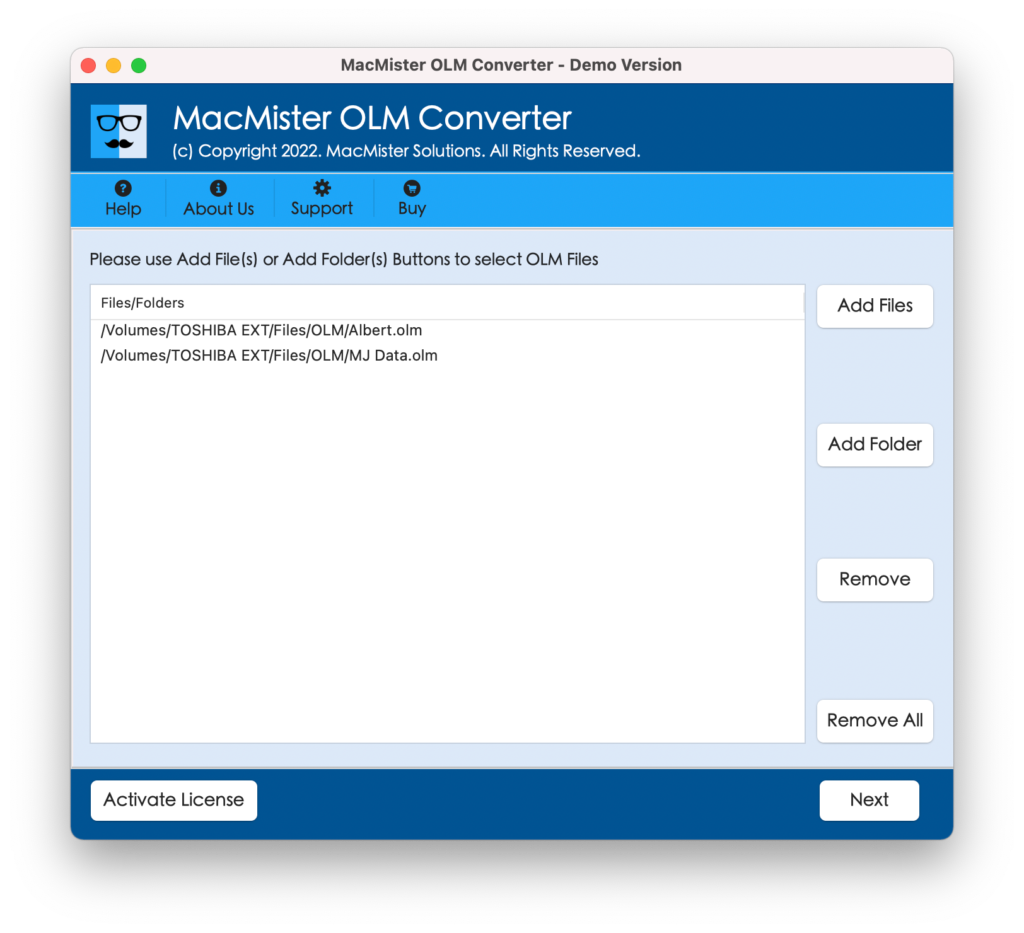
Step 3. All OLM files will be listed with checkboxes. Use the checkbox to move selective data and click Next.
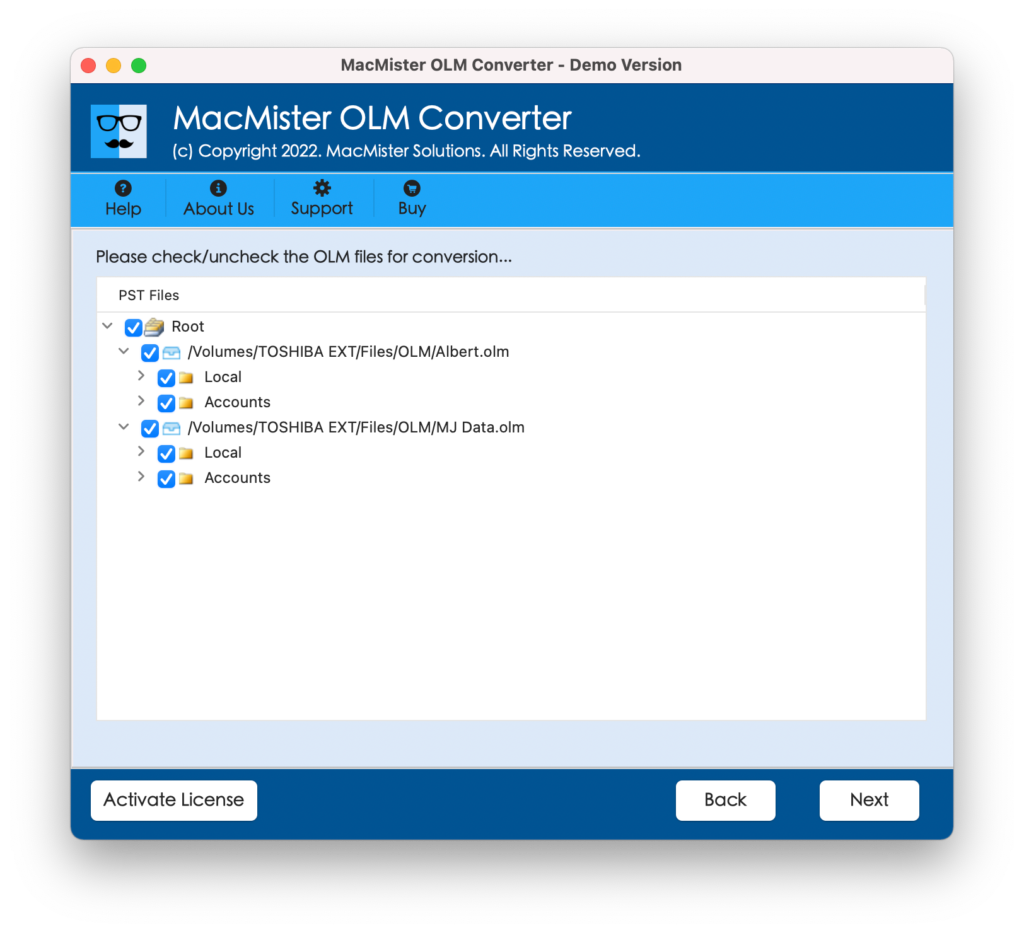
Step 4. Choose Gmail or IMAP option from Select Saving option list.
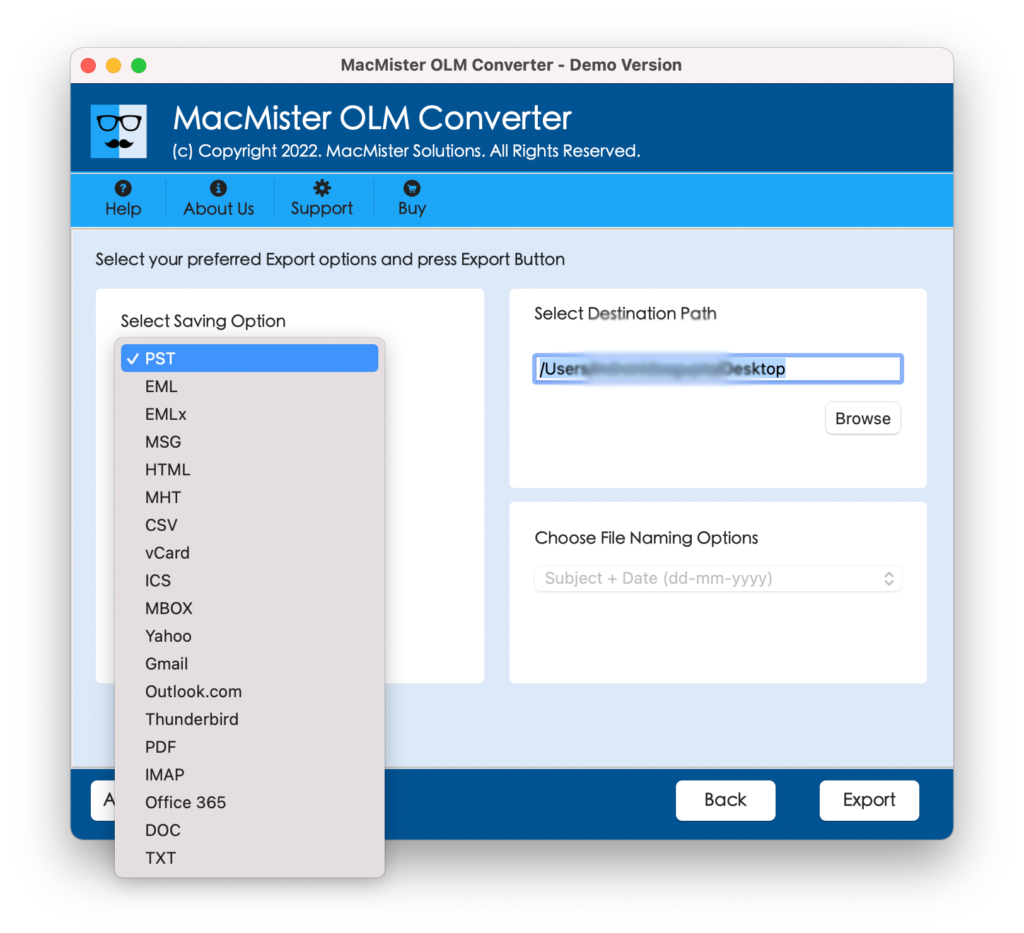
Step 5. Provide G Suite Email ID and Password with IMAP Host and Port Number. Or if you have chosen Gmail, then directly add Gmail ID and Password in the required fields. Click Export.
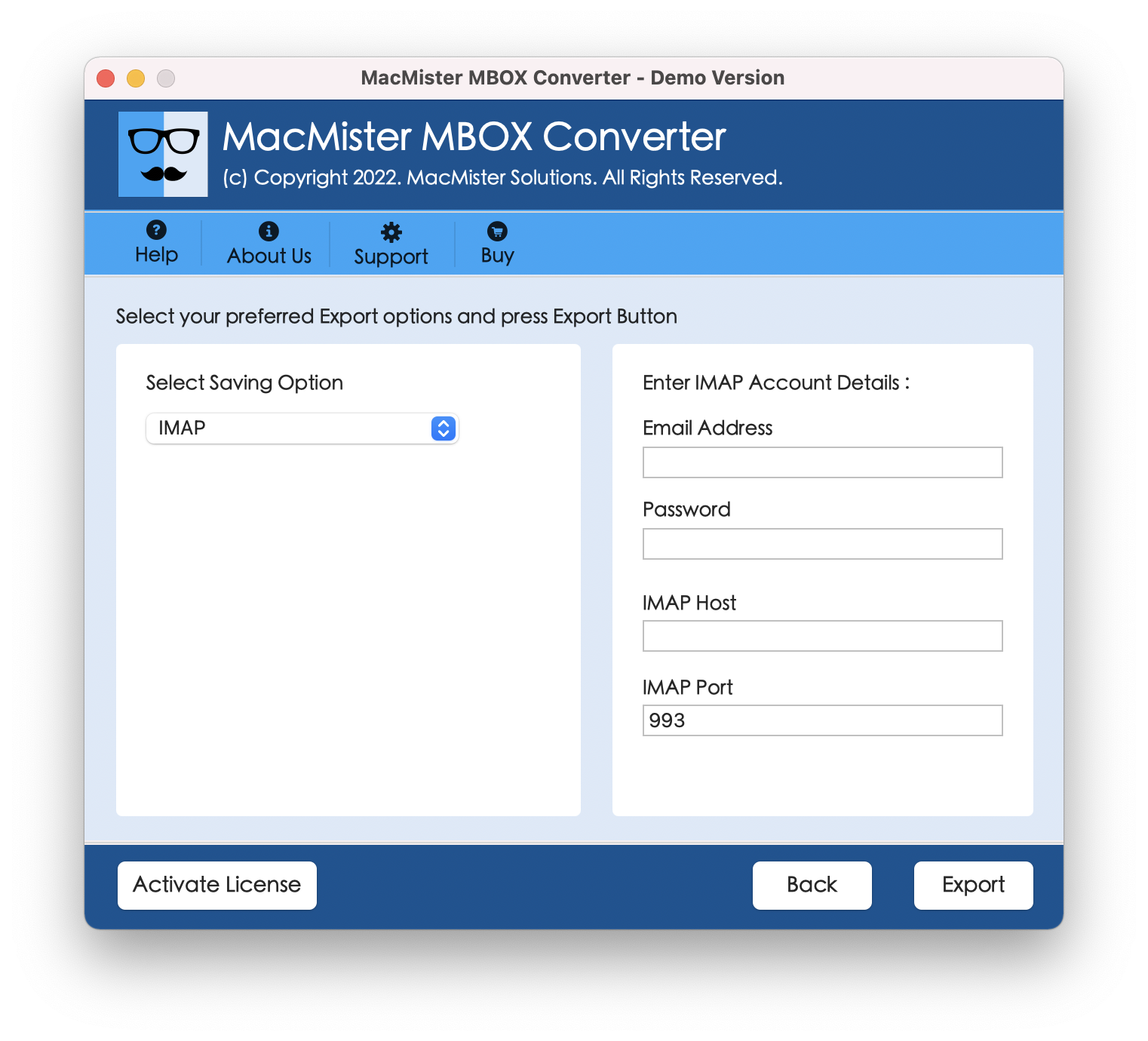
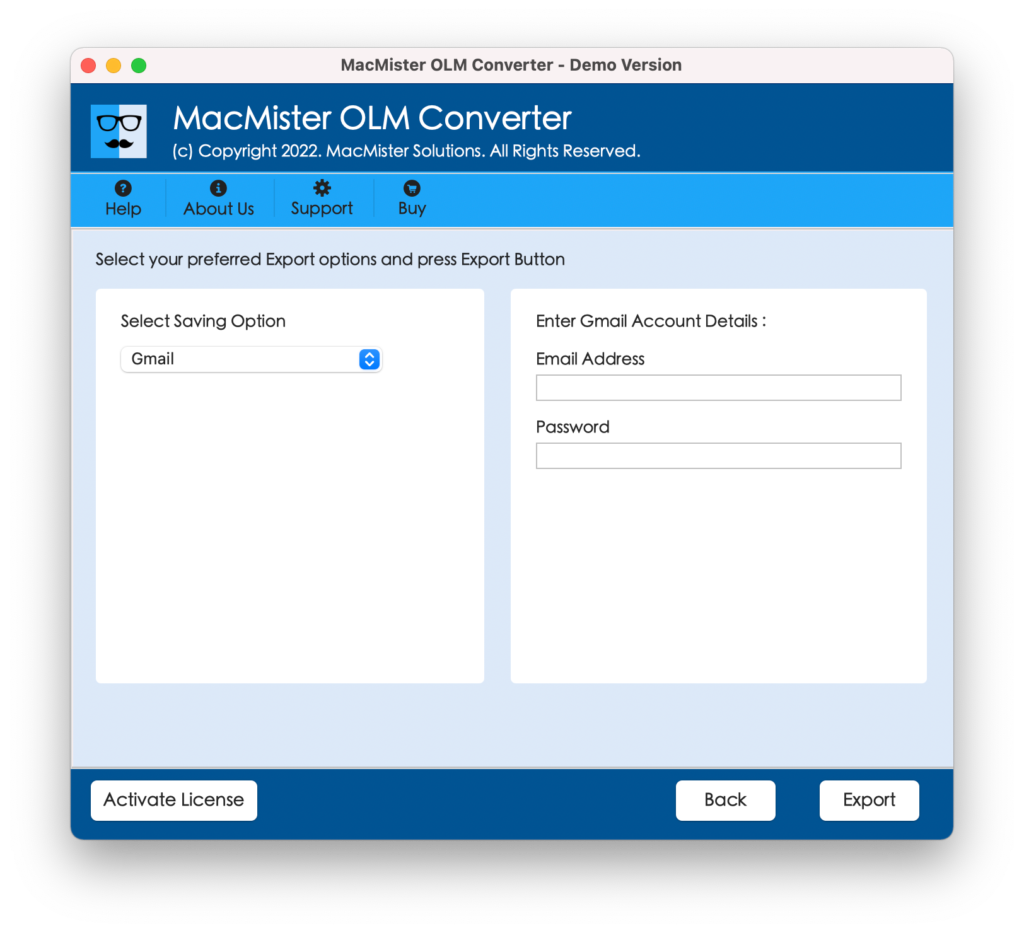
Step 6. Application will instantly start the process and shows the live conversion data report on the screen.
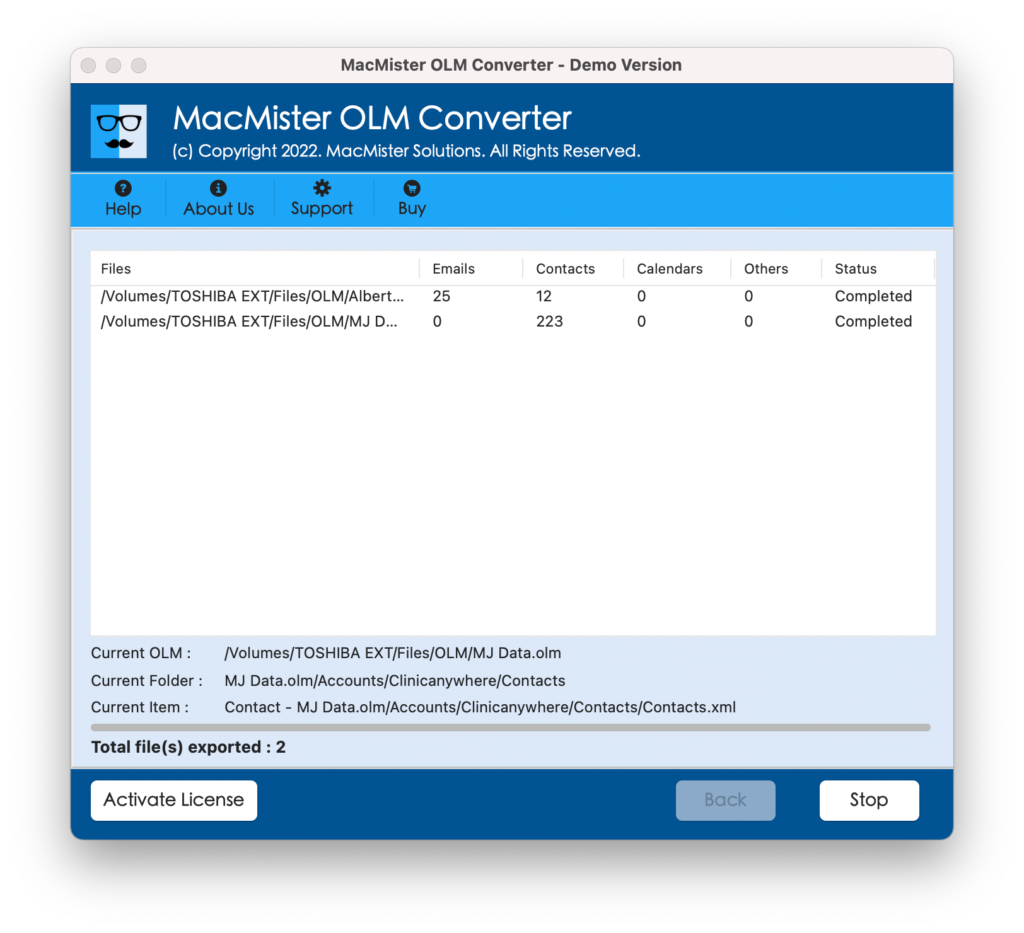
Once the software is done with the process, click OK and tool will display the log report showing details like saving option, item count, start and end time etc. You can save it in txt format for future reference, if necessary.
Now, login to Google Workspace account and check the migrated data. You will see that all your files will be transferred accurately.
Conclusion
The article provided different ways to import OLM files to G Suite. Users can opt the required method and perform the process accordingly. No matter which process you will use, make sure to take backup of your OLM file before starting any process. Moreover, if you have few files, then manual solution will be good but if you are having multiple folders and want to perform the process quickly, then MacMister OLM Converter will be a wise choice.