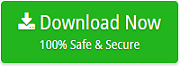How to Open EML File on Mac without any Application?

There are several Mac users who are having EML files on their Mac machine and finding a way for how to open EML file on Mac without using any supported application. So, here we are describing the smart and effective technique through which users can successfully open EML files on Mac without the support of any additional application.
EML files are highly known for saving single email files of email applications. And, there are many emailing programs that create .eml file when saving important email message. But, the issue is these files need the support of their email clients to be opened and viewed. If a user simply clicks on the EML file and tries to open it without any compatible email app then an error will definitely occur. The file format is supported by Mozilla Thunderbird, Airmail, PolyMail, Apple Mail, and more. And, it becomes quite challenging for those who are no longer using any email program on their system. Therefore, in the end, after trying everything they start to look for a solution that could help them in opening EML file on Mac without the support of any compatible application.
Thus, in the further section, we will be discussing an extraordinary method to open EML files on Mac. This will discard users’ worries and help them in viewing EML file data accurately.
How to Open EML File on Mac in Just Three Steps?
Mac EML Converter is an application that has the ability to open EML file in Mac in simple three steps. The solution possesses a friendly approach and an intuitive GUI. The process can easily be performed by all professional and non-professional users. Because the tool does not require any technical skills and one can easily use its operational steps without needing technical assistance. With the help of the app, users can open EML files on Mac by converting it into required saving options such as PDF, MBOX, OLM, PST, MHT, HTML, IMAP, Office 365, G Suite, and more.
The utility will complete the process in just three steps i.e. Load, Select, and Export. These three easy clicks will make the process time-saving for users and able to open EML files in a bulk on Mac in minimum time.
The application has many remarkable features and is equipped with many exceptional options using which users can open EML files on Mac as per requirements. And, by taking the help of a free demo edition, users can experience the complete software processing for free.
Steps to Open EML Files on Mac Effortlessly
Step 1. Install and Open EML Reader Tool on macOS.
Step 2. Load necessary EML files or folder by just clicking on Add Files and Add Folder buttons. Click Next.
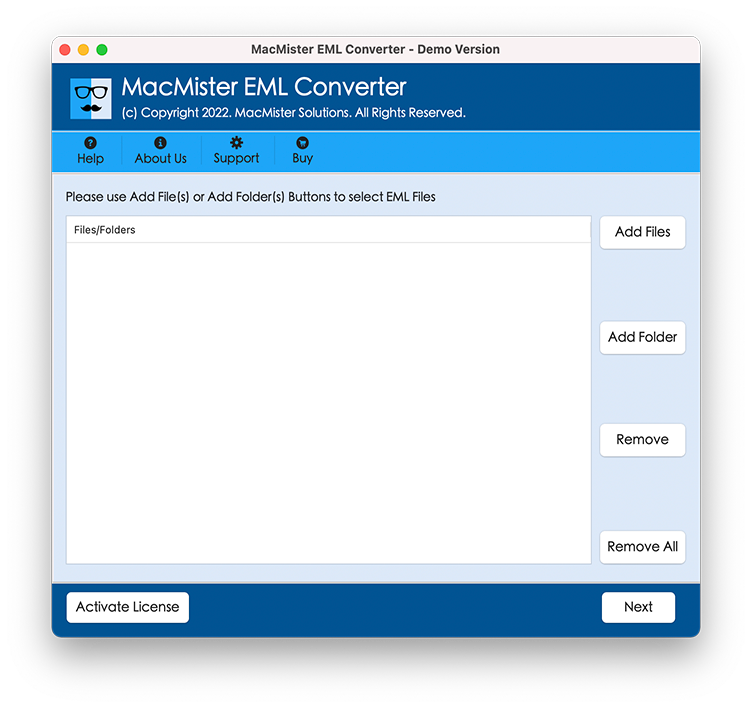
Step 3. EML files will be loaded in a hierarchical form with a checkbox. The checkbox will prove beneficial when a user needs to open a selective EML file on Mac. Click Next.
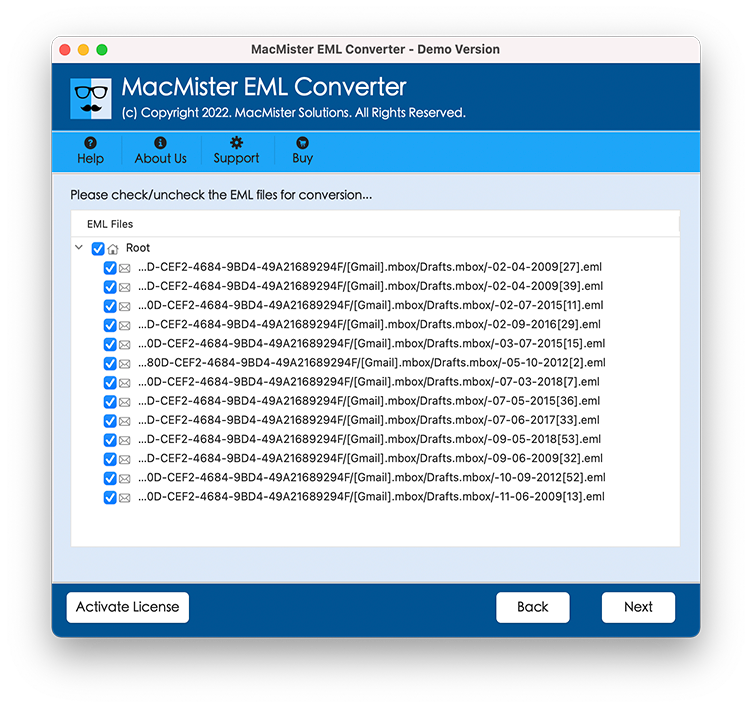
Step 4. Select the saving option as per your need after clicking the Select Saving Option tab.
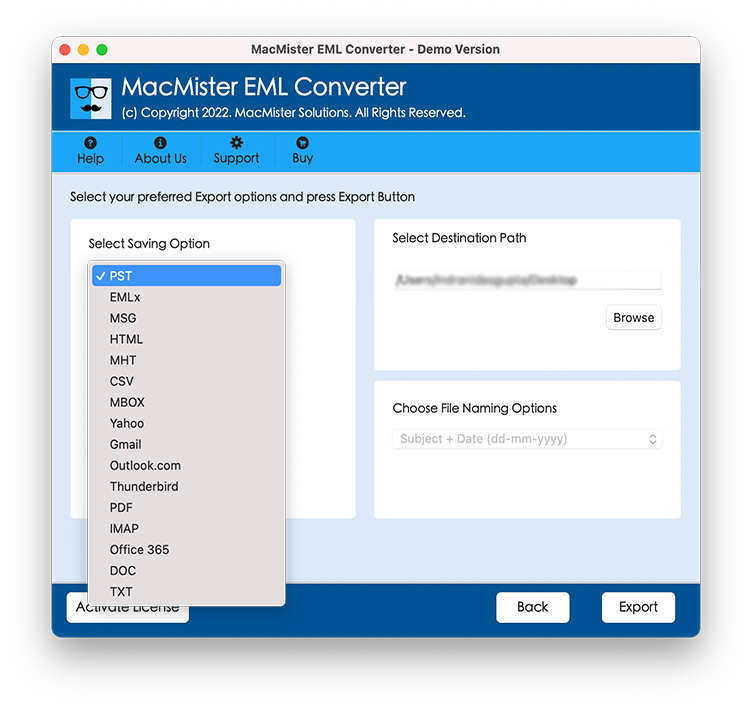
Step 5. Each saving type has sub-options. Users can set them according to their requirements and save EML files as per need. Click Export.
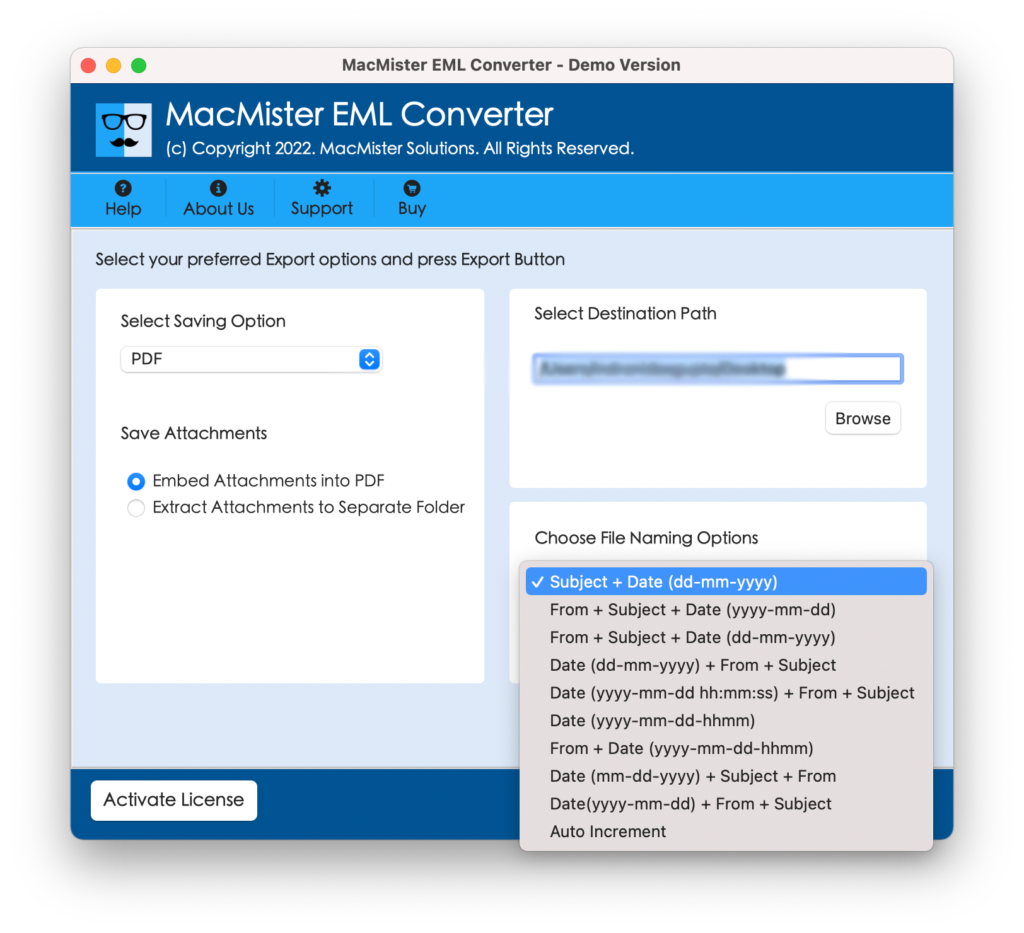
Step 6. View Live EML File Conversion. You can also track the status of the process if you want.
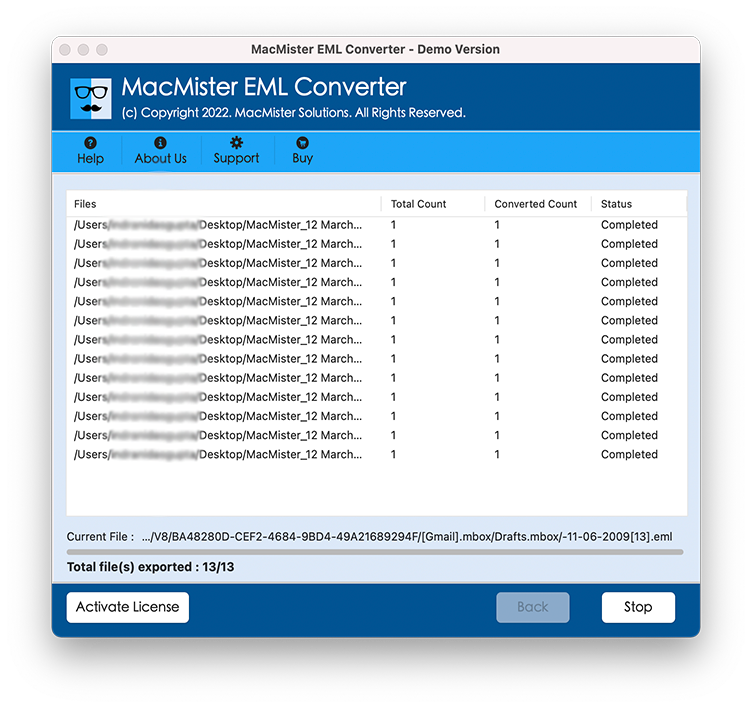
The message of process accomplishment will be notified through a pop-up showing “Conversion Completed”. Click OK and check the resultant output. Users will get no single error or complaint when they open the converted file on Mac. Still, if they encounter any issue then they contact MacMister Support.
Why I Should Opt for this Solution?
There are many reasons for choosing this wonderful solution and some of them are:
Batch Conversion of EML Files Possible
With the help of the tool, users can implement the batch conversion of EML files with the help of batch mode option. By utilizing the Add Folder button, users can load an entire folder containing numerous EML files and perform the conversion of the same at once.
Dual Options will Help Loading EML Files
The application has multiple options through which users can upload EML files i.e. Add Files and Add Folder button. The Add Files option will help users to add the required EML files on the software and Add Folder button allows to add folder of several EML files on the software pane.
Supports of Popular File Saving Options
The tool include a list of commonly used file saving options. With the help of the utility, users can open EML file on Mac-based file formats, email accounts and cloud servers such as PDF, MHT, DOC, TXT and more.
Use File Naming Options to Organize Files
There is a property of “Choose Naming Options” in the application which will get visible when a tool chooses text-based file format. When users click on it they will get list of options that are in the combination of from, date and subject. One can apply them as per need and organize output files accordingly.
Multiple Options to Save EML Files as PDF
Multiple options are designed by the tool in a PDF option. When users selects it as a saving option, they will get different choices to convert EML to PDF Mac. It includes Embed Attachments to PDF and Save Attachments to a Separate Folder. Users can set options as per need and implement the conversion.
Keeps Originality of EML Files Intact & Precise
During conversion, the tool will take care of EML file originality. The formatting properties and content structure will be 100% precise after the process. Users can use the app without a second thought and perform the process effectively.
Able to Open EML Files on all Mac OS Versions
Users can implement the conversion and open EML files on all macOS versions. They have a complete freedom to operate the tool on macOS Ventura, Monterey, Big Sur, Catalina, High Sierra and etc.
Final Thoughts
The article has delivered an ultimate method on how to open EML file on Mac. The procedure discussed is simple to implement and able to carries out 100% accurate result in less time. The software mentioned above is programmed only after understanding crucial requirements of Mac users. The tool is safe and protected. Users can download the free demo and open 25 EML files on Mac free of cost without any application support.