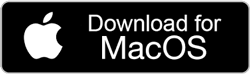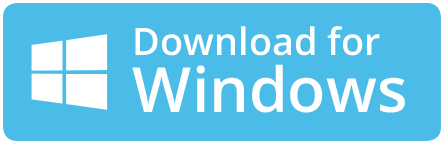Directly Import PST to Yahoo Mail by using Powerful and Simple Steps
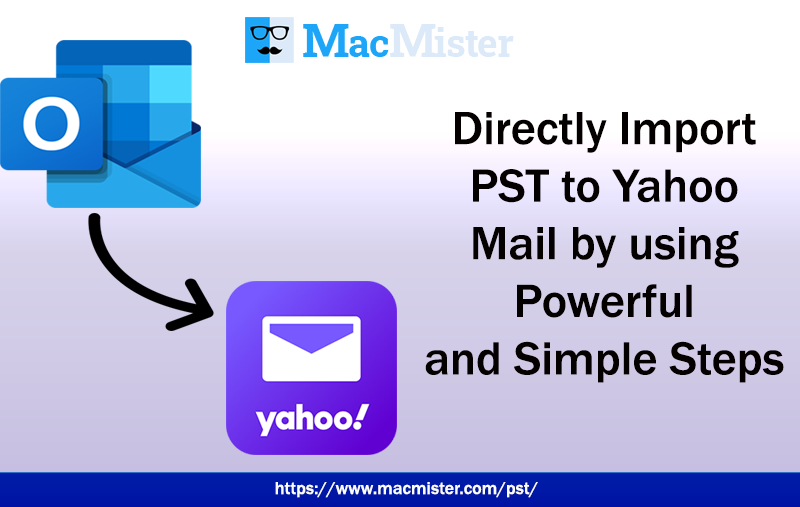
In the article we will discuss how to import PST files into Yahoo Mail in a direct way. Because, nowadays the migration of PST to Yahoo Mail is increasing day-by-day. More and more people are switching to Yahoo Mail email service for many reasons. Therefore, here we have provided some simple methods that will help in importing PST files to Yahoo Mail with mails and attachments.
Yahoo is a popular webmail service and used by many corporates and individuals to handle the daily task of communication. The GUI of Yahoo Mail is easy to manage and thus many beginners are utilizing its services. With this, the advance search engine, customization options, large storage space, supports large attachment files and more are some benefits of using Yahoo webmail server. That is why many users are moving from Windows Outlook to Yahoo Mail.
Related Posts
Outlook is another most used email client that numerous users and organizations are using for data management. It is a service designed by Microsoft for Windows and Mac platforms. Technically, it help users to manage day-to-day emails, contacts, calendar, notes and tasks. And, the data contained by these mailbox items will be saved in PST folder.
However, both are known email services but due to the occurrence of unavoidable circumstances, users need to move to cloud from desktop-based email clients. So, in the further section we have highlighted solutions that will directly import PST to Yahoo Mail with accurate mails and attachments.
How to Import Outlook PST File to Yahoo Mail?
There are two approaches to import PST files into Yahoo Mail –
- Direct and Reliable to Use
- Manual Method
Method 1. Import PST to Yahoo Mail Directly
Mac PST Converter is a solution that directly import PST files into Yahoo Mail with entire list of email files and attachments. By executing three easy steps, users will be able to access PST data into Yahoo. Moreover, the batch mode will save the time of users by transferring the entire email folder into Yahoo account at once. The GUI and operational clicks are not hard to use. They are designed so that both home and professional users can use the solution to import PST files into YMail without utilizing help from the external source.
The application is programmed with many benefits that will prove beneficial to those users who need to perform the migration of PST files to Yahoo as per requirements. However, users will also get the trial edition using which they can check the process to import PST to YMail account for free.
Steps to Import PST Files to Yahoo Mail
Step 1. Run PST to IMAP Migration Tool on macOS.
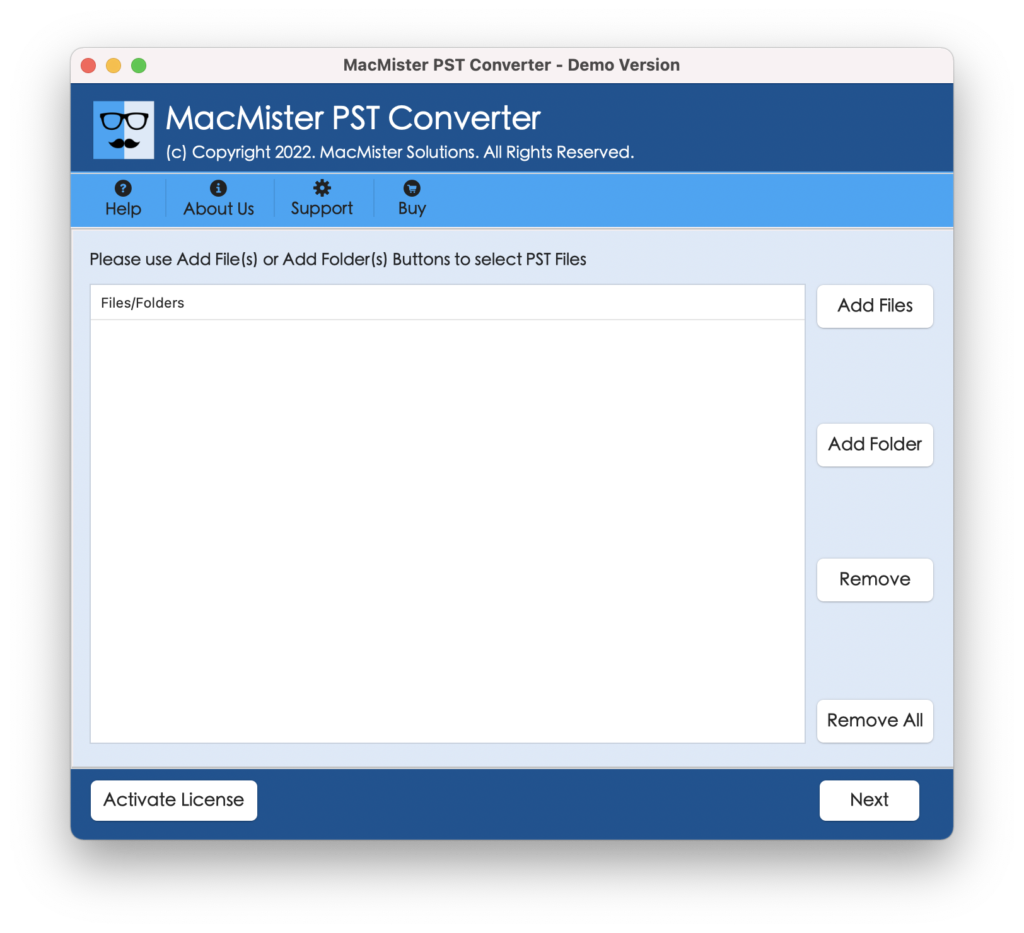
Step 2. Upload PST folders by using Add Files and Add Folder buttons and click Next.
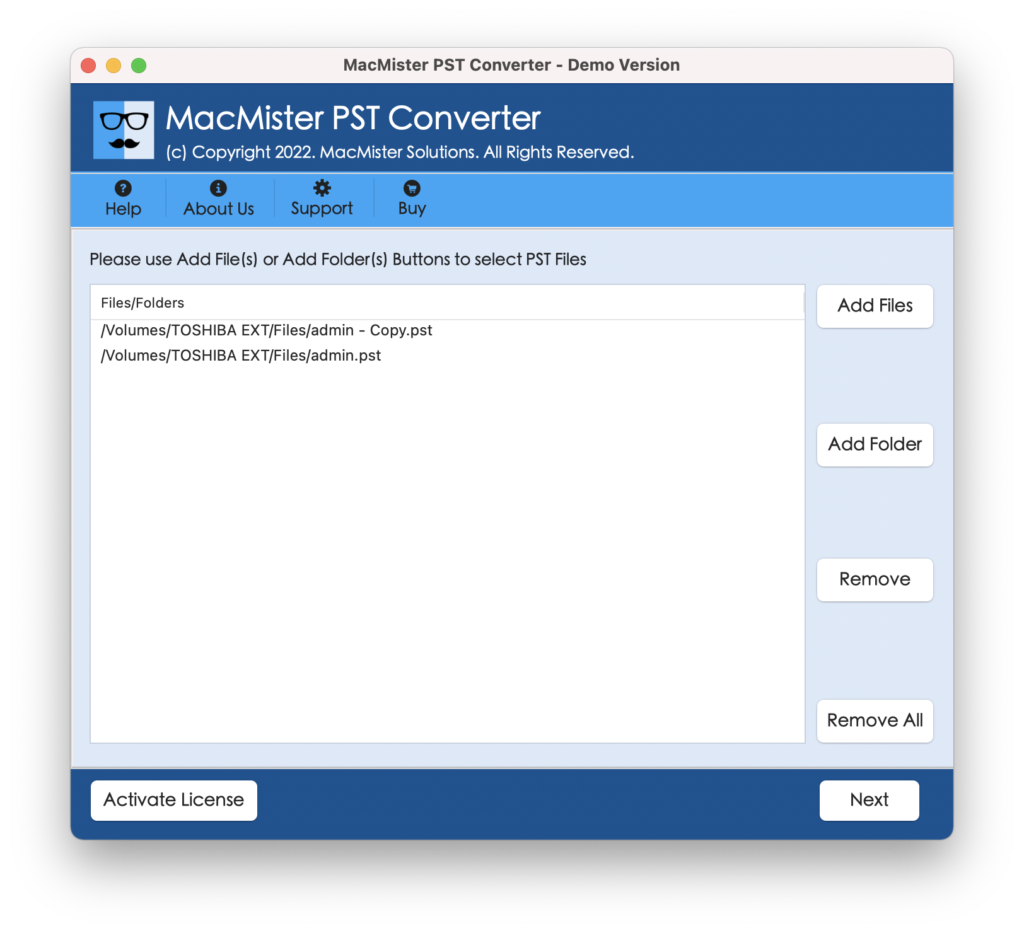
Step 3. PST mailbox items will start listing and they will be shown with checkboxes. The checkbox will help users who wants to import selective PST files into Yahoo Mail account. Click Next.

Step 4. Choose the option of IMAP Server as a saving type from Select Saving Option.
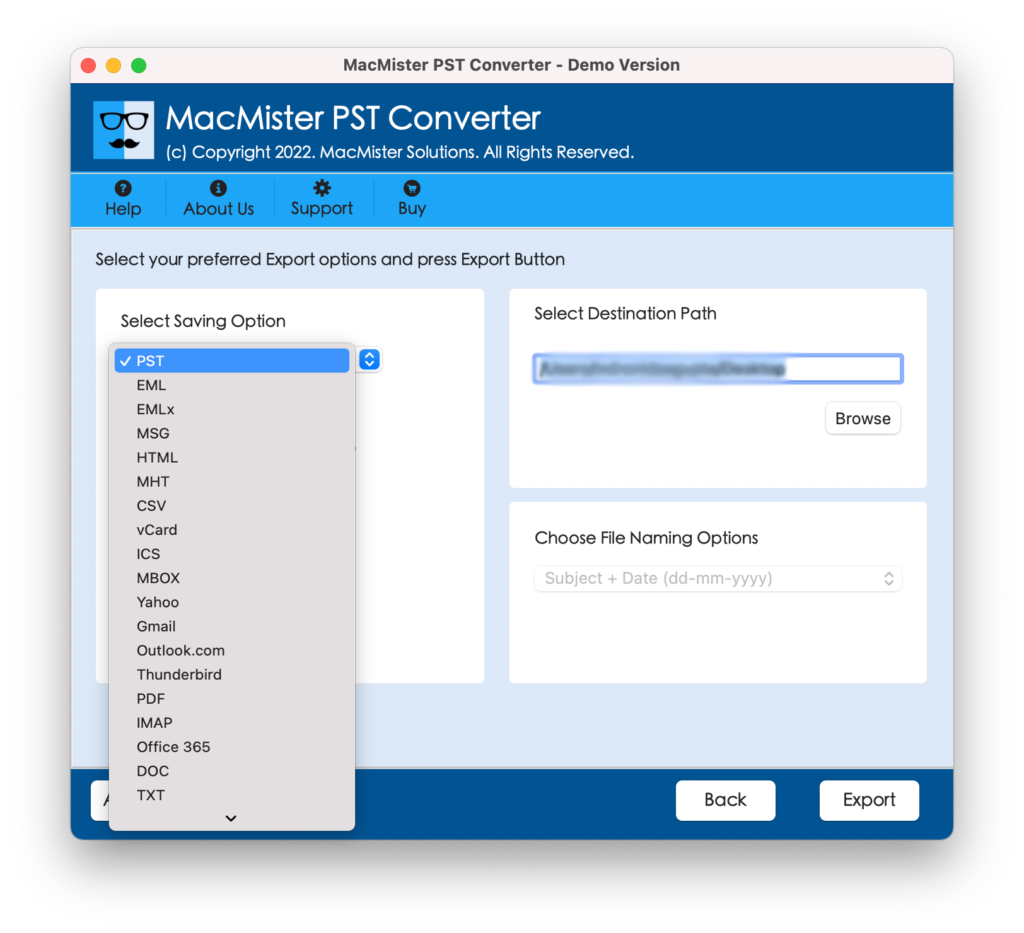
Step 5. Enter Yahoo Mail account credentials with supported IMAP Host and Port Number. Then, click on Export.
Step 6. PST to Yahoo Mail Process will start and go Live. Users can now track the total PST files migrated and total PST files left for migration.

After the process will complete, users will receive a pop-up that will show “Conversion Complete” message. Click OK and navigate to Yahoo Mail account to check resultant files. Their mailbox hierarchical structure will be exactly the same and the email content will appear with accurate font, header details, hyperlinks, images etc.
Method 2. Importing PST to Yahoo Mail Account Manually
Microsoft offers an option that allows to add or move emails into another account. So, follow the steps and know the manual working procedure:
- Open Outlook and navigate to File.
- Click on Add Account.
- Select POP/IMAP from Service Page and click Next.
- Enter Yahoo Mail login details and its related server information.
- Click the option of More Setting.
- From the current screen, choose Outgoing Server tab.
- Select radio button appearing next to (SMTP) server which need authentication option after checking it. Opt the settings to those of my incoming mail server.
- Select Advanced tab and verify the server details:
Incoming Server – 993 or 143
Incoming Server (IMAP) Encryption Connection – SSL
Outgoing Server (SMTP) – 587 or 465
Outgoing Server (SMTP) Encrypted Connection – TLS or Auto
- Press Finish button and then click on Next.
- Once the process setup is finished, click Next.
- Now, a message will be shown when installation successfully completed. After this, click Finish.
- Outlook window will appear displaying Yahoo messages.
- Choose the desired PST folder to import. Just drag and drop the same in the Yahoo folder.
- By utilizing the account details, open the folder selected to save PST file. Now, all the Outlook emails are visible.
Which Method is Better to Adapt?
Direct solution is better than the manual method and there are important reasons behind it:
- Securely import multiple PST files into Yahoo Mail at once.
- Move PST emails with attachments with 100% accuracy.
- Capable of exporting PST files of entire Outlook editions.
- Protects the Yahoo Mail credentials during the process.
- Shows the Live Migration report that help users to track the process.
- Maintains the email formatting properties and folder hierarchy.
- Dual options are present to import required PST files or folder.
Final Thoughts
The article has highlighted different methods to import PST files to Yahoo Mail account. The first discussed approach i.e. PST to Yahoo Mail Backup for Mac is direct and has the ability to access PST in Yahoo Mail account. It offers a free demo using which users can understand the process by importing 25 PST emails with attachments into Yahoo Mail free of cost. The second approach is little bit complicated. Also, it is recommended to take help of experts before executing the steps. For any queries, contact MacMister Support.