Smart Approach to Backup IMAP Email to PST Outlook on macOS
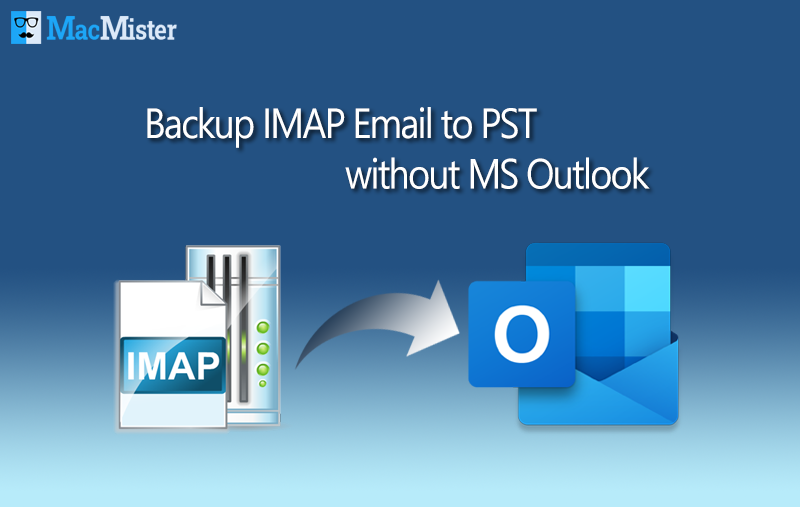
IMAP Server allows you to access your emails from any place and any device, as per your suitability and convenience. There is no need to download or store your emails on desktop for reading them via IMAP. It makes it possible for you to access your emails directly from the server. MS Outlook, on the other hand, is a Desktop based email client that users use worldwide for exchanging emails. One can easily import and access both OST and PST files in Outlook. Since OST files have portability issues, thus, IMAP emails may face some security issues. Therefore, its better to backup IMAP email to PST file format, if you want to secure your IMAP mailboxes.
Why Should I Save My IMAP Emails to PST?
IMAP mailboxes store crucial information that is valuable for your business and may even contain your personal data. So, it becomes your responsibility to protect this data by generating a backup of your IMAP emails. Besides this, there are many other reasons too, that makes it compulsory for users to backup and save IMAP emails to PST, as listed below :
- Creating a backup of your IMAP account mailboxes will ensure that your data is protected and there is no unauthorized access to your crucial data. Saving your IMAP emails to Local Drive is a safer option because they are accessible to only a few people.
- Restoring of data is possible in case of data deletion or corruption. Availability of files on internet makes them more vulnerable to virus attacks. If something happens to your data, then there is no need to worry, as there are possibilities of recovering data, at least to its original state
- If you are switching to an email client like MS Outlook, then you need to download and save the IMAP emails in its suitable file format, i.e. PST. After that, you can move the resultant data to the Outlook email client.
I think, all these reasons are enough to backup IMAP mailbox data to PST format. But now the question is :
How do I Backup My Emails from IMAP Server to Outlook PST?
You can easily IMAP emails as PST files using an automated tool. IMAP Backup Tool is one such utility that provides simple and effective solution save IMAP backup to PST file format. It’s a simply designed application that takes only few steps to backup IMAP Mailboxes to PST format. You don’t even need the installation of Outlook or any other application to use this software as it works independently and save all IMAP mailboxes to PST. Its various advance filters also provide support for saving backup of only required emails from IMAP Server, instead of saving entire data. Now lets check out the step by step procedure to backup IMAP emails to Outlook PST file :
Download IMAP to PST Software on Mac OS
Click on the below button to download the software on your Mac system. The software provides simple steps to backup IMAP email to PST, which are easy to follow and execute by both technical and non-technical users.
- Start the software and enter your IMAP login details, IMAP Host and Port Number. Click on Login button
- The software will list all IMAP folders in a tree structure. Choose required folders and choose PST from the drop-down list
- Click on Browse button to set destination folder location for saving resultant files. Set required filters as per your requirements and click on Start Backup button to start the process
- The software will start the process to backup IMAP email to PST file and displays “Conversion complete” message after successful completion of task.
Once you have PST files, now open them in MS Outlook for Mac using following steps :
- Open Outlook for Mac >> click File Menu >> Import
- Select Outlook for Windows archive file >> click Continue
- Navigate to the location where PST files are saved, select them and click Import
- Once the process is finished, hit Finish button
- The newly imported file will show in Navigation pane under On My Computer
To import resultant PST files in MS Outlook (Windows) application, you need to transfer them to Windows PC using any external drive/USB drive. Now follow the below mentioned steps to complete the task :
- Open MS Outlook
- Click File >> Open & Export >> Open Outlook Data File
- Navigate to the location where you have saved PST files and click on OK button
Features of IMAP to Outlook Tool
- Backup all IMAP mailbox folders (including mail folders, custom folders) to PST file
- Precisely saves all email elements like Meta headers, formatting, inline images, hyperlinks, attachments etc.
- Selective IMAP folder backup is supported
- Numerous advance filters help in creating backup of only required emails from IMAP account
- Maintains accurate folder hierarchy throughout the IMAP backup process
- Suitable for all macOS editions – Monterey, Big Sur, Catalina, High Sierra etc.
Conclusion
Hopefully, you have now understood an easy way out to backup IMAP mailbox to PST file. If still in doubt, then you can even download free demo edition of the IMAP to Outlook File Converter and test its efficiency by saving first 25 emails per IMAP folder to PST file. the suggested software is an outstanding solution that offers various advance features to help all users to easily backup IMAP email to PST Outlook.
