Google Takeout to PDF Converter – Simple & Secure Solution for Mac OS
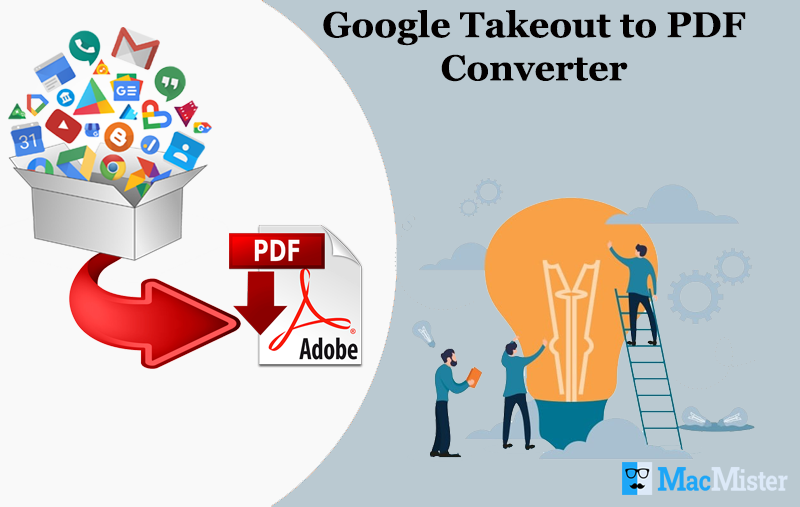
In the following article, we have highlighted Google to PDF Converter solution which help users to export Google Takeout data into PDF format. The solution is available for both Windows and Mac versions.
Google Takeout is a data extraction tool that allow users to import/export data from several Google products. Google Takeout extracts all the existing data and combines it in a single file which can be downloaded later.
With the help of Google Takeout Tool, users can –
- Export large collection of images on a local platform for modification.
- Free up storage space on Google drive by archiving old files to physical hard drives.
- Create redundant archives of essential files & save the same on other cloud platforms.
Moreover, Google Takeout is cost-effective, safe and reliable for data storage, especially for digital assets. No supported platform is needed to access the data stored on Google Takeout. Users can view them from any location because it is cloud-based and only good internet connectivity is needed. Google Takeout enables to archive more than 50+ data from Google cloud. One can access database of mails, notes, contacts and bookmarks in 50+ data types. Simply sign-in to Google account, navigate to Google Dashboard and check the entire categories of data list.
However, in spite of so many ultimate features of Google Takeout, it does not have the option to download files in PDF. So, in the blog we have discussed an approach for accessing Google Takeout files in PDF file type. At first, let’s export the desired data which we want in PDF file type.
Guide to Export Data from Google Takeout
Go to Google Takeout and follow the listed steps to export Google Takeout data:
Step 1. The complete data list will be checked by default, in case you want to choose selective files, click Deselect all and manually select the checkbox of desired item that you want to export.
Step 2. Click on Mail, if you want to download only mails list.
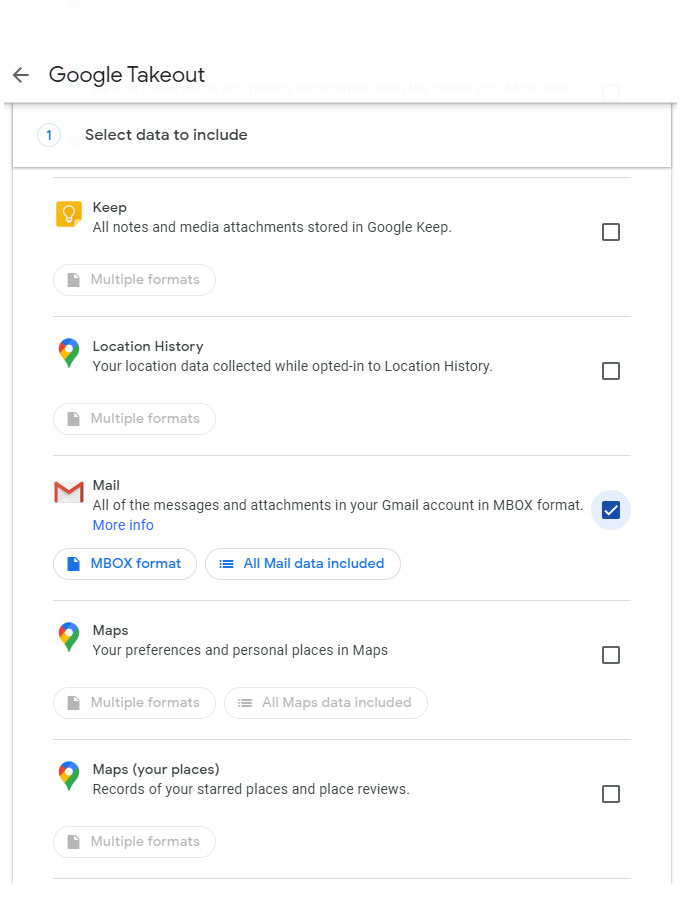
Step 3. Choose the file type, frequency and path and press Export.
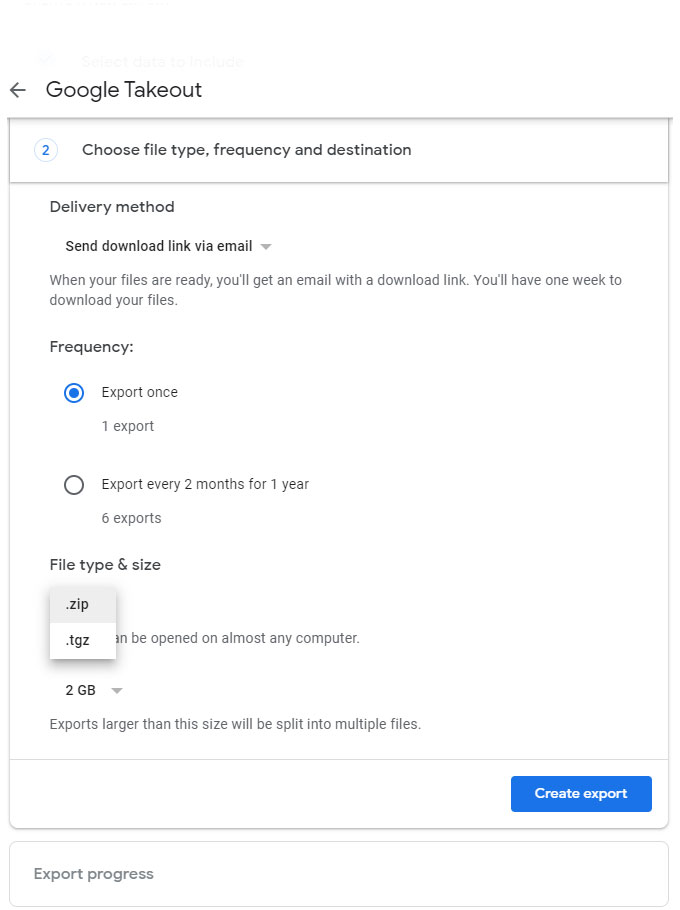
Step 4. Google will generate a link and sent the same to user’s email address. Either you can download from Google Takeout directly or from your email ID.
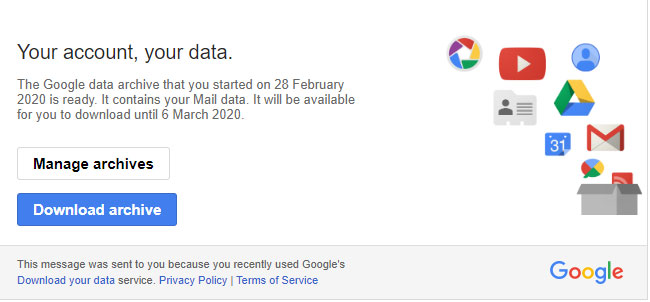
Step 5. Now, right-click on the files downloaded and hit Extract files…
Step 6. MBOX folder will be generated successfully.
How to Convert Google Takeout to PDF Document?
Once the data is extracted, get Google Takeout to PDF Converter Tool for Mac. It will help you to export Google Takeout data .mbox file to PDF format. With the help of the software, users will be able to batch convert Google Takeout files in PDF at one time. The data integrity and the MBOX folder structure will be maintained during and after the process. Moreover, you will get lots of features and powerful options for accessing desirable output.
Download free MBOX Converter Mac now and understand the working steps of the application.
Steps to Export Google Takeout to PDF
Step 1. Install Google Takeout to PDF Converter for Mac on Mac OS.

Step 2. Add extracted Google Takeout files/folder using Add Files and Add Folder button. When selected, click Next.

Step 3. The Google Takeout files will be listed with checkboxes. Use the checkbox to export selective Google Takeout files. Click Next.

Step 4. Choose PDF from Select Saving Option menu.

Step 5. Set PDF sub-options according to your needs and press Export.
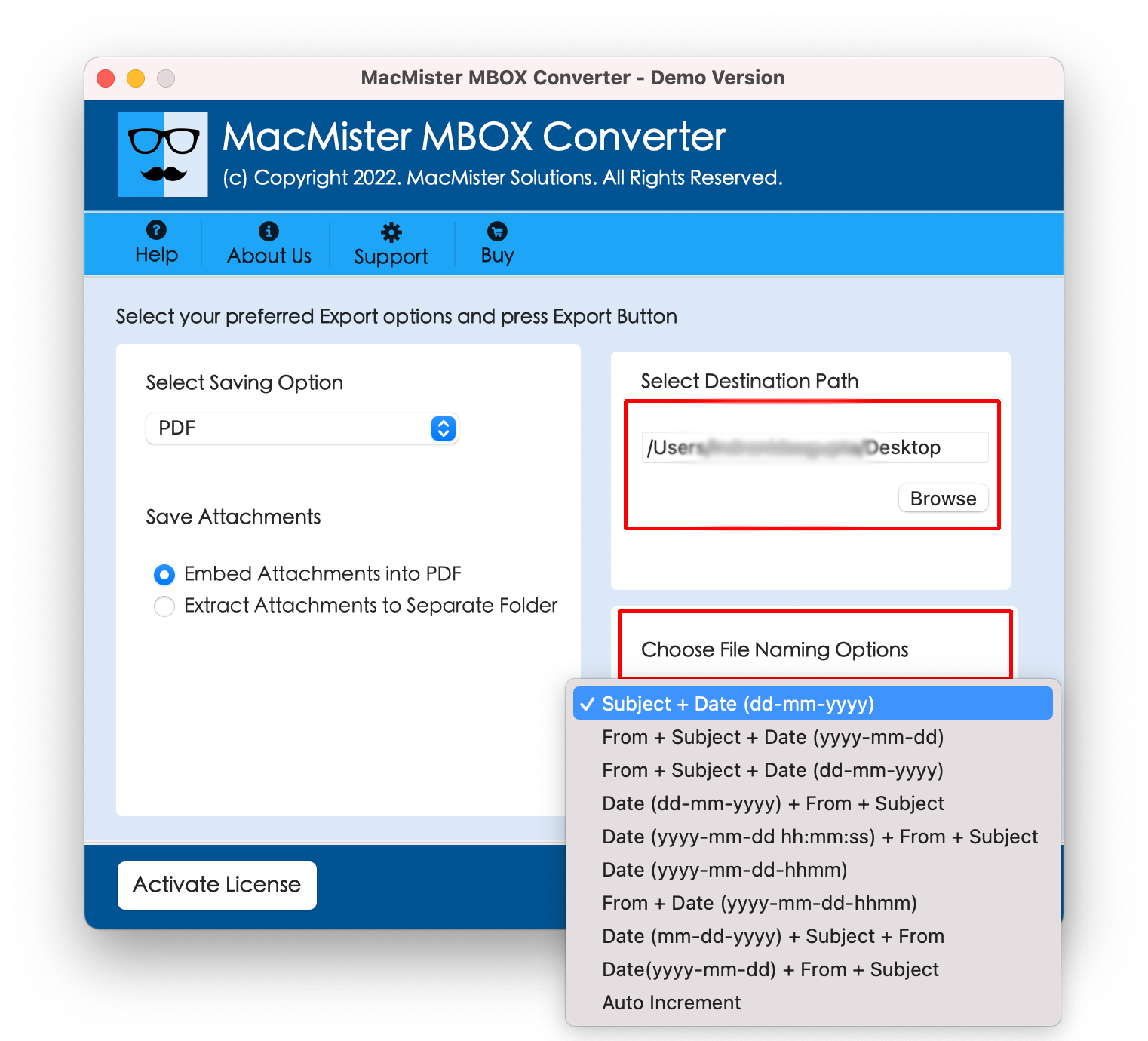
Step 6. The conversion will immediately starts and displays the Live Conversion preview on the screen.

The entire procedure will take only few seconds to complete. After this, the tool will show the message which will confirm the conversion i.e. “Conversion Completed”. Click OK to finish.
Now you can open PDF file and check the converted files. The data accuracy will be preserved and the folder structure will remain exactly the same as before.
Features of Google Takeout to PDF Converter
Batch Convert Google Takeout Files
The Google Takeout to PDF Converter allows to batch convert Google Takeout files at once. By utilizing Add Folder button, users can add the entire folder of multiple Google Takeout files and load the same on the software for batch conversion.
Save PDF Document in Multiple Ways
The PDF saving option provides multiple options to save Google Takeout files. The PDF file type provide options such as Embed Attachments into PDF, Extract Attachments to Separate Folder, Select Destination Path and File Naming Options. Users can apply them according to need and export Google Takeout files.
Load Google Takeout Files/Folder Directly
The Google Takeout to PDF Converter provides Add Files and Add Folder button. The Add Files option will allow to load desired Google Takeout files on the system. Whereas Add Folder enable users to add the entire Google Takeout folder for conversion into PDF.
Simple and Three Easy Step Procedure
The software is built-up with simple and easy step procedure. By implementing the three main clicks, users will be able to get the Google Takeout files in PDF format. Simply load Google Takeout files, choose saving option and sub-options and click Export and get the accurate result within seconds.
Easy Operable Graphical User-Interface
The environment of Google Takeout to PDF Converter provides easy GUI. The buttons are operable by both technical and non-technical users. The organizations and users do not need any help from expert’s to perform the process using the application.
Preview Google Takeout Live Conversion
The Google Takeout to PDF Converter includes the Live Conversion report after you click Export button for starting the conversion process. The software enable users to check the conversion progress using Live Conversion. It shows crucial export details such as total items, items converted and status.
Note. The Google Takeout to PDF Converter for Mac solution offers trial edition so that users could get the analysis of the software working. The free demo help users to test the functioning and features free of cost. If you want to ask anything about the tool or would like to suggest something in the software, then contact our support team.
Conclusion
The above mentioned article has given the idea on how to convert Google Takeout files to PDF. The software is specially programmed to resolve the same. Moreover, it is very easy to handle. Any user can use the solution effortlessly and perform the conversion without worrying about data loss. Get free demo now and convert first 25 Google Takeout files without any charges.

