How do I Import Apple Mail to Outlook for Mac?
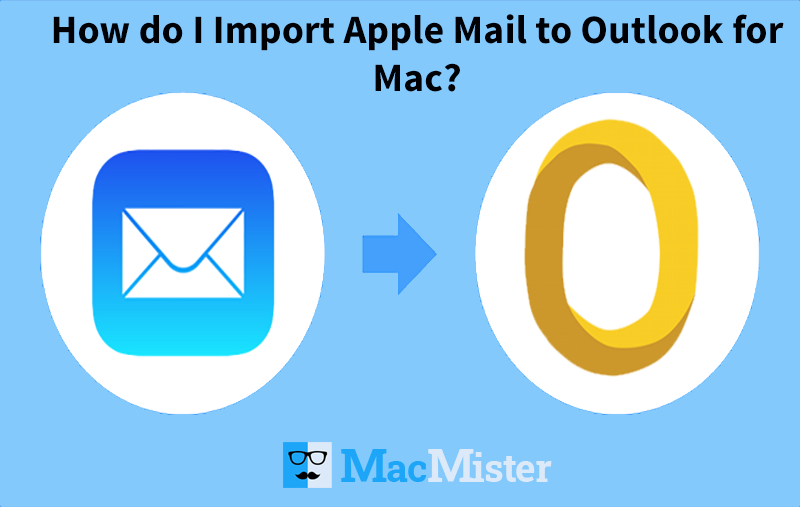
Are you struggling with the query “How do I import Apple Mail to Outlook for Mac”? If yes, then stick with this blog which will give you the appropriate guidance by providing a precise solution for the same.
Apple Mail is a default email application of Mac OS X which is sometimes called Mac Mail. Many Mac users are utilizing it for managing their daily activities such as emails, appointments, contacts, etc. However, there are many other email clients which are coming up with more security options and advanced features. And, due to this, a lot of users continuously switch from one platform to another to experience different functionality. This creates a challenge because each email client is equipped with a compatible file format. For e.g. Apple Mail stores all the data in MBOX format whereas Outlook for Mac uses OLM file type.
Note. Make use of MacMister MBOX Converter for Mac to export Apple Mail-supported MBOX files into 15+ saving options. Download trial edition and analyse the working of the software for free.
The most common reason for performing a migration from Apple Mail to Outlook for Mac is an official requirement. Now, the main question is how to import Apple Mail to Outlook for Mac directly. But, no worries at all, because MacMister MBOX Converter is here to help you out!!
Robust and Cost-Effective Solution to Import Apple Mail to Outlook Mac
MacMister Apple Mail Converter is a great source for importing Apple Mail mailboxes to Outlook for Mac. The application has friendly steps with an easy GUI. Users with professional and non-professional knowledge can access the software and quickly import Apple Mail to Outlook for Mac. By utilizing the tool appropriately, users can receive the desired output within seconds without facing data loss trouble.
The software is built-up with well-designed features and options that give users the freedom to implement the whole procedure in an advanced way. You can experience the complete process by downloading the trial edition. It will allow to import first 25 emails from Apple Mail to Mac Outlook free of cost.
Steps to Import Apple Mail to Outlook for Mac
Step 1. Download, install, and run Apple Mail to OLM Converter on Mac. Choose the required option and load Apple Mail mailboxes on the software. Click Next.
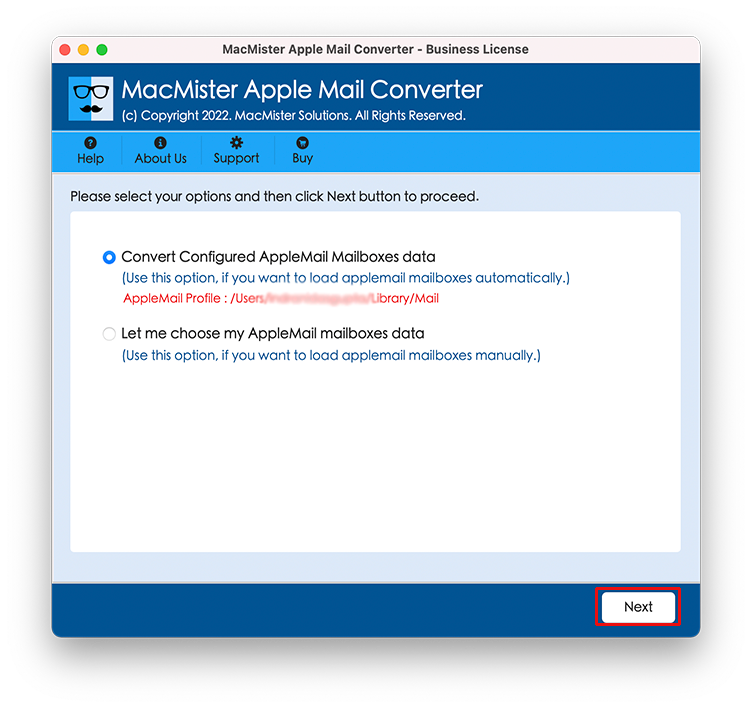
Step 3. Apple Mail email file list will display with checkboxes. Use the checkbox to select/deselect the file as per need, if necessary. Click Next.
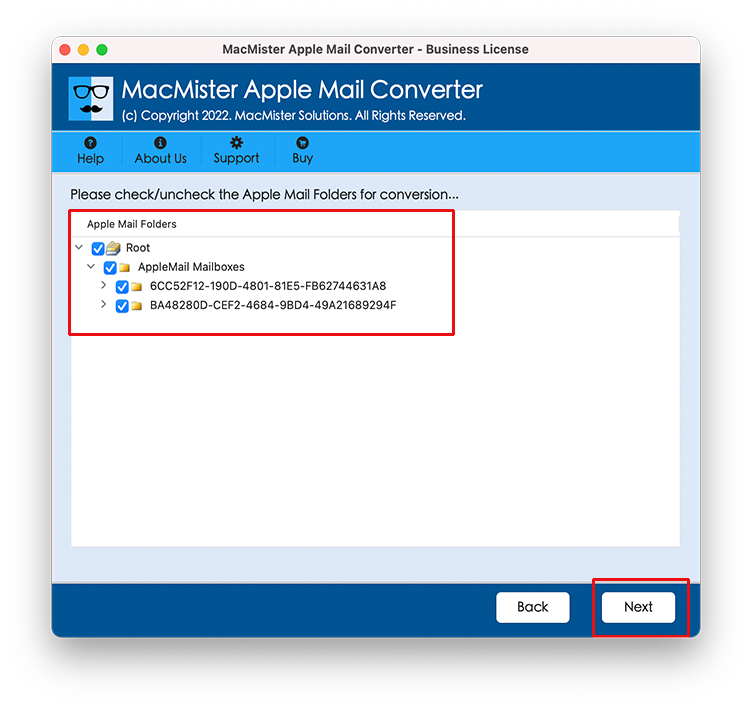
Step 4. Select the OLM option by navigating to Select Saving Option. Click Next.
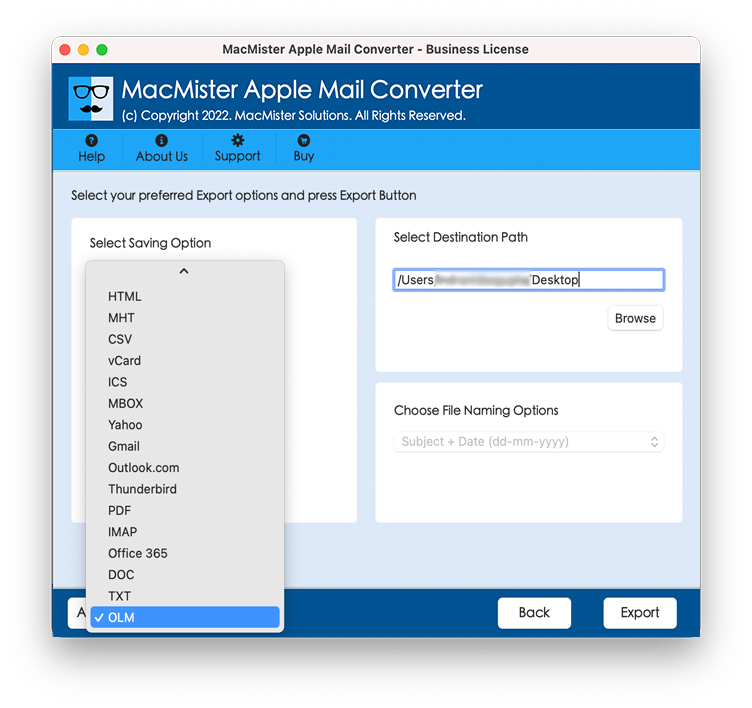
Step 5. Set the sub-options of the selected file format to save the resultant file as per requirements and click Export.
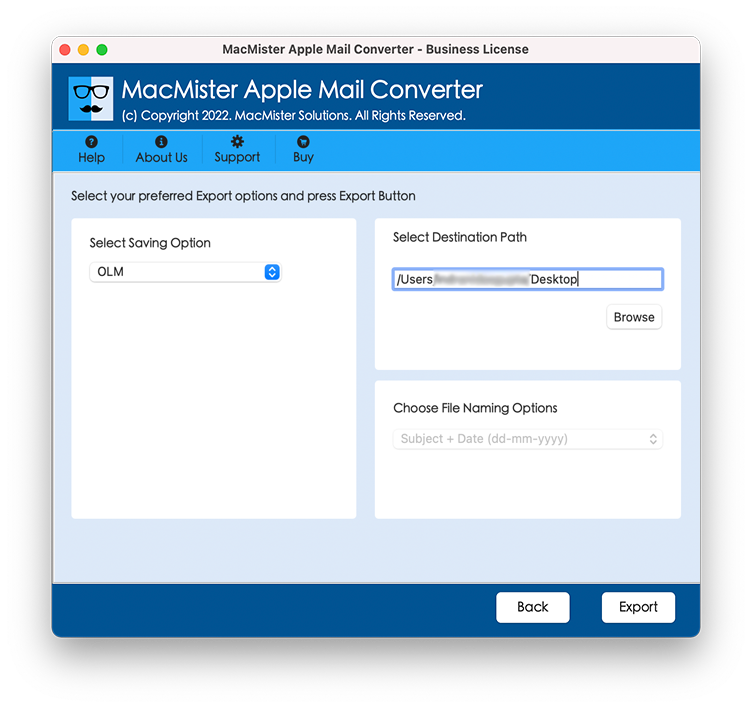
Step 6. Now, the Live Conversion process will be shown by the tool. And, when the entire process finishes, a message will appear on the screen ‘Conversion Completed’. Click OK and exit.
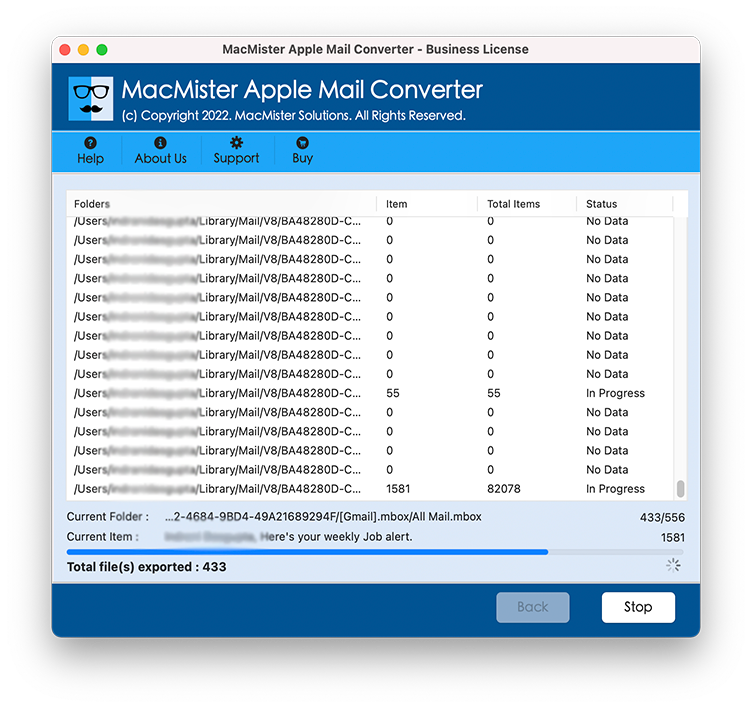
Now, go to provided Outlook for Mac account and check the exported database. The resultant file will be precise and exact as before.
Features of Apple Mail to Outlook for Mac App
Use on Mac OS all versions
Download and utilize the software on entire Mac OS versions. Users can smartly perform the migration procedure on Mac Monterey, Big Sur, Catalina, Mojave, High Sierra, and other previous editions.
Implement Direct Migration
Apple Mail to Outlook for Mac software includes a direct import process. By utilizing the OLM option, users can directly import mailboxes from Apple Mail to OLM and then import the resultant OLM files into Outlook for Mac account.
Multiple Options to Load Files
The application provides multiple options to load desired Apple Mail mailbox MBOX files. By using Add Files and Add Folder buttons, users can add desired files/folders on the software and perform the process accordingly.
Support Selective File Import
Apple Mail to Outlook for Mac utility has the ability to carry out a selective migration process. Once Apple Mail files are loaded, they will be added with checkboxes. The checkboxes can be used as per requirement by users to import selected Apple Mail files to Outlook for Mac.
Quick and Precise Conversion
By executing a few simplified steps, users can move all Apple Mail mailboxes to Outlook for Mac profiles. Moreover, with instant execution, the tool also keeps the formatting properties and folder structure accurate throughout the process.
Generate Import Log Report
When Apple Mail to Outlook for Mac application finishes the process, the tool will automatically generate a log report on the screen. It will show complete details of the conversion process such as total item count, start/end time, saving option, etc.
Note. Utilize the trial edition and know the complete working of the application. The free demo allows users to import their first Apple Mail emails to Outlook for Mac free of cost. The free download version of the app enables users to test and understand the complete working as well as associated features without any charge.
Conclusion
The entire blog provided an appropriate method to directly import Apple Mail to Outlook for Mac. The application offers advance options that will give desirable output to users. Moreover, the best thing about the utility is that it is equipped with a few easy steps which will complete the whole process within seconds without any data alteration.
