How to Convert MSG File to CSV on MacBook?
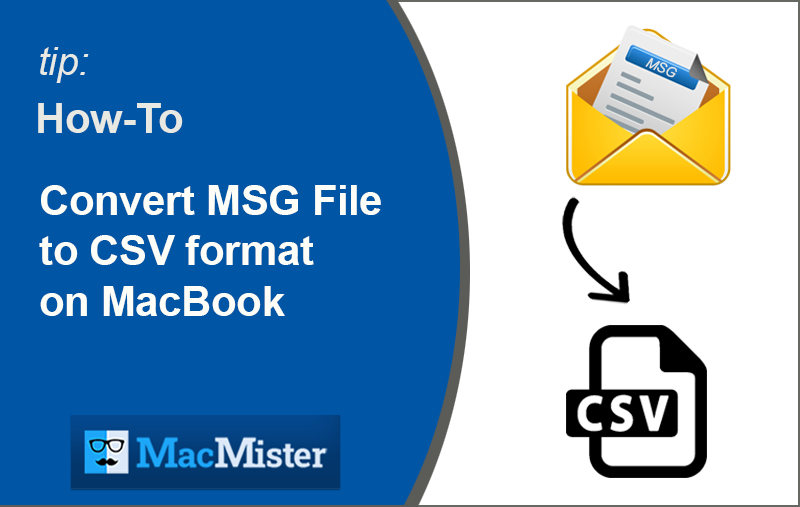
Summary: In this blog, we will discuss “how to convert MSG file to CSV on MacBook?” Lots of people are facing challenges while converting MSG file to CSV on MacBook, moreover, they are MS Outlook user who wants to extract email information in *.csv file format or they want to accomplish their data in CSV file format.
Solutions like; Manual or Automated are both available but the manual method transmits some limitations which makes the conversion task harder. We recommend you use the professional method which eases the task of converting MSG files to CSV on a MacBook without losing data, so use the MacMister MSG Converter Mac toolkit. Before explaining the process completely, let’s take a quick look and know why to convert MSG files to Comma Separated Value (*.csv file type).
What Are The Major Reasons to Convert MSG File to CSV Format on Mac?
There are some key reasons to convert MSG files to CSV files, let’s have a look at the following preliminary study.
- Easy and convenient to manage data in CSV file type rather than in *.msg file.
- It’s simple and easy to store information in CSV files in contrast to MSG file type.
- CSV file size is small, consequently, they obtain a lesser amount of file storage space.
- Comma Separated Value files make the data faster and easier to read/write.
- It’s a compact, simple, and commonly use data storage file format.
- Supports Data Exchange with CSV format with all spreadsheets and available databases.
So, there are a few benefits that make CSV file type easier and more convenient to use, now it’s time to know about the available solutions in brief.
Convert MSG Files to CSV on Mac – Easy & Simple Approach
There are two different methods available to convert MSG messages to CSV on MacBook for example; Manual and Automated methods. So firstly let’s talk about the manual approach.
Manual Method to Convert Outlook MSG to CSV file format
Follow the below steps to convert MSG messages to CSV manually, you need a third-party tool for that. Take a look;
- Firstly, run Outlook for Mac on MacBook or iMac macOS machines.
- Now click on the “File” and then click on the “Open & Export” option.
- Time to select the “Import/Export” option.
- Click the “Export to File” option and click “Next”.
- The Select CSV file option from the drop-down menu list and the press “Next” option.
- Now allocate the location to save the file on the local machine.
- Click on the done option to convert MSG files to CSV format on Mac.
Drawbacks of the Manual Approach
- It is a complicated process for non-professionals or home users.
- Users cannot specify the e-mail files that they need to convert.
- Outlook for Mac needs to be installed to perform this manual approach.
- Time consuming process, in case you are having large file size.
Automated Method to Convert MSG to CSV Format
We recommend using the MacMister MSG Converter Mac program, a faultless and suitable solution to convert MSG files to Comma Separated Value (CSV) in a trouble-free manner. This third-party tool helps you to complete the task of converting MSG files to CSV on MacBook Air, MacBook Pro, and iMac macOS machines by keeping complete original data, it maintains complete data structure and also retains accuracy. Convert MSG messages to CSV in batch mode is also possible as the software supports large-scale data migration processes to help users save time and effort.
*Footnote – Free-Trial version is accessible, download now MSG to CSV Converter Mac freeware mode to assess its real working possibilities, free-to-try version supports converting 20+ files at once, so download and use the trial mode now on Mac OS / Mac OS X installed machines.
Follow Easy Steps to Convert MSG files to CSV on Mac
Step 1. Download and Install MacMister MSG to CSV Converter Mac program on your Mac OS / Mac OS X installed machine.
Step 2. Dual options are accessible for example; “Add / Add Folder” options to select or add MSG message files, click the “Next” option.
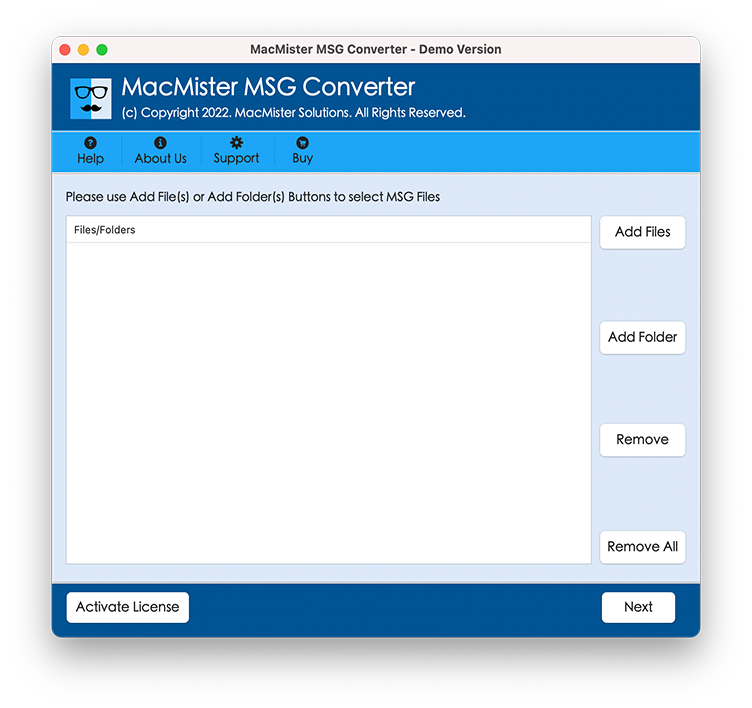
Step 3. Now the program will start listing MSG files. A Checkbox is available. So, that you can select files as per requirement. Click the “Next” option.
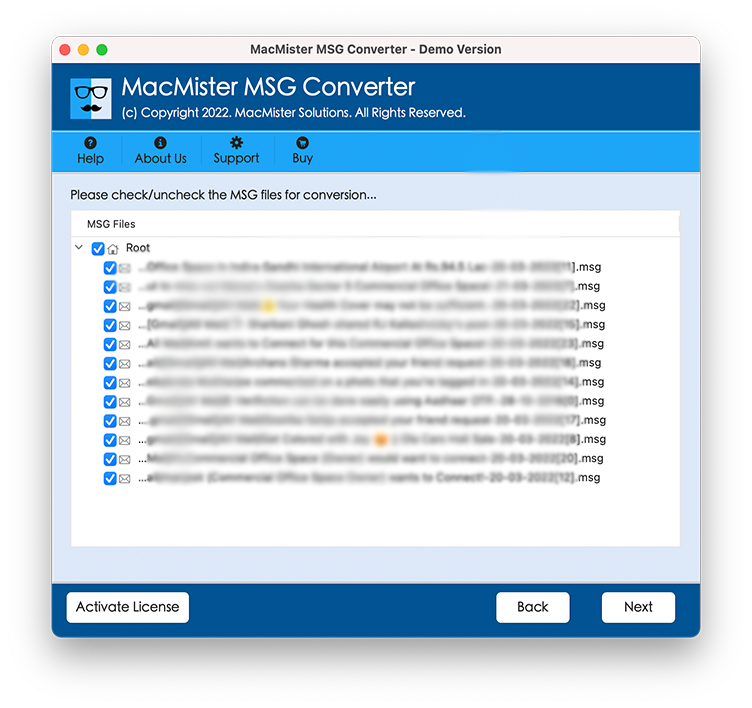
Step 4. Select the “CSV” file from the output choices, Sub-Options are also available to select them as per your need. After that select saving file location by using the “Browse” button.
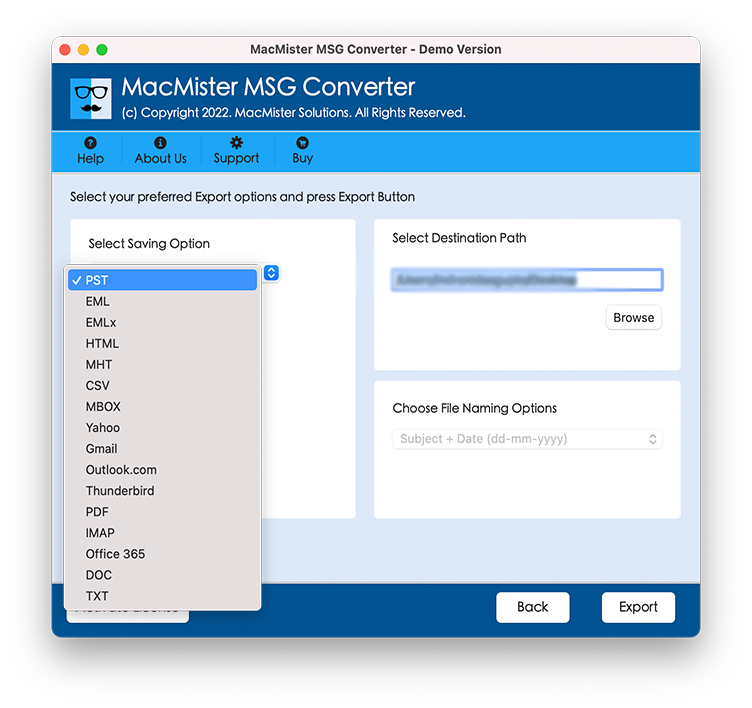
Step 5. Different File Naming choices are also available, select them as per your requirement such as; From + Date + Time, Date + From + Subject, etc. Click the “Export” button to start the conversion.
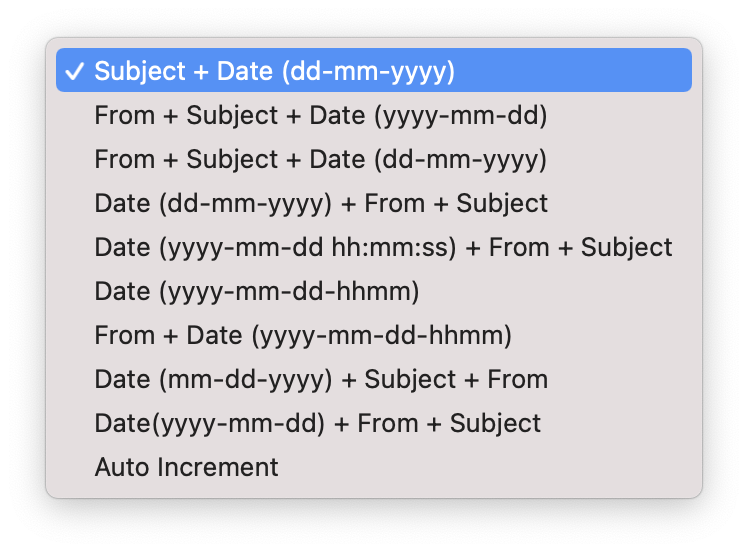
Step 6. The Live Conversion application screen is available to the check complete file conversion process, it is demonstrated below.
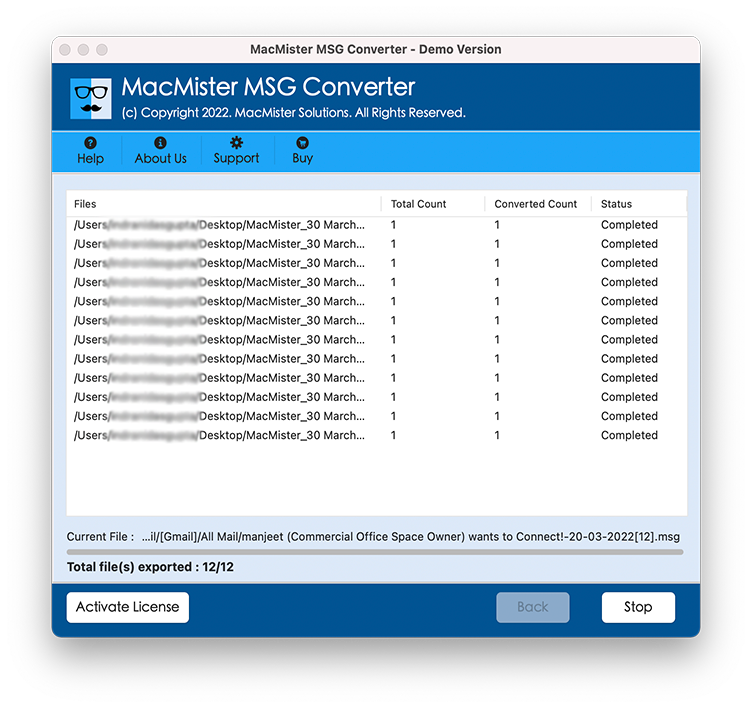
Later on, after the complete Outlook MSG file conversion procedure, the software will show you a pop-up message “Conversion Completed”, you just need to click “OK” and go to the file saving location to read or view your converted *.CSV files. MSG Converter Mac toolkit perfectly Convert MSG File to CSV on MacBook format without losing any existing data and it also maintains complete accurateness during the procedure.
Valuable Attributes of MSG to CSV Converter Mac Tool
Easy Graphical Interface – This automated tool is perfectly developed with an easy-to-use graphical interface, so that any technical or non-technical user can easily use this tool to complete the job of data conversion from MSG to CSV format on Mac in an uncomplicated means.
Maintains Real File Properties – Throughout the file conversion procedure, the software keeps complete data safe and secure. It keeps complete actual file properties for example; Attachment files, Message Header items, Embedded Images, Signatures, and other existing data with no alteration.
Altered File Saving Choices – Avail the benefits of multiple output options rather than *.csv file type. MSG Converter Mac program helps you to convert, move or transfer MSG files to CSV, PDF, EML, DOC, HTML, PDF, TXT, PST, etc and also supports Cloud-based email clients too like; Office 365, IMAP (Web email apps), Yahoo, G-suite, Exchange Server and more.
Supports Big Scale Conversion – It gives you the benefit to convert multiple Outlook MSG files/folders at a time, which means you can save real time and effort while converting MSG files to CSV format in batch mode without losing any existing data at all. The Software provides you dual options to select or add your files like; “Add Files” or “Add Folders” in a hassle-free manner.
Sub-Options Available – MSG Converter Mac tool is programmed to give users benefits with some useful multiple Sub-Options such as; Altered File Naming options (From + Subject + Date (dd-mm-yyyy), Form + Date, Auto Increment, and more), Attachment File Saving possibilities, etc.
Supports All Mac Versions – This third-party tool easily works with all Mac OS / Mac OS X ranges for example; 10.15 Catalina, 10.8 Mountain Lion, 10.13 High Sierra, 10.12 Sierra, 10.14 Mojave, 10.10 Yosemite, and others.
Final Words –
Therefore, to convert MSG file to CSV on MacBook you just need to use the MSG Converter for Mac tool by MacMister. This third-party program flawlessly handles the big-scale data migration from MSG files/folders to CSV format with no data tempering or risk of any data loss at all. A Free Working version is available of MSG to CSV Converter Mac toolkit, simply download and use this solution on your MacBook, and iMac macOS machines now.