How to Import EML Files into Outlook Mac?

Having a plethora of .eml files on your system? But using Outlook for Mac email client to manage an account database? Wondering how to access EML files in Outlook Mac? Searching an appropriate technique for how to import EML files into Outlook Mac? Not to worry anymore because MacMister Solutions is here to help.
Lot of Mac users use Outlook for Mac application to manage their day-to-day personal tasks. At times, they receive EML files from a friend or a colleague who uses Windows OS. And, this creates a challenge for the users who are working on the Mac platform. Because it is a Windows-supported file format that stores a single email file of a particular email account such as Thunderbird, eM Client, RoundCube and more.
Also Read
Therefore, if a user wants to open an EML file in an Outlook Mac account, then one needs to perform the migration of the same. And, this can be done with the help of a professional solution that will give the facility to directly import EML file to Outlook for Mac email client.
How to Import EML Files into Outlook Mac Account on Mac OS?
To implement the process accurately, make use of secure and advanced EML Converter for Mac software. The strong, reliable as well as one of the easiest method which allows to batch import EML files to Outlook for Mac at once. The app is built-up with three easy steps that save user’s time and carry out the entire conversion process without data loss.
Moreover, the features included in the application help users in accessing EML files in Mac Outlook application as per requirement. And, the process can be tested using the free download edition of the tool. It will give you the exact idea of how the entire conversion will take place and help you to explore the options equipped with the software.
Steps to Import EML Files into Mac Outlook App
Follow the process accurately as mentioned and know how to import EML files on Mac OS without data loss –
Step 1. Run EML to PST Converter for Mac software on macOS.

Step 2. Use Add Files/Add Folder button to choose and upload required .eml files that need to be imported into Outlook for Mac account. Click Next.
Step 3. EML files will be loaded once scanned by the tool. Each file will be shown with corresponding checkboxes that will help users in executing the selective EML file conversion if needed. Otherwise, click on Next.
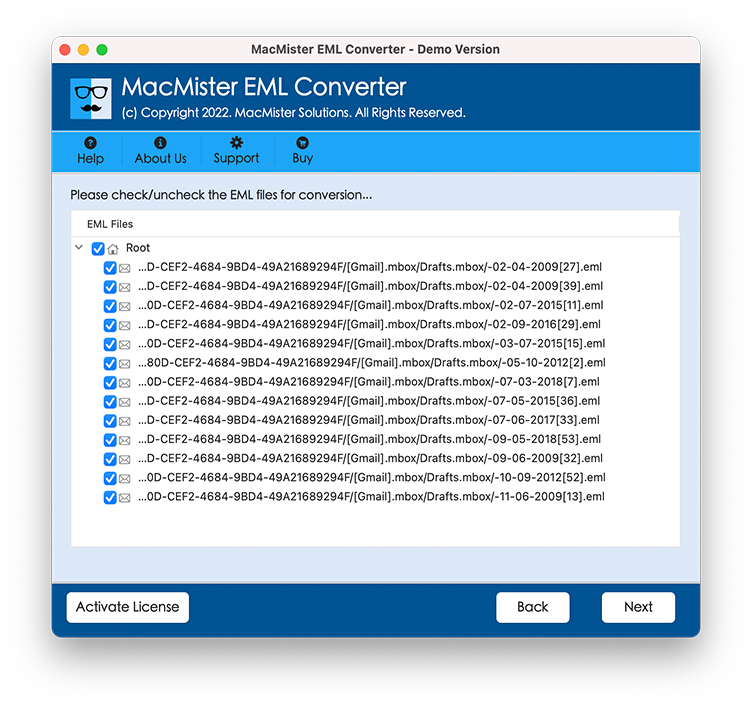
Step 4. By clicking Select Saving Option, select PST format.
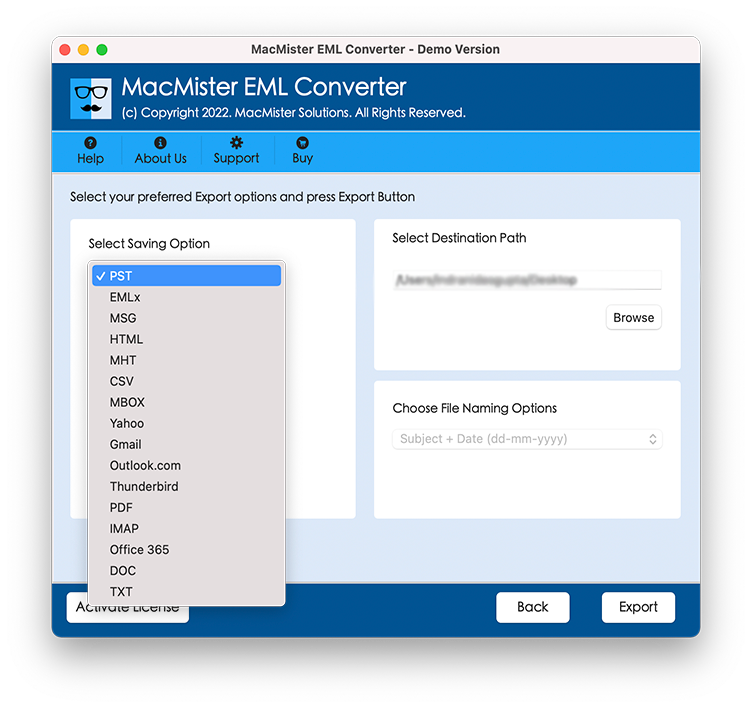
Step 5. You can now set the PST sub-options according to your requirements and click on the Export button to start the process.

Step 6. Now the app will display the Live Conversion window of EML to Outlook for Mac. It will show the status of the conversion process.
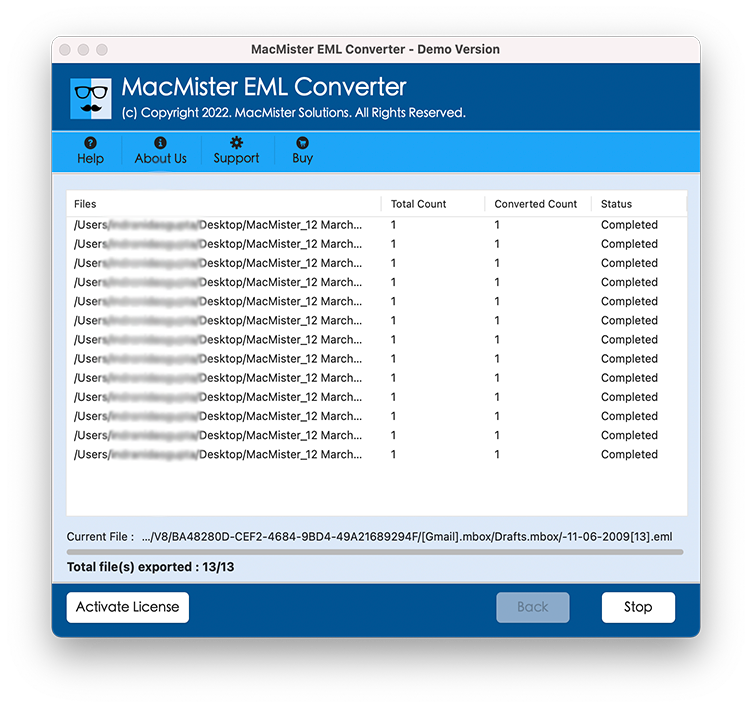
The procedure will lastly end with the message ‘Conversion Completed’. Click on OK and close the pop-up window. After this, go to the Mac Outlook account that you specified earlier and check the imported EML file data. The files will be migrated without data loss.
Check – How to Import Resultant PST in Outlook on Mac?
Note. In case you encounter any change or face an error during the process, you can contact our support team. They will guide you every step and help you in performing the migration process in the same way you desire.
Advance and Powerful Features of the Tool
Batch Export EML Files at Once
The application includes the option of Add Folder. Users can keep all the required EML files in a single folder and load the same on the application using the same option. The tool will then import the entire folder at once and save your crucial time.
Includes Three Easy Step Process
The software provides three easy step implementation process. In Step 1, users need to load EML files. In second step, users need to choose a required saving option to import an EML file. And, in Step 3, click on Export to export EML files.
Direct Migration of EML Files
The advance solution offers an IMAP Server saving option. Once you choose the same, it will ask you to enter Mac Outlook login details with IMAP Host and Port Number. After this, the tool will directly transfer EML files into a specified Outlook for Mac account.
Live Conversion and Log Report
Live Conversion and log report are two in-built options with the help of which users can check the conversion process. The Live Conversion report will show the status of on-going process and log report will show the total item count, saving option, start and end time of conversion etc.
Import EML Files on all Mac OS
The utility allows importing EML files on an entire range of Mac OS versions. The app has the ability to export .eml files on Mac Monterey, Big Sur, Catalina, High Sierra and more.
Conclusion
The complete write-up has discussed a method to import EML files into an Outlook Mac account. The EML to OLM Converter for Mac gives accurate output and performs the entire migration directly on macOS without data loss. Use the freeware version now and transfer 25 EML files free of cost.
