An Easy Way for Moving Mac Mail Messages to Gmail
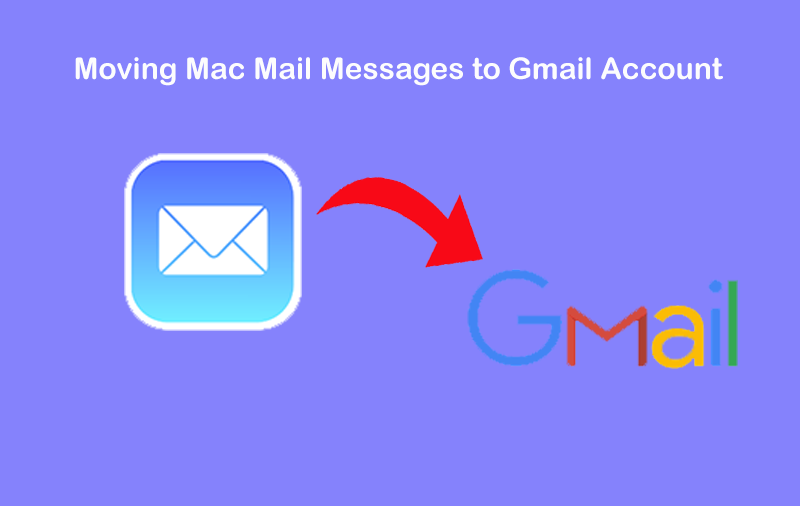
Wasting hours reading and sending email messages is the task for many of us. We commonly prefer our select email application. Mac Mail was my companion for years, and I got it the best way for managing my mailbox data. But now I can’t continue my service with Mac Mail. I need to move Mac Mail MBOX email messages to Gmail account. Before a few days, we got from our human resources department that we would soon discontinue using the Mac Mail service.
We asked the department and heard that costs cutting are the greatest problem as Mac Mail only works on the Mac systems and is not affordable for all. Now we need to move all Mac Mail emails into Gmail for Windows and Mac OS. I do not know how to achieve that. Our whole team is wondering for a way, and we even consulted a common technical expert. We have our solution for moving Mac Mail messages to Gmail.
When searching for a way to our query “How to perform migration from Mac Mail to Gmail”, we find that a number of users, unlike us, are searching for the exact thing. In order to free them from such types of difficulties or problems, we have written this post. This blog gives the finest solution for moving Mac Mail messages to Gmail account on Mac & Windows OS. So go through this complete post to get the trouble-free method.
How to Extract MBOX File from Mac Mail?
Follow the step-by-step process to extract MBOX files from Mac Mail email client, which have mentioned below:
- Firstly, open the Finder Explorer window and choose the Home Directory with Home option.
- After that use the Home button in the top toolbar to access the home directory in the macOS.
Note: Now follow the steps above to take you to the directory where Mac Mail saves the mailboxes of your account along with the email they include.
- Open the library and you find inside the mail followed by the directory called “Mailboxes”.
- You can also, choose Go option in the menu bar and Go to this Folder option or press the command + shift + G to open this Go window.
- Enter ~ / Library / Mail / V (x) here. X means the version of Mail that you have under the version of Apple Mac Mail, e.g. V5, V2, V3, etc.
Note: Get Mac OS Mail MBOX files in the subdirectories with the extension *.mbox.
MBOX to Gmail Tool for Moving Mac Mail Messages to Gmail
Now you have your MBOX files from Mac Mail application and worry how to move my Mac Mail emails to Gmail. You cannot trust on the manual way because it would take time and does not assurance accurate results. We got this query, where a user gets fixed with the manual way.
To move MacOS X Mail MBOX emails to Gmail, you can completely trust MBOX to Gmail Migration Tool. It is a smart application that is fully trouble-free. And, has a very simple and user-friendly interface for professional and non-professional users. It is an independent application that does not require any technical knowledge to move email messages from Mac Mail to Gmail. It is a 100% secure, safe application that excellent results required by the user.
Achieve Mac Mail to Gmail Migration on Mac OS with Professional Tool

Step 1. Run MBOX Converter for Mac Software on the Mac Operating System.

Step 2. Open this program and hit on the Add File(s)/Add Folder option to choose Mac Mail messages for conversion.
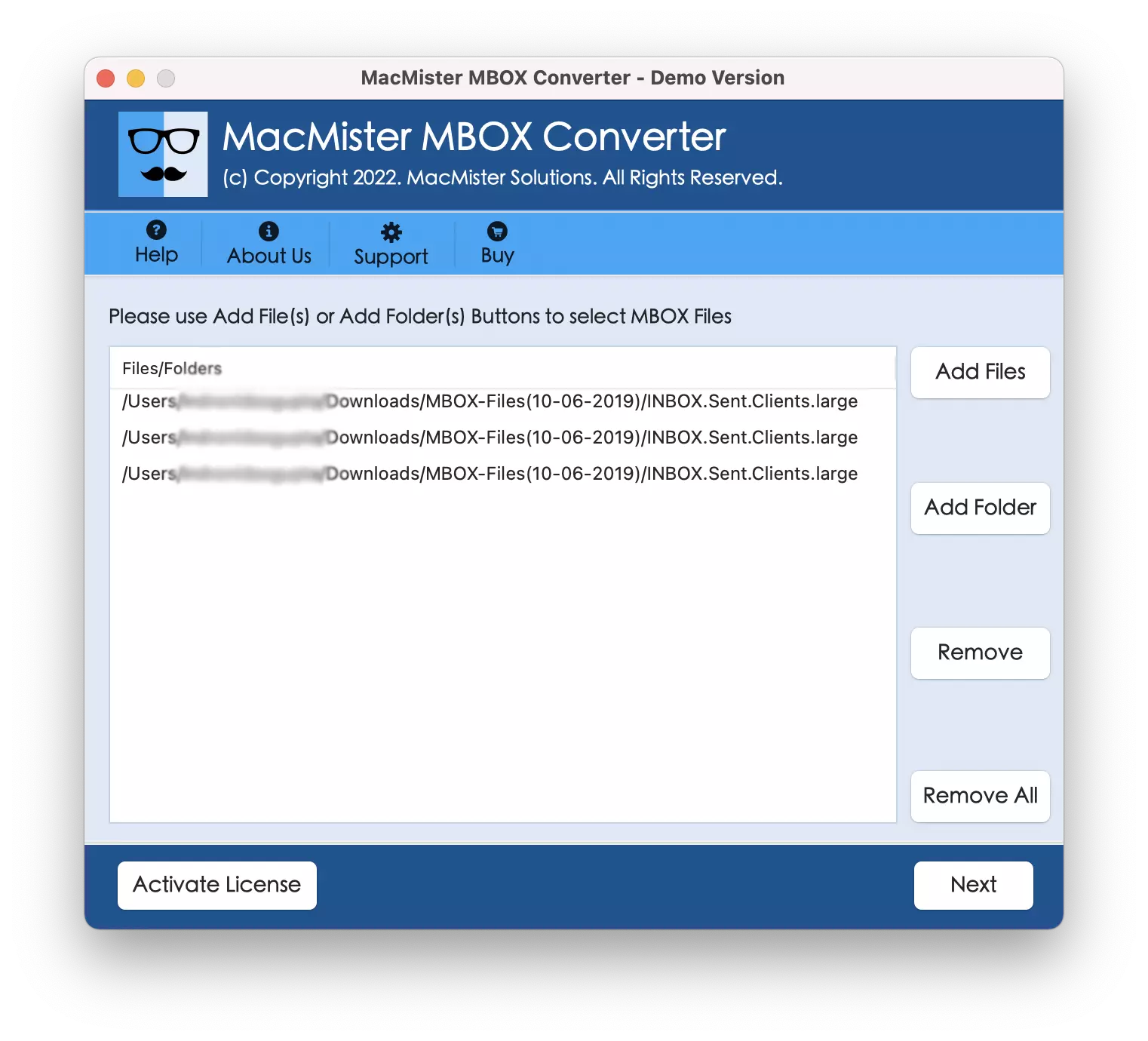
Step 3. Click on the Next and selected files will be loaded on the software screen with checkboxes. Apply them to migrate all or only desired data into Gmail/Google account.
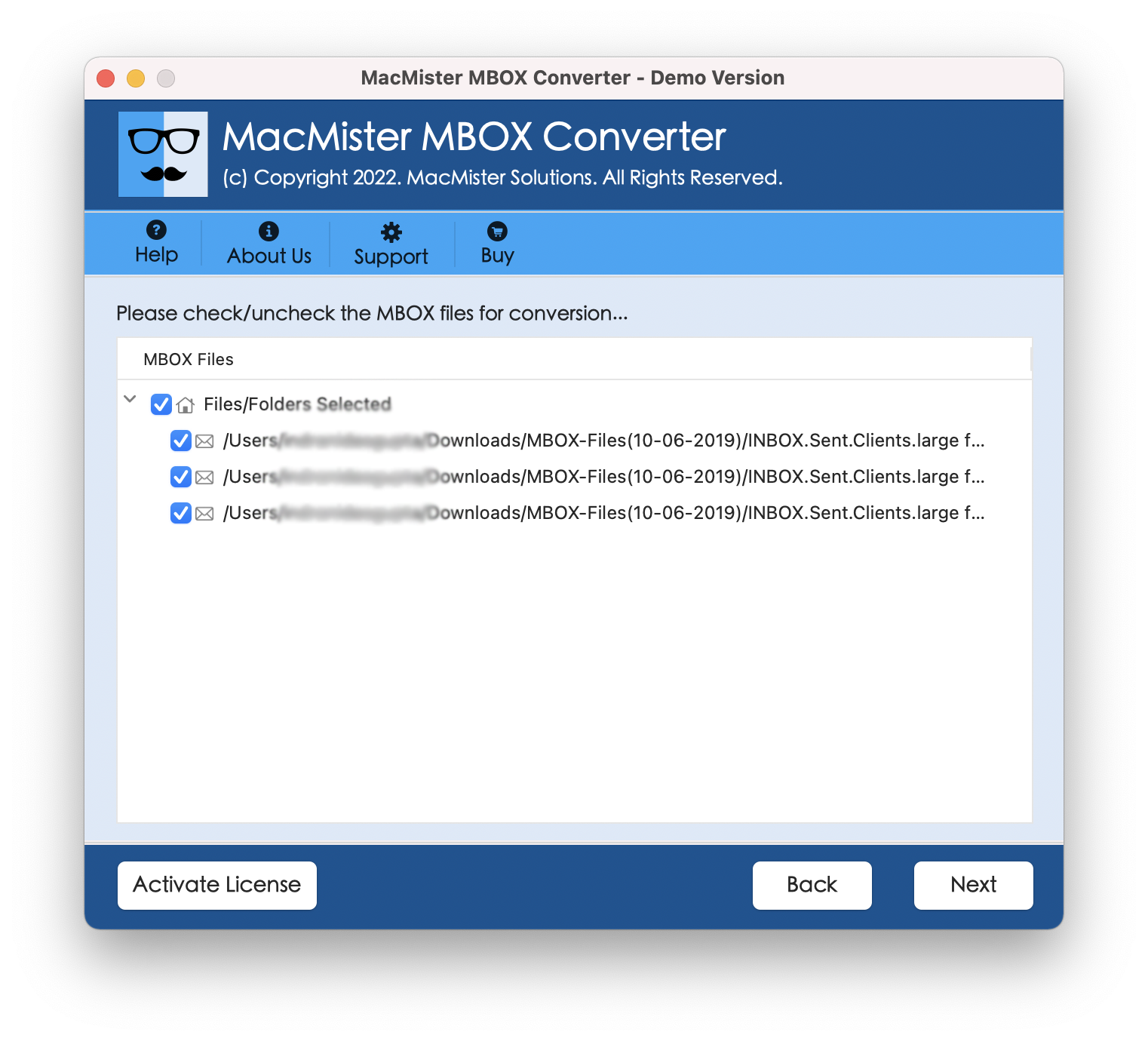
Step 4. After that hit on the Next and enter the login credentials of your Gmail account for Mac Mail MBOX mailboxes.
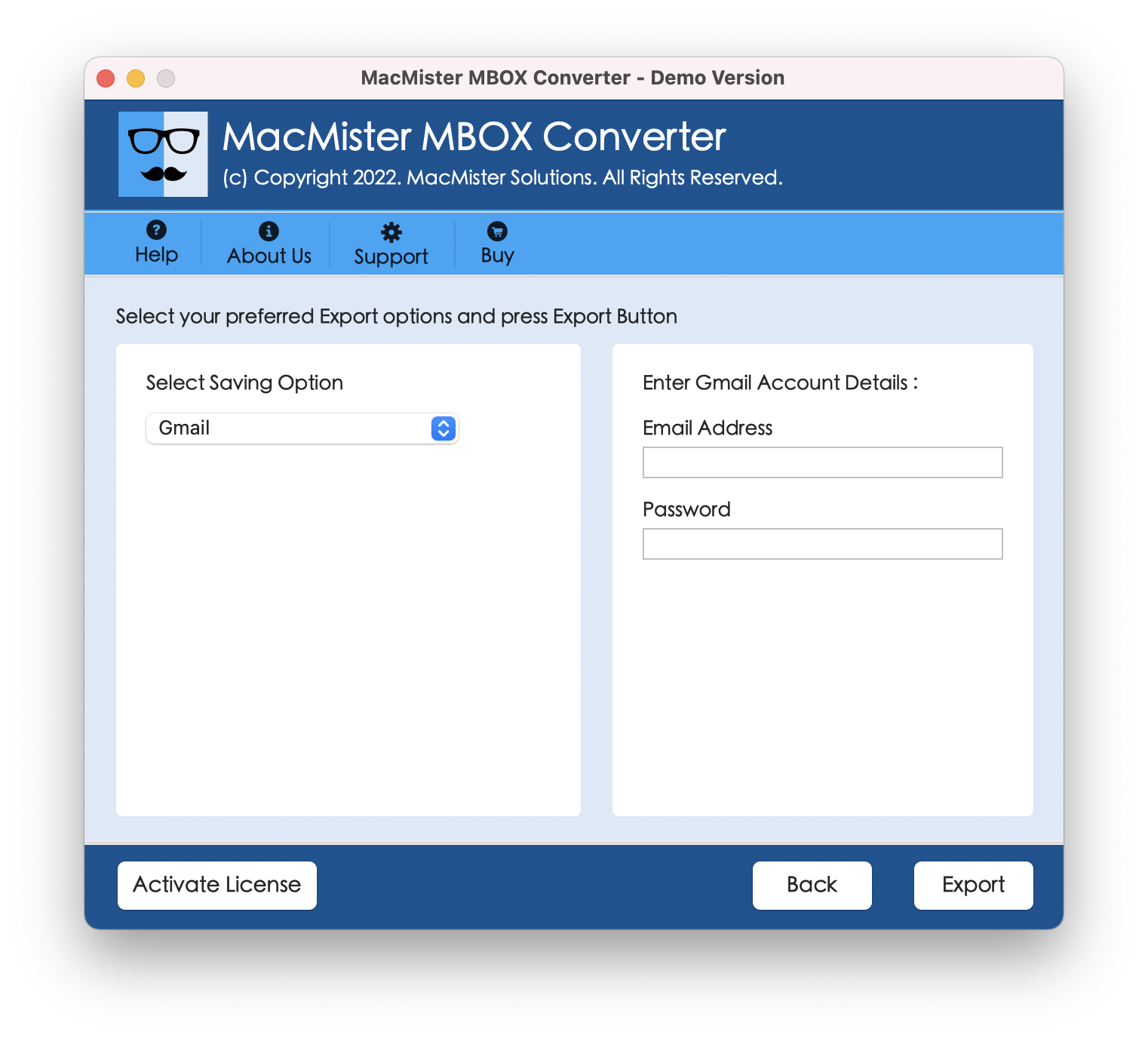
Step 5. Now click on the Export button to start moving Mac Mail messages to Gmail account procedure.
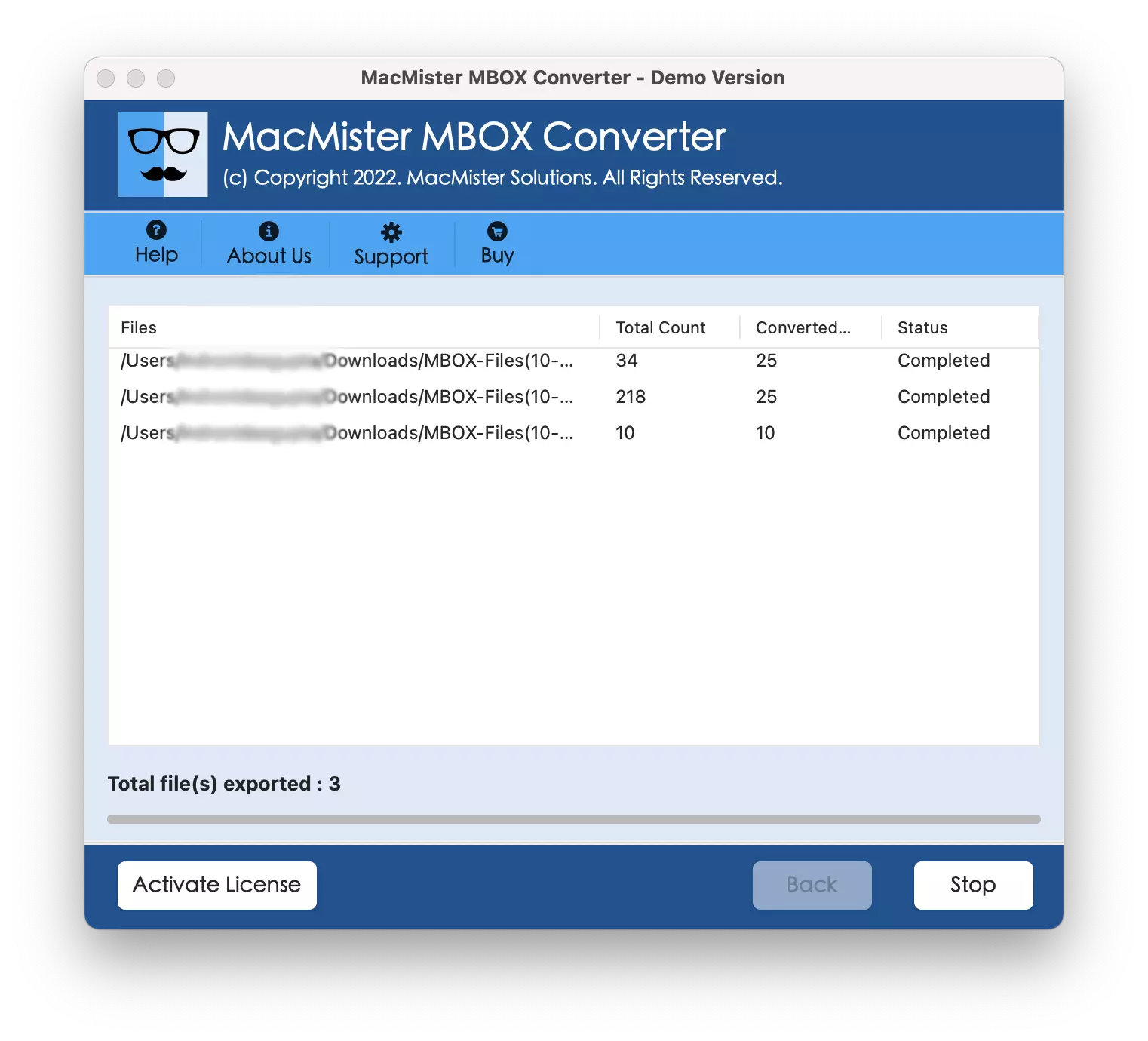
Step 6. Once the migration process is done, click on the OK to achieve the process.
The Final Words
Using the professionally recommended software, I have successfully transferred multiple Mac Mail MBOX files into Gmail with attachments. The email data is safe & secure and the results are accurate. The advanced features of this tool, such as bulk conversion, dual mode, and date-filters make migration easier.
With the help of the exceptional solution, one can easily convert MBOX to PDF, EML, MSG, and other formats with attachments. Therefore, if you want to check its functionality before to buy, you can go with its free demo edition that is applicable for moving the first 25 emails from every Mac Mail mailbox to Gmail account without cost.