How to Save AOL Emails to External Hard Drive on macOS like Pro?

Want to know the easy method to save AOL emails to external hard drive / flash drive on macOS? Your emails are a crucial part of your business as it stores important information. So, losing your important emails can be tough for you. If you don’t want to face such a situation, then its better to save a copy of your mailbox items on your local computer. Today, almost all businesses run on cloud apps and AOL Mail provides such emailing facility to them. As I said earlier, you ought to keep a backup of your AOL emails locally, just in case something unfortunate happens. But many users face difficulties in doing so and they may have certain questions like :
- How do I save AOL folders to my macOS?
- How do I transfer my AOL emails to a new computer?
- How do I transfer my AOL emails to a flash drive?
If you are also struggling with above mentioned or related queries, then no need to worry now. Read this write up where you will get optimized solution to all your queries with zero difficulty. But first, let us know :
Why Exporting AOL Emails to Hard Drive is Important
There are many reasons why it is important for users to save AOL emails to hard drive on macOS. Some of them are –
- Users facing difficulty in accessing their AOL emails on the device/ machine
- The errors occurring on AOL email client leading to loss and corruption of important emails
- Change in jobs, curiosity to try new email client etc. are some other reasons too, that users want to save their AOL emails to new computer.
Different Methods to Save AOL Mail to Hard Drive
In this section, you will get to know two methods for saving AOL emails to external hard drive:
- Download AOL mailbox to local hard drive manually
- Automated solution to save all your AOL emails to flash drive on macOS
Manual method to save AOL emails locally on macOS
Follow these steps to manually export AOL mailboxes to external hard drive :
- Login to you AOL email account
- Select the email message that you want to save to your local system, press More option
- Tap on Print message tab from the drop-down menu
- In the new tab that opens, click Change >> choose Save as PDF
- Now, click on Save button to save your AOL email on your Mac machine
- Select the destination location where you want to save your AOL email and finally hit Save button
Now, repeat the same process to save all AOL emails locally, one by one.
Limitations of Manual Method
- The manual method lacks batch option to save all AOL emails locally in single attempt. Which means, you have to repeat the entire process again and again to save all your AOL emails to your hard disk, one at a time.
- It is only suitable if you want to save only a few emails, otherwise it is not advised as a preferred solution.
- The method is time consuming and exhausting.
- The manual method doesn’t maintain data integrity of AOL emails, it doesn’t save the subject of the messages, which may be problematic for some users.
Move AOL Emails to Flash/ External Hard Drive like a Pro
If you are looking for some easy and instant solution to save your AOL emails locally, then it is suggested to use some professional utility. MacMister AOL Backup Tool is a reliable and expert’s suggested solution that will help you get the job done effortlessly. The tool provides numerous output options for you to save your AOL emails to your local hard drive as PST, PDF, EML, MSG, OLM, CSV, DOC and many more. Additionally, you can also transfer your AOL emails directly to other cloud apps like Office 365, Gmail, Outlook.com, Yahoo Mail, IMAP Server etc. It also lets you either save all your AOL emails locally at once or chose various filters to save only specific emails, as you desire.
Its simple GUI is quite handy for non-technical users who can easily follow the working steps, as instructed. It also generates a detailed report of the entire AOL backup process, which users can save for future reference. There is no risk of data loss or alteration too, because the tool provides safe and secure solution to export AOL account data to preferred option.
How do I Save AOL folders locally? Know Step by Step Procedure
- First download the software on your macOS
- Enter your AOL account credentials and click on Login button.(Note : you need to provide App Generated Password to access and save your AOL account folders to local hard drive.)
- Software shows folders list in tree structure. Select the ones that you want to download to your local machine
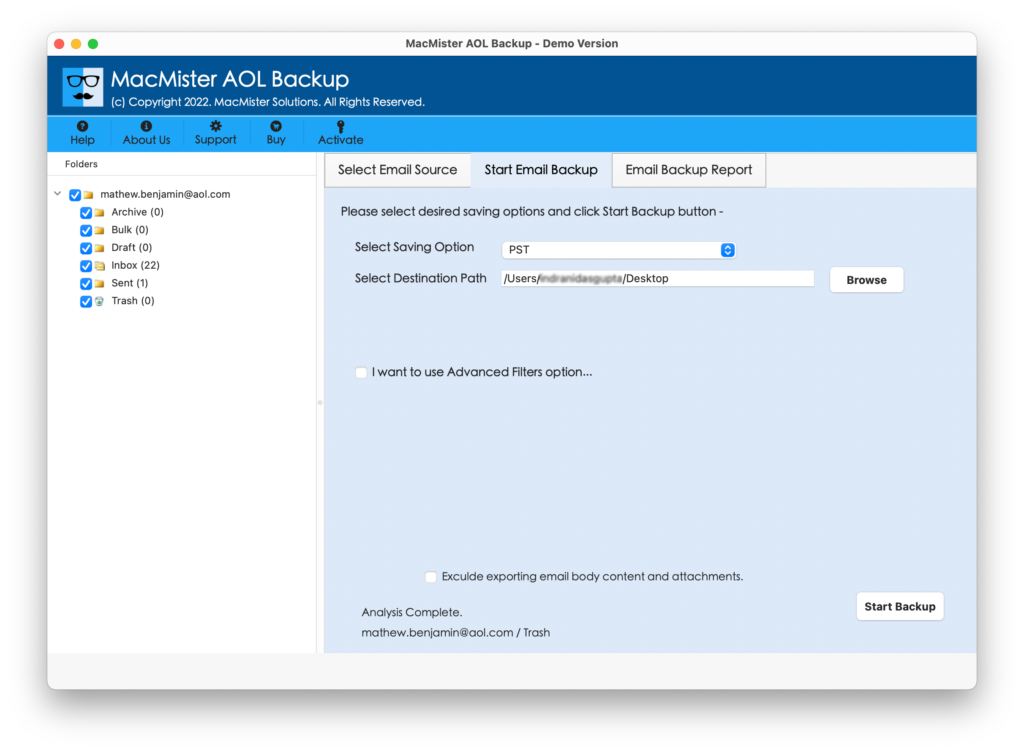
- Now select desired saving option from the Select Saving Options drop down menu
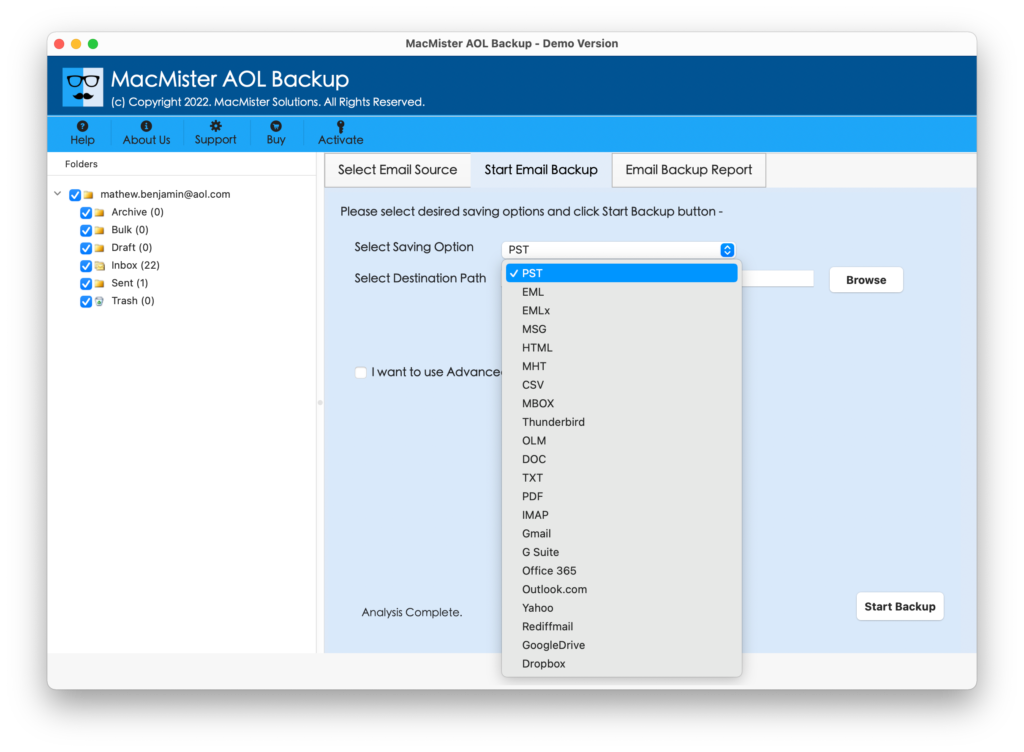
- Choose required sub options, set required filters and select destination location to save output files on your hard drive. Then click on Start Backup button
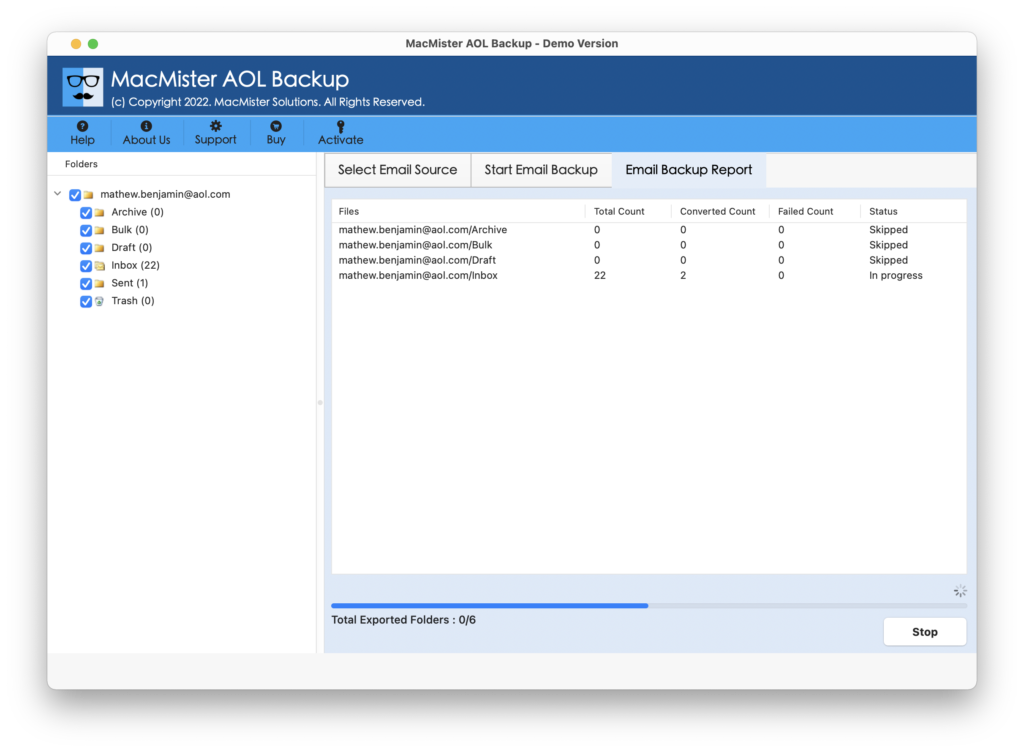
- The software will now start AOL Email backup process and completes with “Conversion completed” message window.
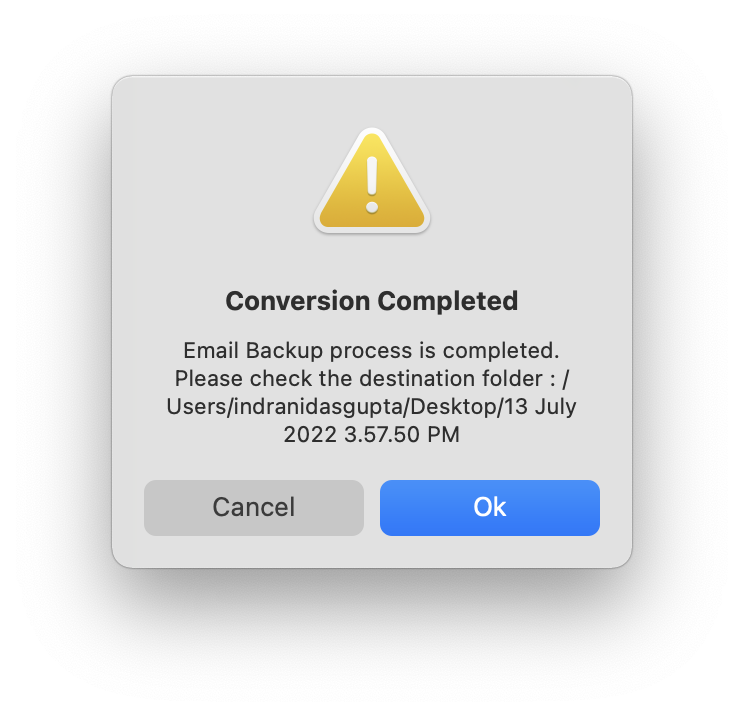
Highlighting Features of AOL Backup Tool
- Provides various options for saving AOL emails to local system as PST, PDF, EML, MSG, MBOX, OLM, CSV etc.
- Maintains complete data integrity throughout the process
- Preserves folder hierarchy precisely
- Provides ease of use through its interactive and simple GUI
- Provides option for selective data transfer using various advance filters
- Independent application and doesn’t need any other application
- Suitable with all macOS editions – Monterey, Big Sur, Catalina, Mojave, High Sierra etc.
Let’s Wrap Up Now
Saving AOL emails to external hard drive using manual method can be tiresome procedure, if they are countless in numbers. Through this blog, we have tried to ease users’ job by suggesting them to use an expert’s recommended solution and resolve their “how to save AOL emails to external hard Drive on macOS ” query. It is totally their call whether they want to stick to manual method or go with professional tool. However, if they are in confusion regarding the working capabilities of AOL Backup tool, then they can also download its free demo edition that also lets them save first 25 emails from selected AOL mail folders, without any charges.
