Activating iPad is not complicated until you will come across the following errors -
- Activation request is unable to complete. If the problem continues, connect with customer care immediately.
- iPad not able to activate because the activation server is not unavailable temporarily.
- Activation Server unable to reach, causing delay in activating iPad.
If you are one of those users, feeling overwhelmed while encountering these errors, then here we have explained different ways to fix iPad activation error.
How to Fix iPad Activation Error?
Let’s go through multiple techniques that will fix activation error on iPad Air, iPad Pro, iPad Mini, iPad -
Method 1. Hold on for Few Minutes when iPad Unable to get Activated
Apple Server gets down sometimes when millions of users simultaneously trying to activate iPad. If you face activation server is temporary available or not able to reach, then wait for few minutes before initiating the process again.
Method 2. Verify Network Connection
Make sure that the network is perfectly connected. In case you are using cellular, then switch to Wi-Fi or connect to a different Wi-Fi because if the network is blocking gs.apple.com on few ports, then it will prevent iPad from activating successfully.
Method 3. Get rid of Activation Lock in iPad
Activation lock often prevent from taking, restoring, or wiping iPad without express permission. Before iPhone gets activation with a new account, remove it first.
- Turn off the device and navigate to iCloud.com.
- Sign-in with the Apple ID.
- Go to Find my Phone. Click Confirm your password. Select All Devices. Choose the device that is unable to activate. Select Remove from Account.
- After that, switch on the device and re-activate it.
Method 4. Fix iPad Unable to Update after iTunes is updated.
If the iPad is unable to activate after update, try to activate it through iTunes with the help of the following steps:
- Reboot iPad and connect the same to iTunes using USB cable.
- Choose the device as you can see Activate your iPad on iTunes.
- Mention Apple ID as well as password and tap Continue to activate iPad.
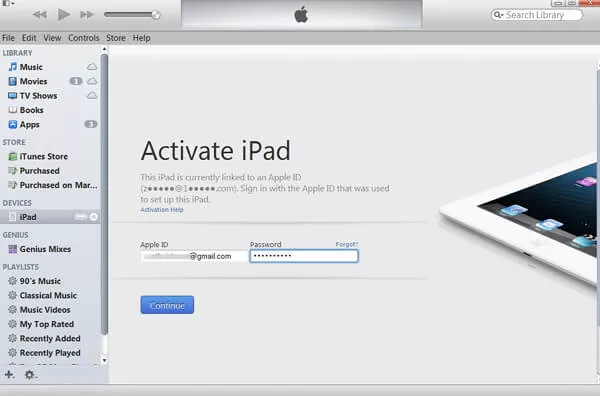
Method 5. Check the Maintenance Status of Apple
The error arises when the Apple Server is under maintenance that lasts for few minutes. The good thing is one can verify if the Apple is under maintenance or not. To check the same, navigate to Apple Status Page. Here, view the list of recent outages as well as updates from Apple. If the icon besides iOS Device Activation is not appear green, then it indicates that the server is currently under maintenance. Just patiently wait for few minutes until the icon turn to green.
Conclusion
The error arises when the Apple Server is under maintenance that lasts for few minutes. The good thing is one can verify if the Apple is under maintenance or not. To check the same, navigate to Apple Status Page. Here, view the list of recent outages as well as updates from Apple. If the icon besides iOS Device Activation is not appear green, then it indicates that the server is currently under maintenance. Just patiently wait for few minutes until the icon turn to green.
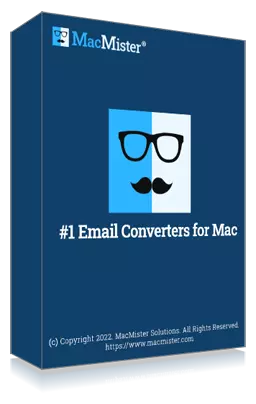
Secure and effective method to permanently wipe Mac hard disk drive data on Mac OS.