How to Backup OST File to IMAP Server on Mac?
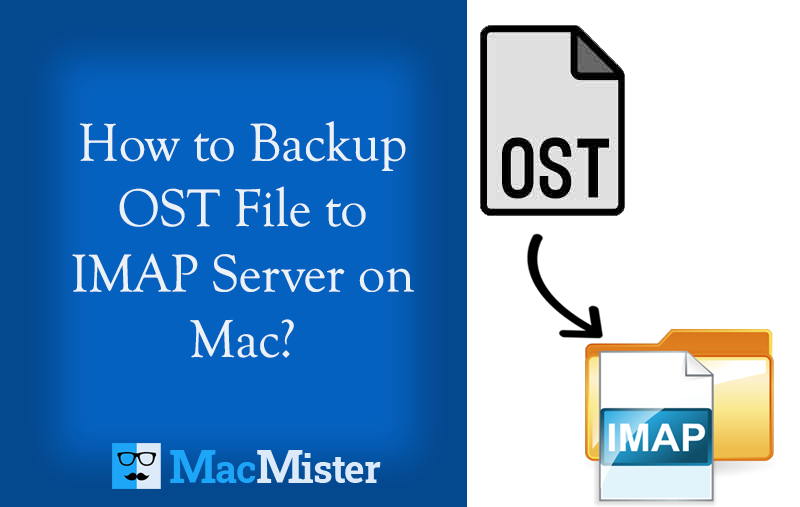
Do you want to move OST files to IMAP based email server? Wanting a strong approach to backup OST file to IMAP Server on Mac? If yes, then MacMister blog will surely help you in this by offering a technique that will instantly backup all OST files to IMAP Server directly without losing a single bit of data.
OST stands for Offline Storage Table and is created when a user is working offline and a connection to an Exchange computer is not possible or wanted. However, it gets synchronized later with the Exchange computer when the connection is enabled. These are the replicas of folders that are found in the mailbox on the computer running Microsoft Exchange.
Moreover, users can add, delete or modify the offline folder content. Even, users can move items between folders and send messages that are included in offline Outbox, and view the contents of Offline public folders. By default, OST gets generated by Cached Exchange Mode and then download as well as preserves the synchronized copy of items in entire mailbox folders.
Why to Backup OST File to IMAP Server?
OST has many benefits but it is completely a waste for Mac users. Because it is a format that is only Windows-supported as Exchange does not support Mac machines. Many times, they receive plenty of OST files from a colleague who uses the Windows platform. And, this will give rise to a problem for several Mac users as they will find difficulty in opening the OST files when needed the most on Mac OS X.
Numerous Mac users have different needs and so they utilize email applications according to the same. Nowadays, many corporates and individuals are moving to cloud-based email servers as they are independent and quite flexible. In order words, users can use them anytime, from any device and location.
However, to resolve such strong issues of users, we are bringing an ultimate method that is highly secure to use and allow users to backup OST file in any IMAP-based email server.
How to Backup OST File to IMAP Server on Mac?
Mac OST Converter is a reliable and error-free solution that directly backup OST files into any IMAP-based email account. The tool is completely safe to use. Even, it is a solution that anyone can quickly operate and appropriately backup OST file to the required IMAP Server on Mac. The steps are time-saving as well. You just need to simply upload the important OST files on the tool, choose the IMAP Server saving option from Select Saving Option and then click Export. After this, all the chosen OST files will successfully transfer to the specified IMAP account.
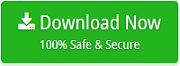
Moreover, the OST Email Backup Software Mac has innumerable beneficial options. Users can use them as per need and backup OST file to IMAP Server on Mac. However, you can download the trial edition in case you want to test the entire procedure for free.
Steps to Backup OST File to IMAP Server on macOS
Step 1. Download and run OST to IMAP Migration Tool on Mac OS.
Step 2. Add the necessary OST files/folder by taking support of Add File(s) and Add Folder buttons and click on Next.
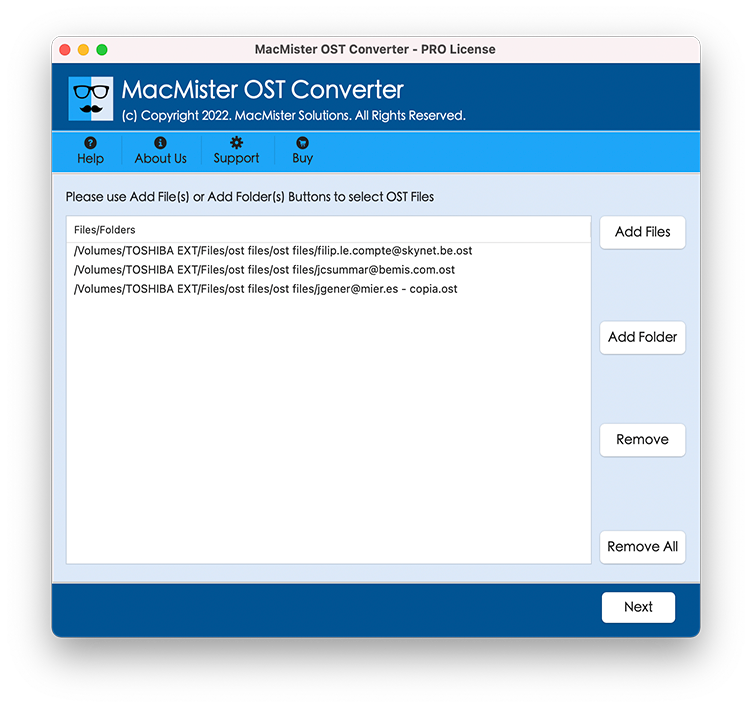
Step 3. The tool now analyzes the selected OST files and lists them with checkboxes on the software pane. Quick Note. The checkbox is included so that users can backup selective OST files to IMAP Server if they want. Now, click the Next button.

Step 4. Select the IMAP Server saving type straight away by clicking Select Saving Option.
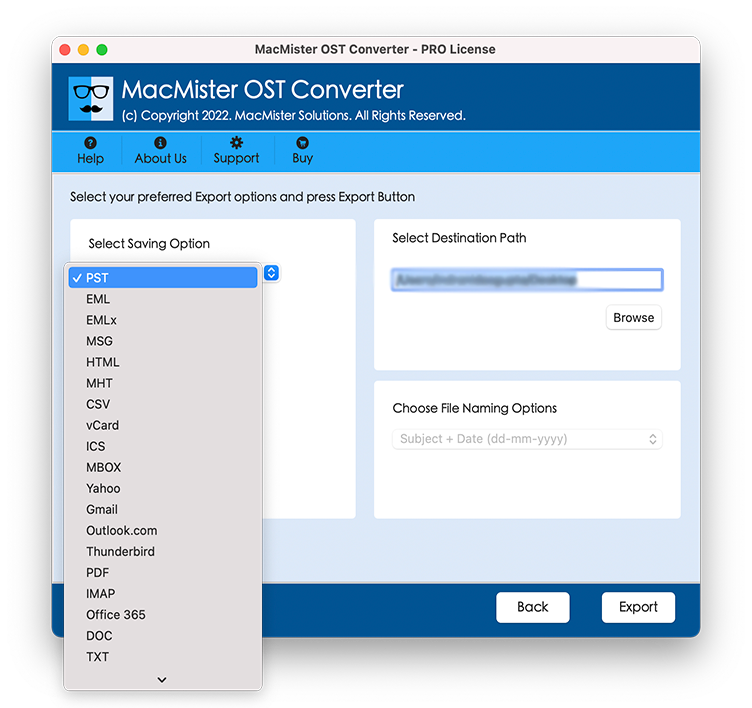
Step 5. Provide the credentials of the required IMAP Server account with IMAP Host and Port Number and click Export to start the migration.
Step 6. Check the live backup process of OST to IMAP Server. You can even track the current backup status as well using the Live Conversion Window as shown-
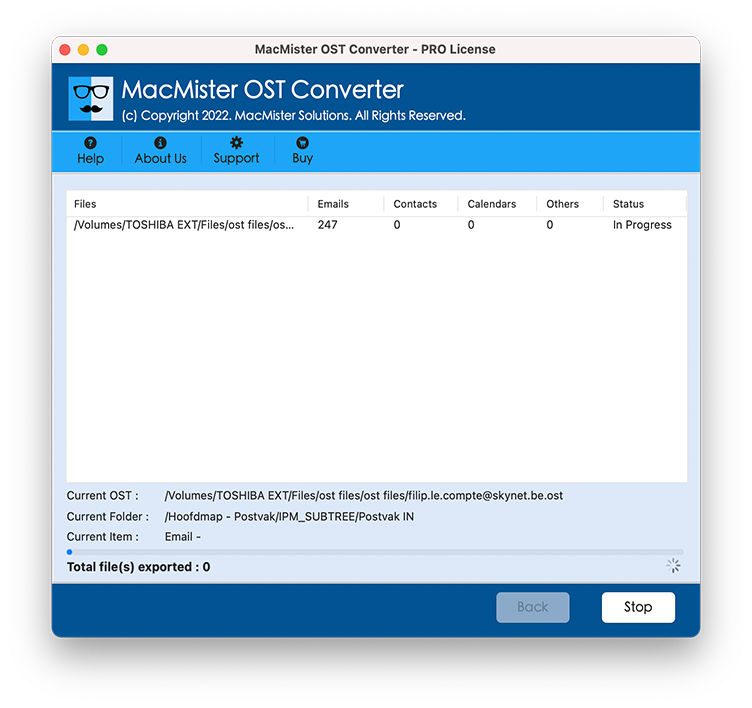
The process will successfully end by showing a “Conversion Completed” pop-up on the screen. Click OK and then go to the specified IMAP Server email account to check the resultant files. After this, open a required file to read. You will see that the content will be totally accurate and even the formatting properties are appearing with 100% accuracy.
Why Choosing OST to IMAP Server Application is Beneficial?
The tool has many powerful features that users can use as per their requirements to save the resultant files accordingly. Some of the popular software options are:
Directly Backup OST Files to IMAP
The application provides IMAP Server as a direct saving type in the Select Saving Option list. After OST files are uploaded successfully, users can go to Select Saving Option and pick IMAP Server from the list. Simply provide the required IMAP details and click Export. Now, the process will start and the tool will successfully move OST files to IMAP Server-based account.
Batch OST Conversion to IMAP Server
With the help of the utility, users can backup multiple OST files to IMAP Server in a batch. And, it will be accomplished by taking the help of Add Folder button. Just keep all the necessary OST files in a single folder and upload it on the tool by clicking the same button. After this, all the files of a folder will start to list and then users can backup OST to IMAP in batch at once.
Time-Saving & Complex-Free Working
The software will save the time of users who have lots of OST files for transfer in IMAP accounts. The GUI is not complicated. It is programmed with a simplified environment and any user can effortlessly manage the interface without asking for help from experts. Also, there are three steps in total which are quick to implement and provide 100% accurate results instantly.
Load OST Data using Dual Options
The tool offers dual options – Add File(s) and Add Folder which users can opt to add the important OST files or folders on the tool. With the help of Add File(s), users can add individual OST files that are essential and by making use of Add Folder button, one can upload a folder with n number of OST files on the application.
Backup OST to IMAP Server on all Mac OS
The application i.e. OST to IMAP Server is downloadable on entire versions of Mac OS X. Users can easily utilize the advanced solution on macOS Ventura, Monterey, Big Sur, Catalina, High Sierra, etc. Quick Note. In case you find any issues, you can contact at MacMister Support.
Epilogue
The blog has mentioned an amazing practice to backup OST files to IMAP Server on Mac safely and securely. The OST to IMAP Backup Tool Mac is direct and verified. It is highly known for its reliability and time-saving approach. You can download the free demo of the application to test the entire backup process and backup the first 25 files from each OST folder to the IMAP Server free of cost.