Can’t Add AOL Email to Android Phone – Know Top Fixes!

Are you trying to access AOL account in an Android phone but continuously facing an error and thereby dealing with “Can’t add AOL email to Android Phone”? Busy in finding some techniques to resolve the issue? No worries because here we have highlighted some methods that can be undertaken to add AOL email to Android phone. But before discussing them, let us first clear out some reasons behind getting the error.
Why Users Can’t Add AOL Email to Android Phone?
In many cases, AOL will not work on Android due to incorrect specifications in configuration settings. However, there are other reasons as well that lead to the mentioned error on Android phone. Some of them are –
- Weak internet connectivity could prevent users from adding AOL email account.
- An auto-Sync feature is not enabled.
- Encountering AOL app glitches.
- Phone is weighing heavy with Cache and Cookies.
- Trying to add AOL app in outdated Android version.
These could be the possible reasons to fix “Can’t Add AOL email to Android Phone”. If the AOL mail is not able to respond due to the above mentioned causes then here are some troubleshooting ways to fix the error.
How to Fix – “Can’t Add AOL Email to Android Phone”?
Here, we have discussed some advanced ways to resolve the error. If you are one of those users who are facing similar issue, then go through the solutions discussed further.
Method 1. Check Device Internet Connection
The first and foremost steps you can take to resolve the problem is by checking internet connection of the device. Sometimes the account failed to add when the device is not appropriately connected with the internet. And even if somehow it gets add, then it will not create issues while sending/receiving email messages.
However, if the internet connection is stable, then perform the following –
- Switch off the mobile data and put the phone on Airplane mode.
- Transfer the network connection to Wi-Fi.
- Go through the mobile data usage. If the limit is exceeded, then recharge it again.
Method 2. Force Quit AOL Email App
AOL Mail will not able to work sometimes due to app glitches or internal errors. So, it is recommended to force stop AOL Mail on the device. Follow the steps –
Step 1. Go to Settings on your device.
Step 2. Navigate to Apps/Applications or App Management and go to App List.
Step 3. Search for AOL application from the list given.
Step 4. Click on the Force Stop button to verify the action.
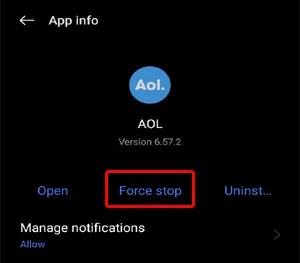
Method 3. Clear AOL Mail Cache & Cookies
Several times, lot of cache files & cookies gathered in the app that gets corrupted with time. Such files interrupt when the app is working. Hence, erasing them could help in fixing “Can’t Add AOL email to Android Phone”.
Follow the steps for the same –
Step 1. Open Settings, go to App Management or Apps or Applications.
Step 2. Click the App list, search for AOL Mail from the list of applications.
Step 3. You will see Clear Cache Opt, click on the same to erase app cache.
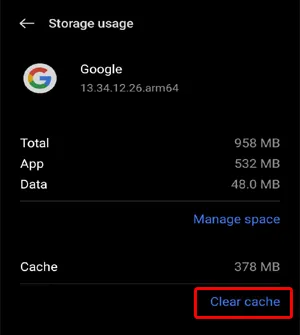
Step 4. After the process is over, wait for a minute and start the device again & AOL app.
Now, go to AOL Mail app again and check if AOL Mail is properly working or not.
Method 4. Log Out from AOL App and Login Again
If the AOL mail is unable to work on Android, try to logout from AOL app, uninstall it and install again to see if this will fix the issue. Check the steps from below and go through the process –
Step 1. Open Settings on the device, navigate to Users & Accounts section.

Step 2. Click on the AOL Mail account and hit Remove Account option.
Step 3. Again, click Remove Account option to confirm the action.
Step 4. After successful log out, restart the device.
Step 5. Again, move to Settings app and click on the Users & Accounts option.
Step 6. Tap Add Account button and select AOL from the options given.
Step 7. Specify personal credentials and re-add the email account in AOL.
Epilogue
In the guide we have tried our best in providing helpful methods to fix “Can’t Add AOL Mail to Android Phone”. So, whenever you encounter any similar problem, pick one of these methods that will suit the best and try to resolve the issue. However, you can also take help of MacMister AOL Backup Tool for Mac & Windows which will allow transferring AOL emails into more safe saving options such as PST, PDF, MSG, EML, EMLx, MHT, HTML, DOC, IMAP, G Suite, Gmail, Yahoo, OLM, CSV, and more. It is simple to use and has lot of powerful features that will help you to obtain the desired results in minimum time. Download its trial edition and save first 25 AOL emails free of cost.