How to Migrate & Import Cox Email to Office 365?
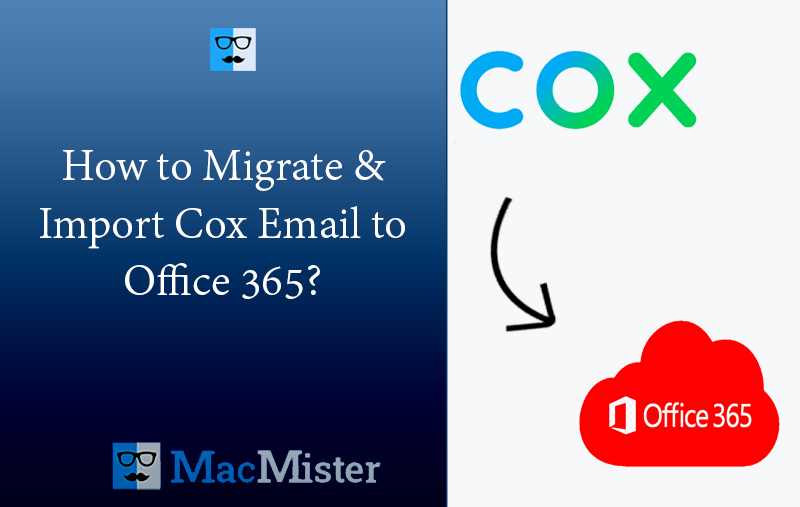
Are you migrating to Office 365 from Cox Mail account and thereby wondering how to import Cox email to Office 365 safely? Looking for a friendly and simple approach for the same? No worries because here we will discuss unique method that will directly and precisely import Cox email to Office 365 with accurate results.
Webmail clients these days are gaining popularity for many reasons. They allow convenience, flexibility, and eliminate the need for technical and backend knowledge because user is not accountable for maintaining them. Unlike traditional email programs that need software installations and constant updates, webmail is completely cloud-based. It directly operates through a web-browser meaning users will be able to access emails from anywhere anytime using any device.
Cox Mail is a free webmail service which is introduced by Cox Communications. It includes simple interface with basic features such as sending/receiving emails, creating folders, and attaching files.
Office 365, on the other hand is a popular productivity tool that is in use by several users across the globe. It offers users the abundance of powerful features and advanced security benefits that make it one of the top destinations for users to import Cox email messages.
So, in the following segment we will discuss the reasons that force users to migrate Cox email to Office 365 and the benefits of migrating Cox emails to Office 365.
Why to Migrate Cox Email to Office 365?
There are variety of reasons why experts recommend to import Cox emails to Microsoft 365 account. Some of them are explained below –
- Office 365 includes top-level features and benefits as compared to cox.net webmail or any other email client.
- Microsoft 365 provides one of the best and enhanced security features worldwide unlike other email applications or productivity suite.
- Supports seamless integration with the other services of Office 365 productivity suite.
These are mostly the common reasons why migrating to Office 365 from Cox Mail is a primary choice of users.
How to Import Cox Email to Office 365 on Mac & Windows?
There are different ways to execute the process –
- Using Manual Steps
- Using Professional Software
Method 1. Manually Importing Cox emails to Office 365
It is a step-by-step method that allow users to add Cox.net emails to Microsoft 365 account. Know how to implement it –
- Login to MS Office 365 account.
- Go to File and tap Add Account option.
- Either select “Manual Setup” or “Additional Server Types” and tap “Next”.
- Select POP or IMAP as per the requirements.
- Specify the following details – complete email address, name and appropriate POP/IMAP settings.
- At last, select IMAP or Account Type.
The above manual procedure will help in adding Cox email account to Microsoft Office 365 account. But many will find the steps very challenging. Thus, it is necessary to take assistance from experts. Also, make sure to take the backup of Cox emails before executing the steps just to be on the safe side.
Limitations of implementing the process manually
- The manual solution is difficult to use specially for novice users.
- It relies on Office 365 account. If you are not having an account in the same, then it will be challenging to add Cox email in Microsoft 365.
- After opting manual approach, it isn’t necessary to get 100% accurate and reliable output.
- The solution is manual which requires lot of user interaction that could result to user errors which may lead to data corruption or loss.
Therefore, it is suggested to make use of automated software as this will eliminate the complications and trouble associated with technical approach.
Method 2. Directly Migrating Cox emails to Office 365
The secure way to migrate Cox email to Office 365 is MacMister Email Backup Software Mac & Windows. The application is user-friendly, reliable, and intuitive. Any technical and non-technical user can operate the software effortlessly and import Cox email to Office 365 with accurate results. Even, the simplified steps will ease the process for users, help them to finish the entire procedure in less time.
Moreover, with the help of the tool users will be able to import Cox email to Office 365 according to their requirements as the application includes many beneficial features. And if someone wants to try the process for free, then download its trial edition and check the step-by-step working of the app free of cost.
Working Steps to Migrate Cox Email to Office 365 on Mac
Step 1. Download, install, and open Cox to Office 365 Backup Tool for Mac on Mac system.
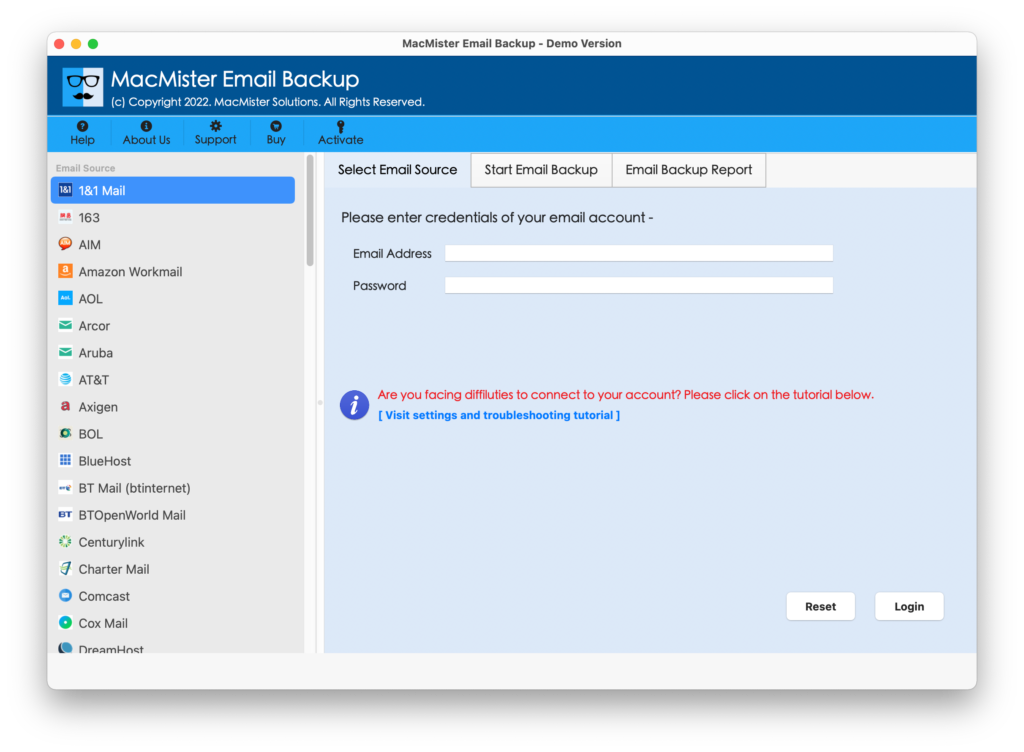
Step 2. Pick Cox Mail option from the left. Add Cox Mail credentials. Click Login button.
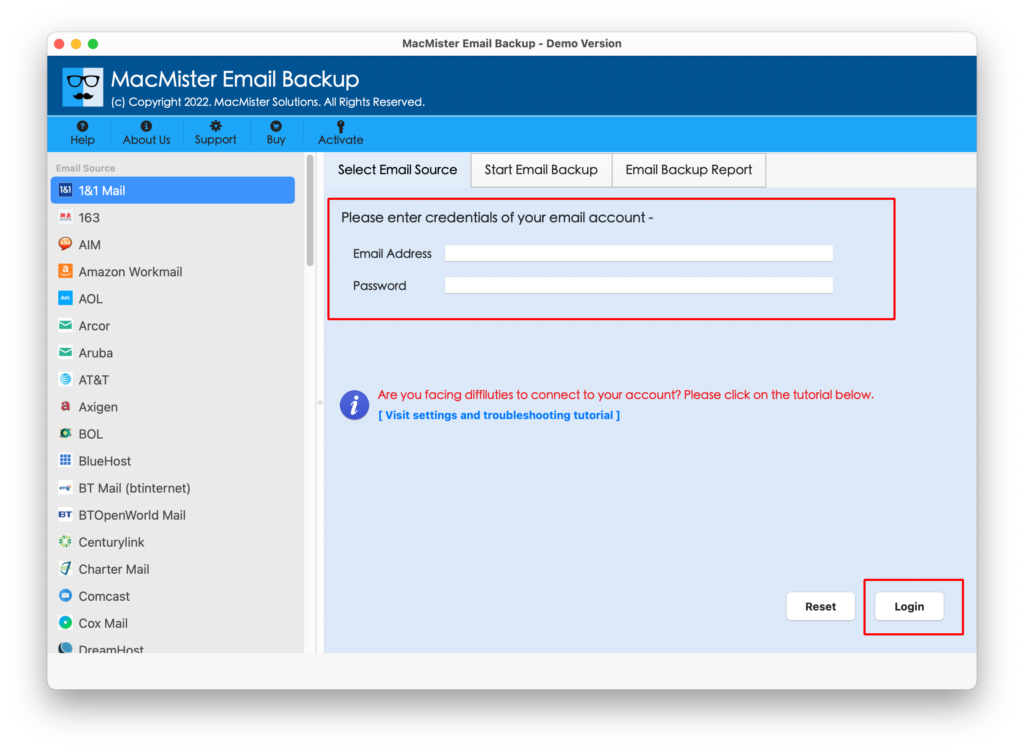
Step 3. The tool will verify Cox Mail account and list its mailboxes on the left pane.
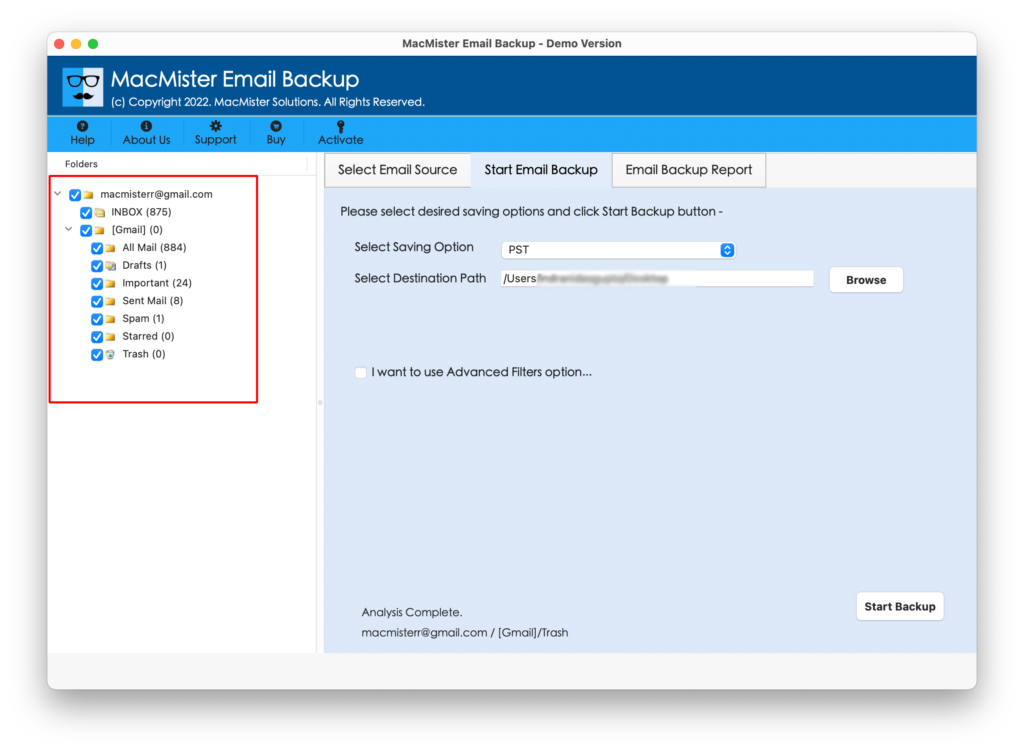
Step 4. Go towards right, click Select Saving Options, and choose Office 365 option.
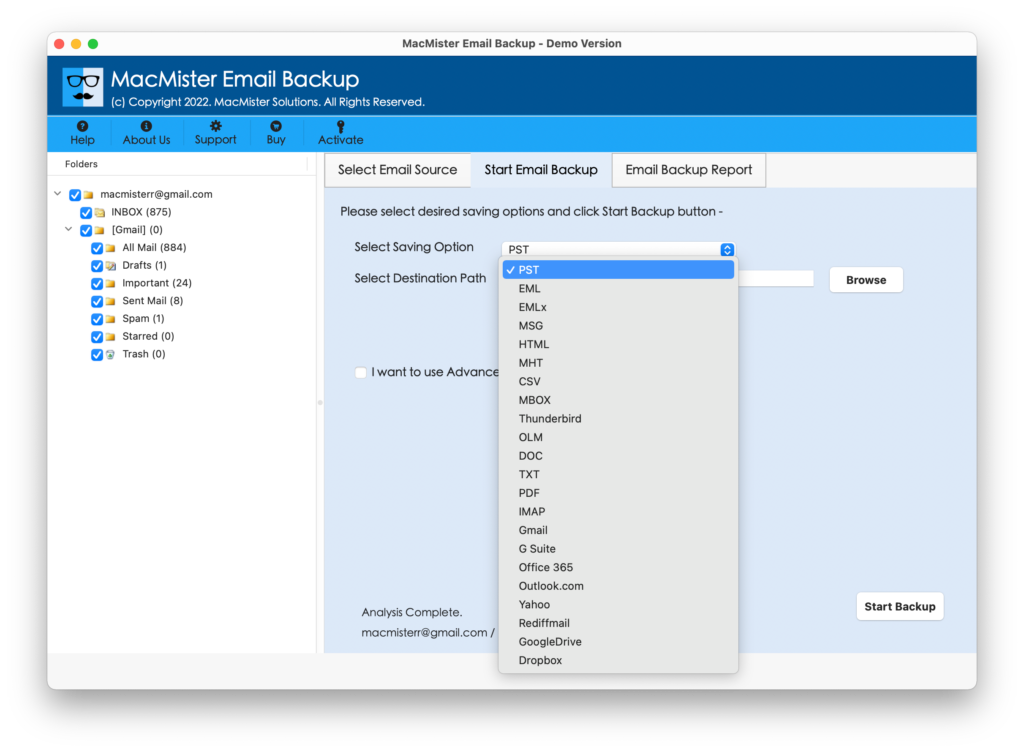
Step 5. Mention Office 365 details in the required fields. Set the options of Office 365 according to the requirements. Use filters if you want to import Cox emails to O365 of specific month, date, subject, etc. Last, press Start Backup button.
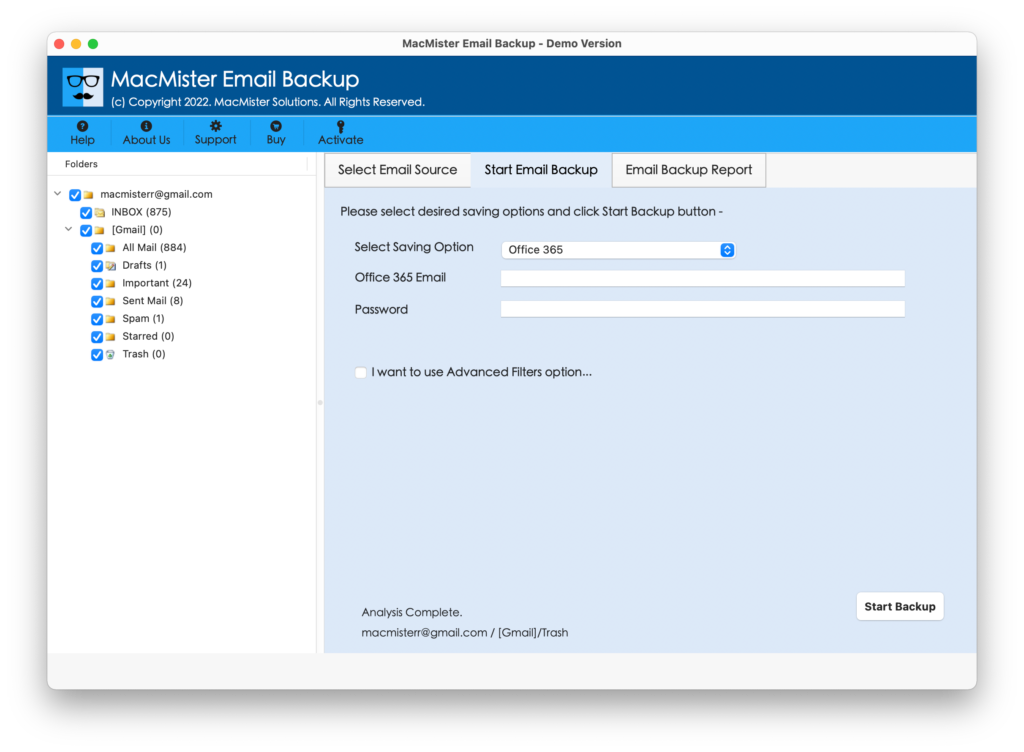
Step 6. The application will display Email Backup Report that shows the ongoing migration progress of Cox emails.
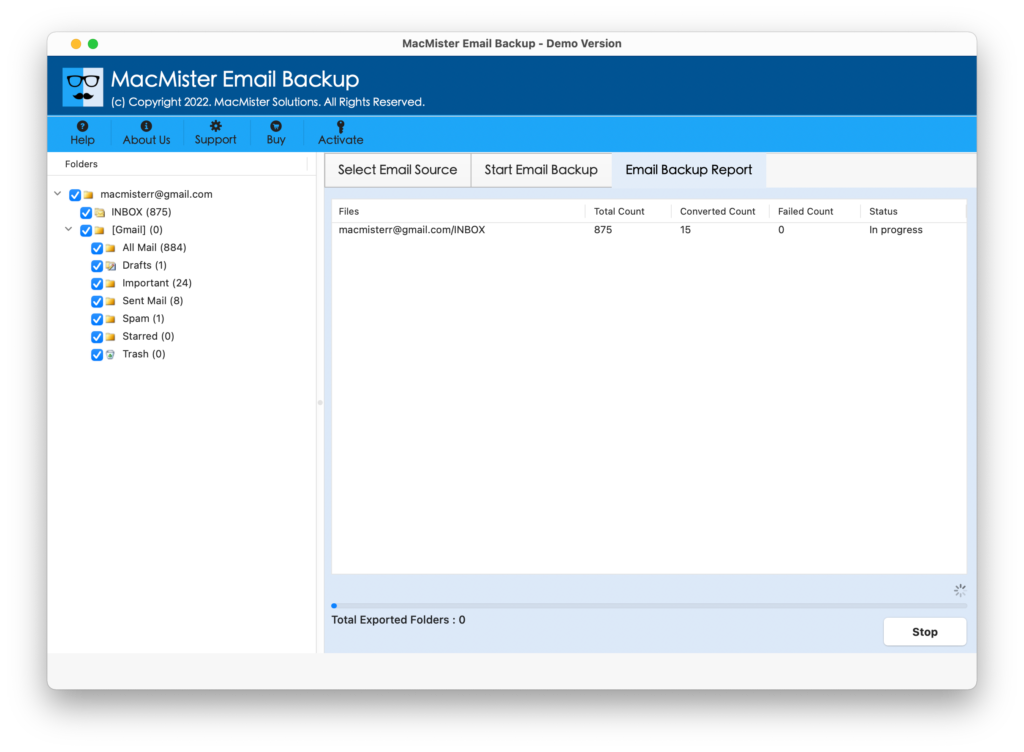
The process will finish with a message “Process Completed Successfully”. Tap OK button and then login to Office 365 account to check the results. You will see that the tool has precisely imported Cox email messages to Microsoft 365. Every email will appear with accurate content, formatting properties, layout. Therefore, the solution is hassle-free. Users can keep their worries aside and use the simple and time-saving application to migrate Cox email to Office 365.
Epilogue
In the write-up we have discussed multiple ways to import Cox email to Office 365. The first method is manual which need to be implemented under expert’s support. Because, the steps are technical that could prove challenging for beginners. The second one is automated software. It is direct, certified, and reliable solution. It securely migrate Cox email to Office 365 with attachments without data loss.
Moreover, with Office 365, there are 15+ more saving options in which users can migrate Cox emails. It also has a freeware version that can be used to understand the process for free. The free demo will allow users to import first 25 Cox emails to Office 365 free of cost.