Fix Common Xfinity Comcast Email Issues
Are you facing some issues when working with Comcast email server? Searching for a reliable method to handle them really well? If yes then keep reading the following segment because here we have prepared the list of common Comcast email errors with solutions so that you can get to the root of your problem and resolve it without the submission of a support ticket.
Comcast Email Server is Down – Know Top Most Frequent Issues
There are many reasons when Comcast email server is down that cause difficulties to users. So here we have highlighted the solutions of the most common errors, take a look and resolve the issue, if possible.
Comcast Email not able to Load
There are two reasons why Comcast email failed to respond. One could be the poor internet connection and another is outdated browser. Let us go through both the issues and discuss the solution accordingly.
To check if the internet speed is causing problems in loading emails, then first try to open any website page online. If it shows error or take a lot of time to load, then it is surely due to poor internet connection.
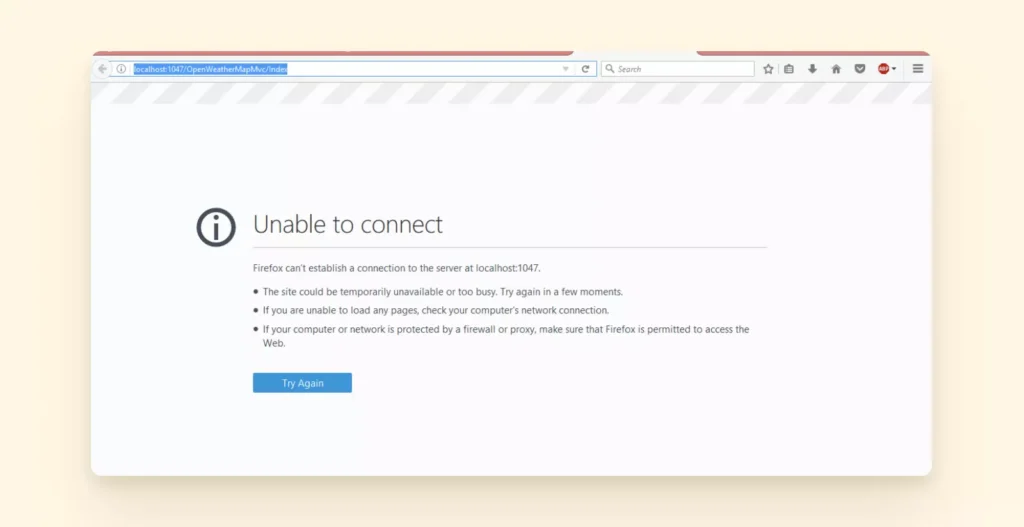
To resolve it, restart the router. If this does not work, then check the internet provider for local outage. Maybe the internet is not working properly in the area and the only thing you can do is wait and enable mobile hotspot.
If the internet is connected, then proceed further by checking the browser as using the outdated browser can stop emails from loading.
But how will you check if the browser is updated or not. On Mac, Go to Chrome appearing in the top section and then proceed by selecting About Google Chrome to check the status. On Windows, click three-dots appearing on the top right, go to Settings, and click About Chrome.
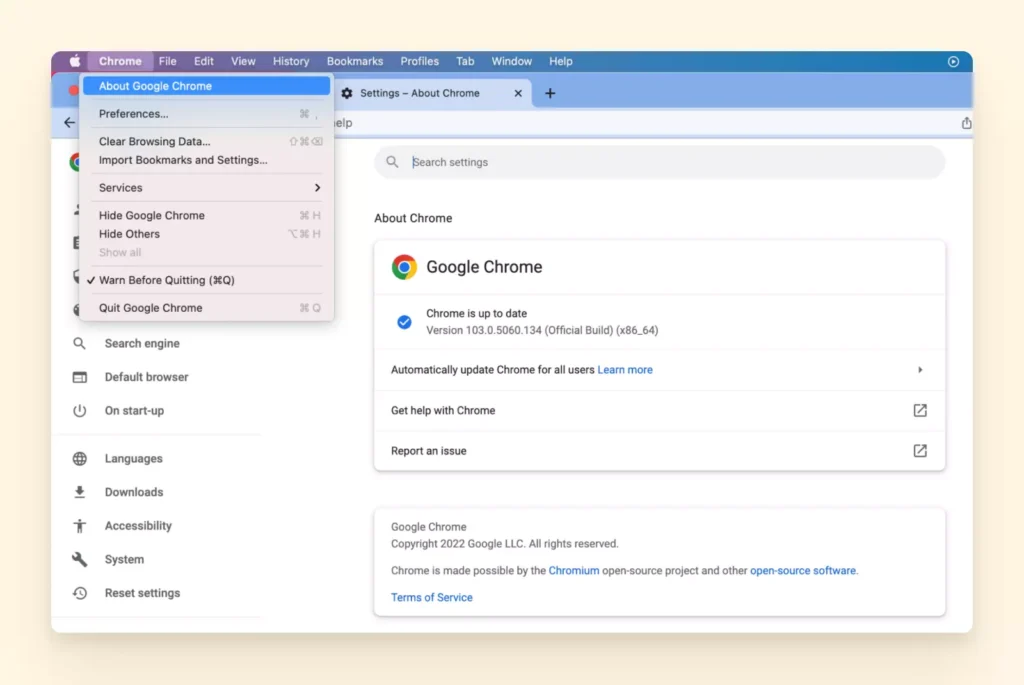
If you need to update Chrome, then first erase all the cookies and later caching. After this, restart the browser and login to Comcast.net again.
Comcast not Sync with Outlook
Perhaps the steps are correctly implemented to integrate Comcast with Microsoft Outlook but Comcast account is still unable to work with the email client. This could be due to the missed out of a single step.
The issue of Comcast not working with Microsoft Outlook appears when you forget to enable the third-party security in Comcast settings. Without enabling the function, the email server will not able to connect with any third-party tools including Microsoft Outlook.
In case you previously missed out any step during IMAP configuration in Outlook, this could be the reason of getting the error. Fortunately, it can be fixed.
All you have to do is to enable third-party access. In Comcast email account, go to Mail, click on the Security, and select Third Party Access Security and tick on the checkbox appearing underneath.
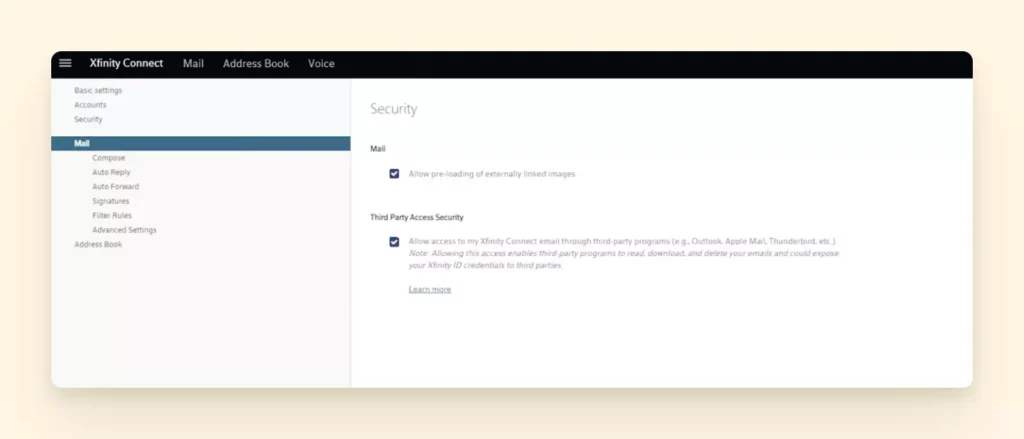
Now, it could be possible to connect Comcast email in Outlook without facing issues anymore.
Comcast Email Server is Hacked
When the Comcast email is hacked, cybercriminals will use it to send emails containing malicious links or can even break into bank account.
If this is happened, then no worries because there is still hope. You will be able to access Comcast email if you instantly take the step.
Start the process by setting the password of your account again. Just visit the link and send the request for password change.
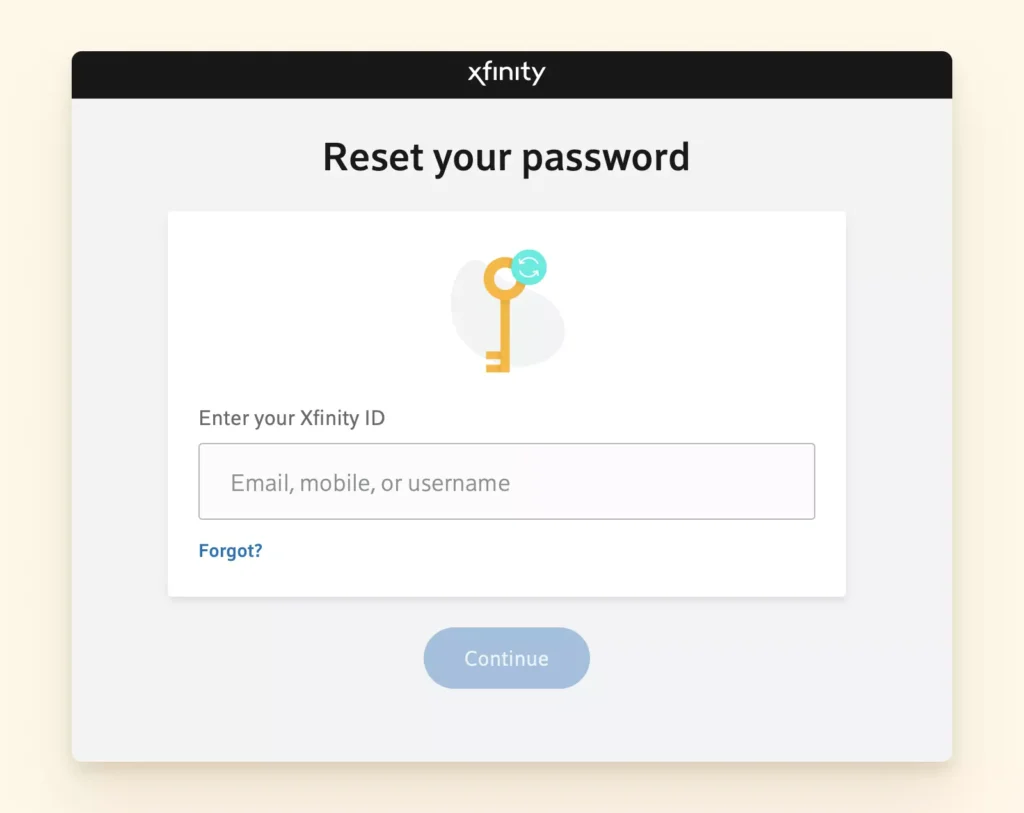
Once the password is changed, then make sure to modify the security question and backup your email. Implementing these steps is important to make sure that the account should not be hacked again.
Comcast Email is Unable to Work on Android & iPhone
There are two ways to make Comcast email work on Android & iPhone. First login to mobile browser or third-party tools such as email applications. The first option includes – navigate to Official Xfinity website through mobile browser and then login to Comcast email using Xfinity ID.
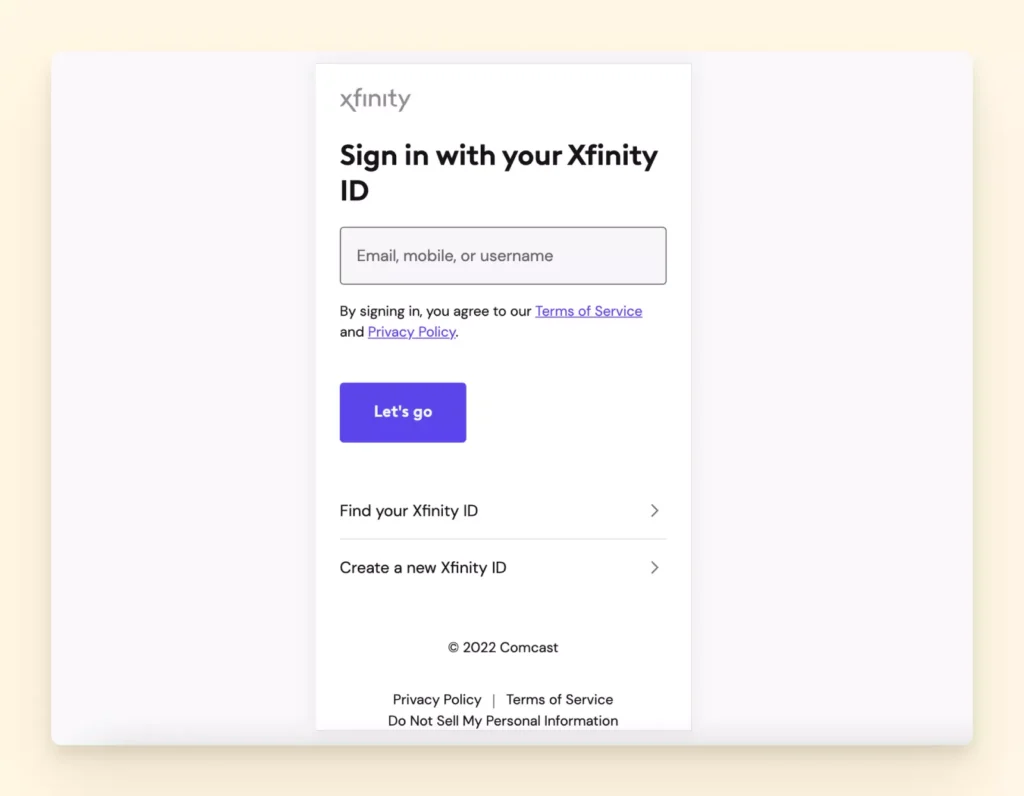
But there is a downside of using the tool, remember Xfinity ID and login multiple times throughout the day.
The other option is email client which is more reliable and easy to use. By taking help of a third-party application like Mailbird, users can connect Comcast email account and access the same right away. Login to every time you access Comcast emails.
Comcast Not able to Work on Mac
The issue usually happens for two reasons – poor internet connectivity & Comcast service outages. To check whether the internet connection is appropriate or not, follow the steps –
- Switch off the router.
- Wait for few minutes and switch on the router.
- Open any website page to check if the internet is properly connected or not. If the page still not loads, then after few minutes of the router being switched on or you encounter an error message, then you should connect with the internet provider for further information.
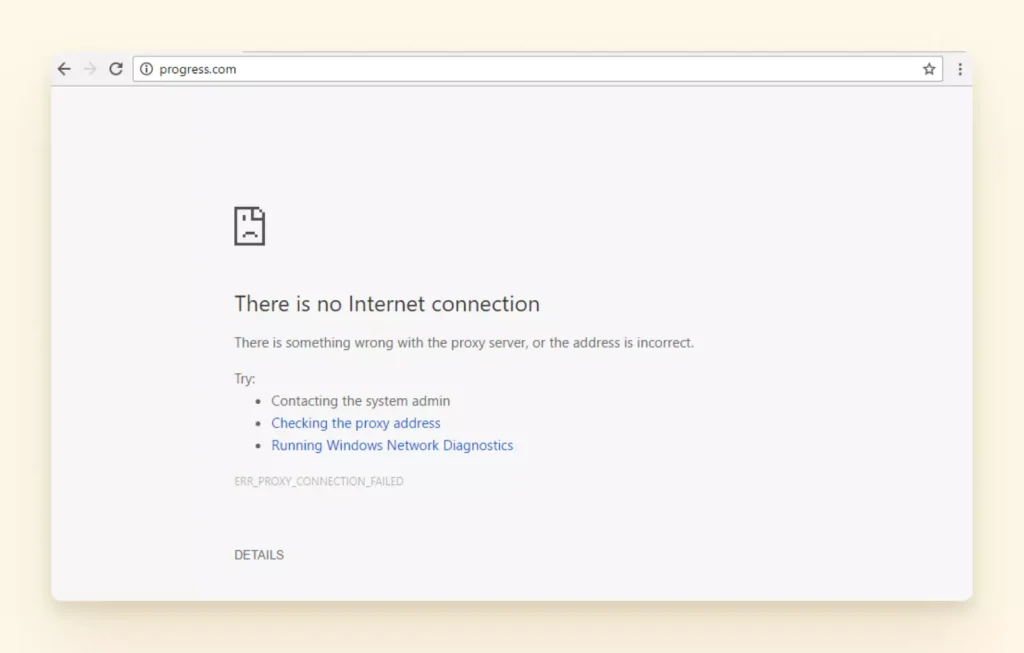
If the pages are working well, then check if there is an issue with the Comcast email service provider. For this, visit Xfinity Status Center and sign-in to your account to check local Comcast outages.
Discovered Problem with Login
After trying to login few times with the password, still encountering an error. If you unable to login to Comcast email account, then you might be entering the wrong password.
There are only two ways to get the access of Comcast email account. First – try to remember the right password and enter the same. Second – perform password reset.
To reset the password, go to Xfinity.com/password and specify account ID.
Once the simple security check is completed, follow the on-screen instructions and the password will be set. After this, you will be able to login Comcast account.
Not Able to Receive New Comcast Email Messages
Were you receiving emails from Comcast inbox but now stopped getting the new ones? This can happen for many reasons.
One of them is the emails are automatically transferring to Spam folder instead of the main inbox.
To check if this is preventing from receiving Comcast messages, start by checking spam folder. If some of the emails from reliable contacts received there, then go to the Spam folder and mark them as not as spam. This will stop the messages to land over Spam folder and will directly receive in Inbox.
You can also review filtering options – maybe you have change the filters that causing the messages to land in Spam folder.
In case you have added some email addresses accidentally from which you are expecting an email, then maybe deleting them from the list can help in eliminating the problem.
How to Manage Comcast.net Account more efficiently?
Comcast.net email is imperfect – one can continuously face issues & Comcast email outages. Also, user no longer able to use it in mobile device as Xfinity stopped continuing it. To ease Comcast email management, use Mailbird, an email application that helps connecting multiple email accounts and managing them from a single inbox.
You can configure Comcast email account in Mailbird, make use of IMAP/SMTP setting details.
| IMAP Settings | SMTP Settings |
| IMAP Server Name – imap.comcast.net | SMTP Server Name – smtp.comcast.net |
| IMAP Port Number – 993 | SMTP Port Number – 587 |
| IMAP Security – SSL | SMTP Security – SSL |
| IMAP Username – your Comcast.net email ID | SMTP Username – your Comcast.net email ID |
| IMAP Password – your Comcast.net password | SMTP Password – your Comcast.net password |
Epilogue
In the segment we have highlighted common Comcast email issues with fixes. You may opt necessary method and resolve the error as per your requirements. However, it is recommended to keep taking Comcast email backup. This can be performed with the help of MacMister Email Backup Software for Mac & Windows. It includes Comcast option which users can select to directly save Comcast emails into 15+ saving options. The software also has a free demo that can be downloaded to check the process for free. It also allows to save first 25 Comcast emails with attachments free of cost.