Tutorial on How to Convert EML to MBOX on Mac
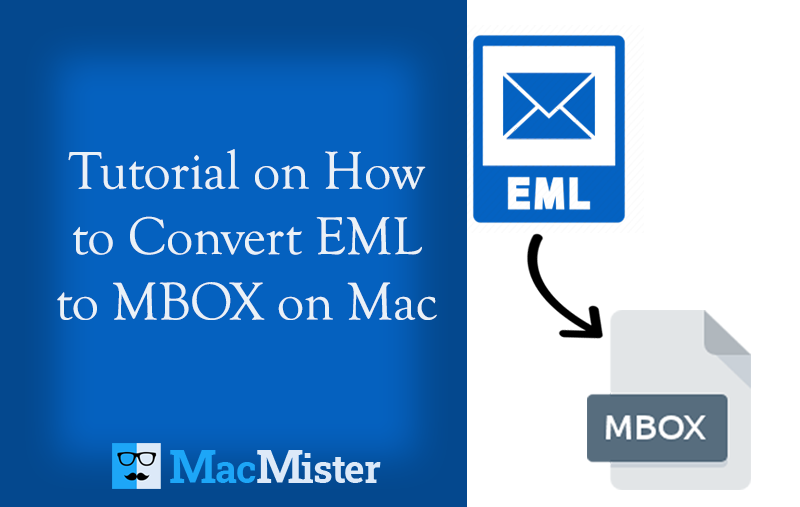
In today’s article, we are discussing how to convert EML to MBOX on Mac. It is one of the most searched queries on Google these days. In case you are one of that users who is also looking for an approach to convert EML to MBOX on Mac, then continue reading further because here we have mentioned manual and direct solutions using which users will be able to convert EML files to all MBOX-supported email clients like Thunderbird, Apple Mail, SeaMonkey, Eudora and more.
EML and MBOX are both Mac and Windows-supported file formats. EML is a file type that many email client supports to store a single email file. MBOX, on the other hand, is also a file format that multiple email applications support to store the list of email files. Many Mac users sometimes have a list of single EML files that they want to convert into MBOX for better data management. Because, after conversion, the individual EML files will transform into one MBOX folder. But, the main issue that users are facing is how to convert EML to MBOX. However, there are lots and lots of methods on Google but what’s more important is adapting a reliable technique for the precise conversion of EML files to MBOX. And, here we are providing two strategies that users can utilize as per their requirements and convert EML to MBOX on Mac. Now, without wasting more time, let’s get started with the solutions.
Solution 1. Converting EML Files to MBOX on Mac Manually
We will discuss the manual procedure by taking help of a Thunderbird email client ImportExportTools extension. Follow the steps and convert EML files to MBOX on Mac.
Step 1. Open Thunderbird and right-click on the required email message.
Step 2. Click Save Selected Messages option and click the as MBOX file (new) option.
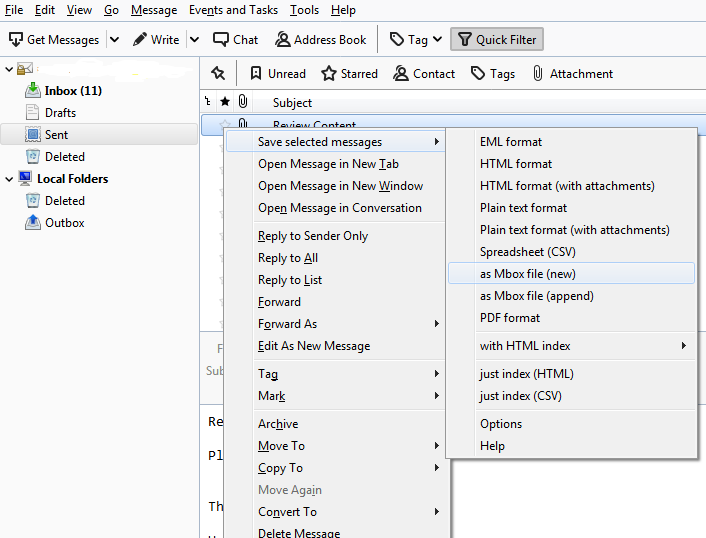
Step 3. Choose the desired folder where you want to save the file and after that, the file will be saved.
Solution 2. Converting EML Files to MBOX on Mac using Secure Solution
EML Converter for Mac is a perfect utility to convert multiple EML files to MBOX on Mac at once. The software is 100% safe and secure to use. The GUI of the application is friendly and easy to use in a way that technical and novice users will not need any type of help from skilled professionals. Moreover, the batch mode property allows to batch convert EML to MBOX in minimum time.
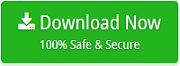
The application also includes many features that will prove beneficial in obtaining the desired result. However, the software provides a trial edition also that allows testing the conversion steps for free.
Easily Operational Steps to Convert EML to MBOX on Mac
Step 1. Run EML to MBOX Converter for Mac on Mac OS.
Step 2. Add EML file/folder on the application by clicking Add File(s) and Add Folder buttons. Click Next.
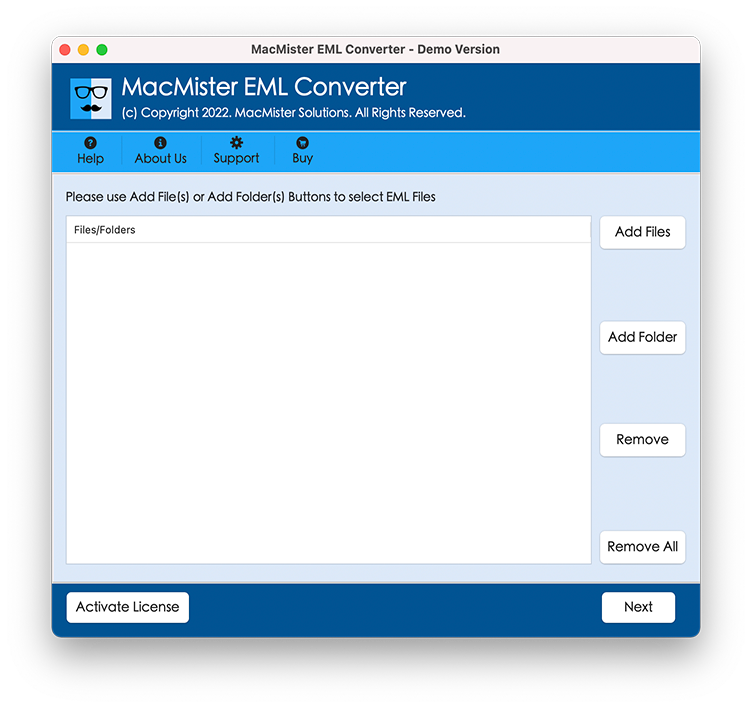
Step 3. The selected EML files will list one-by-one on the tool and each file will be displayed with a checkbox so that users can convert selective EML files, if required. Otherwise, hit Next.

Step 4. Pick MBOX Format from Select Saving Option menu list.

Step 5. Provide the sub-options of MBOX file type as per your requirements and click on Export.
Step 6. EML to MBOX process is live on Live Conversion screen and users can now track the conversion status from the same.
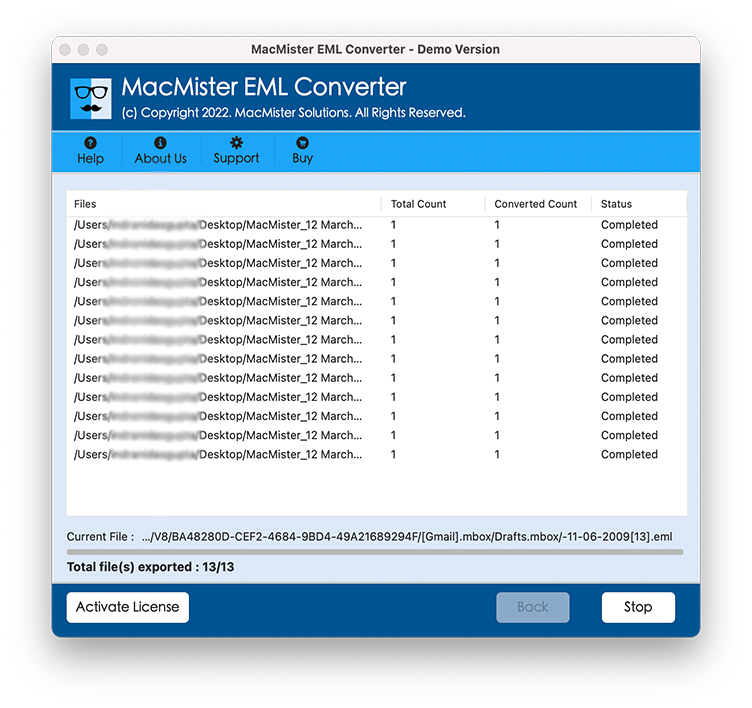
Users will receive “Conversion Completed” message after the tool has successfully moved all EML files into MBOX format. Now, you can import the resultant MBOX file in a desired email client platform. The conversion will be accurate and guarantees the precise content and formatting properties.
Why EML to MBOX is a Must Have Solution?
There are many reasons for choosing the solution and some of them are:
Batch EML Files to MBOX at Once
The software provide the option for converting EML files to MBOX in a batch. The process will be achieved by utilizing the Add folder option. However, before using it make sure that you have kept all the important EML files in a single folder because after you click the option, it will ask to load a folder containing multiple EML files. So, once it gets loaded, users will be able to batch convert EML files to MBOX at once.
Supports EML & MBOX Mail Clients
The tool supports all email clients supporting EML and MBOX formats. With the help of the software, users will be able to export EML files of Thunderbird, Apple Mail, Gmail, Windows Live Mail, eM Client, Microsoft Outlook, Airmail, Shaw Mail and more. Moreover, the conversion can be performed into all MBOX-based email clients such as Opera Mail, Apple Mail, Thunderbird, Eudora, Pocomail, Google Takeout, Mulberry, Netscape, etc.
Add EML Files by using Dual Options
The application includes dual options with the help of which users will be able to add the required EML files/folder on the software for conversion into MBOX. The Add File(s) option will play a part to add the important EML files on the tool individually and Add Folder will load a complete folder having multiple EML files.
Supports Friendly-GUI with Easy Steps
The utility delivers a friendly GUI and smart three-step clicks. Anyone can perform the operation with the help of the tool and obtain the desired result. Moreover, the software has the ability to save the time of users by converting unlimited EML files to MBOX in few steps. The result will be perfect and correct.
Convert EML to MBOX on all Mac OS
The application allow users to convert EML files to MBOX on all Mac OS versions. With the help of the software, users will be able to convert all EML files to MBOX on Mac Ventura, Monterey, Big Sur, Catalina, High Sierra, etc.
Note. To know complete software options & features, download the trial edition now.
Epilogue
The article has discussed an effective approach to convert EML to MBOX on Mac. The software is verified and tested by top-level experts. The friendly GUI and fast processing are a great combination for users who have less time to convert a plethora of EML files to MBOX. The tool has been launched with a trial edition facility which will give the opportunity to users to test the software operation for free. It allows to convert the first 25 EML files to MBOX free of cost. For any queries, you can contact MacMister Support.